Where Tags Can Be Used In Auctria
What Are Tags?
Auctria provides the Tags meta taxonomy for various purposes throughout the platform. Tags are used to identify items, participants, and item donors. Tags can differentiate items and provide an option to allow guests to filter the displayed items in the Item Catalog element. Tags can also be used to filter reports.
Although Tags cannot have spaces, you can use an underscore _ or a hyphen - to create a "separation" between multiple words in a tag, for example: another_tag or extra-tag. The option to use camelCase for multi-word tags such as myGreatTagIdeaNumber1 is also available.
Creating New Tags
Tags can be created using feature sets under items, participants, and item donors. The process of creating a tag is very similar for each type of record.
Creating Tags Under Items
You can create a new tag when you add the item itself by entering the Tag you want to use in its Tags field.
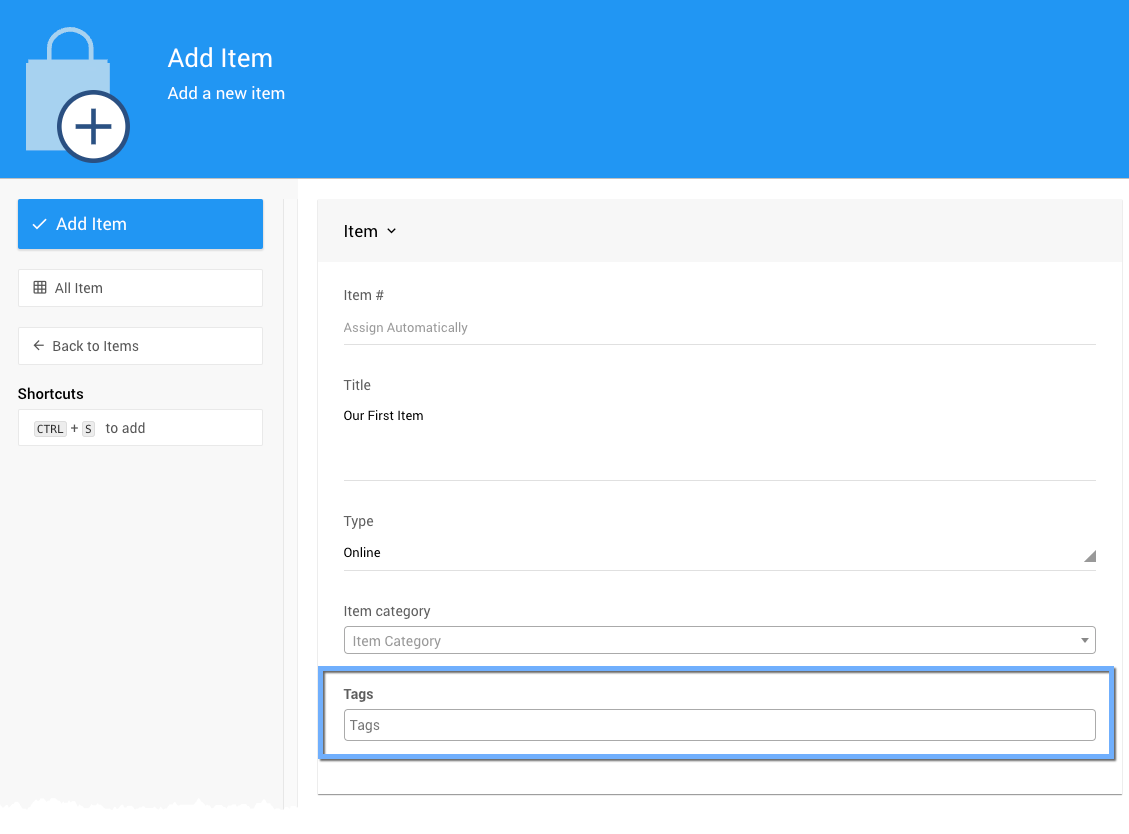
As you type the Tag name, an auto-populated drop-down selector will show available tags that match the one you are trying to add. The selector will also show what you are typing and allow you to click your text to add the tag.
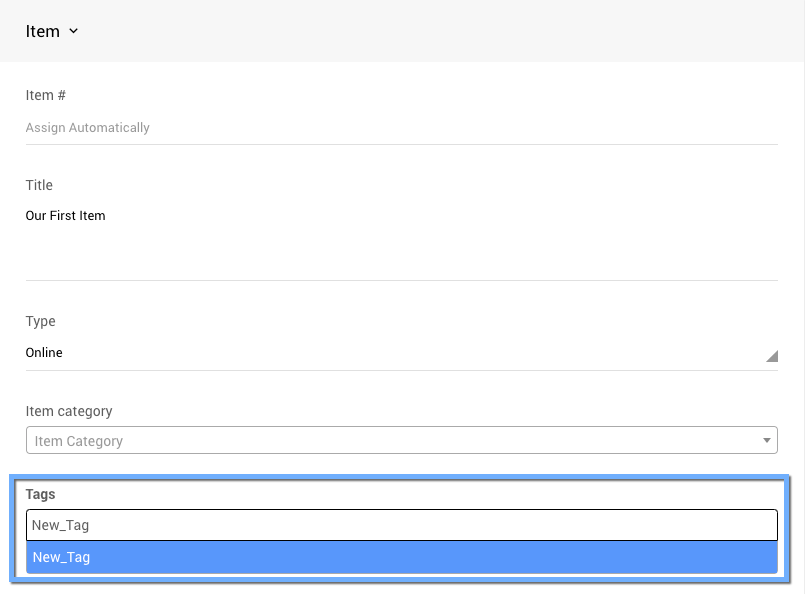
Once selected, the Tags_ field will show the tag added to the new item.
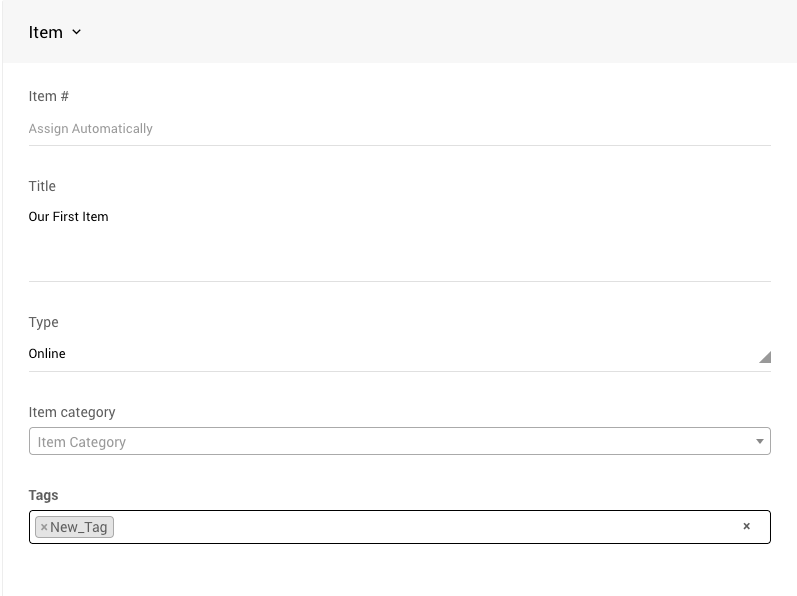
It is essential to save the new item being created to add and save the new tag. The Tag will be saved once the item is saved.
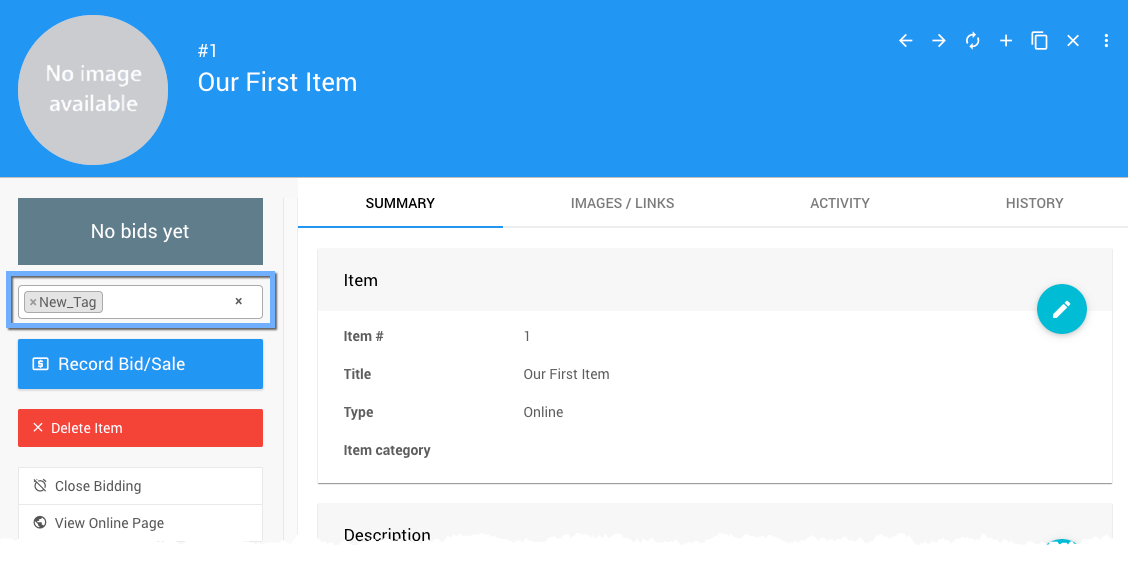
You can add a new tag from an existing item by typing it into the Tags field in the Item Details sidebar.
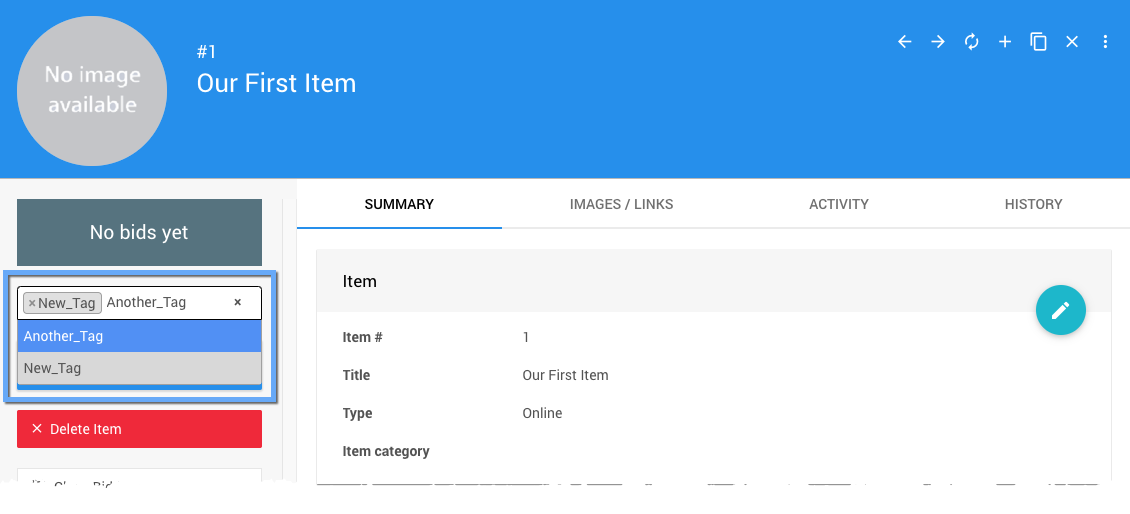
Clicking on the newly entered Tag will save it to the field in the same manner as adding a tag when creating a new item.
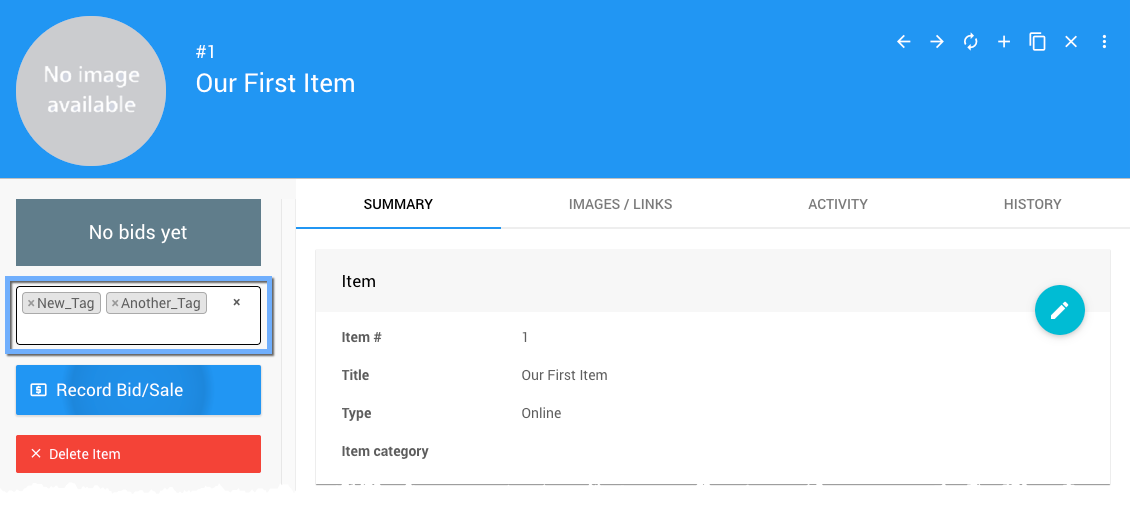
Adding a Tag to an existing details record immediately saves it and makes it available for use elsewhere. Once the tag shows completely in the Tags field, no additional save is necessary.
Creating Tags Under Participants
When adding a new participant, the record has a similar Tags field to an item record. It can be used to create a similar new tag.

Once the new participant record has been saved, it will show any Tags added to the record in a similar place as an item details record.
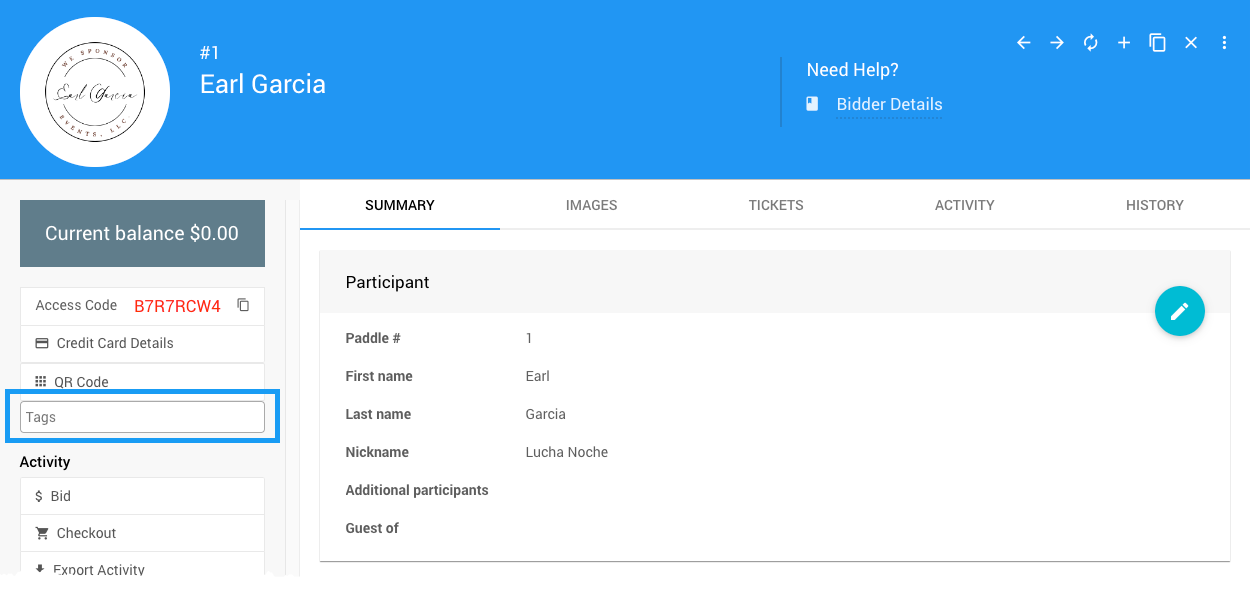
You can create a new Tag on the participant detail record in the same manner as you would create a new Tag on an existing item details record.
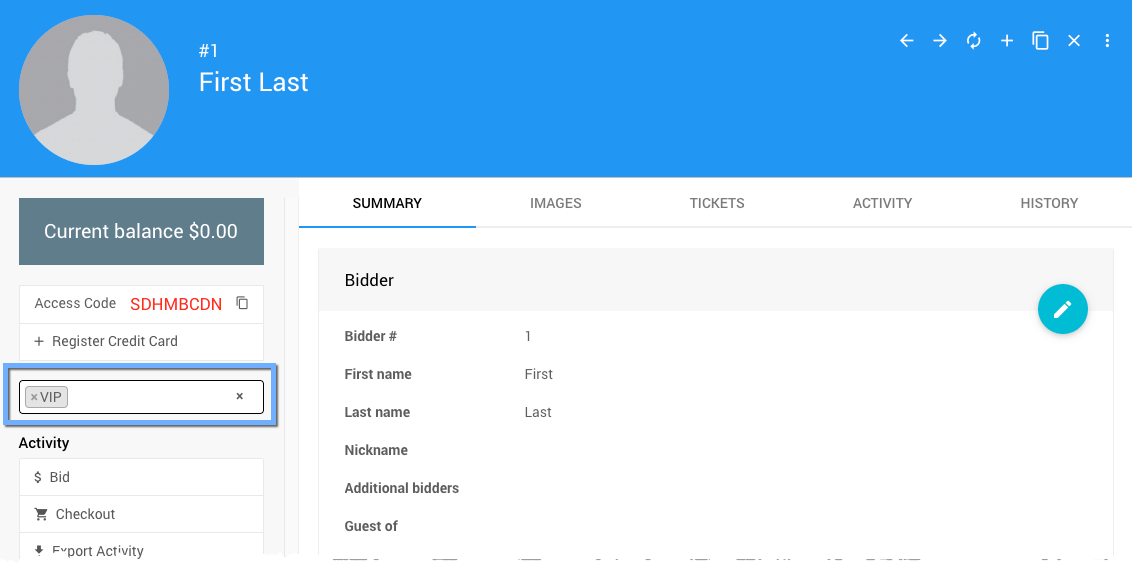
Note: Participant tags will be shown during check-in on the Auctria Admin App.
Creating Tags Under Item Donors
When adding a new item donor, the record has a Tags field similar to an item record and can be used to create a new tag similarly.
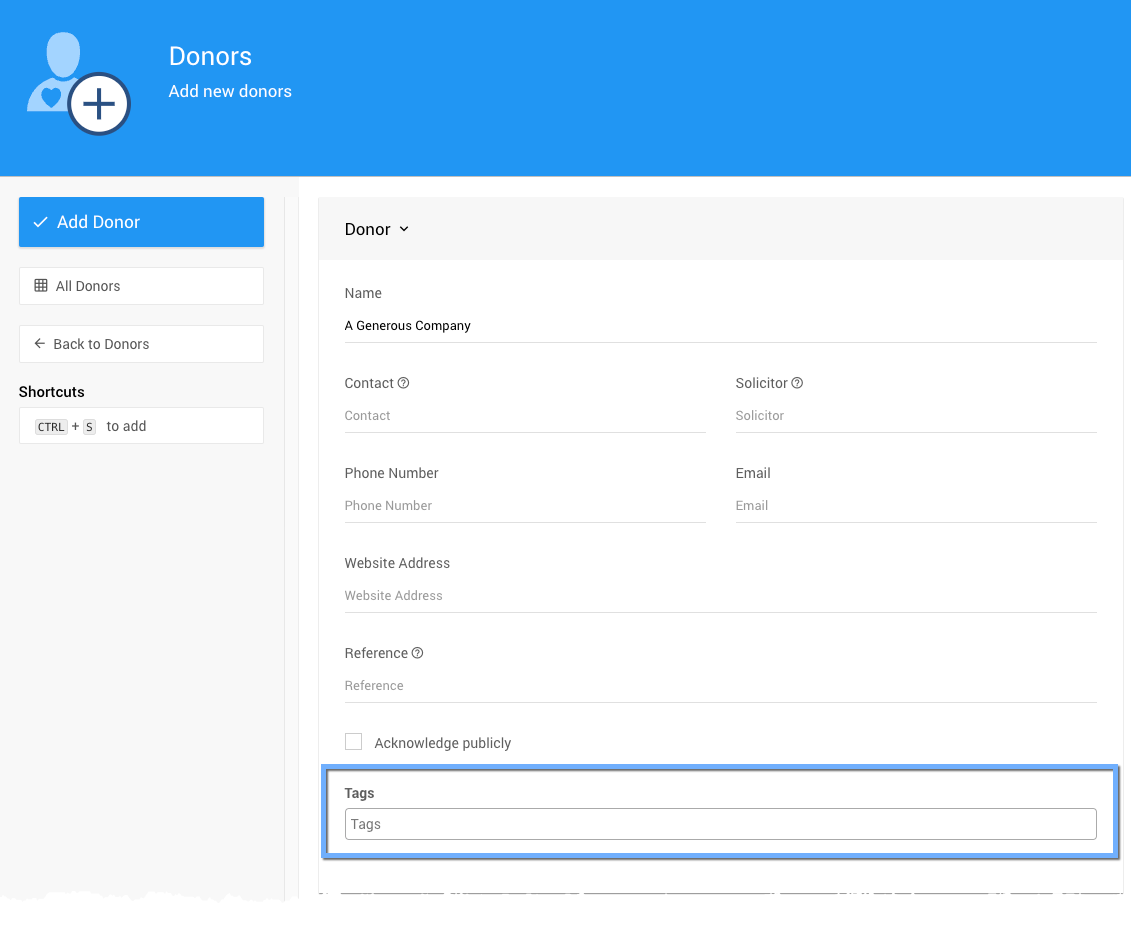
Once the new item donor record has been saved, it will show any Tags that were added to the record at the top of the item details record sidebar, in a similar place to an item details record.
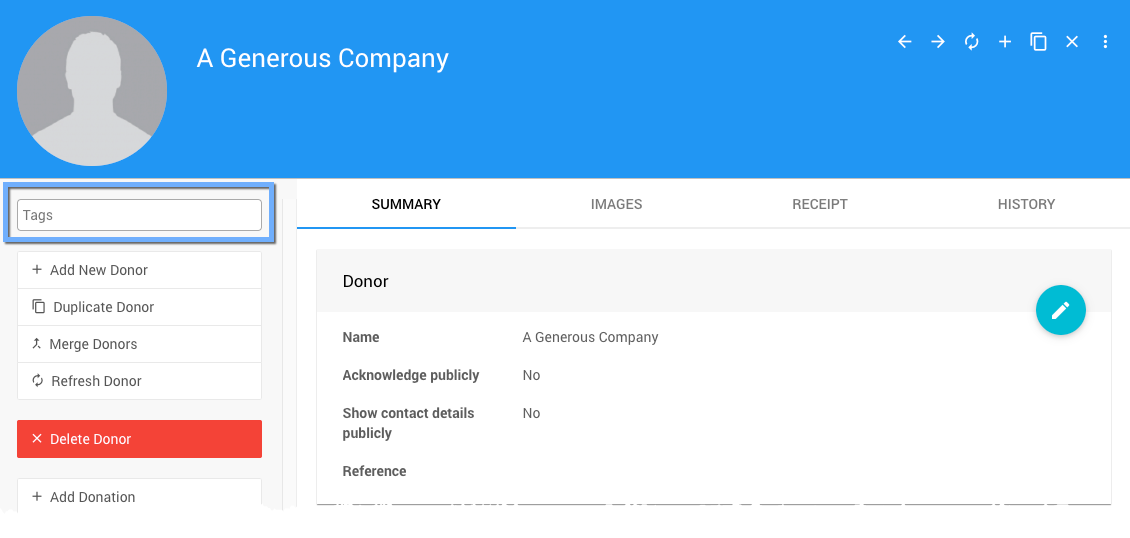
You can create a new Tag on the item donor detail record in the same manner as you would create a new Tag on an existing item details record.
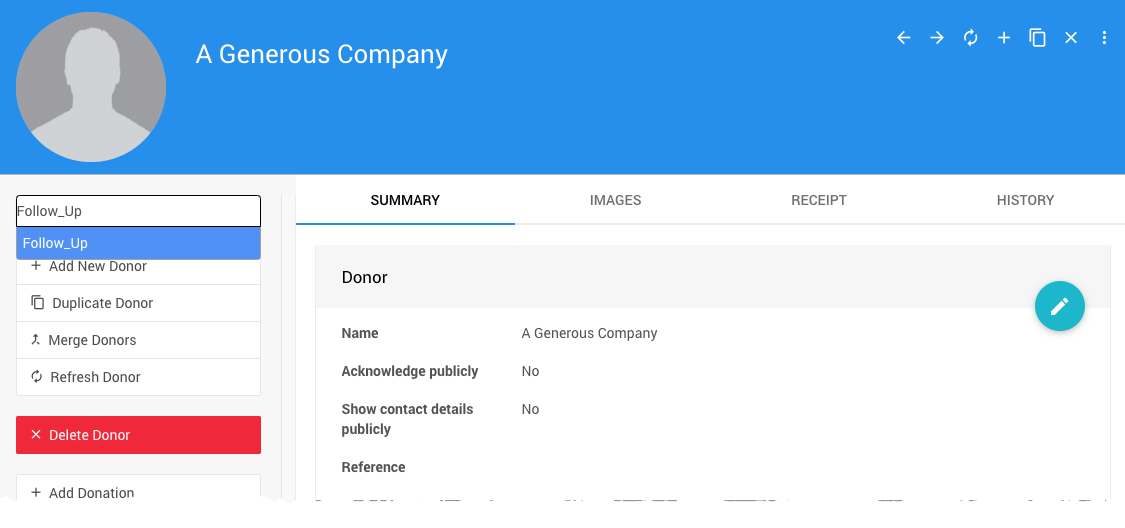
Adding Existing Tags
Tags can be added to any item, participant, or item donor by typing the Tag into the appropriate field in the record and selecting from the auto-populated drop-down selector. For our "auto-suggest" function, Tags are scoped to a table. We'll only suggest item tags for items, participant tags for participants, etc.
If the Tag has not been used previously, it will be added as if it was a new Tag (see above).
Tags are case-sensitive. Typing VIP and vip would be considered different. You can use the Rename Tags function under Tag Maintenance to merge tags into one if needed.
Removing Tags From Records
You can remove a Tag from a details record by clicking on the x at the left side of the tag name.
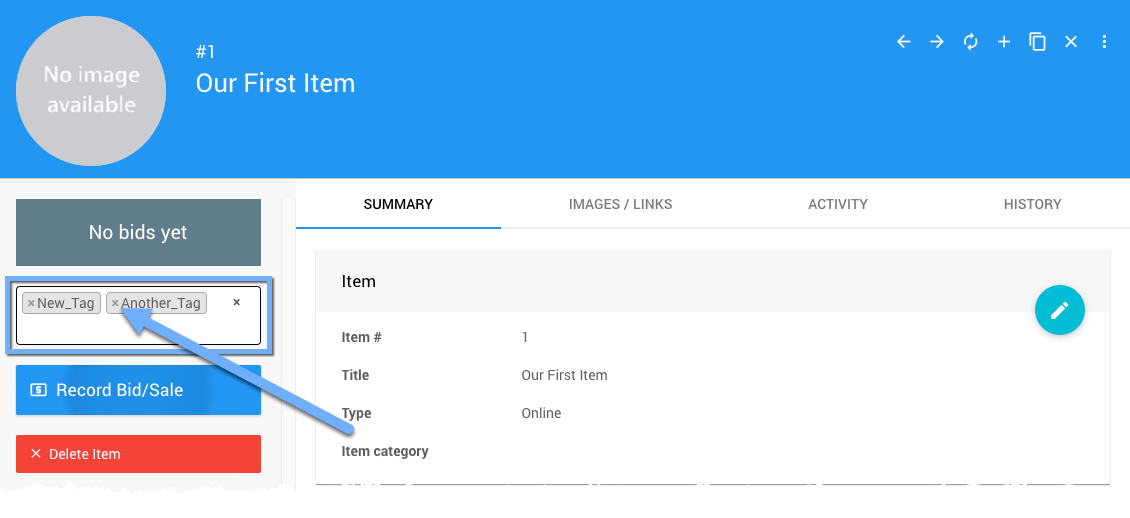
You can remove all tags from the detail record by clicking on the x at the far right of the Tags field.
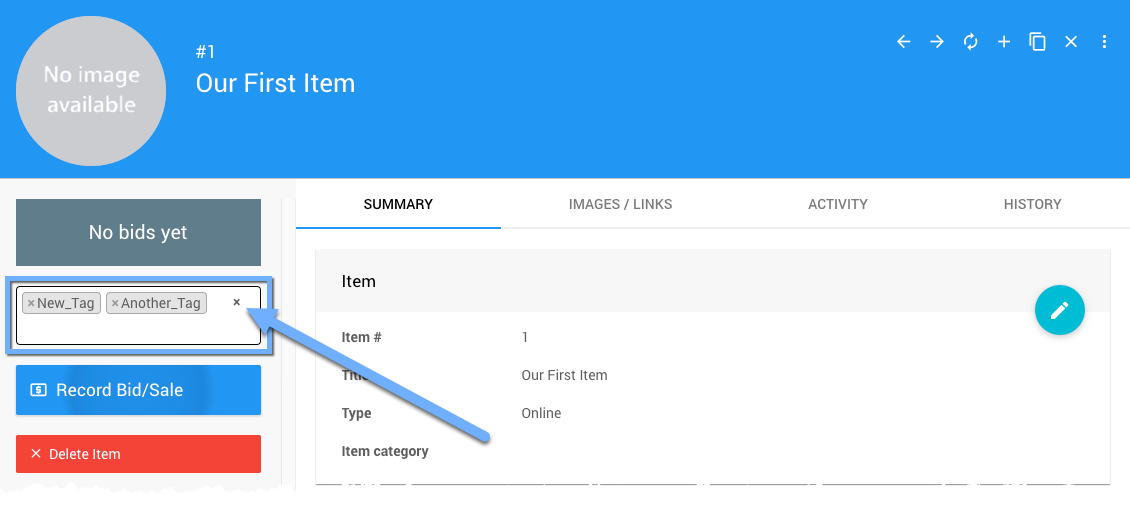
Removing a Tag from a specific record does not remove it from the Organization or other records that may be using the same tag. Any report that includes a removed tag should be re-generated to update it to current information.
Bulk Edit Tags
Every records list report includes the Edit icon in its header. It allows you to Bulk Edit Tags for that specific list report (table) of information. This is part of the How To Bulk Edit Multiple Records functionality.
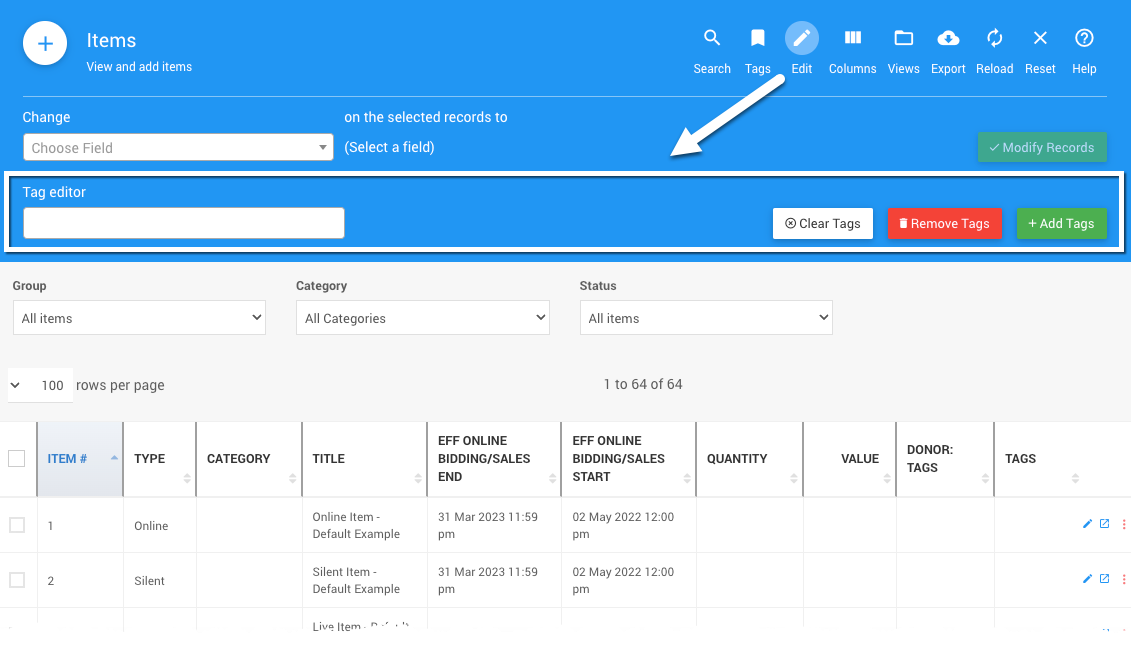
This section offers options to Clear Tags, Remove Tags, and Add Tags. To edit an item, click the checkboxes for the items you want to edit, then click the appropriate button.
Recommended Reading
See Make Mass Changes To Tags Used for more detailed references.
Tag Maintenance
From the main Event Dashboard, click through Organization and then click Tag Maintenance in the Organization dashboard sidebar.
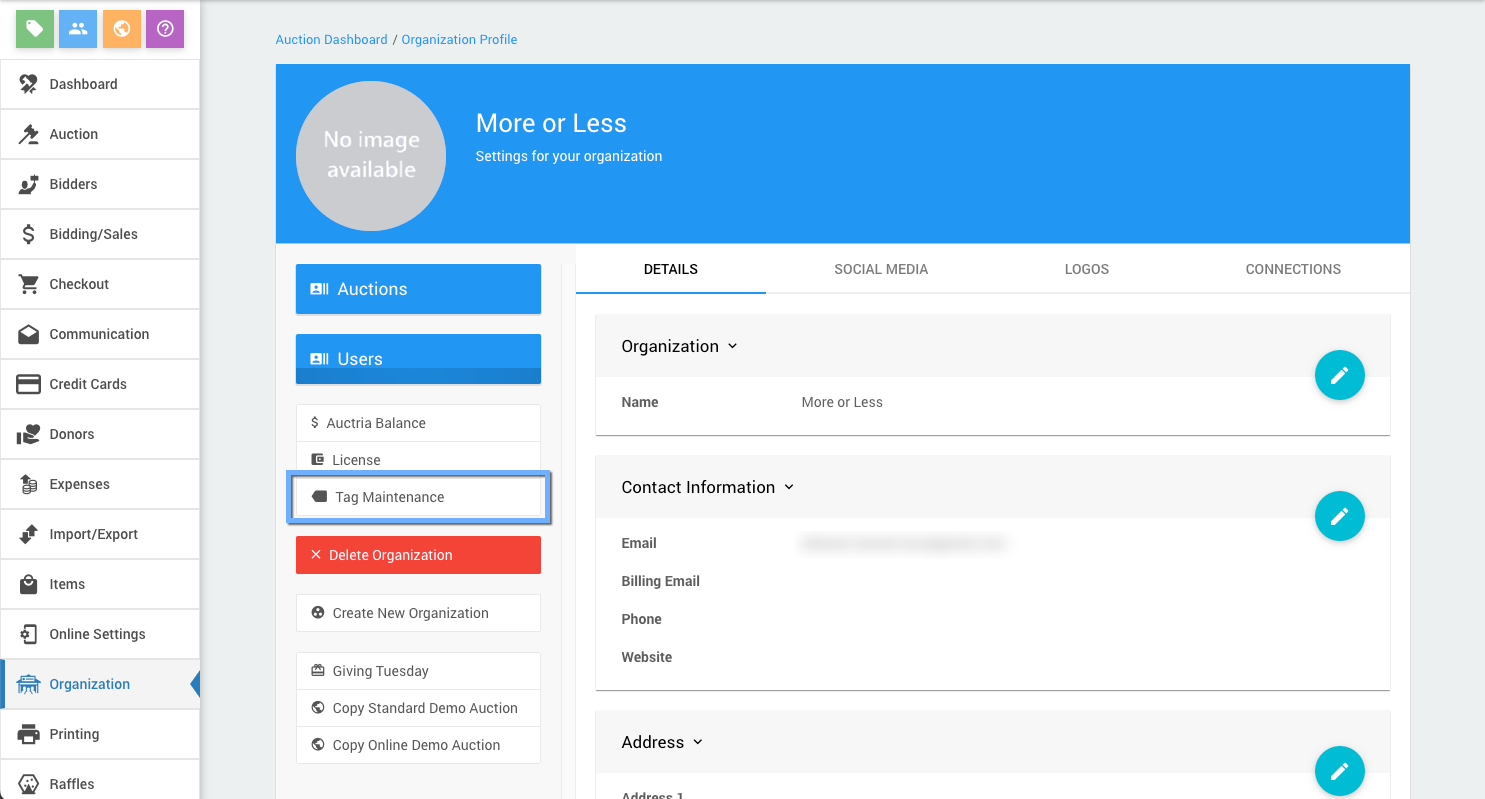
This will open the Tag Maintenance dashboard.
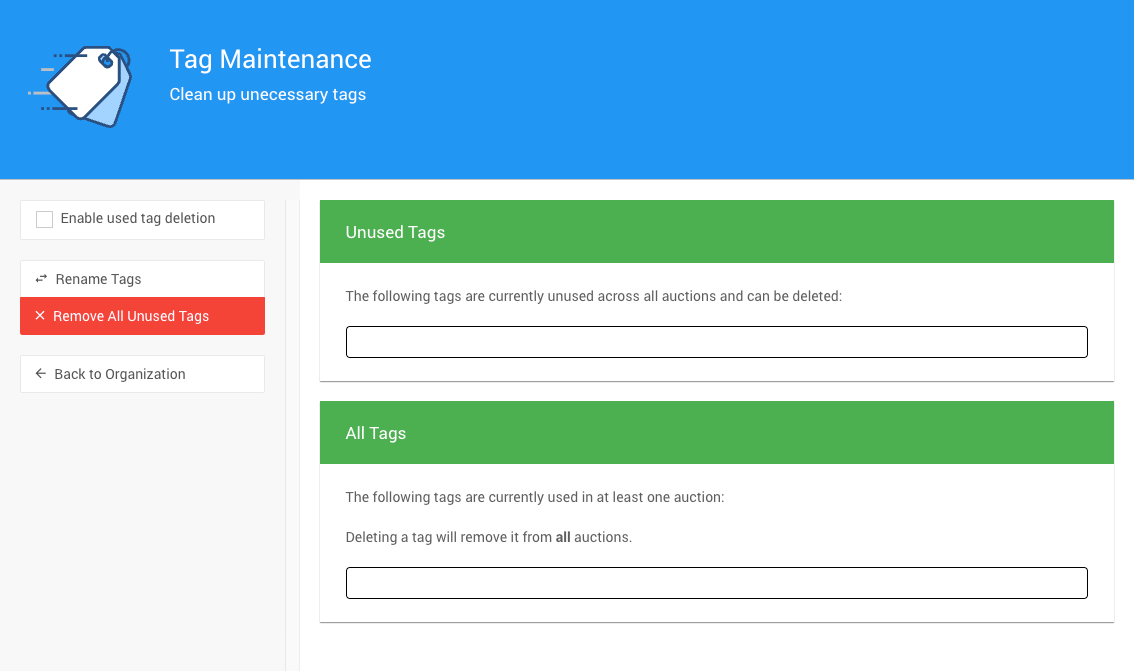
Tags are saved at the organization level in Auctria. This allows you to use the same Tags with all events held by the Organization.
See Tag Maintenance for more information about this feature set.
Filter Catalog Items Displayed
Tags can be used to filter Item Catalog results in two fashions. One would be from the organizer's perspective using the Configure Items Displayed Conditions, while the other would be to enable the option for the specific Item Catalog and define the Tags your guest can use under Tag Options.
Using Tags Conditions
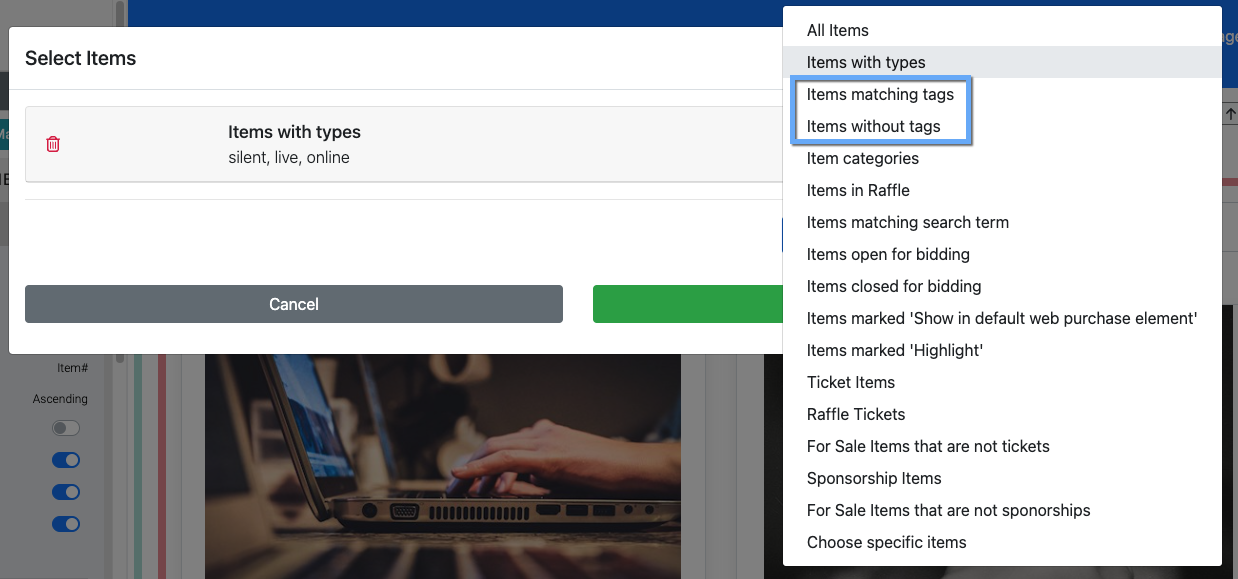
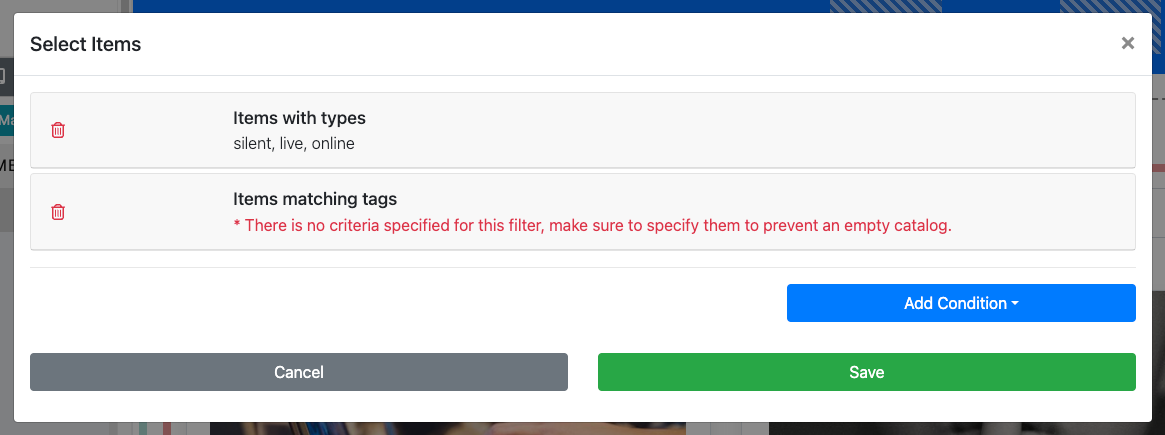
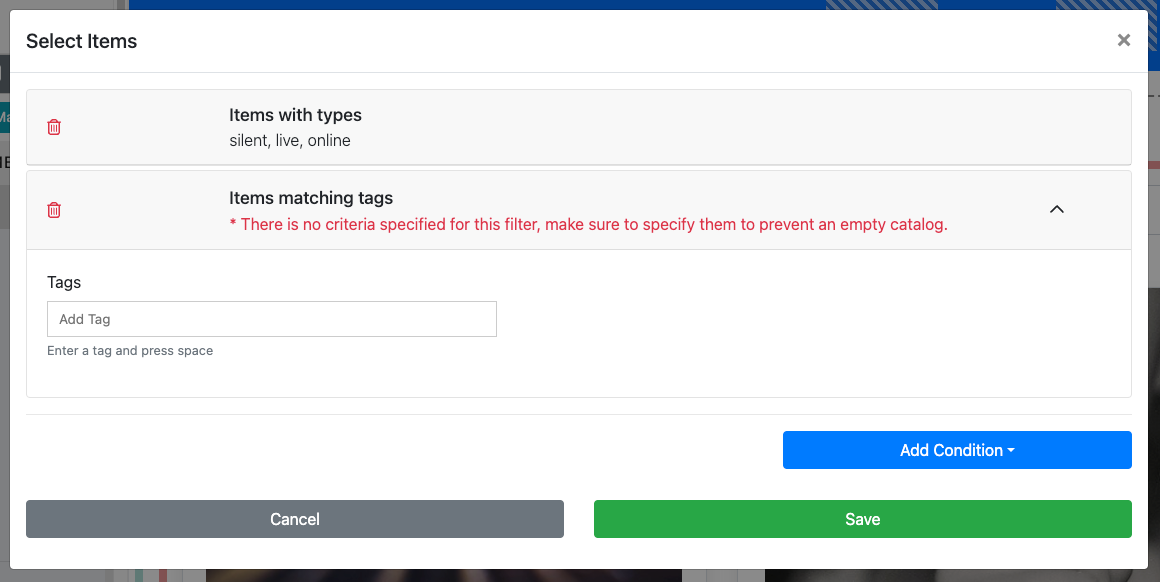
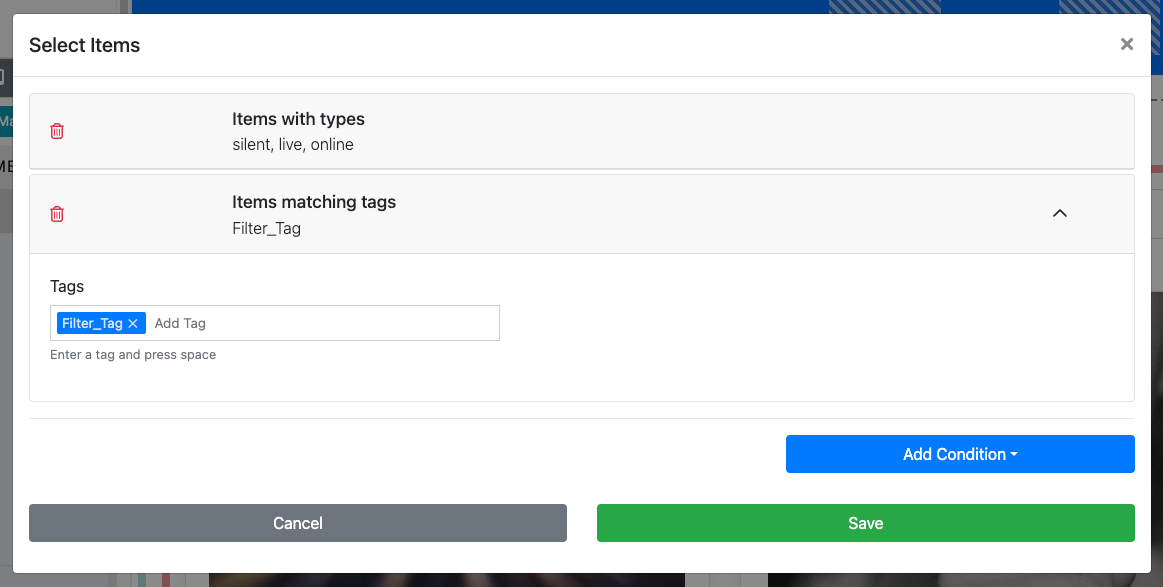
Using Tag Options
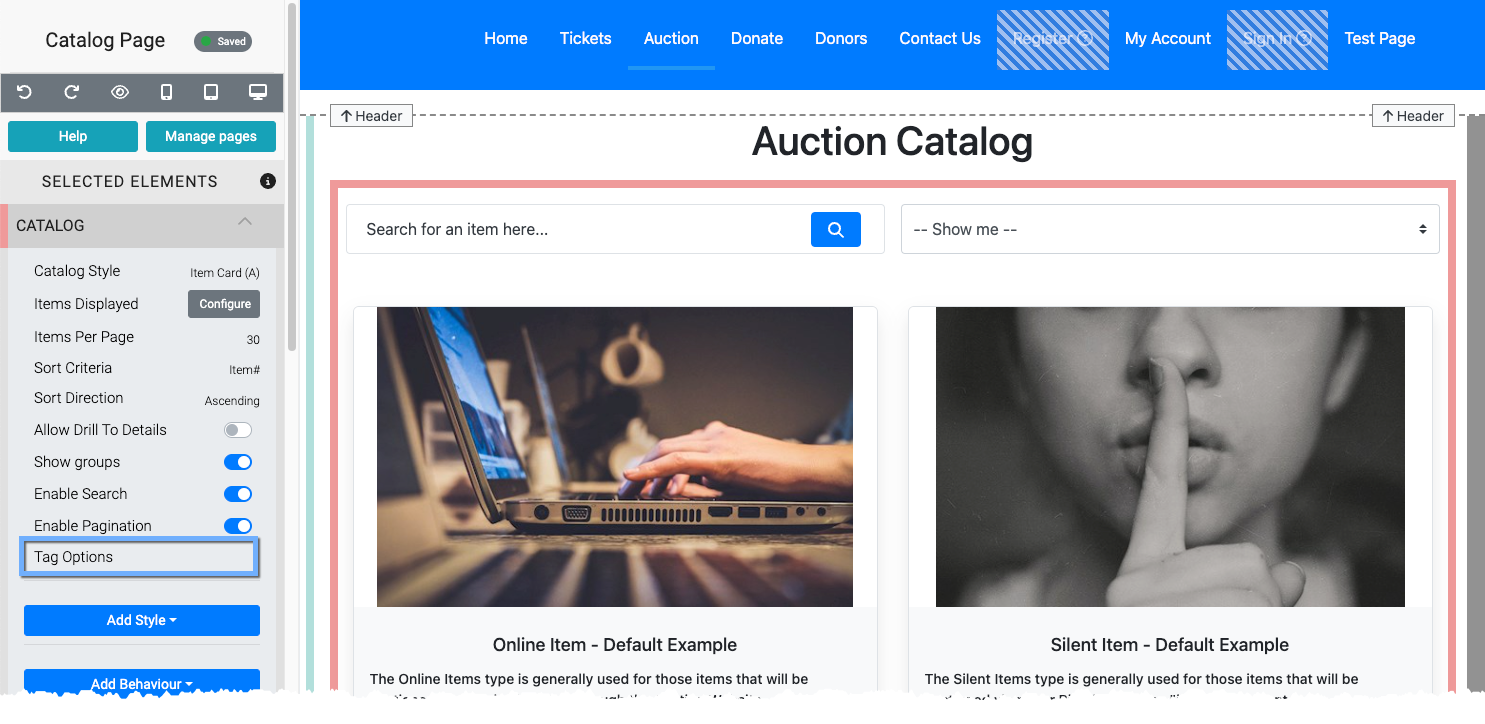
See Tag Options under the Item Catalog element for more details on this property allowing guests to filter the items displayed in the Item Catalog by the Tags you provide.
You can improve the tag "readability" by optionally setting their display text in the Tag Options text field. For example, myTag: My Tag, tagged: Tagged, Electronics will only display My Tag, Tagged, and Electronics respectively in the Item Catalog but will use the tags myTag, tagged, and Electronics when filtering items.
Filter Participants Displayed
The Sponsor Catalog and Sponsor Row elements can use Tags to filter which participants (aka sponsors) will be displayed.
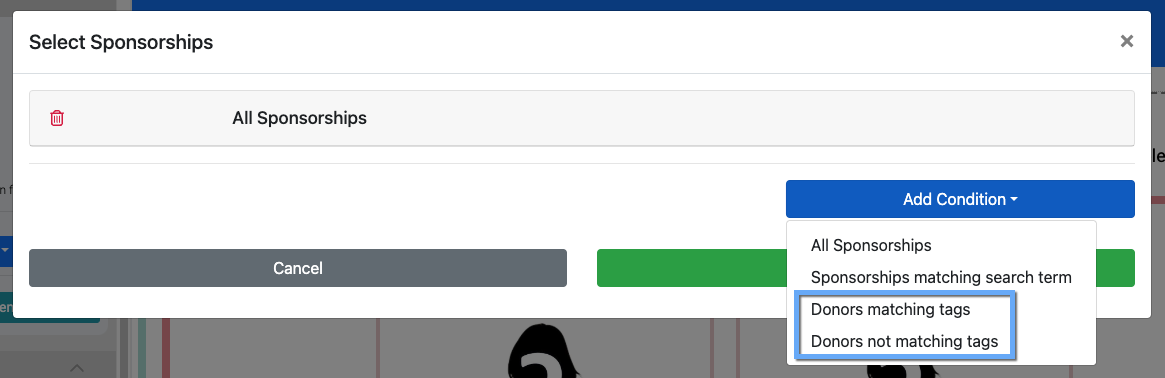
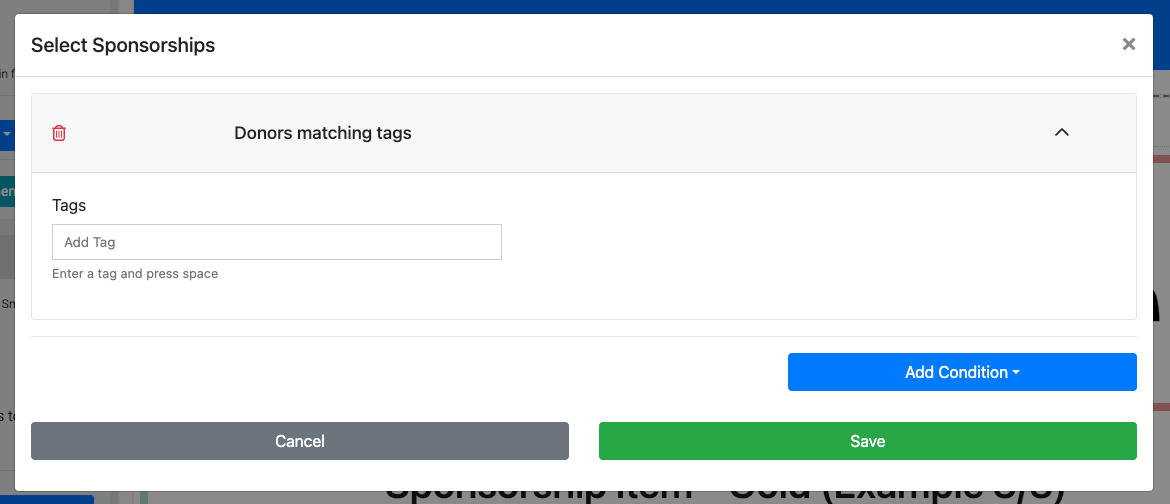
Filter Donors Displayed
The Donor Catalog can use Tags to filter which Donors will be displayed.
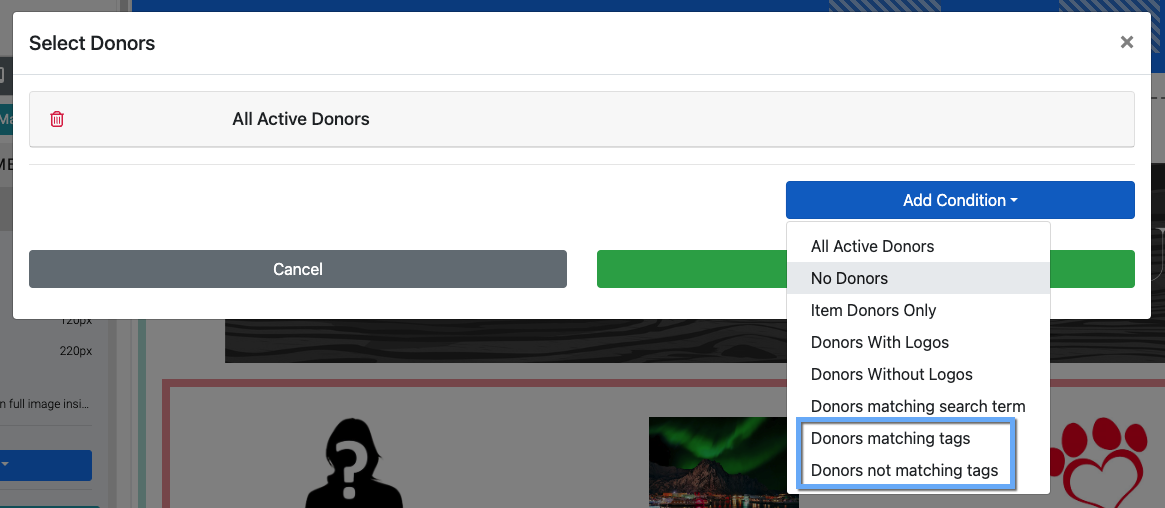
Setting a filtering Tag for the Donor Catalog is very similar to setting a tag in the Item Catalog Tags conditions (see above).
Filtering Recipients
When sending communications to your participants and item donors, you can use an extensive list of filters, including tags, to select the recipients of your messages. A common use case is sending Custom Emails.
The Tags used follow a similar approach to other places where you add your specific tag as a filtering option. This applies to all System Notifications that can be triggered and the Send Text recipients filter (see Participant Recipients Filters).
Participant Recipients By Tags
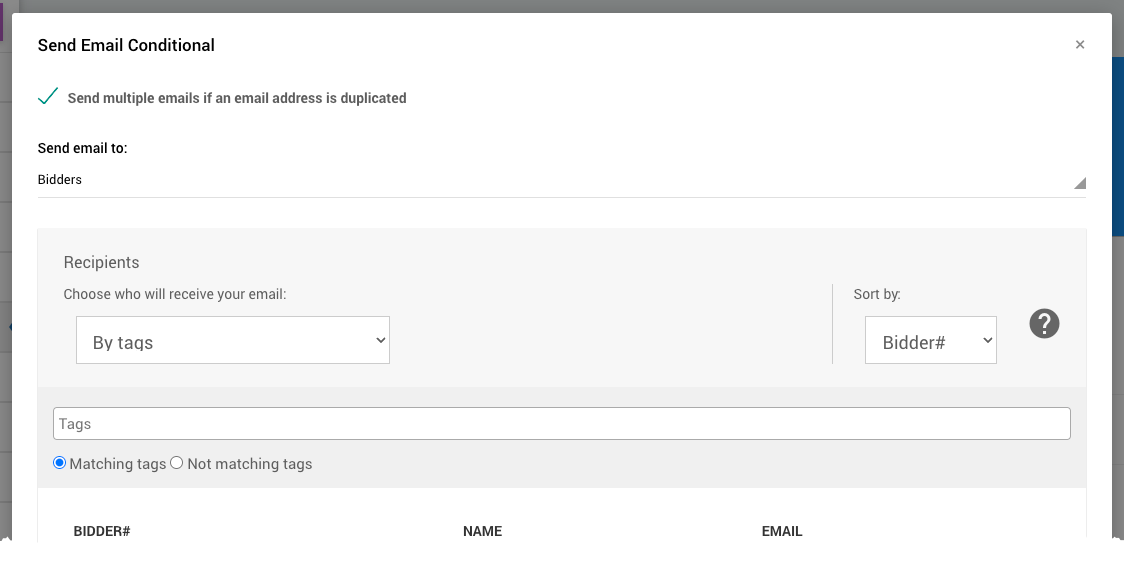
Donor Recipients By Tags
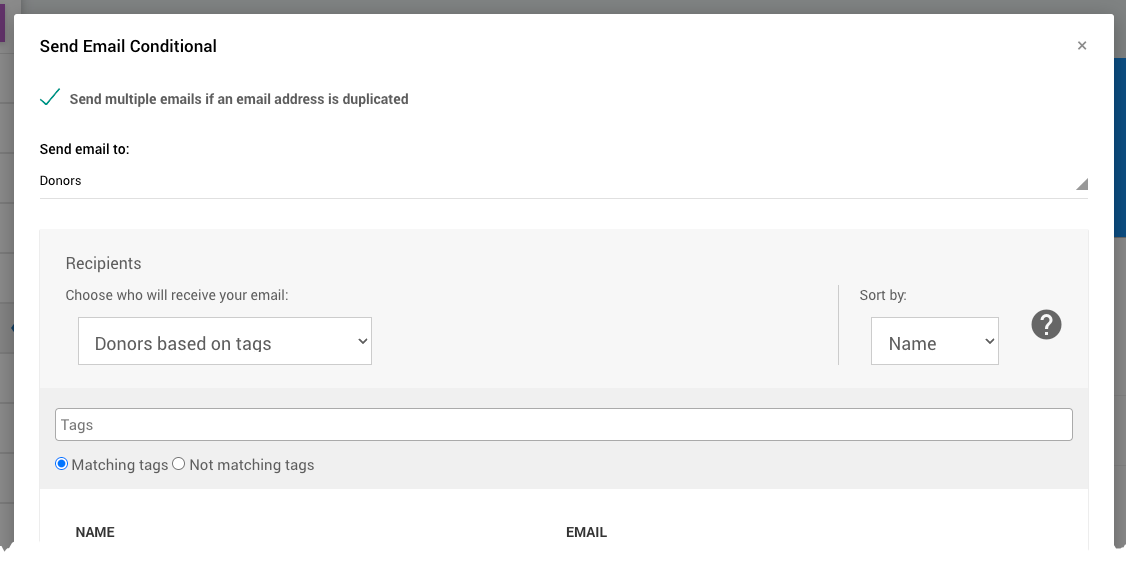
For an overview of these Recipients Filters:
Participant Recipients Filters -- By Tag.Filter List Reports
If the list report being generated is for a table that includes Tags such as item, participant, item donor, etc. related reports, you can use the Choosing Columns function to add that column to the report data being displayed.
All list reports have a similar header element that provides several controls for using the report.
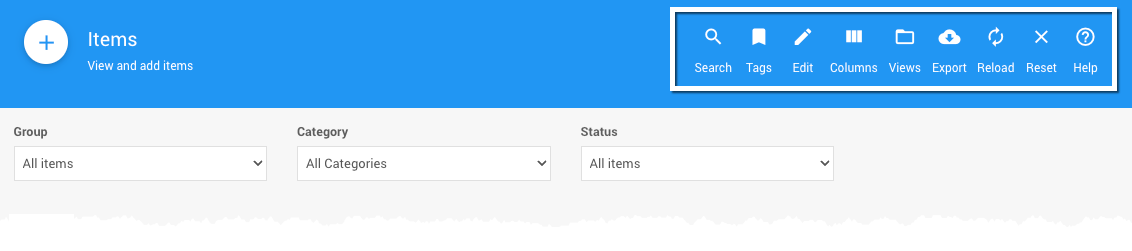
Filter By Tag
You can filter the list report by Tags by clicking the tags icon in the report header. This will open a property banner where you can enter the Tag and set if it is to display "Matching records" or not.
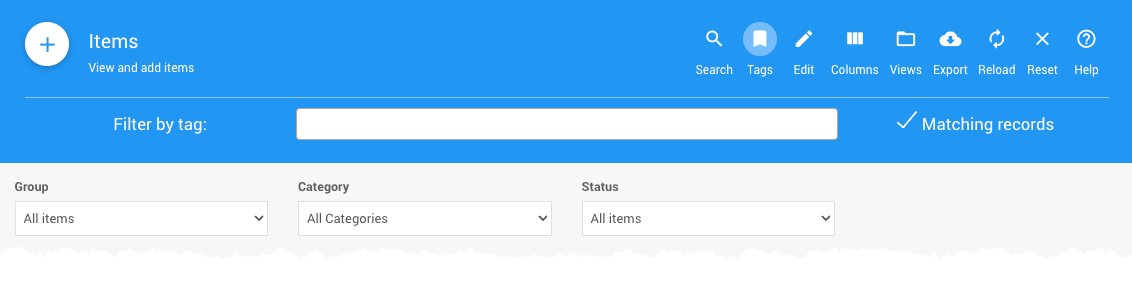
Add Tags Columns
You can also add Tags columns to the list report and sort the report by those columns as needed.
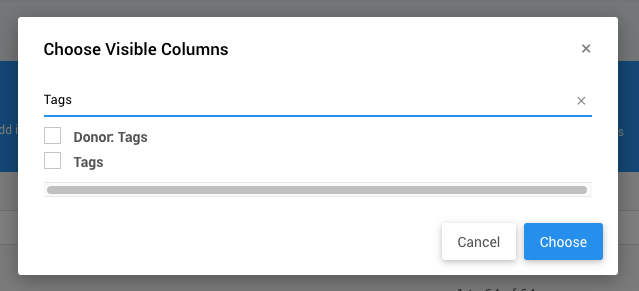
Once the columns are selected and the Choose button is clicked, the list report will automatically refresh and show the additional columns (added to the far right of the report).
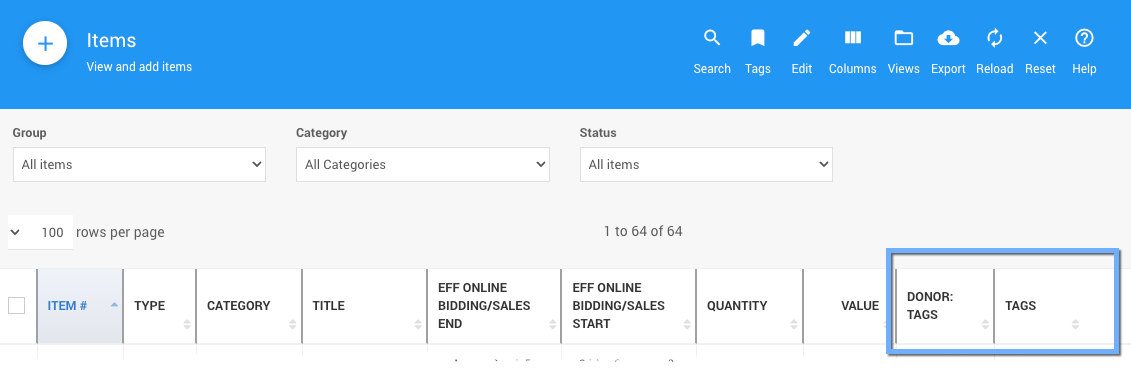
Auctria Pro-Tip from Launch Services!
If you want to export your list report and include your tags, you must first make those tags visible on the report.
Last reviewed: October 2024