Closing Online Bidding
At the end of an event, after the Online Bidding Times have ended, the Biddable items will be closed to new bids.
For the Online Bidding type items the item will be closed and Item Won Notifications will be sent out to the winning bidders. For Paper Bidding type and Live Bidding type items, new bids will not be accepted although their respective Final Bids will need to be entered for the item to be closed.
Although, in general, the ideas for closing items are very similar, there are some points to consider depending on the event and item types themselves.
INFORMATION
When an auction is Archived, no items are available to be bid on, purchased, or make donations for.
Online Bidding Auctions
For Online Bidding Auctions, you will generally have a default start and end time set under Online Bidding (or have an Override Online Bidding End Time set for the specific item) which makes things very easy and simple to close... you just wait for the Online Bidding Time to pass.
Done!
When using Online Bidding type items with appropriate Online Bidding end times set, Auctria will manage the closing of these items for you. Once the end time has passed, the item will automatically close; and, if there is a winning bid, an Item Won Notification will be sent to the winning bidder.
Online Bidding Online Bidding Times System Emails | Online Bidding - Item Won (time)Paper Bidding Auctions
For Paper Bidding Auctions, the general idea is bidding will be completed on paper at an in-person event. With Paper Bidding items, when the event is over, you will need to Record Bids for your Paper Items from your Bid Sheets and to close the item the bid will need to have the Final Bid checkbox enabled.
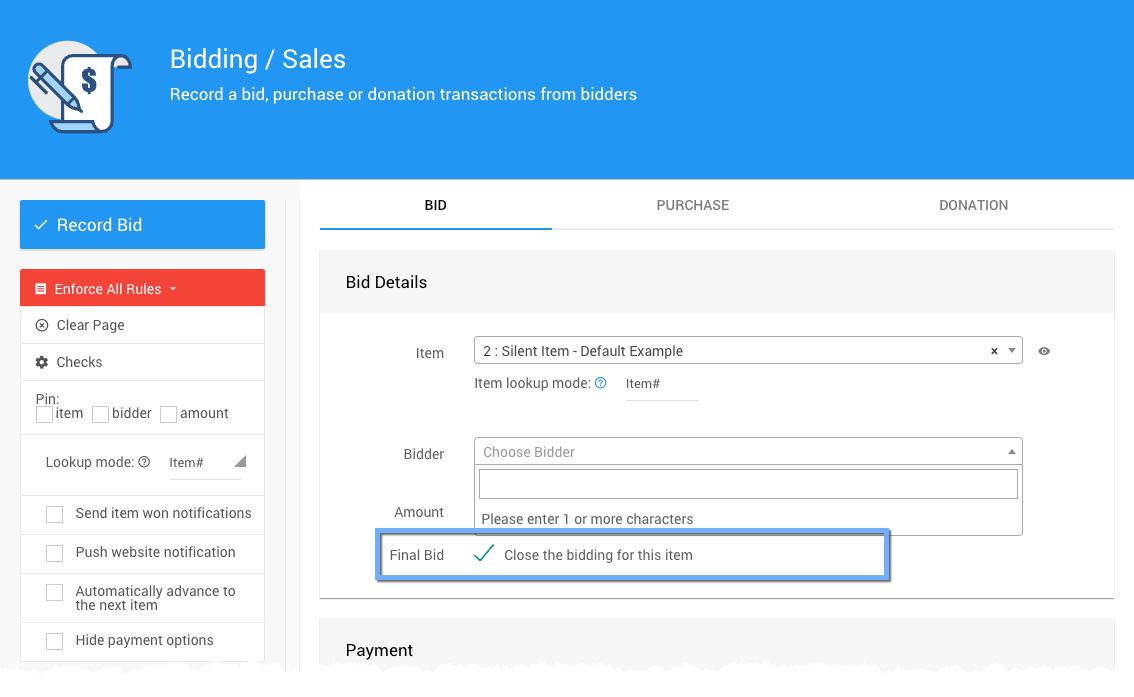
An example Silent type item highlighting the Final Bid option for the item.
You can also record a payment for the item at this time although for this particular part of the process the key is to record the bid and close the item which will send out an Item Won Notification; and, if Credit Card processing is enabled, the notification will have a Pay Online link.
Bidding Dashboard Paper Bidding Type Bid Sheets Credit CardsLive Bidding Auctions
For Live Bidding Auctions, the general idea is bidding will take place at an in-person event and will be lead by an "Auctioneer". Either during the event, or afterward, you will need to record the winning bids for the items. This is very similar to the Paper Bidding Auction method of recording bids (see above).
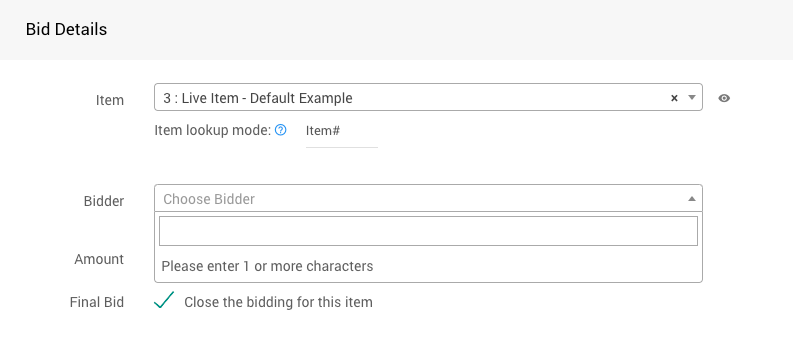
An example Live type item highlighting the Final Bid option for the item.
Depending on the timing, you may be able to record the winning bids when as the "Auctioneer" sells the item, too. Again, the key is to record the bid and close the item using the Final Bid option.
This will also send out an Item Won Notification.
There are many options for recording Live type item bids and a printable Live Reporting Sheet is available to record these bids on paper and then recorded in Auctria although any method of tracking bids can work until they are recorded in Auctria as the item's Final Bid.
Non-Biddable Items
The For Sale type and Donation type items will remain open until you close them (or make them unavailable) as these are considered Non-Biddable. For example, For Sale items and Donation items will remain open after the event has ended. These items are not affected by the default Online Bidding Times although they can be affected by their specific Override Online Bidding times.
In general, it's fine to leave these items open as long as relevant to allow potential "donors" to continue to give even after the event has "closed".
IMPORTANT
Using the Exclude from catalog option, hiding items, and/or Hiding The Website Page where the items are displayed will still leave them available for sale. They simply won't be easy to find although a direct link to their respective auction website page will still allow transactions be processed for these items.
Closing Donation Items
Although not necessary, the best way to close a Donation type item is to set its specific Override Online Bidding End Time to a point in the past. Doing this will stop Auctria from receiving any further donations for the specific item.
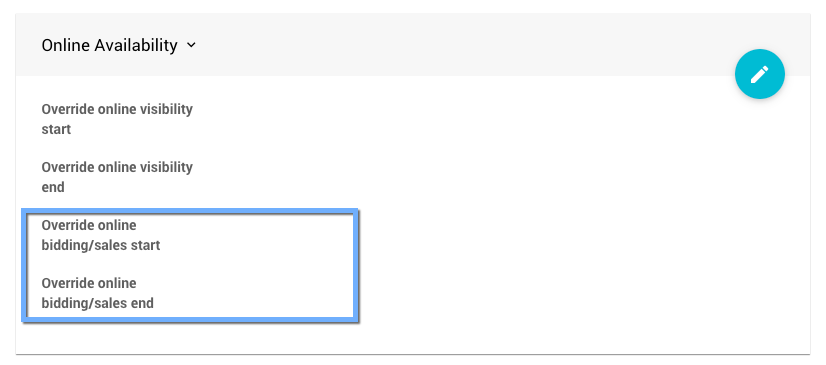
The Item Details | Online Availability section highlighting the Override times.
Closing For Sale Items
If you want to close For Sale Items, the best method is often to adjust the Quantity value equal to the number that were sold. This will still show the item although it will have a "Sold Out" banner.
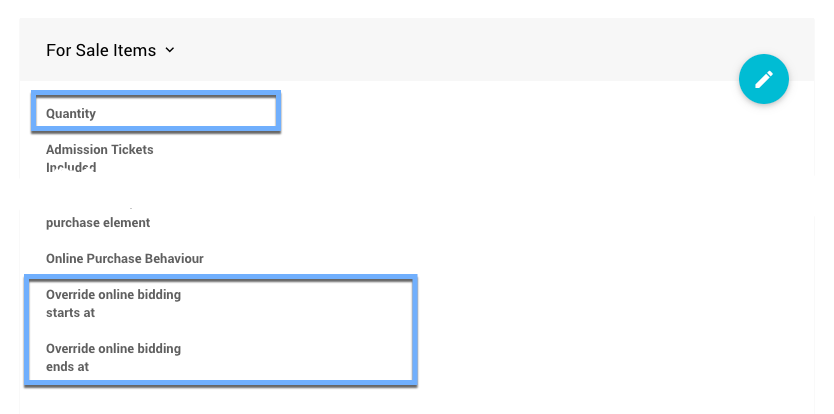
The Item Details | For Sale Items section highlighting the Quantity and Override times.
You can also close a For Sale item using the Override online bidding ends at property in the same manner as a Donation item.
If the For Sale item has no purchases, you can adjust the item configuration to a Buy It Now Only item setup and with an Override end time set to Now. This will effectively close the item immediately.
Buy It Now Only Items Online Bidding TimesRecommended Reading
Last reviewed: May 2024