Coupon Codes
Coupon Codes (also called discount codes) allow you to offer a discount for online purchases made by those people who have a code prior to the online purchase. You can have coupon codes that are based on a percentage, or dollar amount, discount.
Auctria Pro-Tip from Launch Services!
When providing Coupon Codes to your guests, only give them the first part of the Coupon Code that appears before the colon (:) in its code.
Setting-Up Coupons
Coupons can only be specified on For Sale Items when adding the item; or, at a later time, using the Edit Item Details functions.
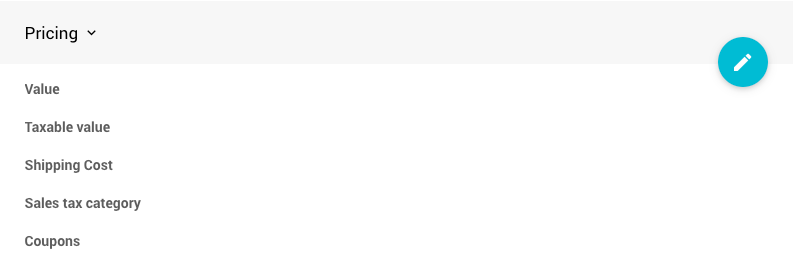
You can set up multiple discount codes in the Coupons field by entering the codes in a comma-separated (,) list.
Example: teacher:50,staff:$25,freebie
Coupon Types
Percentage Discount
The format for each coupon is "coupon code" followed by the "discount" value (separated by a :). For example, my_coupon:25 would represent the coupon my_coupon and a discount of 25%.
Dollar Value Discount
If instead you wanted to offer a discount of $25.00, you could use the following my_coupon:$25 where, in this case, the coupon my_coupon would have a $25 discount. Note the use of the dollar sign character to denote a specific dollar amount.
NOTE
If you were using this example discount code, you would only give your bidder the part before the colon (:) for them to use... that is, my_coupon only.
Free Items
If no discount is specified, or in other words only the coupon code (for example, my_coupon) was entered in the Item Details, the coupon will be treated as 100% off, or no charge.
Setting A Maximum Discount
It is possible to set a Maximum Discount a coupon can provide by adding /max=$N to the end of the coupon code.
For example, if you have a ticket that is regularly $100 and want to offer a coupon code of TEACHER which gives $50 off, but only on a purchase of one ticket, you can use TEACHER:$50/max=$50. If two tickets are purchased at the same time and the TEACHER coupon code is used, a maximum of $50 will be discounted. This means the final cost of the purchase would be ($50 x 2) - $50 = $50.
Coupons are applied per-item per-transaction. If someone runs two separate transactions they would get the discount each time; or, if you have two items with the same coupon code it would apply individually to each one.
Coupon Code Examples
Free Items
For an item that is set to be free with a coupon code:
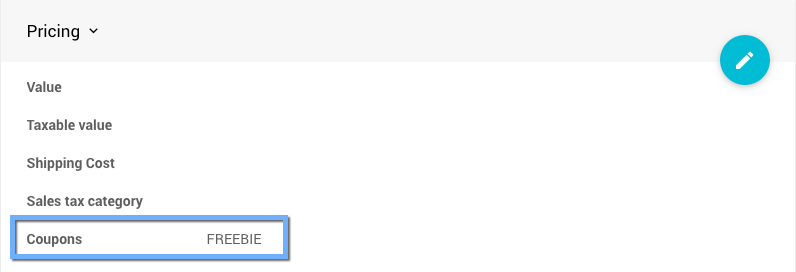
Half Off Items
To give a 50% discount to people actively involved in auction preparation:

Multiple Discounts
Multiple coupons can be set for a given item although bidders can only apply one coupon to a given item per purchase (i.e.: they can't stack them) but the coupon applies to the full quantity they have bought. In this case, applying STAFF to a purchase of 4 tickets would give 50% off the total price.
NOTE: When using multiple coupon codes, they must be separated with a comma (,) only.
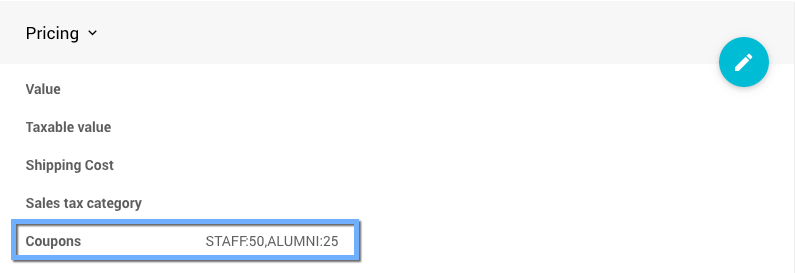
Maximum Discount
A total maximum dollar value for a discount can be set by adding /max=$N to the end of the coupon code. This applies the same to coupons that are percent based or dollar based. For example, to give $50 off on tickets up to a maximum of $100 per transaction.
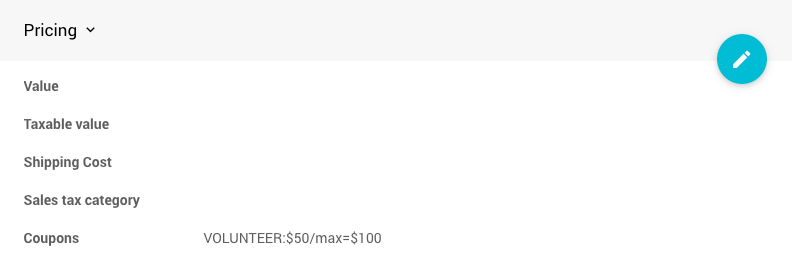
See Selling Free or Discounted Tickets for more examples.
Bidder Experience
The bidder will see the Apply Coupon Code button during the Review step of the purchase process.
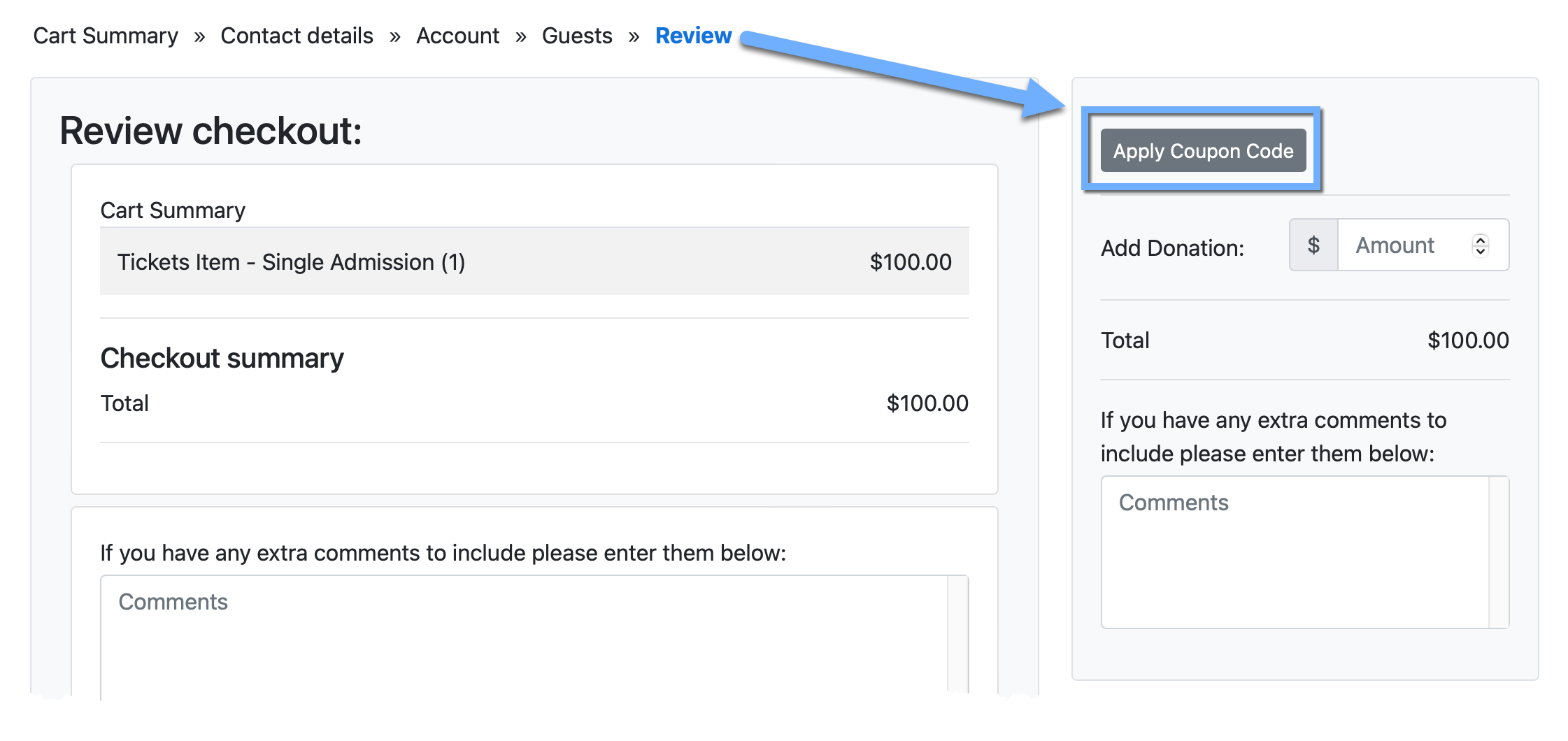
The coupon code discount will be applied once it is entered into the Coupon Code field. This will update the Total amount due on the transaction.
IMPORTANT
Coupons will only be applicable when the Online Purchase Behavior of the item is set to Immediate Payment Only. Coupons will not be applied to items "on account".
Tracking Coupons
The Bidder Activity page will show the Purchases of the item at the discounted price.
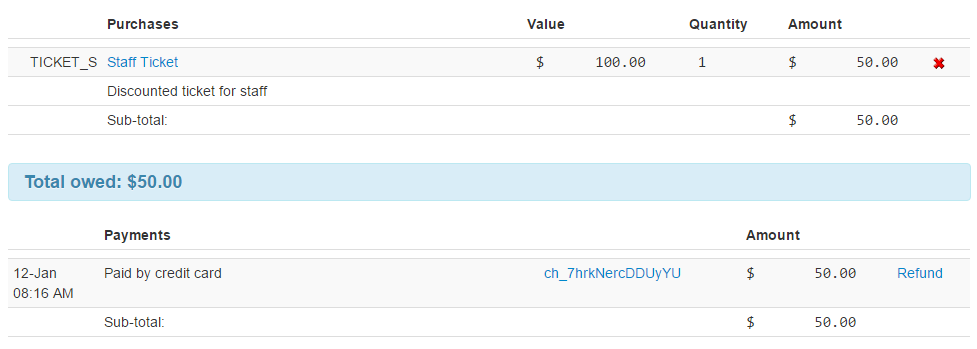
If you select the History tab from the Bidder Details page, this will show that a coupon code was used to purchase the item and the discount that was applied.

Information about the discount will also be included in the receipt emailed to the bidder and the notification of the purchase sent to the organization.
Last reviewed: August 2025