Online Pre-Bidding Versus Online Bidding Only
The idea behind Online Pre-Bidding is your guests will start bidding for items before an in-person event and finish bidding on those items at the in-person event. You would use either Paper Bid Sheets or have an "auctioneer" lead activity. These approaches would use either the Paper type or the Live type of item.
For an Online Bidding Only event, all bidding would be handled using the Online type for your items. All bidding would take place through the Event Website, Text Messages, or the Mobile App for Auctria bidders.
You would manage both approaches above by setting appropriate Online Bidding Times for the event and your items specifically as needed. Setting specific Override Online Start and End times is often used with the online pre-bidding approach.
IMPORTANT
You can use Online Pre-bidding and Online Bidding Only approaches in your auction. However, there are no reasonable means to apply these approaches to the same item.
Which Should I Use?
The decision to use Online Pre-bidding or Online Bidding Only can be straightforward. Ask yourself:
Do I want the final part of the bidding process to happen during the in-person event?
- If yes, you would be looking at Online Pre-Bidding.
- If no, you would be looking at Online Bidding Only.
A Note About "Live" In-Person Auctions
Online Pre-bidding is primarily used with the Paper type of items. We do not recommend it for the Live type. The Participate in online bidding option is disabled by default for all new Live types for this reason.
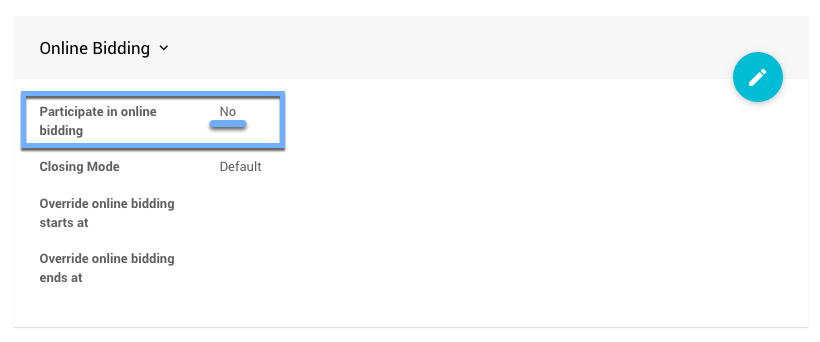
With Live auctions, the "auctioneer" often wants to manage the bidding. Items will start at a "high" starting bid, and the Online Pre-bidding process could interfere with this. In these cases, for Live types, ensure the Participate in online bidding option is disabled.
Pre-Bidding And Online Bidding Differences
The following table highlights some of the differences between the Online Pre-bidding and Online Bidding Only approaches.
| Question | Online Pre-bidding | Online Bidding Only |
|---|---|---|
| Paper and Live types | Online type | |
| What items are included? | Any Paper or Live type with the Participate in online bidding option enabled. | Online type. |
| Are there Bid Sheets? | Yes, Bid Sheets can be generated. | No. |
| How is the item won? | Bidding is closed manually by recording a "Final Bid" for the item. | Bidding closes automatically at the effective Online Bidding end time. |
| Is Maximum Bidding allowed? | No, Maximum Bidding (or proxy bidding) is only available with Online type items. | Yes. |
| When is Online Bidding allowed? | Between the Online bidding/sales start and end times. | Between the online bidding/sales start and end times. |
| Is the winner notified automatically? | No. A final bid must be recorded for the item first. | Yes, see System Notifications for more details. |
| Is a Buy-It-Now price supported? | Yes, although the bid sheet is still generated. | Yes. |
| Is "multiple winners" supported? | Yes, although not recommended unless using a "fixed price" allowing a more functional bid sheet to be generated for the specific item. | Yes. |
| Do I have to manually close bidding? | Yes. A "final bid" must be recorded to close bidding. | No. |
| Is Kiosk Mode Bidding supported? | Yes, during the online bidding period only. | Yes. |
| Is Text Bidding supported? | Yes, during the online bidding period only. | Yes. |
Maximum Bidding And Online Pre-Bidding
The primary issue with Maximum Bidding and Online Pre-Bidding is that if we move the bid as shown, the winning paper bid could be lower than the proxy bid amount. However, let's move the total maximum bid amount onto the bid sheet. It is no longer a "proxy bid" since the total amount was used even though nobody bid against the original bidder.
Switching To Pre-Bidding
Suppose you set up an event with Online types of items when you intended the bidding to be finished at the event on a Bid Sheet. In that case, you can change the items from Online to Paper to convert them to a "pre-bidding" approach. This can be done in bulk from the item list page; see How To Bulk Edit Multiple Records for more details.
IMPORTANT
One area where this may cause a problem is items with proxy bids. If proxy bidding was enabled for the event (the default online bidding option) and a bidder placed a proxy bid, then you won't know the high bid on the item.
Suppose you attempt to record a paper bid at the end of the event and it is below the proxy bid amount. In that case, the paper bid you tried to enter will be discarded, and the proxy bid will be bumped up to the level of the paper bid.
To remove the Maximum Bid, you would need to delete the bid on the item's activity tab so you can then record the winning paper bid (see Remove A Maximum Bid for more details). However, this may need some clarification for the online bidder placing the maximum bid since they had previously bid at least that amount.
Last reviewed: June 2023