How To Add A Donation Page
Learn how to add a donation page to your event website easy with these steps.
💖 Adding Donation Pages
Auctria makes it easy to collect donations through your event website. Whether you're running a seasonal giving campaign or spotlighting specific causes at your main event, donation tools are built right into the platform.
In this guide, you’ll learn how to:
- Use Auctria’s built-in donation pages
- Set up dedicated donation events for Black Philanthropy Month and Giving Tuesday
- Add or customize a donation page on your event website
Donation Pages are a built-in feature of Auctria websites. These pages can display a cash donation option (with optional giving levels) or showcase specific Donation Items—projects or causes guests can give to directly.
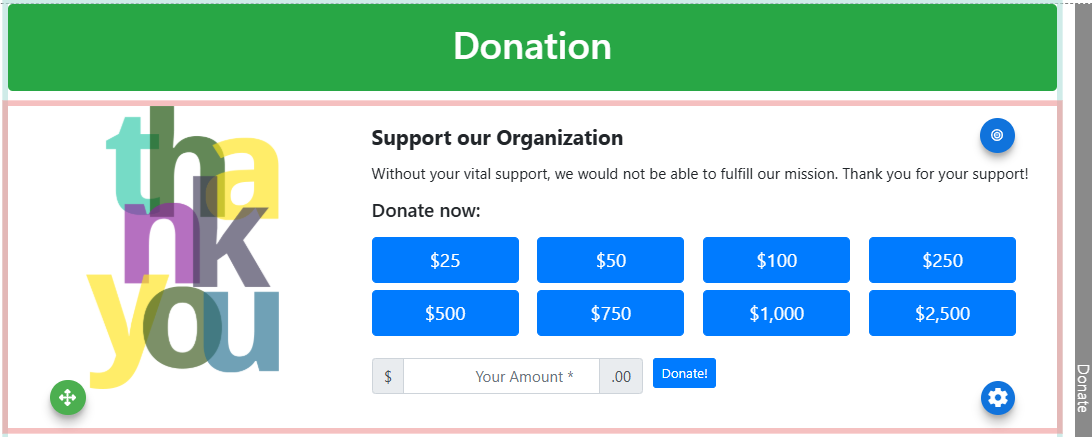
Donation pages support:
- General cash donations with optional progress trackers 🧡
- Fund-a-Need or multi-cause giving campaigns using Donation Items
- In-person giving through QR code displays and printable signage
If you’re using one of Auctria’s website templates, your donation page is already created and ready to customize!
If your event doesn’t have a donation page—or you’d like to build a custom one—you can easily add one to your site.
To Add a Donation Page:
- On the left sidebar, click Event Website then click Edit Website.
- Click Manage pages in the left sidebar.
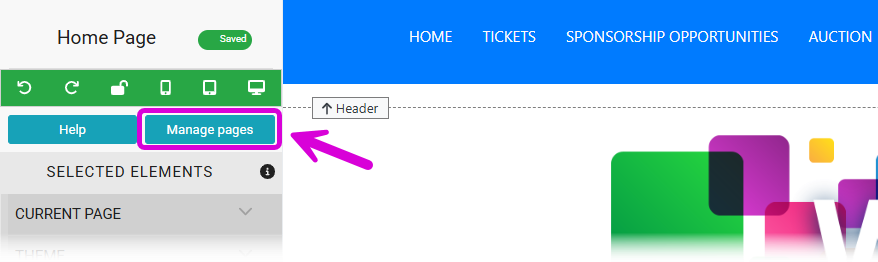
- Name your page (e.g.
“Support Our Cause”or“Donate”) and click Add New Page.
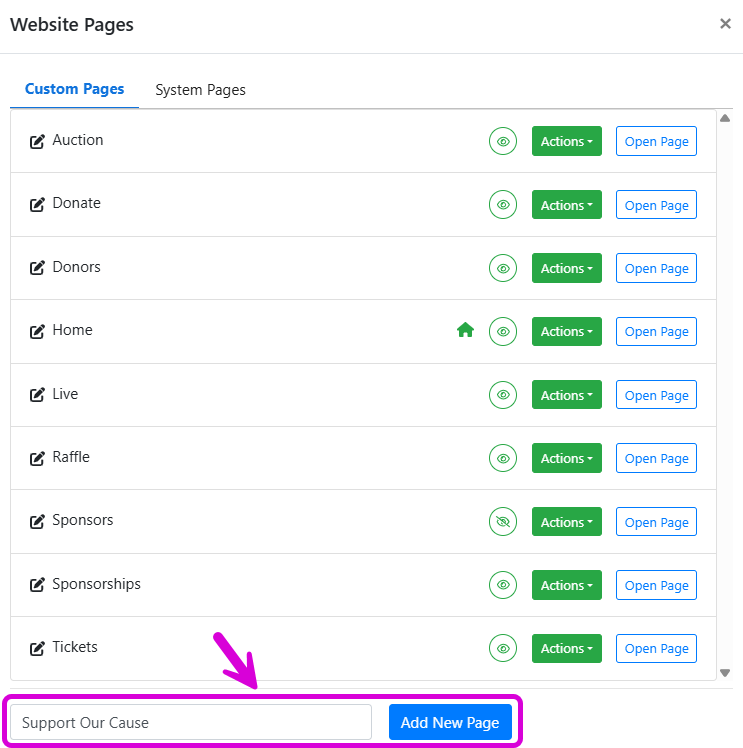
- In the page editor, drag More Row Content onto the page.
- Choose the Donation element from the list.
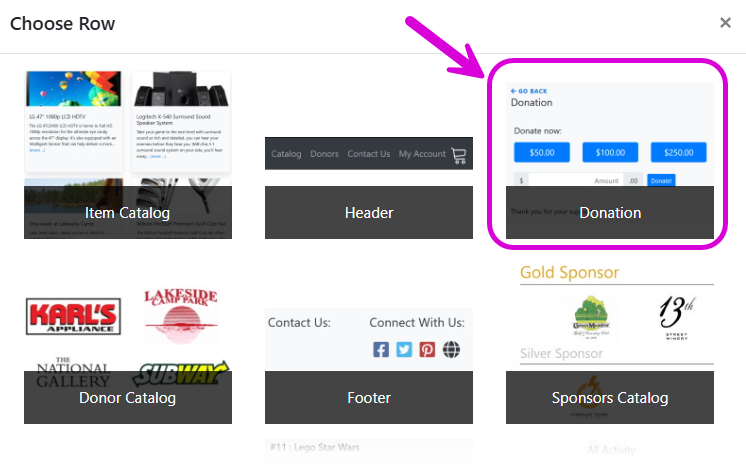
Configure the Donation Element
By default, the Donation element uses Cash Donation Mode—a simple form with optional donation levels and a progress tracker.
Want to spotlight specific causes or projects? Switch to Donation Items Mode:
- Create Donation Items on your Items Dashboard
- Edit the Donation element on your website
- Change the Donation Mode to
Donation Items
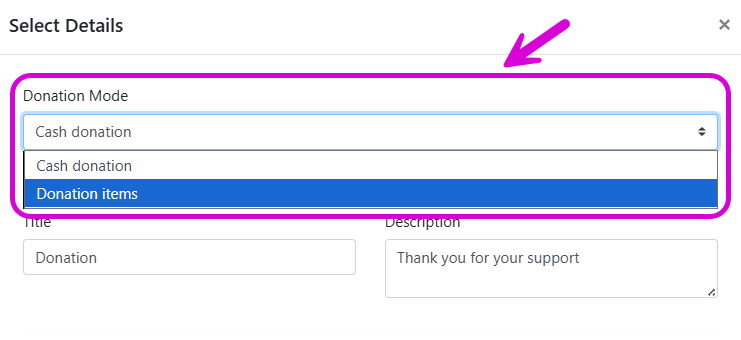
- Select the items you want to include
You can mix and match multiple donation elements on the same page—or across several pages if you’re running a campaign with multiple themes or departments!
You can generate printable pages for any of your Donation Items—including a QR code for each item!
- Go to Printing Display Pages
- Check the box for
Donationitems to filter the list
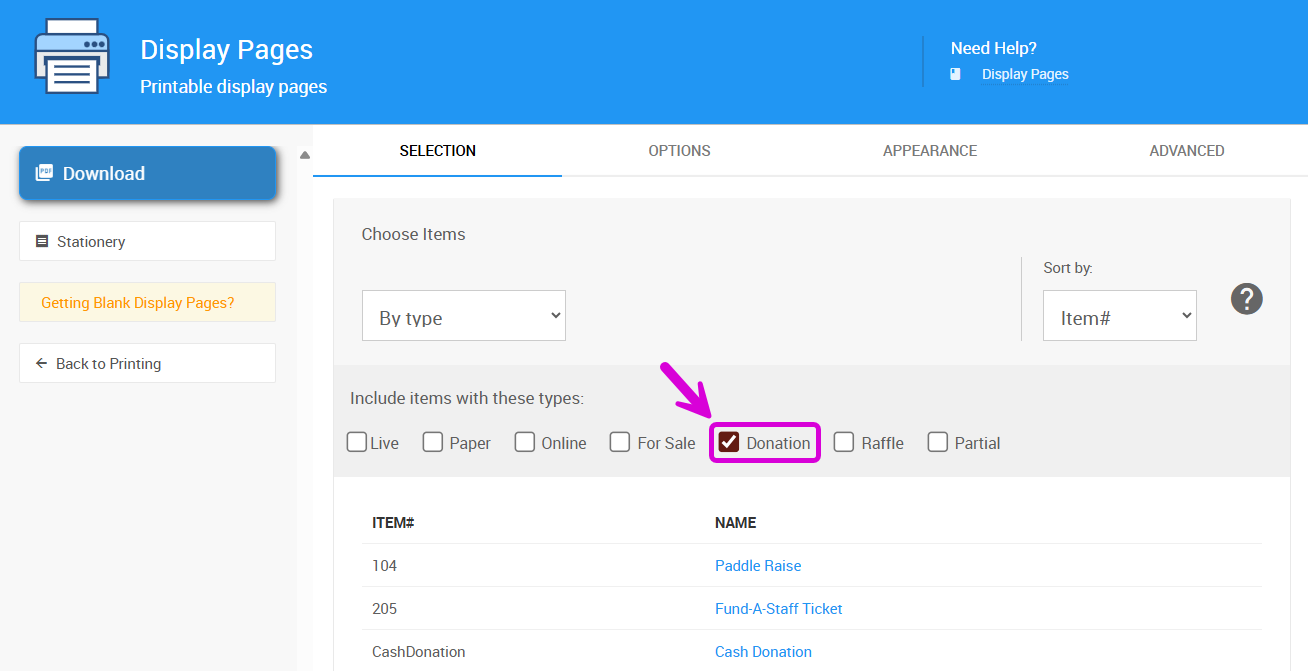
- Under Options Item Information, make sure Include a QR code fort he item on the website is set to
Yes - Click Download to save your PDF
You can print and post these at your event, add them to mailings, or include them in digital outreach materials.
If your Display Pages are coming out blank, double-check your filter settings and QR code options.
You can click Getting Blank Display Pages? for more help.
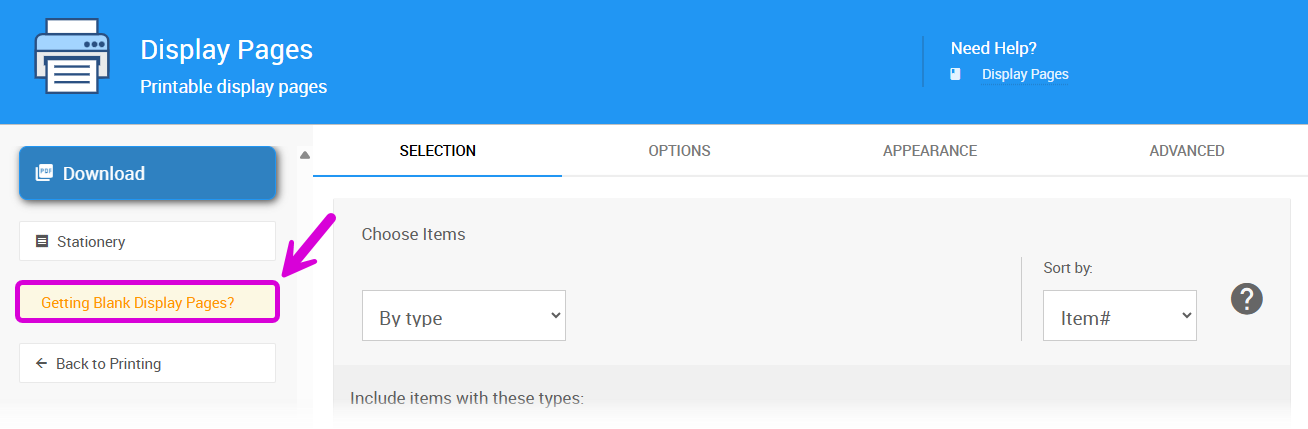
Auctria has partnered with BackBlack to offer a special setup for Black Philanthropy Month. This generates a ready-to-go donation website featuring stories of impact, a giving thermometer, and more.
To create your Black Philanthropy campaign:
- Go to Organization on the left sidebar
- Click the Black Philanthropy button
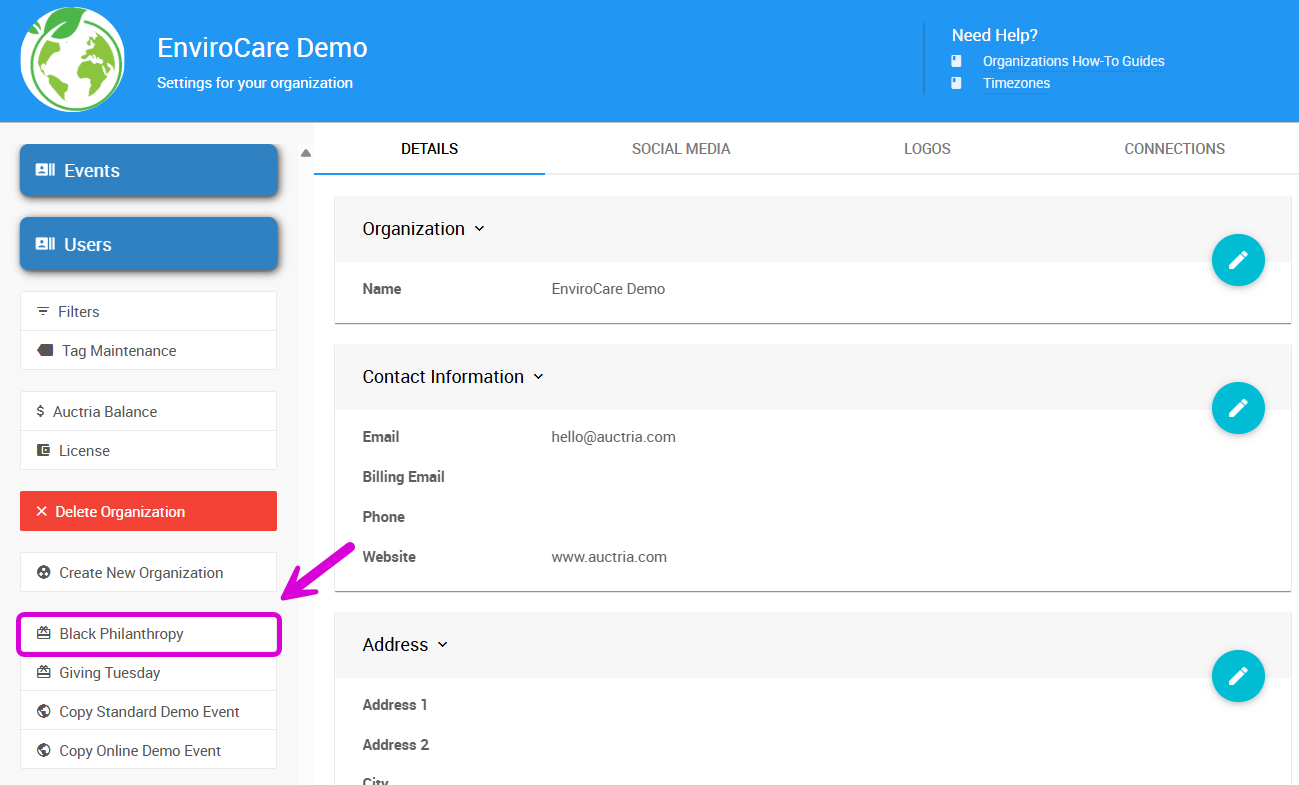
- Click Create Event to create your Black Philanthropy event.
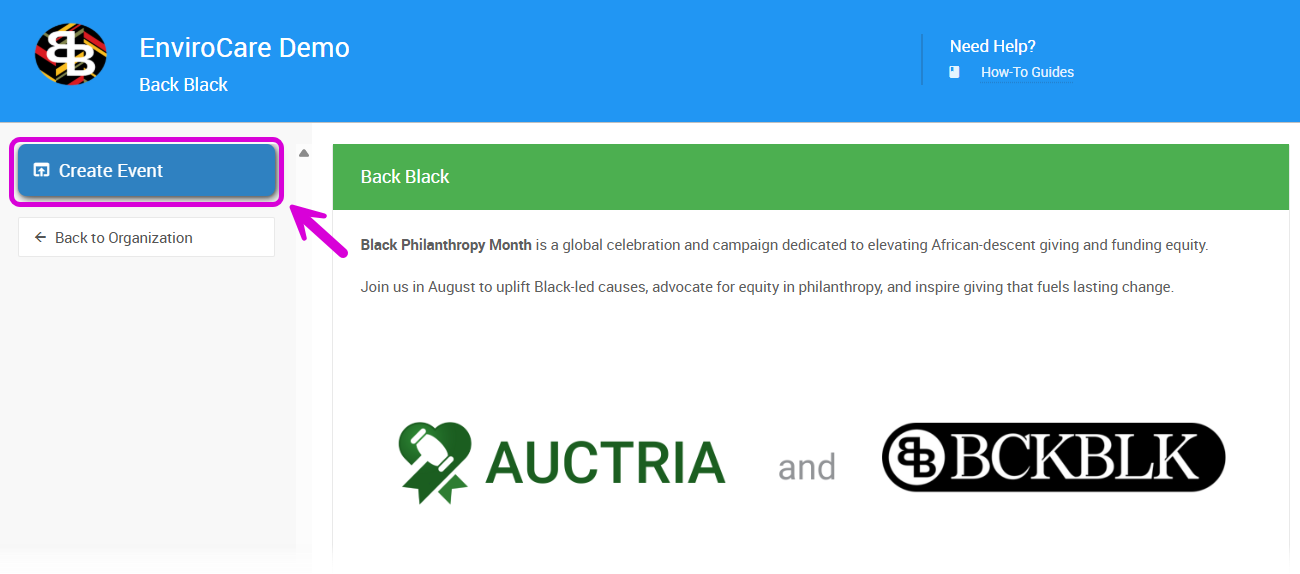
- A new
Back Black 2025donation event will appear under your organization
From there, you can customize your donation page, set donation goals, and begin sharing your event!
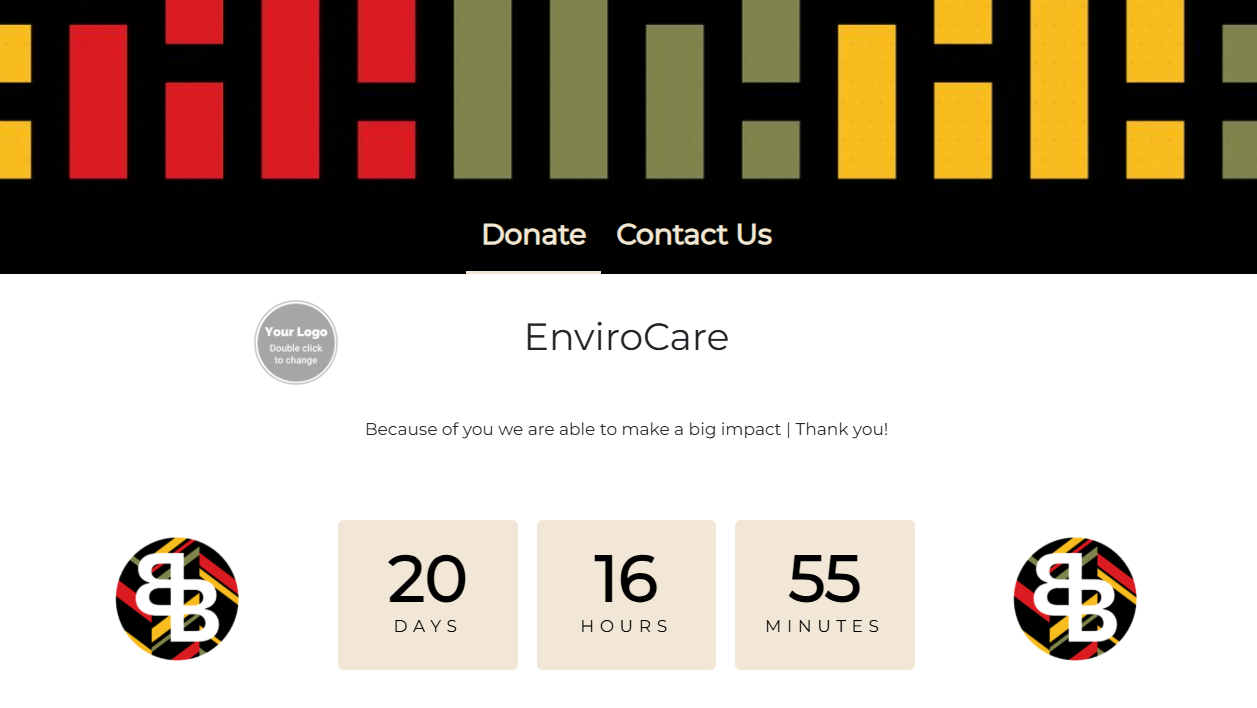
Running a Giving Tuesday campaign? We’ve made that simple, too.
Pre-Requisites
Set up Credit Card Processing before creating your Giving Tuesday event for the most seamless guest experience.
Auctria's design is always improving, and some visuals in this video may differ slightly from what you see in your account. The core functionality, however, remains the same.
To create your Giving Tuesday event:
- Go to Organizations
- Click the Giving Tuesday button
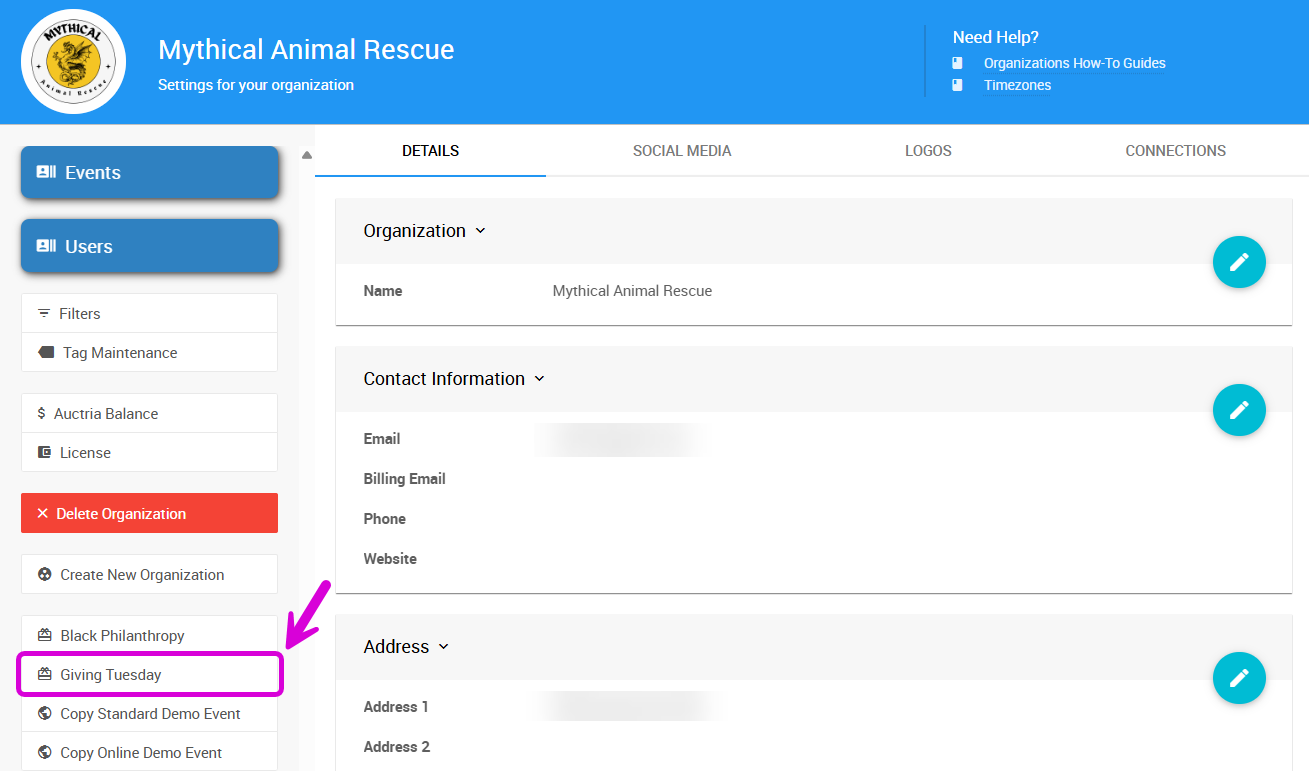
- Click the Create Event button.
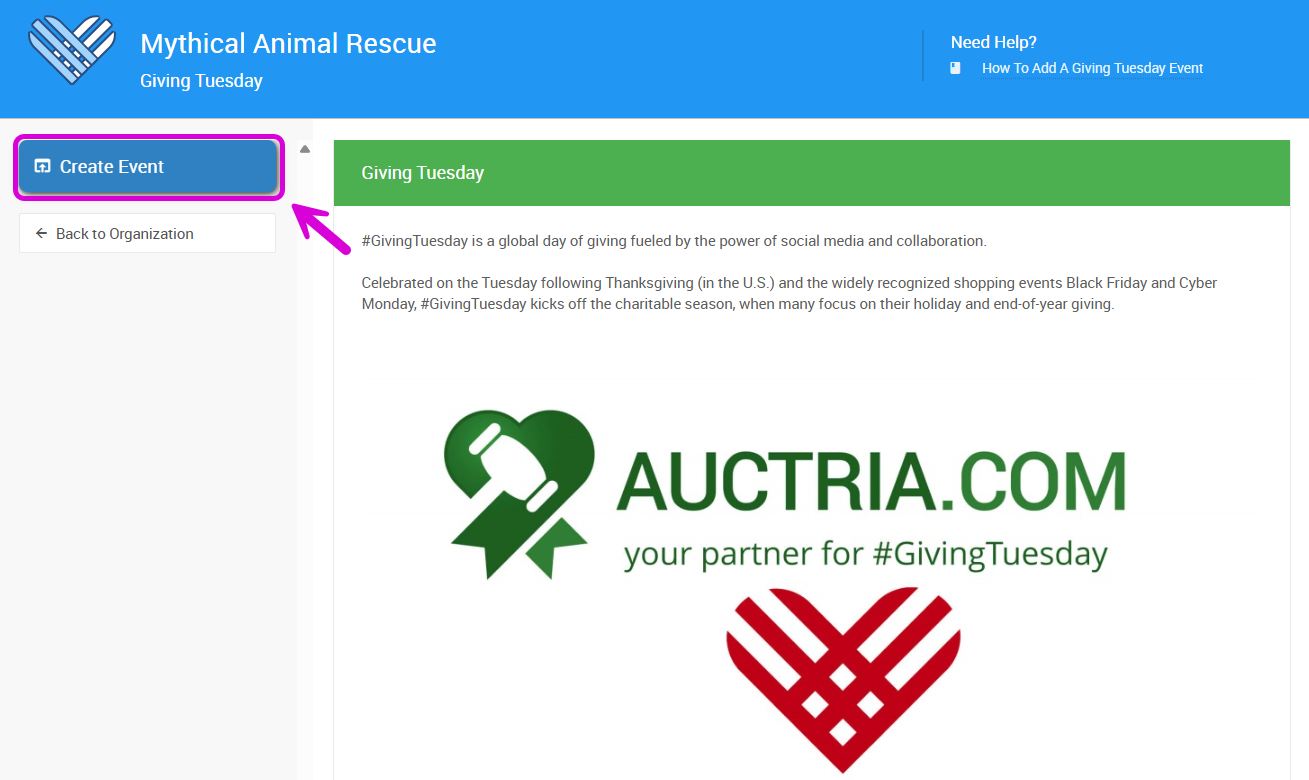
- A new
Giving Tuesdayevent will be created under your organization
This creates a fully functional donation website pre-loaded with messaging and elements tailored for end-of-year giving.
- How To Add Cash Donations To Website
Learn how to add a Donation Element to your Event Website to allow guests to make a Cash Donation. - Tracking Online Donations
An overview of how to track donations made via the event website.

Last reviewed: October 2025