Registered Credit Cards
IMPORTANT
Credit Card Integration must be enabled for any credit card functions and features to be available. See Credit Cards and Credit Card Settings for more information on this.
A participant can have a single credit card only registered to their account. This credit card can then be charged during checkout without having to re-enter the card details.
A credit card can be registered to a participant:
- via the event website when they purchase a ticket or register online;
- via the event website through the My Account page;
- when the participant is added through the Add New Participant page;
- through the Participant Details page; or,
- when you Check-In By Organizer.
Register A Card
On the participant details page, under Credit Card, click Register Credit Card.
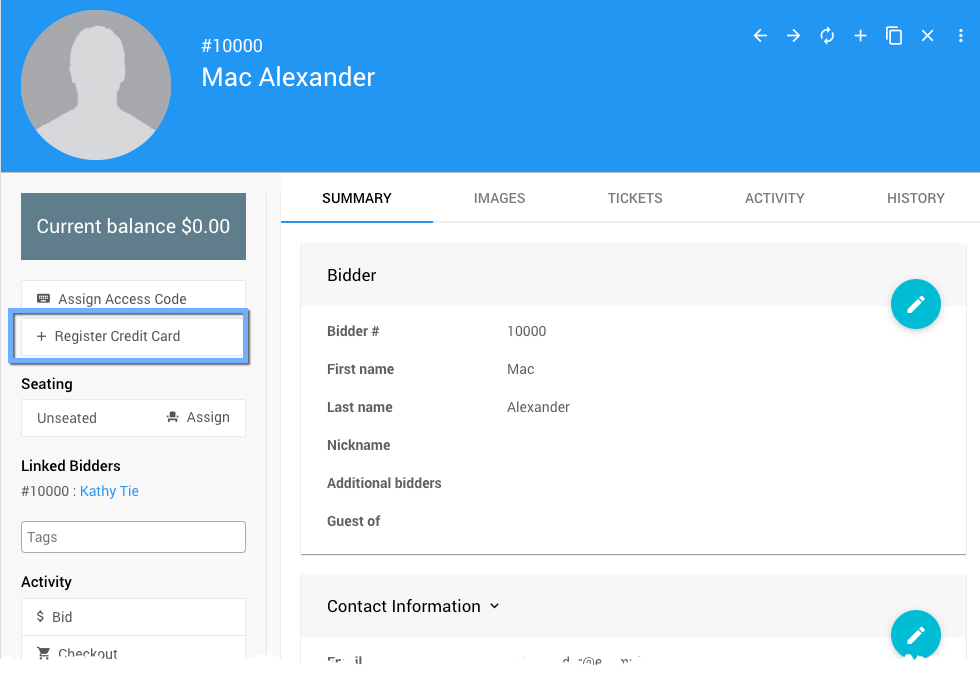
A popup Register Credit Card window will appear.
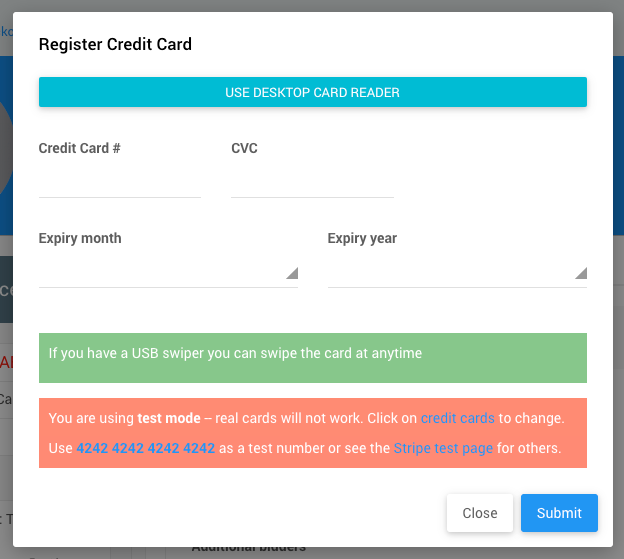
If you are using Stripe and have enabled a card reader, you can use it add the credit card details; or, you can use an external USB card reader by clicking Swipe Card.
See Credit Card Readers And Swipers for more information on these devices and how they work with Auctria. A Swipe credit card window will appear prompting you to swipe the card through the reader.
If the swipe is successful, the window will close and the card number and expiration date will appear in the Register Credit Card details.
When using a credit card reader, only the credit card number and expiration date are read. The Card Verification Code (CVC), found on the back of most credit cards, is not present on the magnetic strip, so it is not available by swiping the card.
You can either type the CCV security code in manually or you can set the credit card settings to make the CCV security code optional. If you do not have a card reader, simply enter the credit card number, CCV, and expiry.
Click Submit to register the credit card.
The Participant Detail page will show registered card available, and the History tab will list that the card was changed.
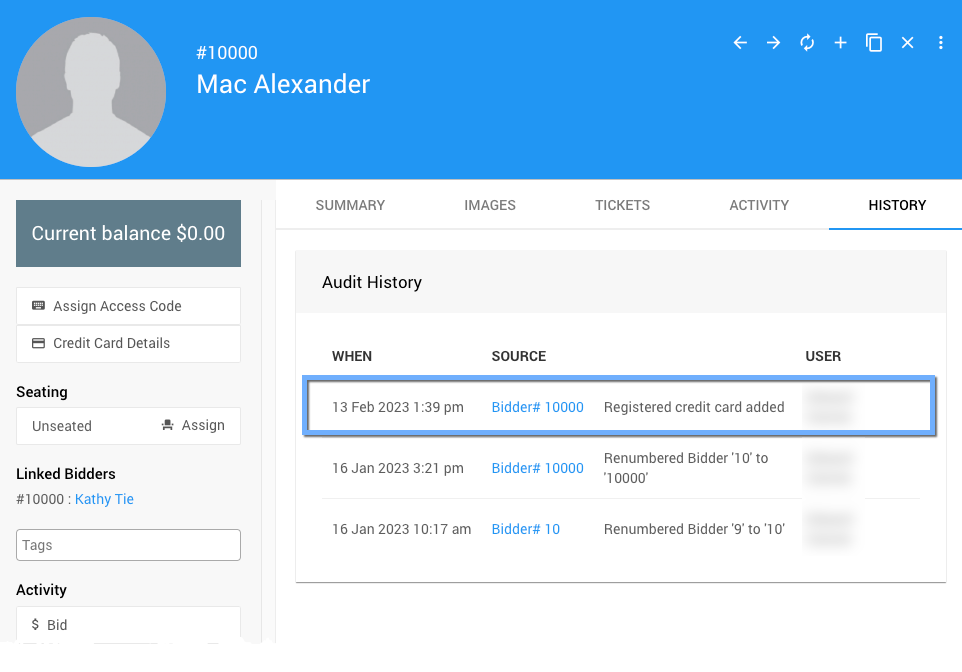
A credit card reader cannot be used to charge the registered card or add and charge a credit card. All credit card transactions must be triggered by an action on the Auctria platform by the participant or an organizer.
Viewing Card Details
If a participant has a registered credit card then this will be shown on the participant details page.
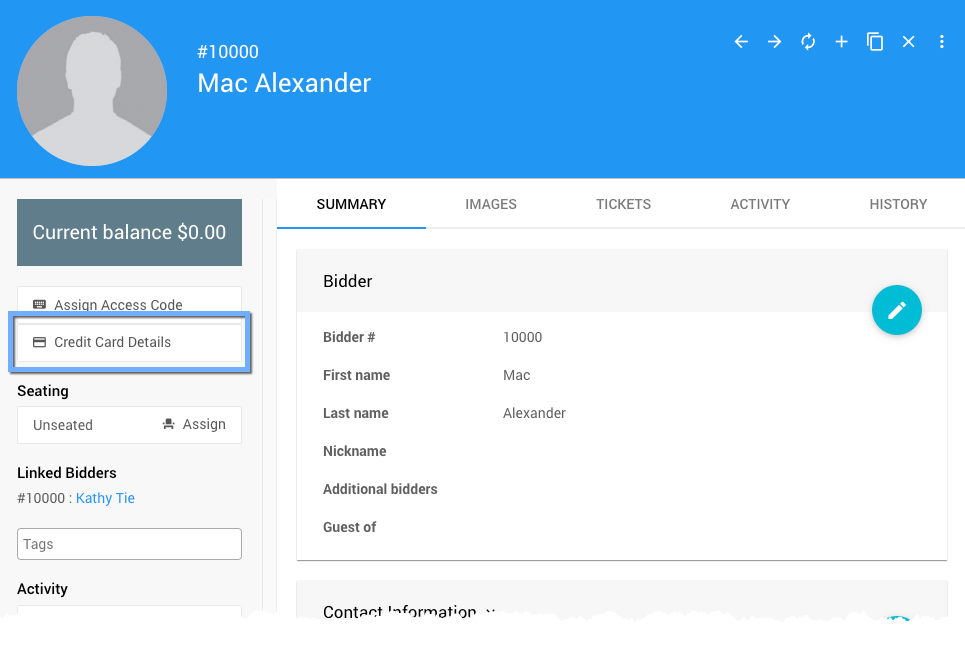
To view the credit card reference information, click on Credit Card Details button.
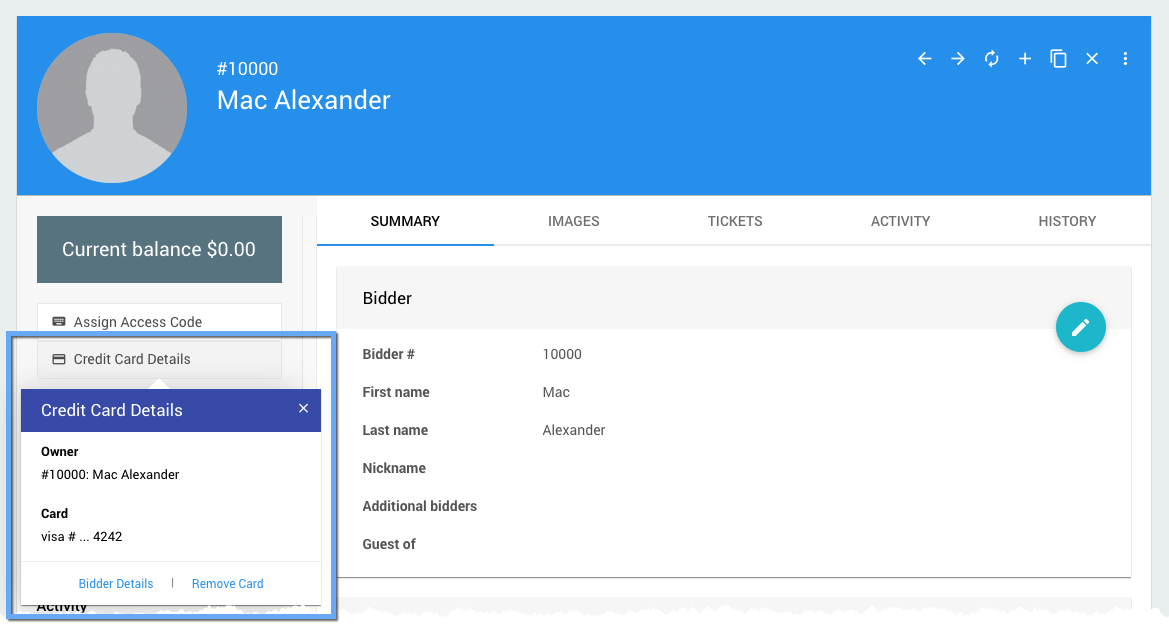
Remove A Registered Card
To change the registered credit card information, you must first remove the existing credit card and then add the new credit card. The registered card can be removed from the participant details page.
Click on the Credit Card Details button and then click Remove Card. A Removal Confirmation window will appear asking you to confirm you want to remove the credit card.
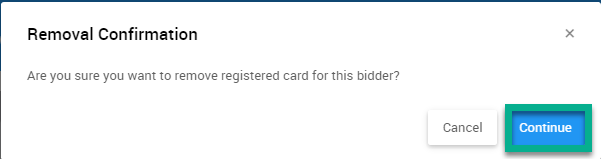
Click Continue to remove the credit card.
Recommended Reading
See Request Registered Credit Card for more on this "System Email" if you want to send a request to your participants without a registered credit card on file.
Last reviewed: May 2024