Credit Card Settings
The Credit Cards dashboard manages which Payment Processor the organization will use, the Credit Card Settings, and how the Credit Card Fees will be applied when using the integrated credit card processing services of the Auctria platform.
From the main event dashboard, click Financials Credit Cards.
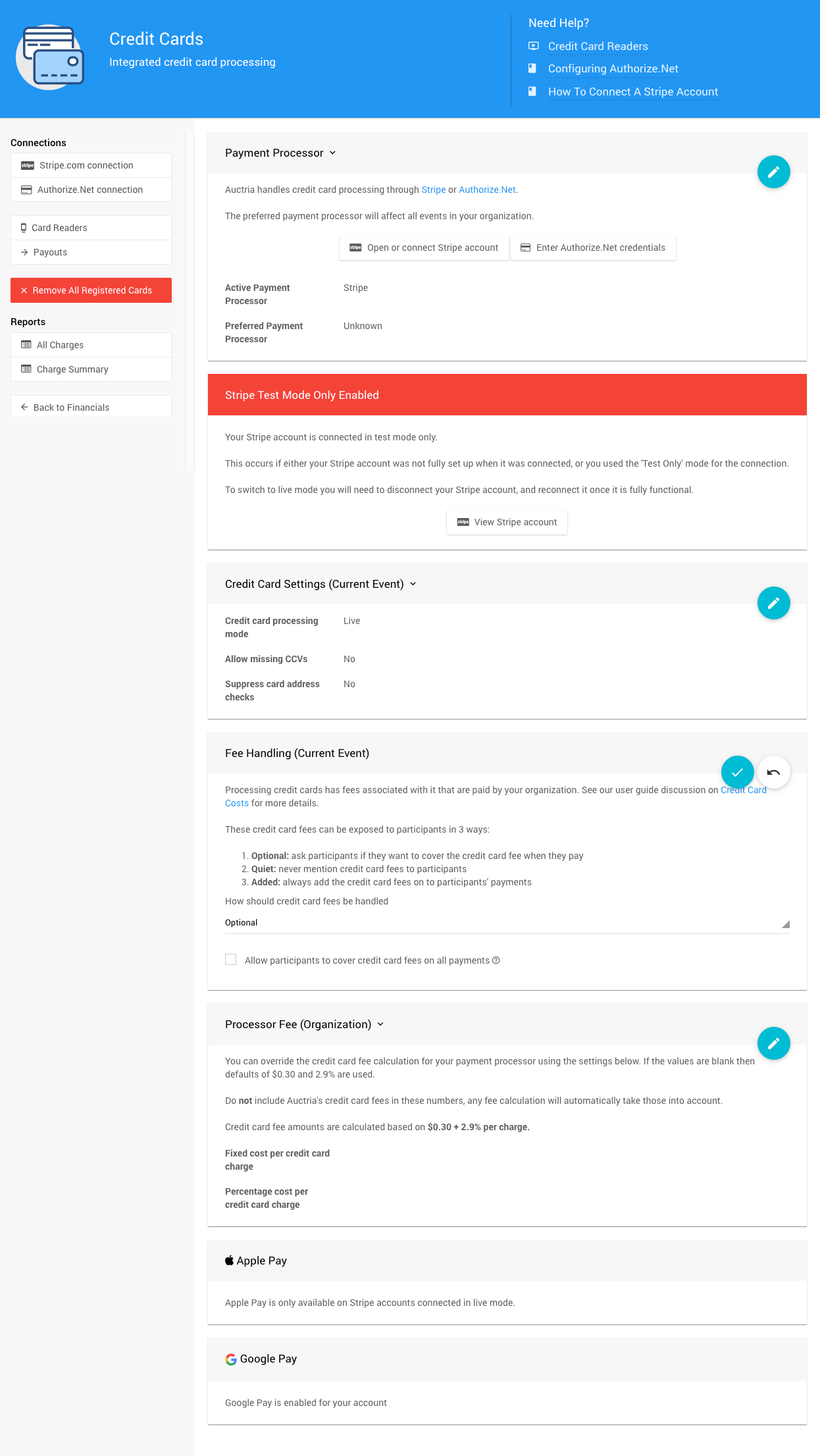
Payment Processor
The Payment Processor section briefly references the current Active Payment Processor (defined by the payment processor connection).
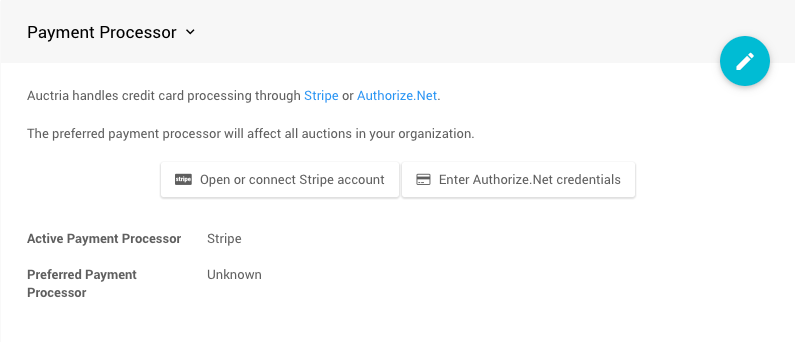
The Preferred Payment Processor is generally set to the same processor. However, it is not a strict requirement to set this option.
Suppose you still need to connect to a payment processor service. In that case, you can start the connection process by clicking on the button for the service you will be using.
Recommended Reading
Credit Card Settings (Current Auction)
The Credit Card Settings handle most of the "security" and "fees" options for the credit card integration processing functions.
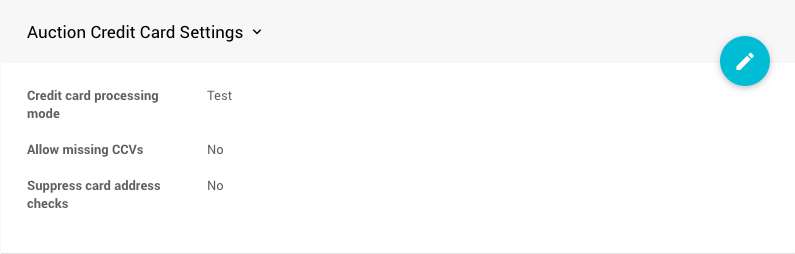
Credit card processing mode
This setting switches between "Live" and "Test" modes. This works best with a Stripe.com connection, as Authorize.Net connections require a different set of credentials for testing.
Suppose you are using Stripe.com, and your original Stripe connection was made using the "force test mode only" setting. In that case, you must disconnect and reconnect your Stripe account to activate "Live" mode. See How To Connect A Stripe Account for more details.

Allow missing CCVs
Select this box to process credit card numbers without a CCV. This setting only affects card entry from the back-end site (anywhere a Swipe card button is shown). Guests must still enter the CCV security code online for credit card details.
Suppress card address checks
Select this box if you want to skip the address check.
INFORMATION
Credit cards require a CCV and address check by default. You can skip these security precautions, although the defaults will be set to not skip them.
Credit Card Fees
Fee Handling (Current Auction)
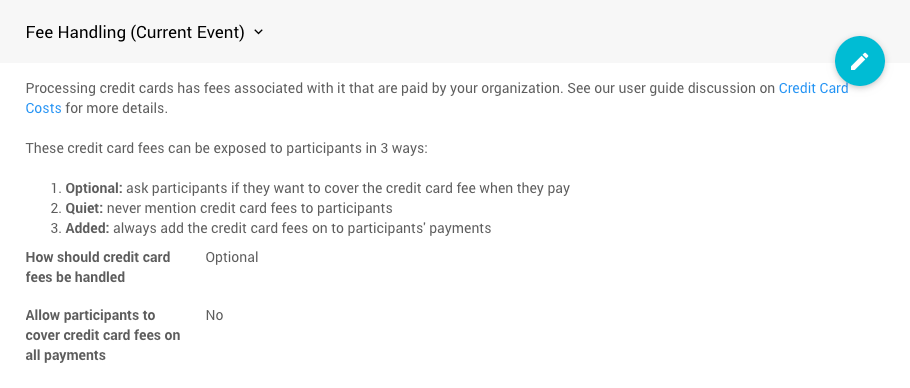
By default, the Fee Handling for your current event will be set to Optional, and your guests will be informed of the fees the organization is paying. However, you can change this to Quiet or Added as it best suits your organization's needs.
To make this change, click the blue pencil icon in the section block to open it for editing and select the appropriate method for handling credit card fees for your current event.
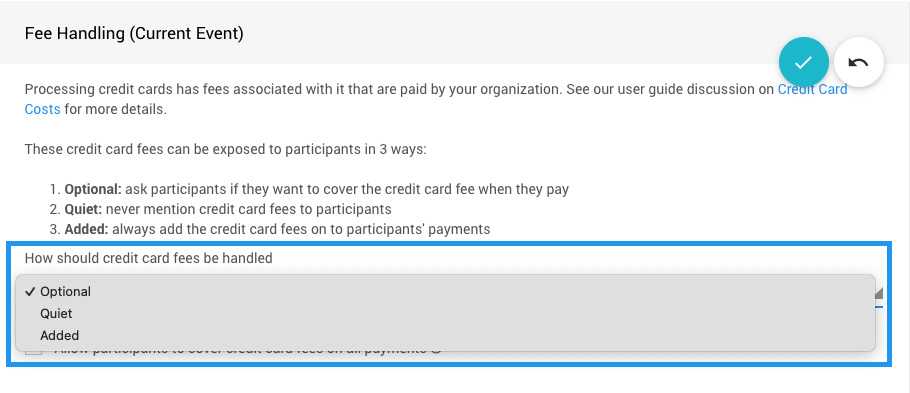
Fee Handling: Optional
Using the Optional approach for your Fee Handling will give your guests the choice to pay an additional amount equal to the fees the organization will charge for the transaction.
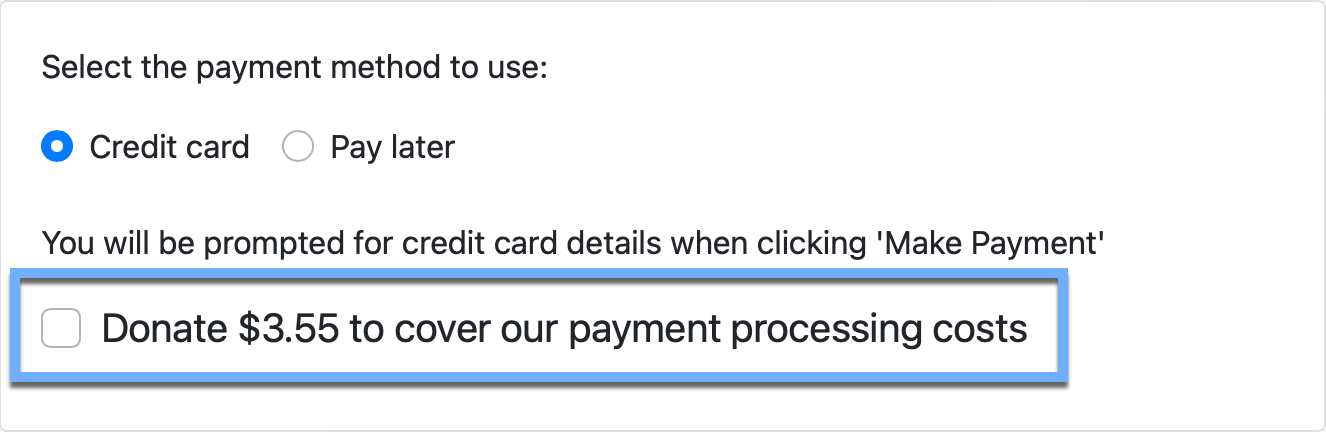
If your guest chooses to cover your payment costs, they must check the box to do so. This amount will be added to your guest's current payment amount and reflected in the final transaction cost to the guest.
Fee Handling: Added
Using the Added approach for your Fee Handling will require your guests to pay an additional amount equal to the fees the organization will be paying for the transaction.
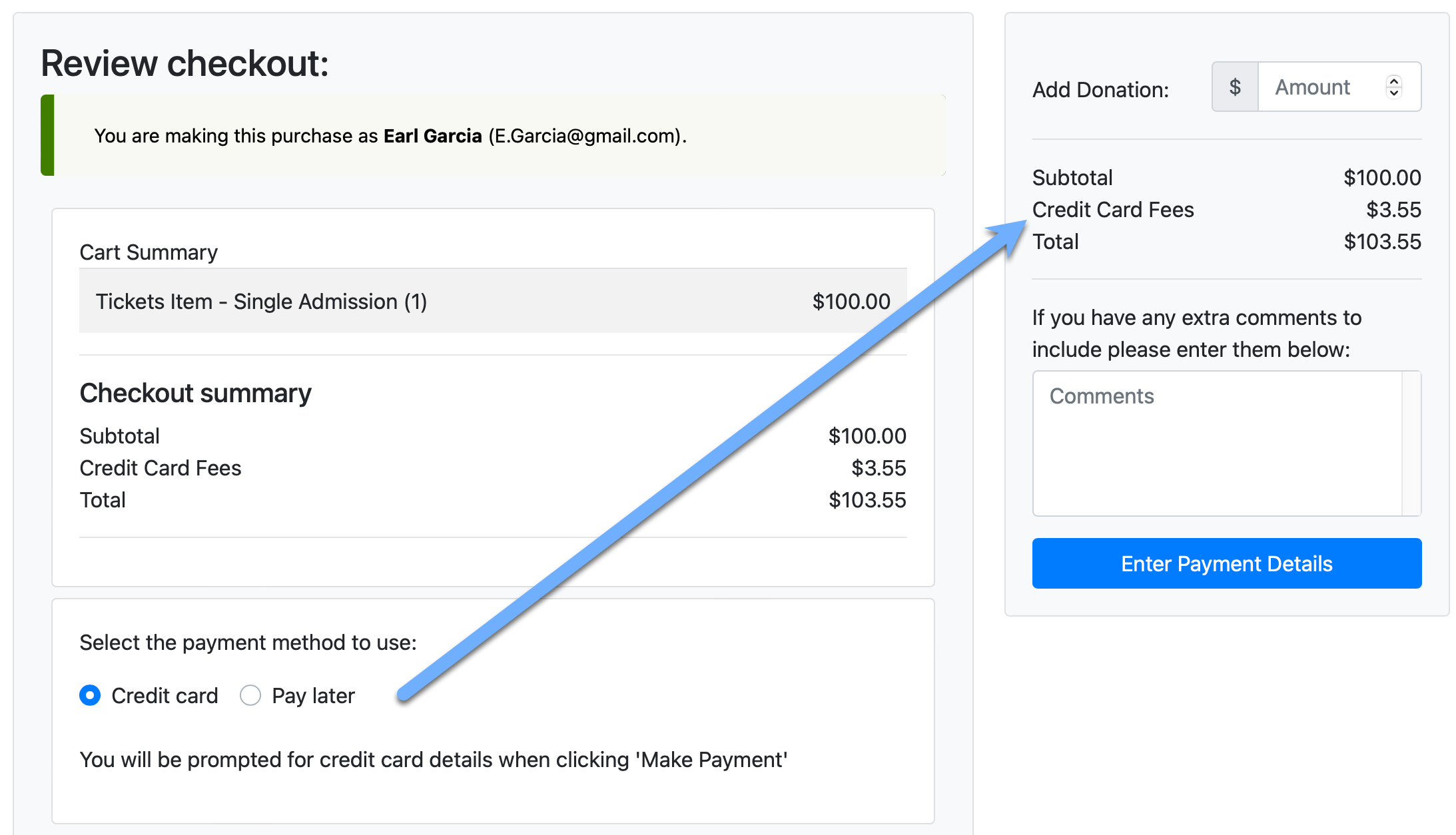
Regarding the Added option, the fees are automatically applied and noted on the Checkout page without any option to exclude the amount from the guest's payment.
The Optional and Added approach will calculate the same amount. Please see Processing Fees for more information on calculating these amounts.
Allow participants to cover credit card fees on all payments
This option allows your participants to opt in or out of making an additional payment to the organization to handle credit card processing fees. See Allow Fees Handling Per Participant for more information.
Processor Fee (Organization)
Two components to the Credit Card fees are applied.
- Stripe fees: generally $0.30 + 2.9% per transaction in North America.
- Auctria integration fees: from 0.25% to 1.0% based on your Auctria license.
Generally, the default total Credit Card processing fees (including the Auctria integration fees) will range from $0.30 + 3.15% to 3.9% per transaction.
By default, the Processor Fee will use the base Stripe.com values of $0.30 per transaction plus 2.9% of the charge. These values will be used to calculate all transaction fees in Auctria.
WARNING
Do not include Auctria's credit card fees in these numbers; any fee calculation will automatically consider those.
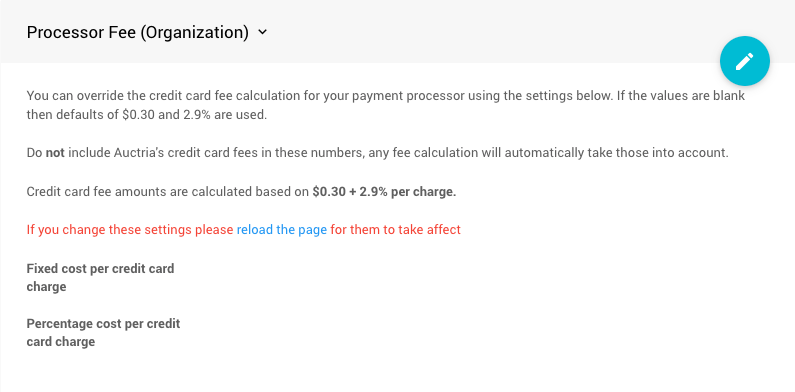
The Processor Fee section allows you to adjust these as needed; for example, you have negotiated a lower rate with Stripe. Use this option to best approximate and calculate the credit card transaction fees incurred using credit card processing within the Auctria platform.
Apple Pay And Google Pay
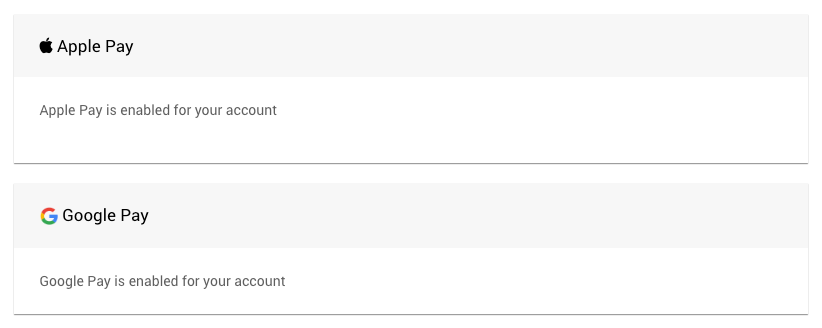
You MUST be using Stripe as your credit card processor to have Apple Pay and Google Pay available for your guests to pay through. See How To Connect A Stripe Account for more information.
IMPORTANT
Your guests must ensure they are using an appropriate browser for the Apple Pay (Apple's Safari) and Google Pay (Google's Chrome) options to be available.
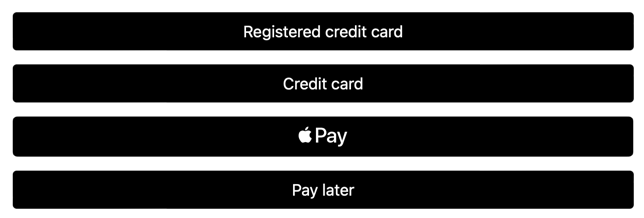
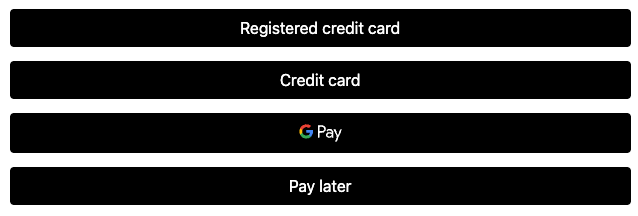
Link Pay
Suppose your guests have a "Link authenticated" credit card registered with Stripe and use the Google Chrome browser or do not have an active Apple Pay or Google Pay setup. In that case, they will see Stripe's Link Pay as an option.
Additional Stripe.com Documentation For Link Pay
- See Link App to set up a "Link Authenticated" account.
- See Payment Request Button for technical references.
Connections
Stripe.com connections
Please look at How To Connect A Stripe Account in our User Guide for more information.
Authorize.Net connection
Please look at Using Authorize.Net in our User Guide for more information.
Card Readers
Please look at Credit Card Readers And Swipers in our User Guide for more information.
Remove All Registered Cards
This option will remove all registered credit cards from the current participant records in the current event. It will not affect the records in other Auctria events or the credit card processors.
Reports
- All Charges:
This opens one of the default "Payment" reports -- see Reports Financial | Payments Credit Card Charges. - Charge Summary:
This opens one of the default "Payment" reports -- see Reports Financial | Payments Credit Card Summary.
Last reviewed: September 2024