Import Excel Files
This page allows you to upload information from an Excel file to Auctria.
To access the Import Excel Files page view, click through the Import entry from the main event dashboard.
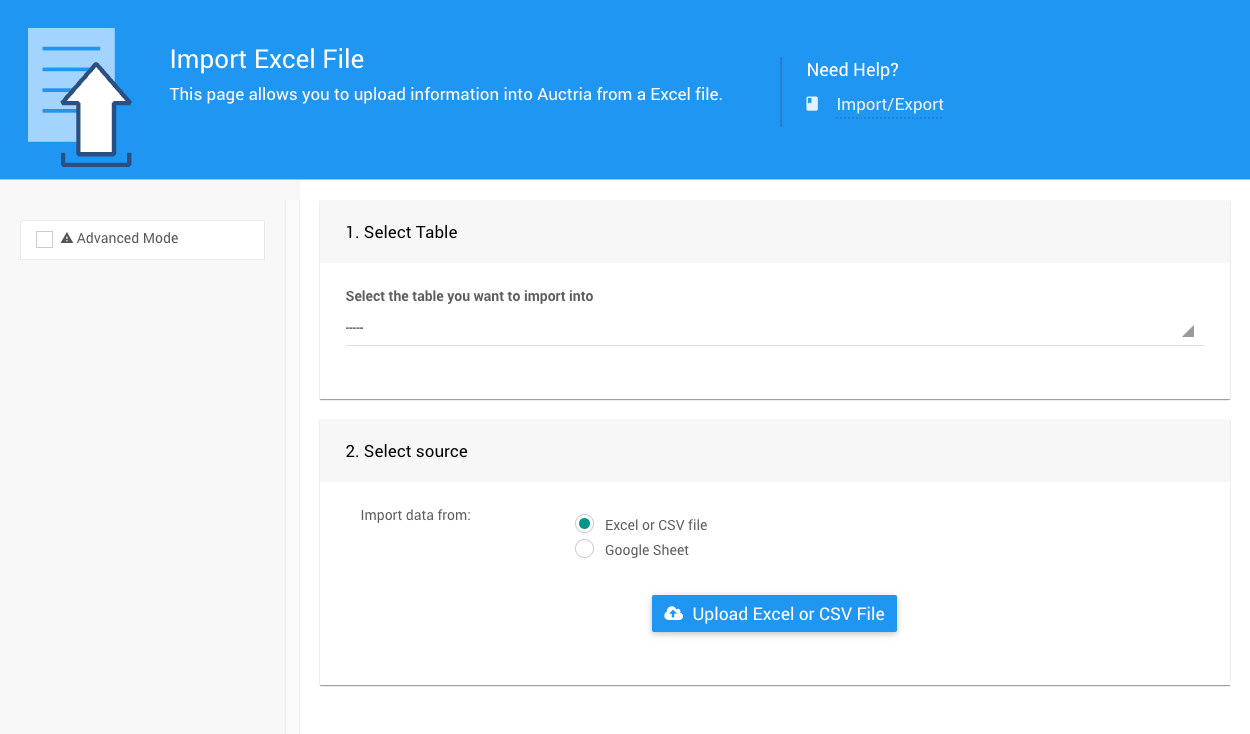
Import Process
Pre-Requisites
To make the import process run smoothly and allow for fast auto-mapping, see Map Fields for Import for more details.
- From the Select Table panel, use the Select the table you want to import into drop-down selector to choose the table you want to work with.
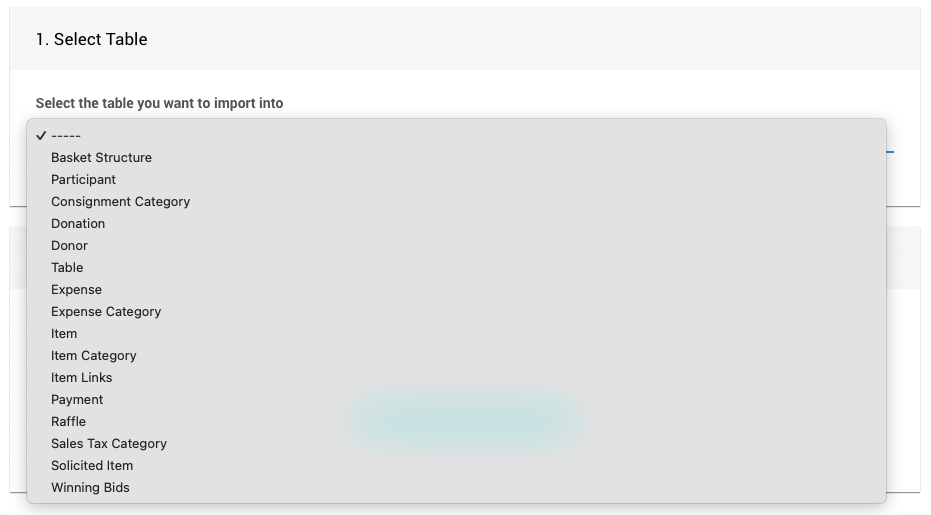
- Choose the file source in the Select Source panel.
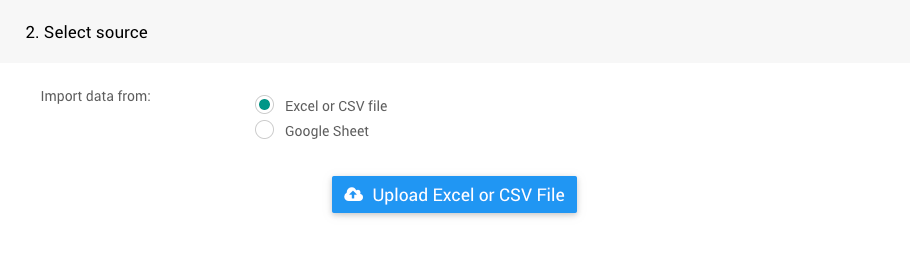
Click the Upload Excel or CSV File button. This will trigger the Choose File popup window where you can select your file.
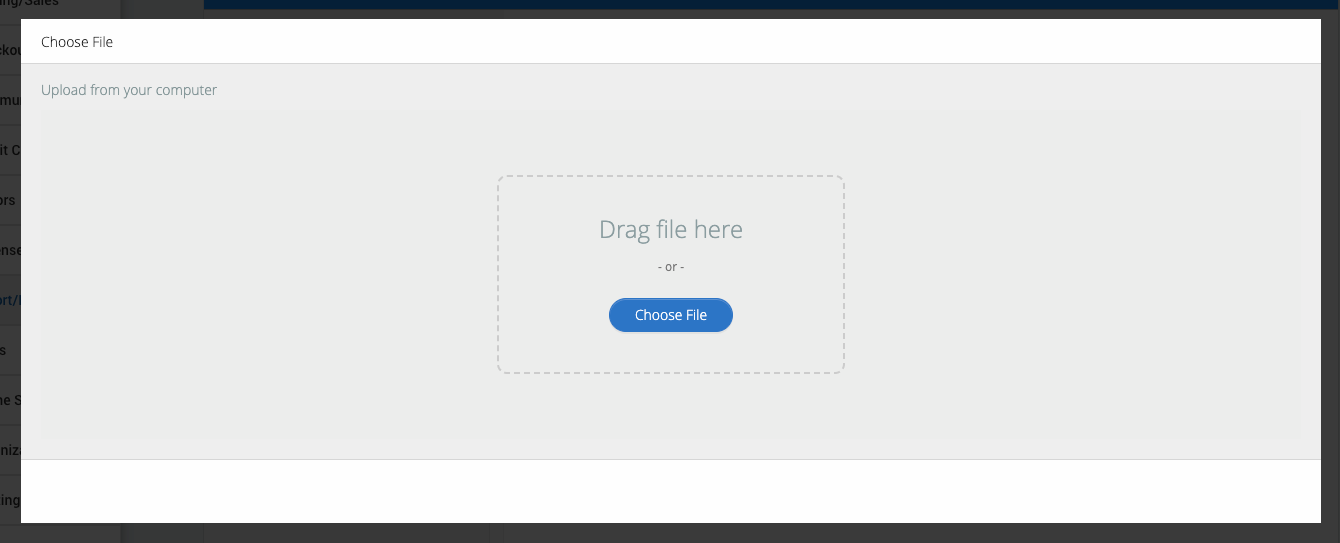
Either drag your XLS formatted file onto the window or click Choose File to open a browser file picker window to find the file on your computer.

Auctria will display the data in your XLS file in the Import Excel File window. You can allow Auctria to Auto-map the columns and then adjust individual columns as necessary, or you can manually map each column header.
Run A Test Import
INFORMATION
It's a great idea to run a test import first by clicking Perform Test Import!
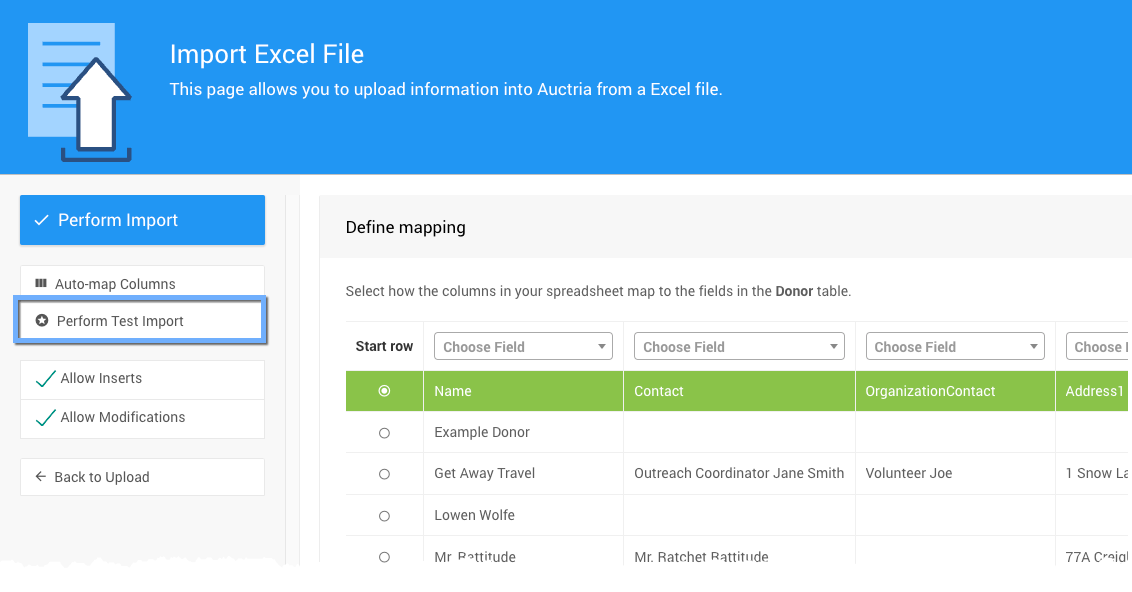
Check the test import results. If changes are necessary, click Back to Import. If the test import looks good, click Perform Import.
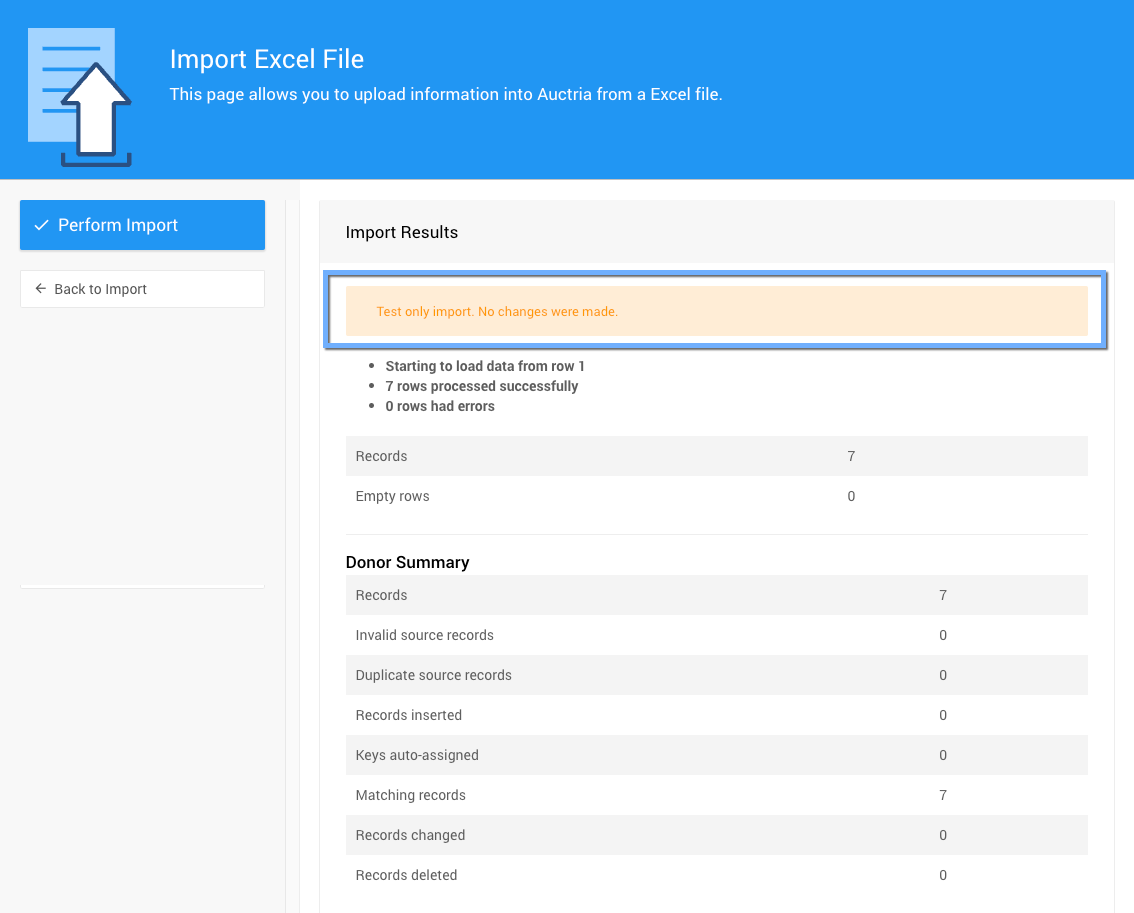
When the import is done, a results summary will appear.
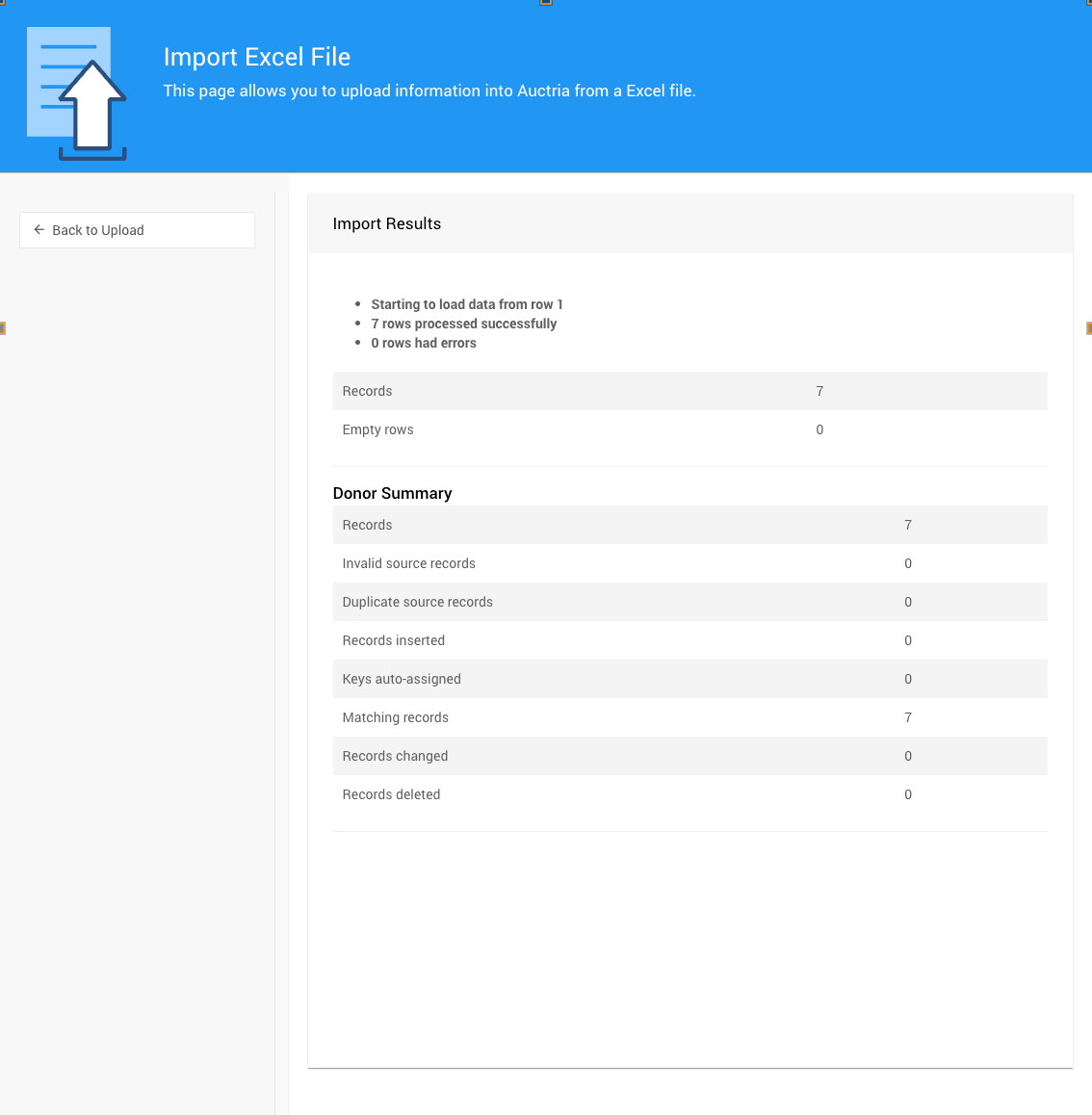
Allow Inserts And Allow Modifications
The Allow Inserts and Allow Modifications checkboxes tell the system what to do if it finds a record in the Excel file you're uploading that already exists or does not exist.
When importing records into a table, the program will attempt to line up existing records with the rows in the Excel file. It does this by matching the key/primary field in the table with each row. These fields are:
- Item: Item#
- Participant: Paddle#
- Item Donor: Name
- Item Category: Name
For example, if you are importing item records and have a row with the value 123 in a column you mapped to Item#, and if Item# 123 exists, the platform will match these two.
If the Allow Modifications is checked, the values of the other fields will be written into the existing item. If you do not check this option, no action will be taken for a matching record.
It will be added if the Allow Inserts checkbox is checked and Item# 123 does not already exist.
Video: Modifying Data By Import
It is possible to modify existing data in Auctria by importing an Excel file with the key field for the table mapped.
When you import participants from an Excel file, if your spreadsheet has a Paddle# column and you map that column to the Paddle# field, the system will look for a matching Paddle# for each row.
Suppose there is a matching participant in the system. In that case, this participant will be modified with the information from the other mapped columns in the spreadsheet rather than being added as a new participant.
If the Paddle# is blank or does not exist in the system, a new participant record will be created.
The following lists the Key Field for commonly imported tables.
| Table | Key Field |
|---|---|
| Participant | Paddle# |
| Item | Item# |
| Item Donor | Name |
| Item Category | Name |
When importing into the WinningBid or Payment tables, modifying existing records is impossible.
Video: Importing Bidder Information
To Import Data into Auctria, you will need to use a formatted worksheet.
Last reviewed: October 2024