Running Raffles
Learn how to use Auctria's Raffles feature to run raffles during your event fundraiser.
🎫 Running Raffles with Auctria
Once your raffle is created and tickets are set up, it’s time to run your raffle! This includes selling tickets, awarding prizes, and choosing the raffle style that works best for your event.
💵 Raffle Ticket Sales
There are a few different ways to sell your Raffle tickets:
- Through the Auctria Raffles Dashboard
- Through the Auctria Admin App
- Through paper ticket sales
⚠️ We don’t recommend combining paper and digital ticket sales for the same raffle item.
✅ Through the Dashboard
Sell raffle tickets directly from the Raffles dashboard by clicking through Raffles Sell Raffle Tickets.
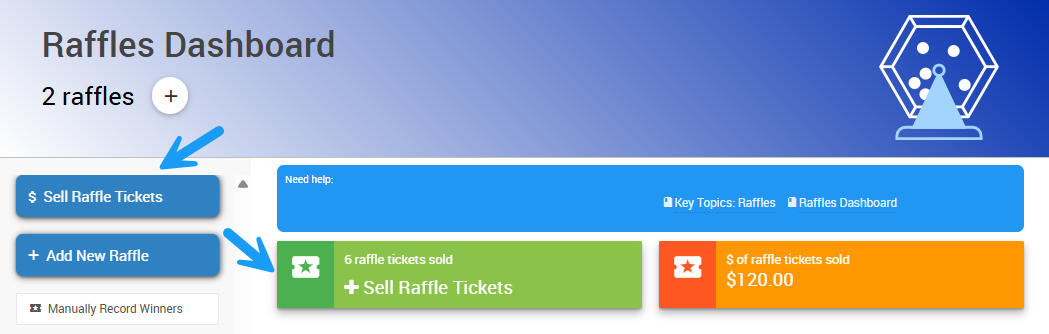
This will open the Record Raffle Ticket Sales page, where you can choose the ticket, choose the purchaser, select the payment method, and record the sale.
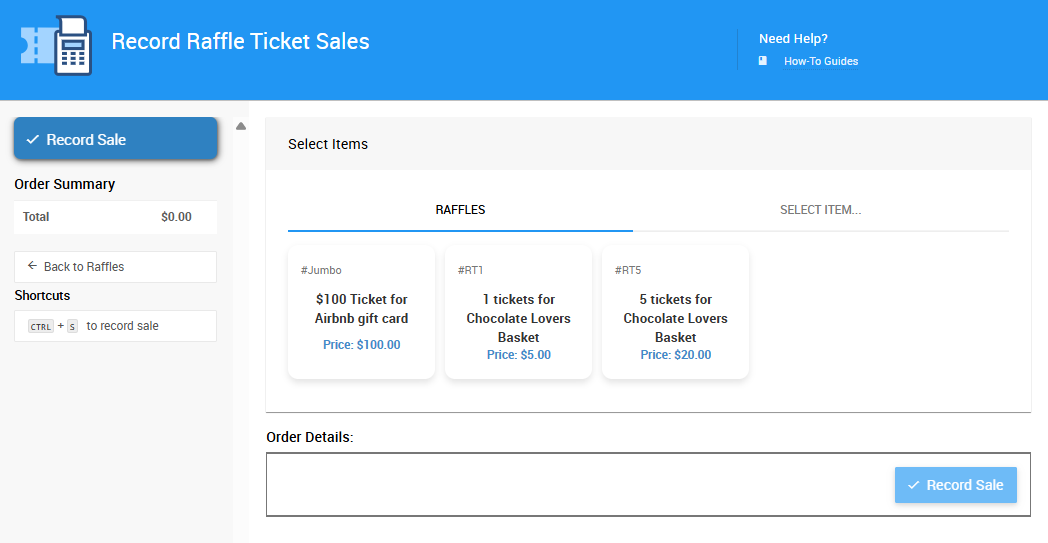
This option is great for digital events, if you want to track each purchase in real-time, or for in-person events if you have a sales desk.
➡️ Visit the Sales Dashboard page for more details about sales in Auctria.
📱 Through the Admin App
The Auctria Admin App allows volunteers to quickly sell tickets onsite using their smartphones. Tap Sales Raffle Tickets in the Admin App.
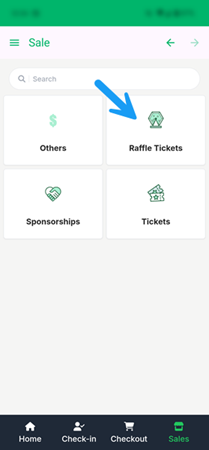
This will open the Record Raffle Tickets page. Here, you can add tickets to the cart, select the purchaser, and process the payment or add the charge to the purchaser's account.
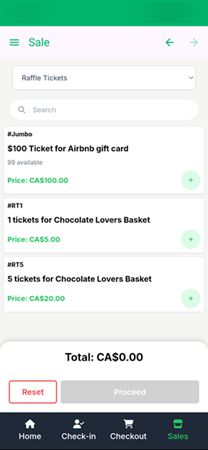
This option is perfect for in-person events with multiple points of sale!
➡️ See Admin App Sales for more information.
🎟️ Paper Tickets
Selling physical tickets? Create a general cash sale participant record and use it to record the purchases and track revenue.
Note that you won’t be able to track individual ticket numbers unless all tickets are sold from a single point of sale.
🏆 Award Raffle Prizes
There are two ways to assign Raffle winners in Auctria: automatically and manually.
🤖 Automatically
Use the Award Prizes feature to let the Auctria system randomly assign winners.
⚠️ This method only works when all tickets are tracked in the system.
- Go to your Raffle
- Click Award Prizes
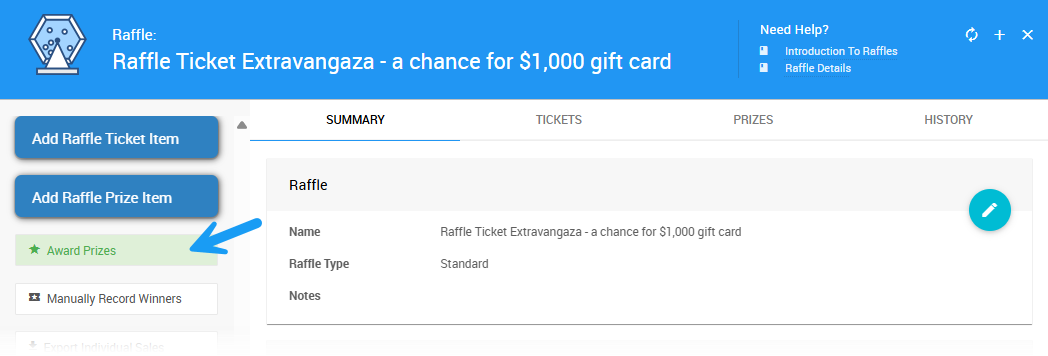
- Select the prize(s) you wish to award
- Type
yesin the text box and click Award to award the selected prize(s).
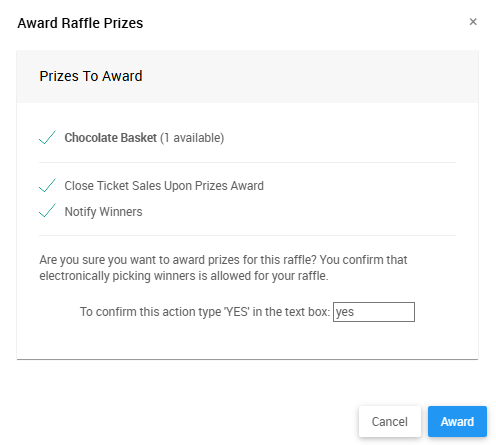
Auctria will randomly select winners and update the Prizes and History tabs of the associated Raffle.
✋ Manually
If you're using paper tickets, you can draw a winner yourself and manually record it in the system.
- Click the Manually Record Winners button on the Raffles dashboard.
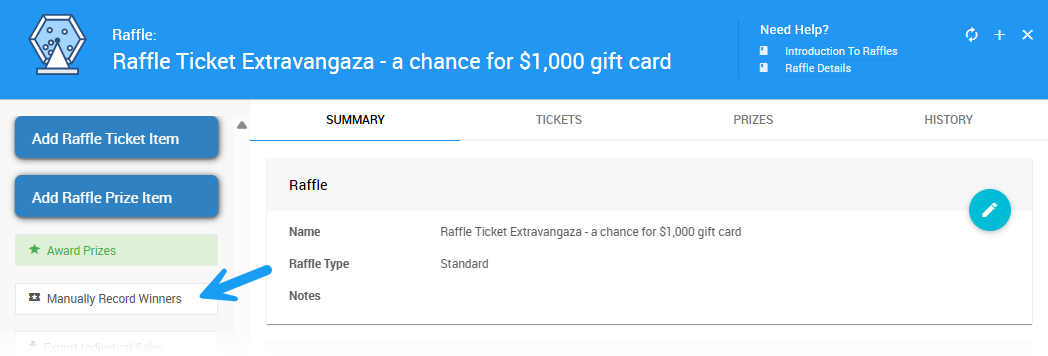
- Search for the prize in the
Item#dropdown and select it. - Search for the participant in the
Bidderdropdown and select them.
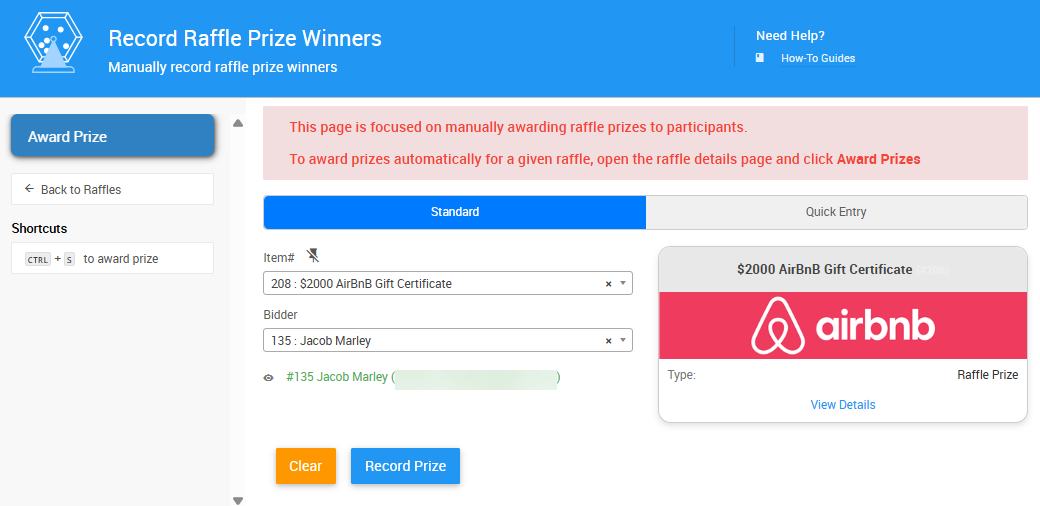
- Click Record Prize or Award Prize to complete the award.
🎲 Raffle Types
🧍 Single Winner Raffle
This is the classic raffle: one prize, one winner. Great for 50/50s, trips, or high-value items. Works best with either the Award Prizes feature or manual draws.
👥 Multiple Winner Raffle
A single raffle can have multiple prizes. Use the Award Prizes feature to draw all winners at once.
- Each prize will be matched with a unique winner
- Or, assign winners manually using the Manually Record Winners button
💡 Tip! If there are multiple of the same Raffle prize available, make sure you have allow multiple winners enabled.
🎯 Pick-a-Prize Raffle
Also known as Teacup or Penny Social raffles. Guests choose which prizes they want to enter to win.
- For digital tickets: Create a separate raffle and prize for each item
- For paper tickets: Use one raffle with multiple prizes and assign winners manually
✨ Golden Ticket
Guests buy a high-price ticket for a chance to win any auction item or premium prize. You'll typically:
- Sell a single ticket type
- Manually draw the winner
- Let them pick from a list of prizes
💰 Jumbo Raffle Tickets
A Jumbo Raffle Ticket is a higher-priced ticket for a high-value prize—a powerful way to boost event revenue with a limited number of sales.
These raffles often sell out fast! To set one up in Auctria, create a Raffle with a higher value ticket and prize item.
Here are a few popular examples from Auctria organizers:
🏘️ $2,000 AirBnB Gift Certificate
$50 per ticket × 100 tickets = $5,000 in sales
Subtract the $2,000 prize cost = $3,000 net profit💌 $500 Amazon Gift Card
$25 per ticket × 100 tickets = $2,500 in sales
If the prize is sponsored, that’s 100% profit!
📦 Running Multiple Raffles
You can run as many raffles as you’d like for your event! Each raffle can have its own ticket types and prize items.
- Organize raffles by name in the Raffles Dashboard
- Award prizes per raffle, automatically or manually
➡️ See Creating Raffles for more details.
📤 Raffles Reports
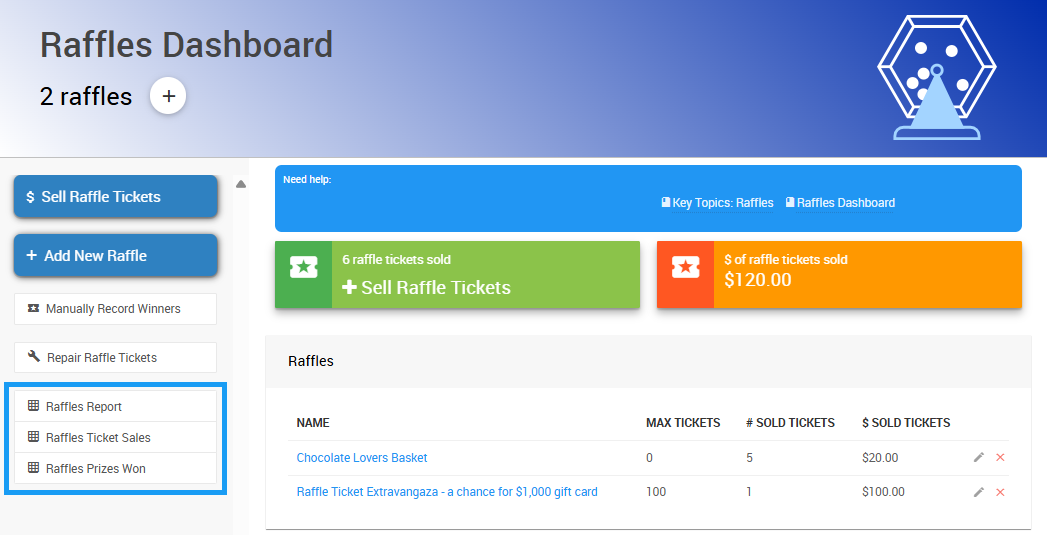
There are three different reports you can access from the Raffles dashboard:
- Raffles Report: Shows you the total revenue of raffle ticket sales from your event's raffle(s).
- Raffles Ticket Sales: Shows you individual ticket sales of your event's raffle(s).
- Raffles Prizes Won: Shows you the Raffle prizes that have been awarded by raffle.
Export Individual Sales
To export the sales data of an individual Raffle, open the Raffle Details page for that Raffle and click Export Individual Sales.
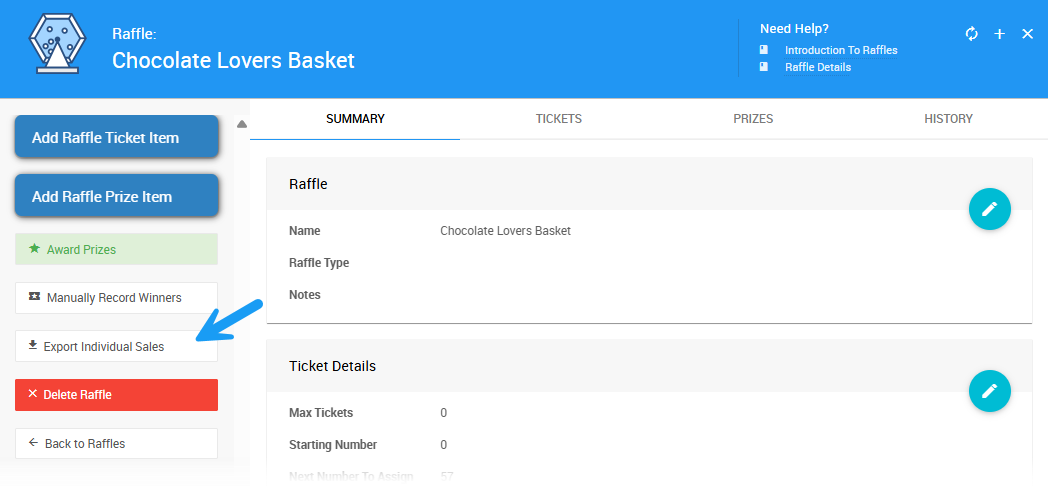
This will download an .XLS file of the raffle ticket sales for that particular Raffle.
Last reviewed: June 2025