Add Different Time & Multi-Day Tickets
Learn how to create event admission tickets for different event dates and times.
🎟️ What Are Different Time/Multi-Day Tickets?
Some events require multiple ticket options—even when they happen on the same day. For example:
- A golf tournament in the morning and a dinner in the evening
- VIP tickets that allow early entry before general admission
You can create separate Admission Tickets for different time slots or different days. This gives your guests flexibility and helps you manage attendance more smoothly.
✏️ How to Create Different Time/Multi-Day Tickets
You’ll start by creating a ticket item as usual, then enable it as a Scheduled Event to assign specific details for that day.
➕ Step 1: Add a New Ticket Item
- Go to Tickets in the left sidebar.
- Click Add Ticket Item.
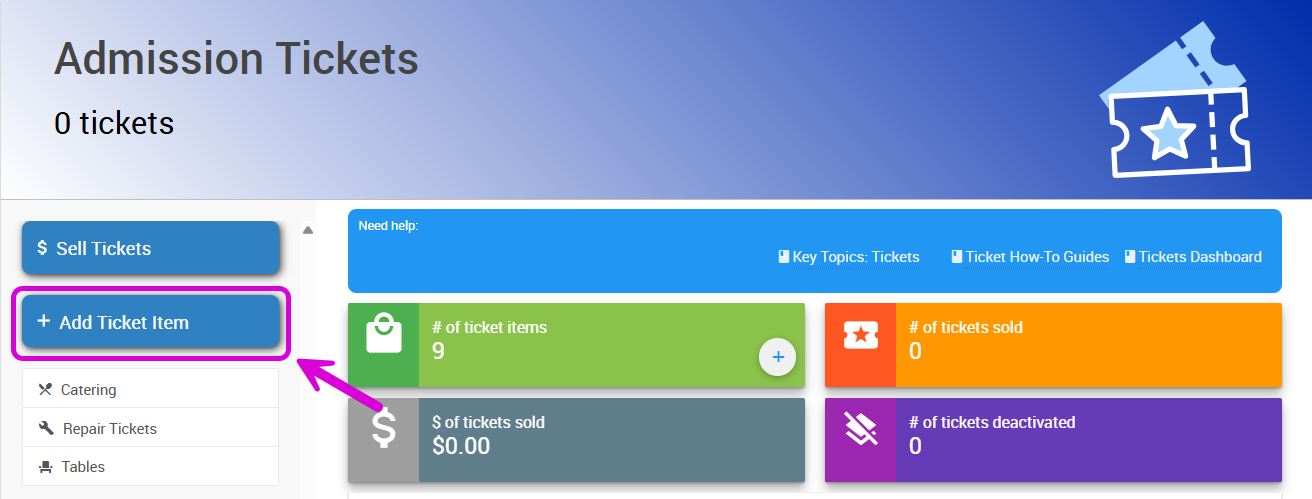
- Fill out the basic details for this day’s ticket—like the Name (e.g. VIP Dinner, Friday Golf, General Admission) and Value.
- Click the Add Ticket Item button to save.
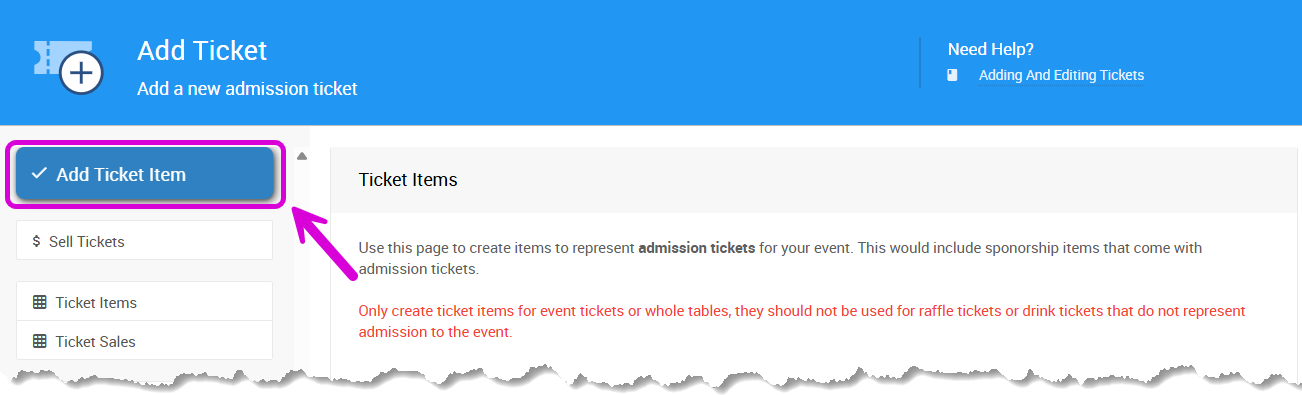
🕰️ Step 2: Turn the Ticket Into a Scheduled Event
- Back on the Tickets page, click the ticket block to view your list of items.
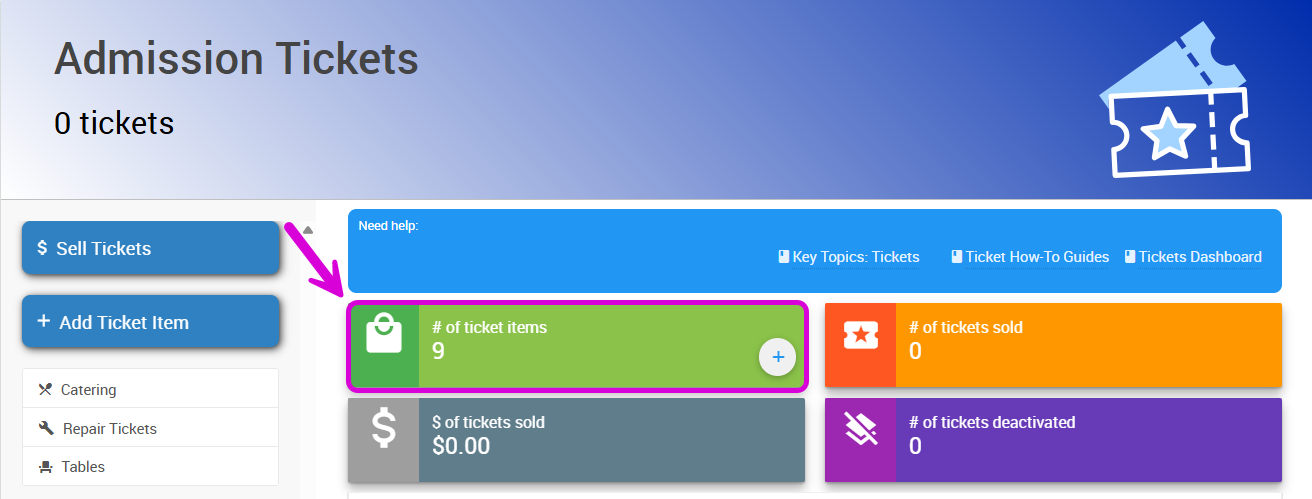
- Click the item number next to the ticket name to open the Item Details page.
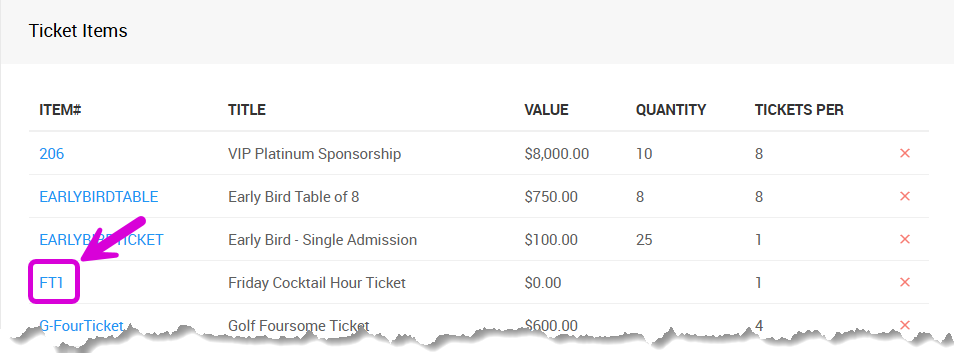
- Scroll to the Options section and click the ✏️ pencil icon to edit.
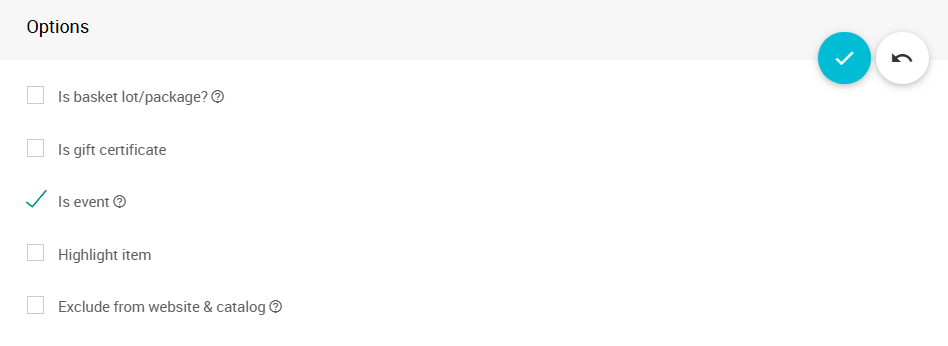
- Check the box labeled Is Event, then click the ✅ checkmark to save.
✒️ Step 3: Add Event Details
Once the ticket is marked as an event, a new Scheduled Event section will appear just below the Options.
Here you can:
- Set the Start Time
- Add the Location
- Include any relevant notes or descriptions

These details will automatically appear on your guests’ e-Tickets, so they know exactly where and when to show up!
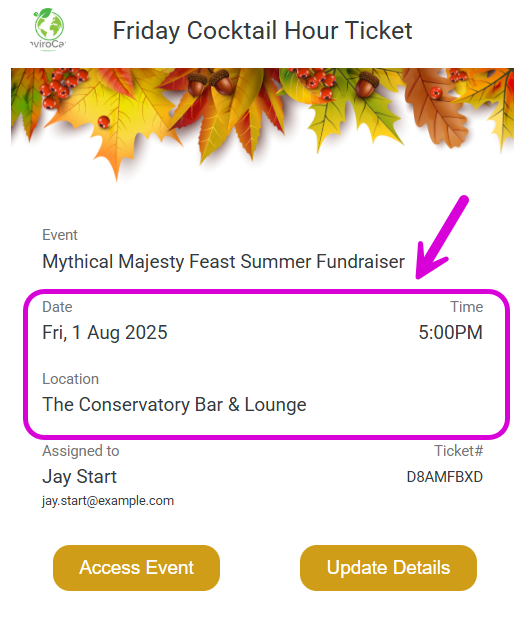
⚙️ A Note About Ticket Settings
If you set specific fields under Ticket Settings—like meal choices or guest information—those settings will apply to all Admission Tickets, regardless of date or time.
For example, if you add a meal choice dropdown in Ticket Settings, it will appear on both your Golf Ticket and Dinner Ticket.
Last reviewed: July 2025