Preview E-Ticket
Auctria generates E-Tickets for each ticket sold. Guests will receive an E-Ticket when their email address is associated with a ticket.
This E-Ticket is available as a preview by clicking the E-Ticket Preview button on the E-Tickets dashboard.
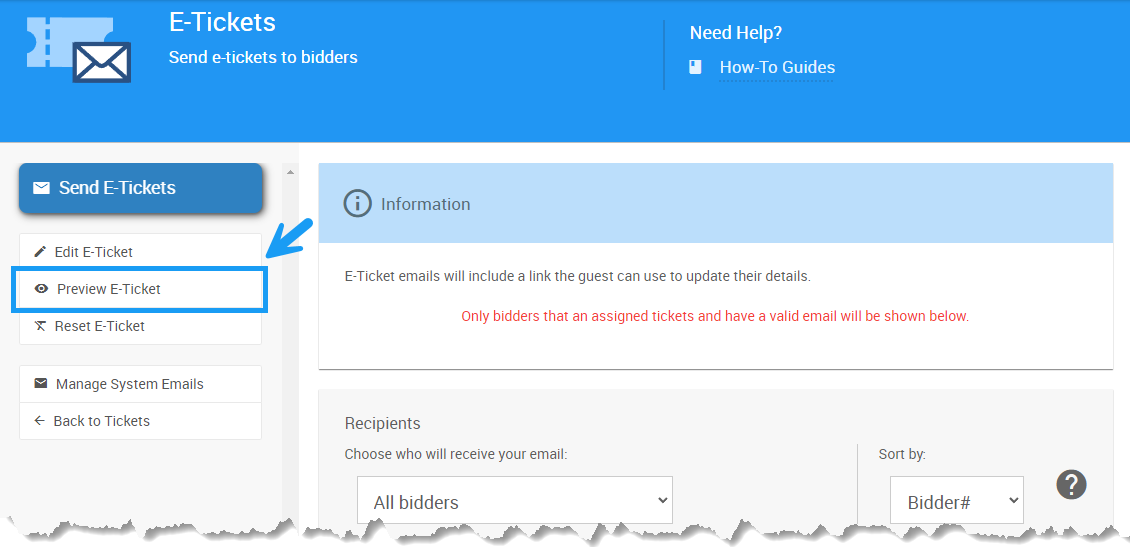
This will provide a preview of your E-Ticket using sample data of your current saved E-Ticket.
Email Preview
The Email Preview is populated with sample data and displays the current saved E-Ticket.
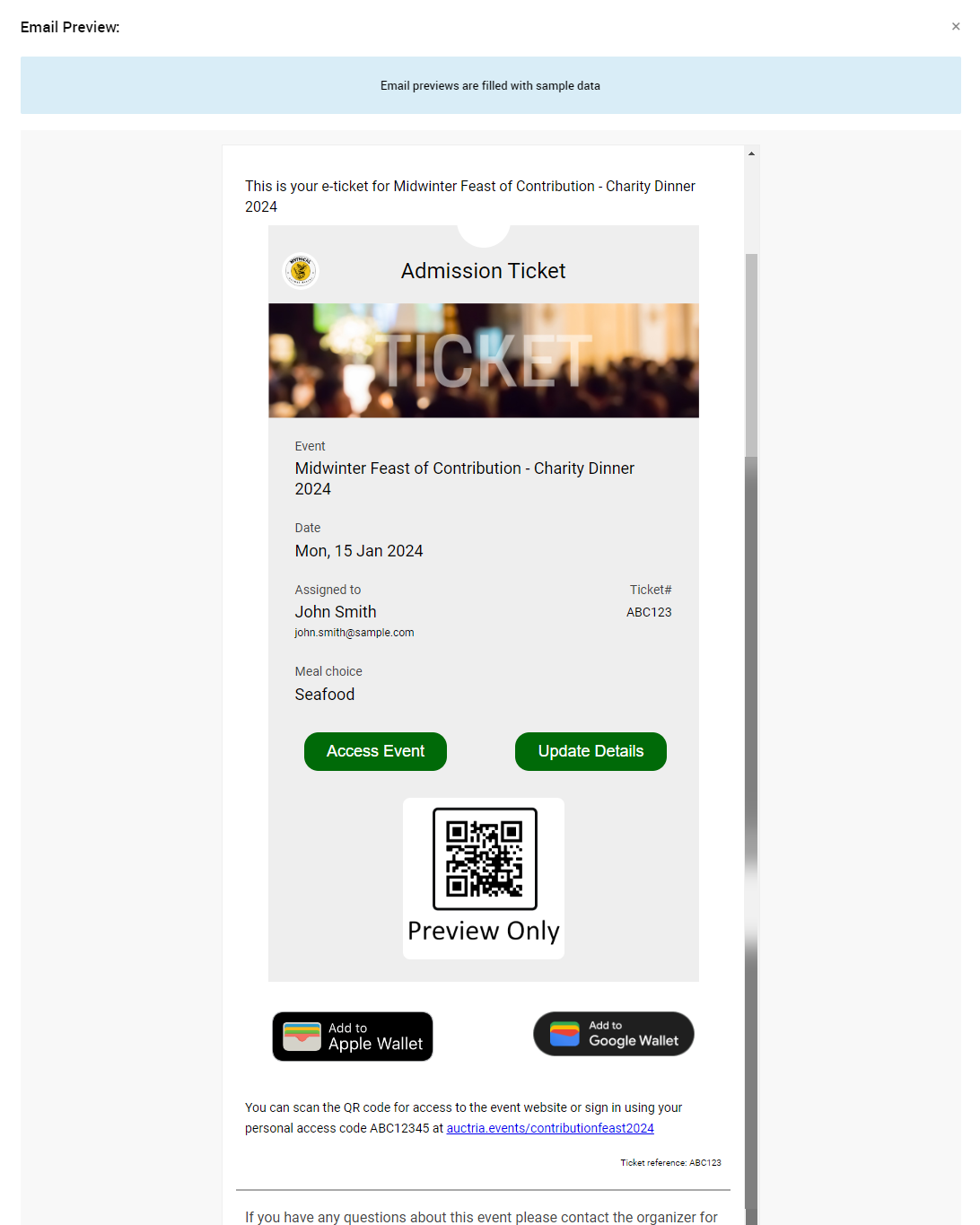
An E-Ticket will include buttons that allow participants to access the event, update their details, and add the ticket to their Apple or Google wallets.
Access Event
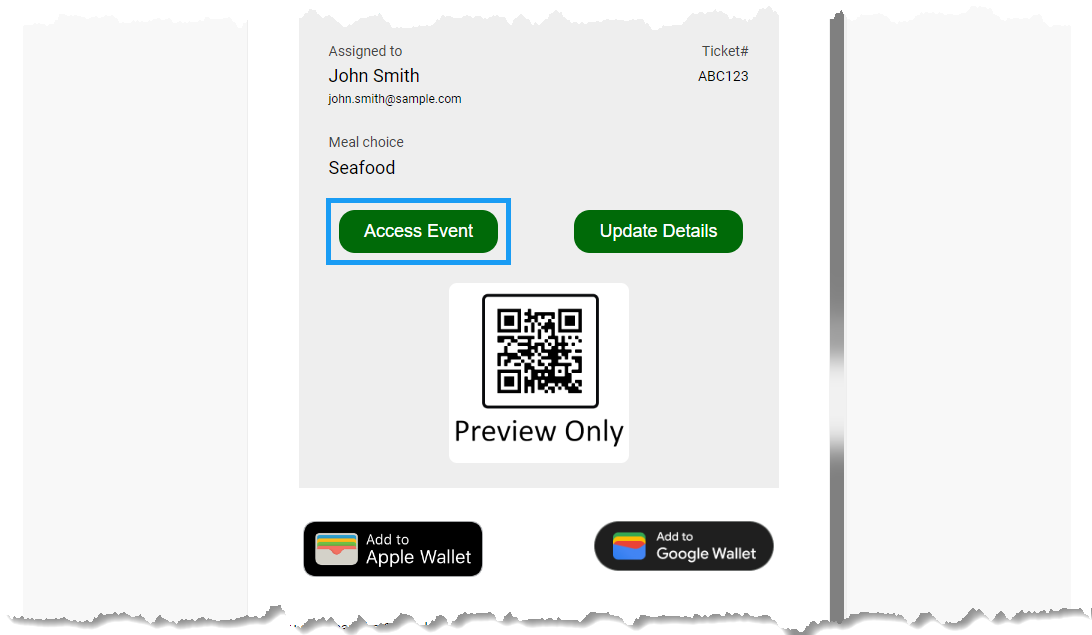
Clicking on the Access Event link in the E-Ticket will take the guest to a special page on the event web site where they can update their contact information and/or register a credit card (if credit card processing is enabled in the Credit Card Settings).
The guest can also access the event web site by following the link to the event website and using the Access Code to log in. This will work, even if they are not already signed in, as long as the e-ticket they clicked through was sent to their email address.
Update Details
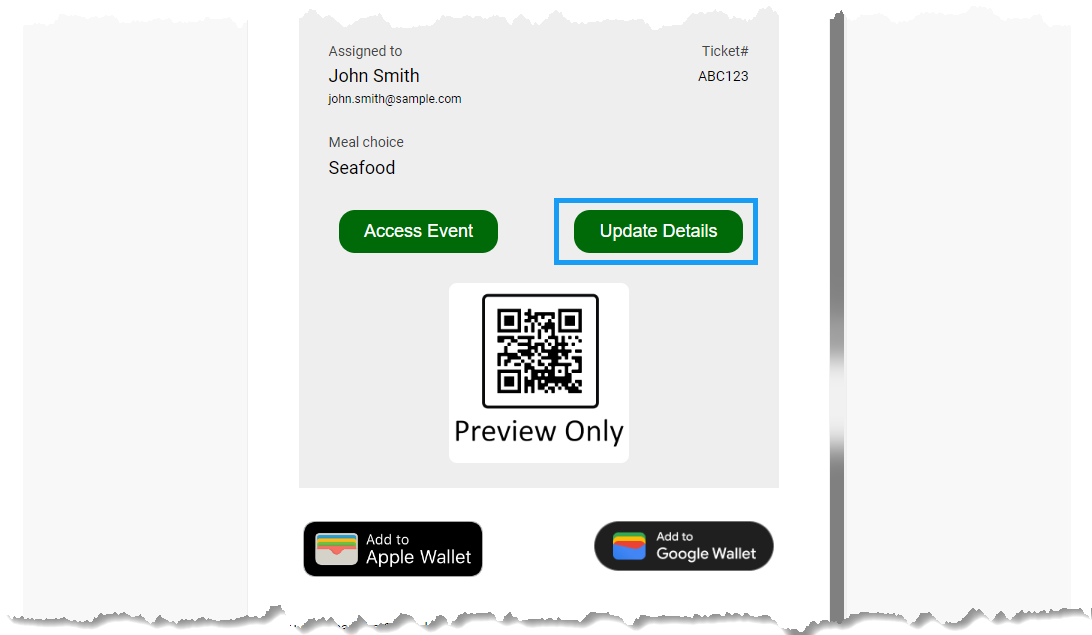
Clicking the Update Details button will take participants to the event website of the ticketed event and allow them to Update Ticket Details .
QR Code Preview
By default, the E-Ticket will include a QR code. This can be used as part of the in-person event Check-In process by having an organizer scan the code to check the guest into the event.
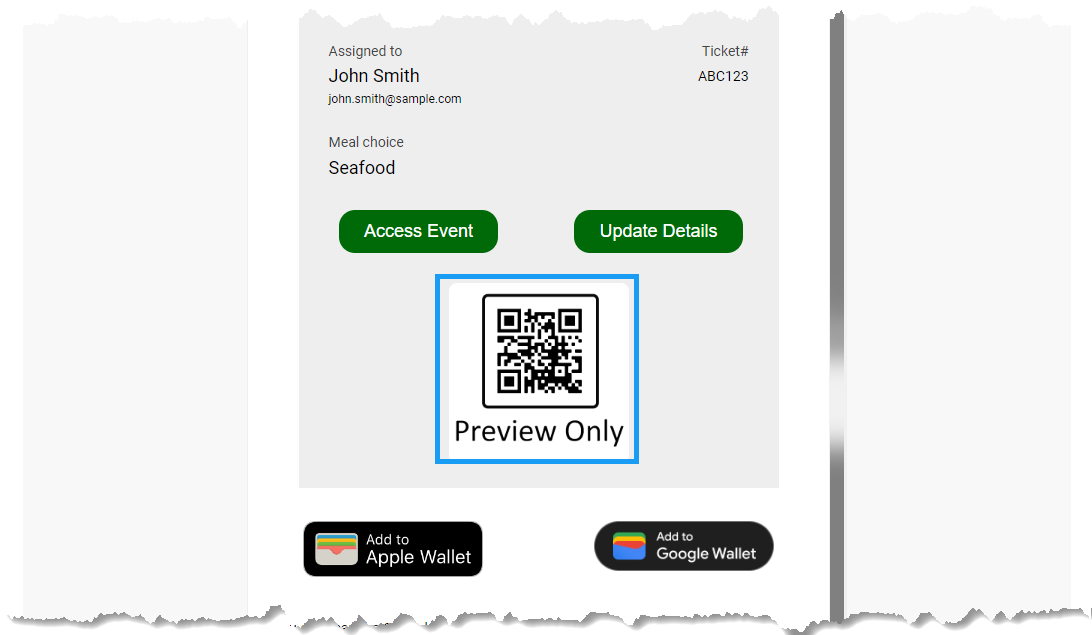
Note, the actual E-Ticket sent to the guest will not include the explanatory text seen on the preview.
Add To Apple Wallet
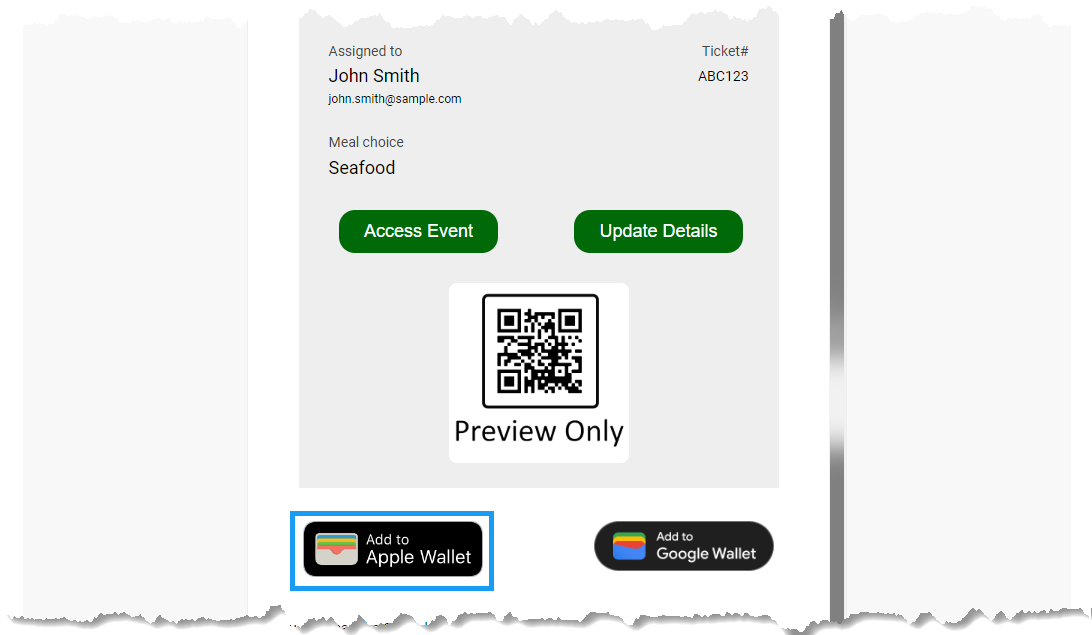
The Add to Apple Wallet button allows the participant to add their E-Ticket to their Apple Wallet.
Add To Google Wallet

The Add to Google Wallet button allows the participant to add their E-Ticket to their Google Wallet.
Last reviewed: June 2024