In-Person Checkout And Payments
In its simplest form, especially when using the Checkout functions at an In-Person Event, you will be essentially following three steps:
- Select The Participants For the Payment
- Select The Payment Method
- Click The Make Payment Button
Pre-Requisites
- (Optional) Credit Card Processing Integration (strongly recommended)
To access the Checkout functions, click through Checkout on the main Auction Dashboard menu.
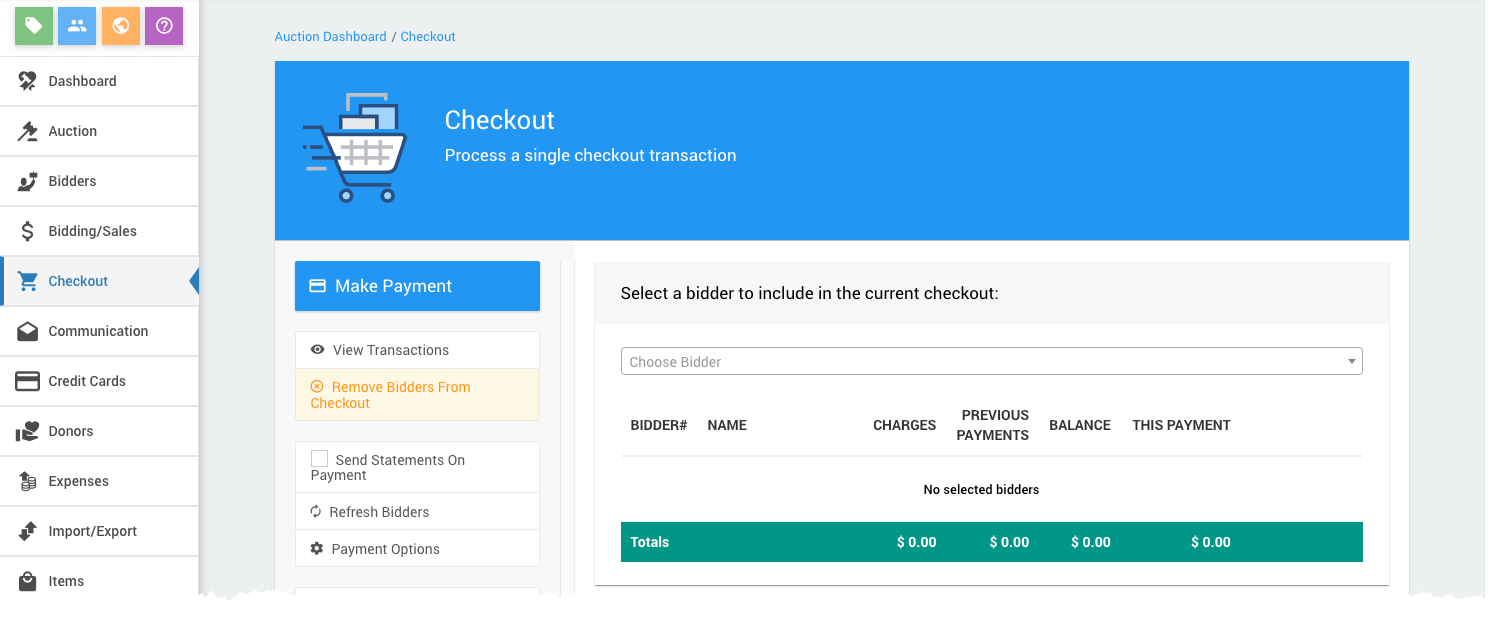
Selecting The Participants
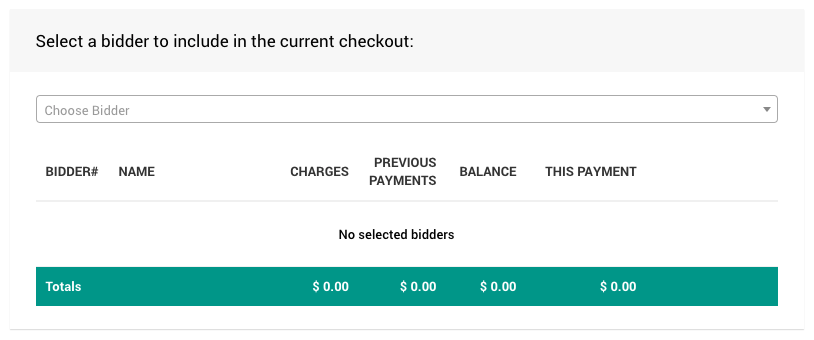
Single Participants
A Single Participants can be selected using the Choose Bidder drop-down selector. If you start typing into the field, it will auto-populate with a list of matching participants from which you can select.
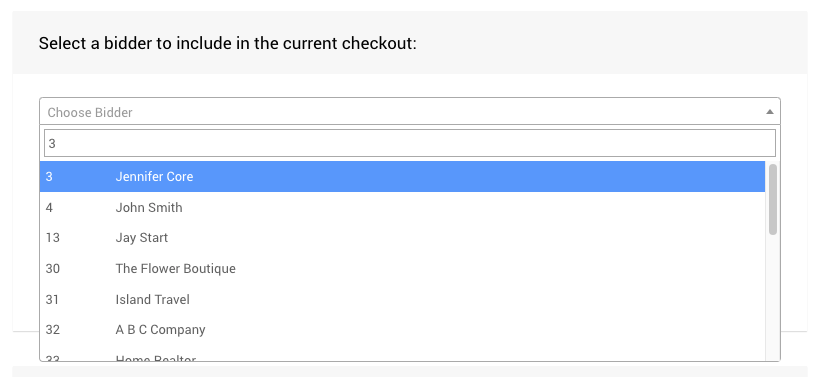
Once a participant is selected, they will be shown as a line item for the payment.
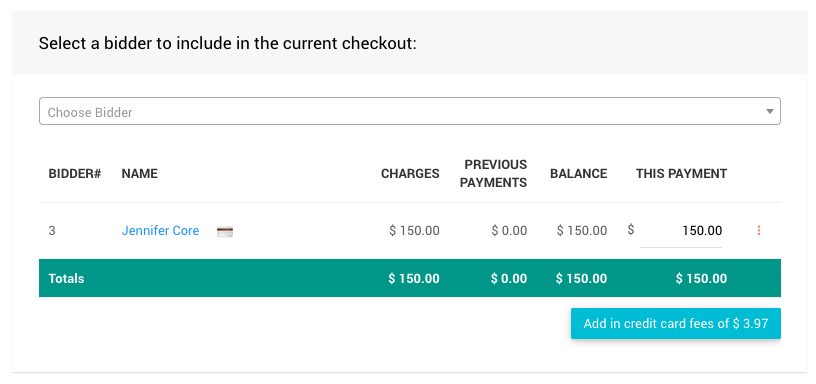
The participant listed will have:
- a link to their Participants Record (by clicking through their name);
- if they have a Registered Credit Card, a credit card icon will be shown beside the participant's name;
- columns for Charges, Previous Payments, and Balance will have current event values; and,
- the This Payment column will default to the current Balance amount.
Multiple Participants
If multiple participants are involved in the payment being made, they can be added in the same fashion as a single participant.
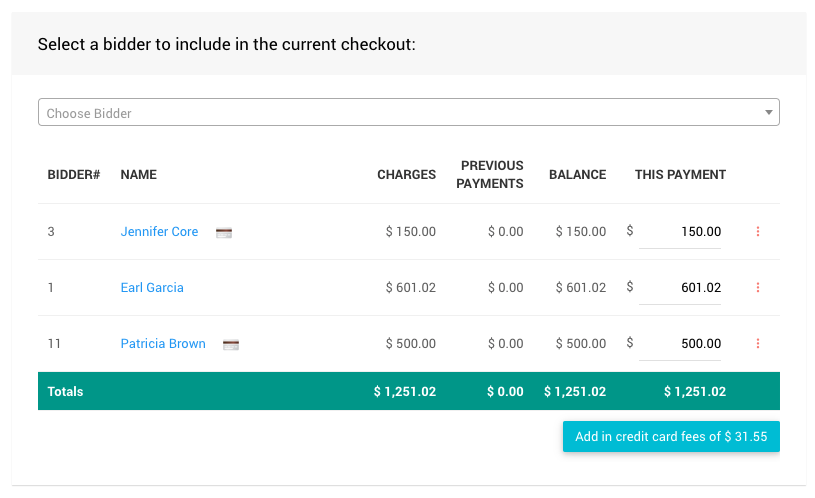
Each listed participant will have specific details associated with them as a single participant, and the Total line for the list will include the sum of each column.
Credit Card Fees
By default, the Credit Card Surcharge Settings options allow "credit card fees" to be added to the payment being made.
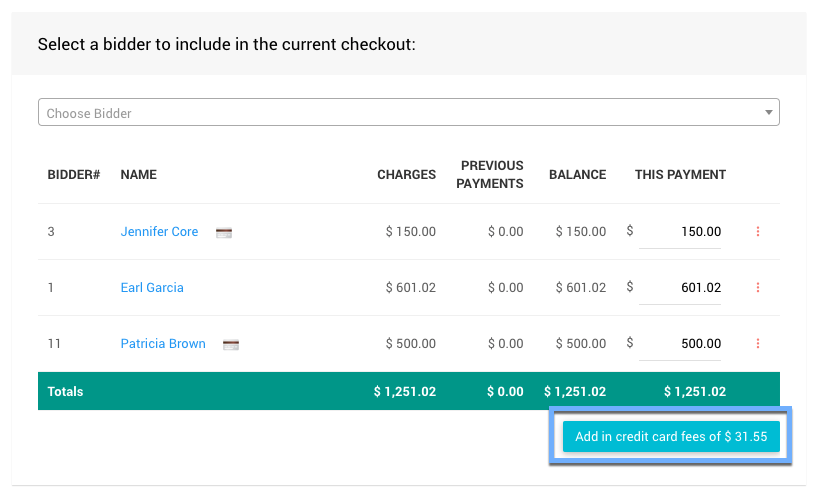
Clicking the Add in credit card fees... button will add a line item for the fees.
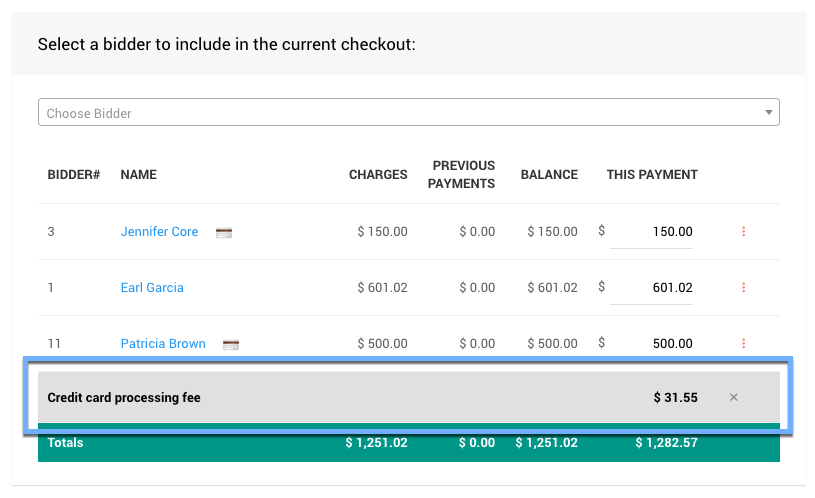

INFORMATION
The total Credit card processing fee will be based on the total of the "This Payment" column.
Recommended Reading
Partial Payments
Although the default payment amount will always be set to equal the current participant balances, to take a Partial Payment from a participant, you would simply change the specific This Payment amount to the amount you are accepting for that specific participant record.
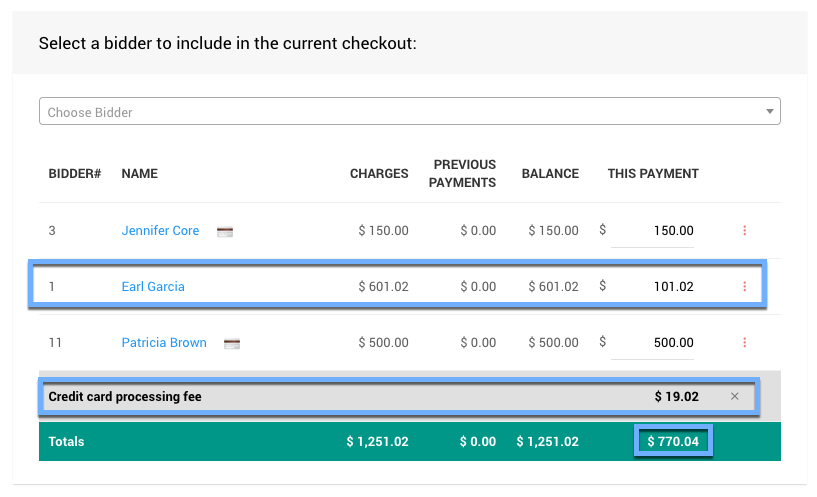
Changing a This Payment amount will automatically recalculate all affected values, such as the Credit card processing fee and the Total of the This Payment column.
This is the only place in Auctria where a Partial Payment can be made.
Participants cannot make a Partial Payment online; only the total amount is accepted.
Selected Participants
Once you have your Selected Participants listed for the payment and decide if you are including the Credit card processing fee, your next step is to Select The Payment Method being used.
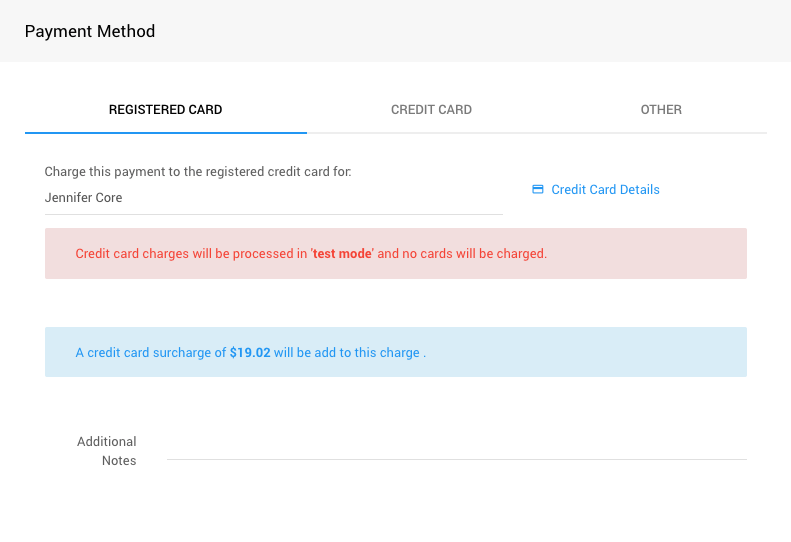
The available Payment Methods will depend on whether one of the listed participants has a registered credit card on file, whether credit card processing is enabled, and what additional options have been provided via the Checkout Payment Options settings (the Other tab).
In these cases, you will see a Registered Card, Credit Card, and Other tab to select from. If a Registered Card is available, it will be chosen by default.
Credit Cards Registered Credit Cards Checkout Payment OptionsRegistered Card
By default, the Registered Card selected will be the first one in the list of selected participants.
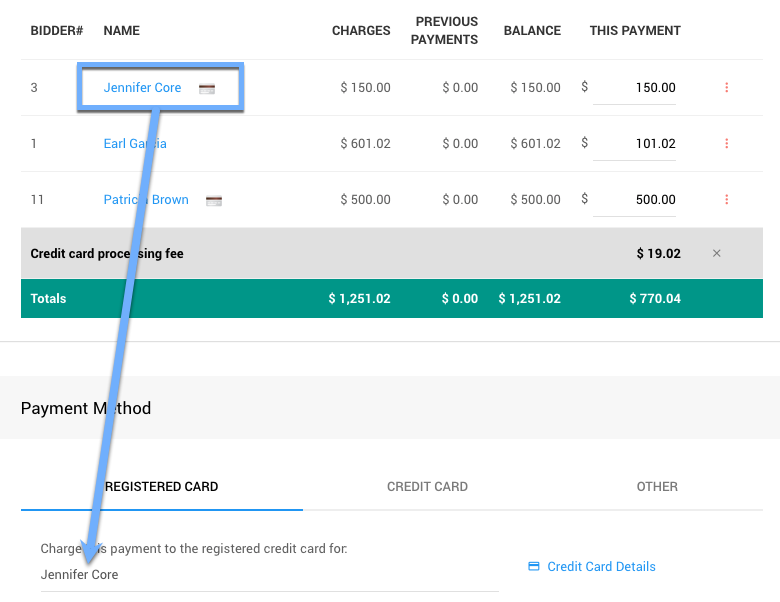
To change the selected Registered Card being used for the payment, click on the participant name in the Registered Card tab to open a selector showing the available participants with registered credit cards in the payment list.
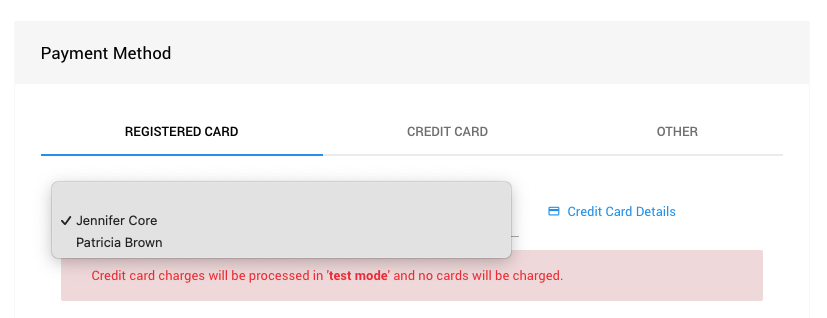
Clicking on the appropriate participant in the list will change the Registered Card being used to the one they have on file, and all changes will be applied to their credit card.
IMPORTANT
If multiple Registered Cards are available from the list of participants, the selected credit card will be the only one charged for the total in the This Payment column.
Credit Card
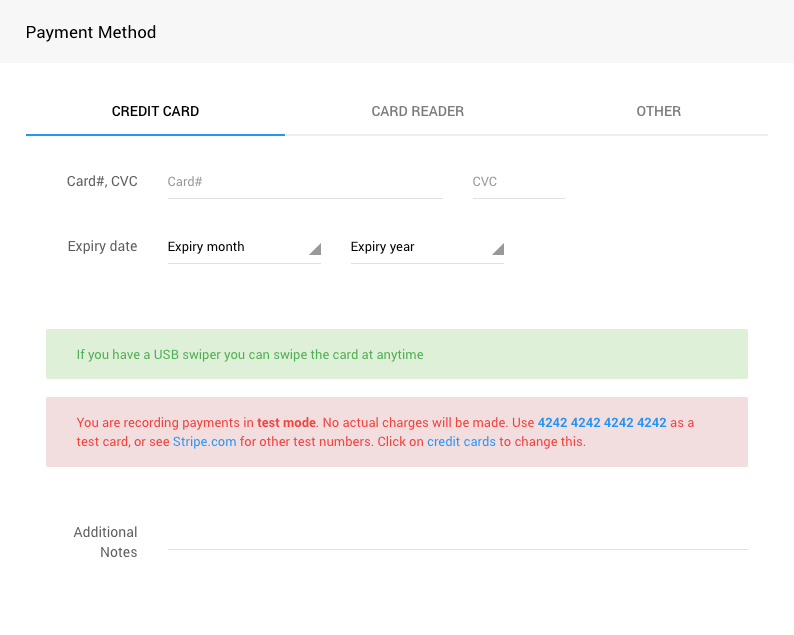
If you accept a credit card for payment (and have credit card processing integration enabled), you can enter the appropriate details to record the credit card the participant wants to use.
Other
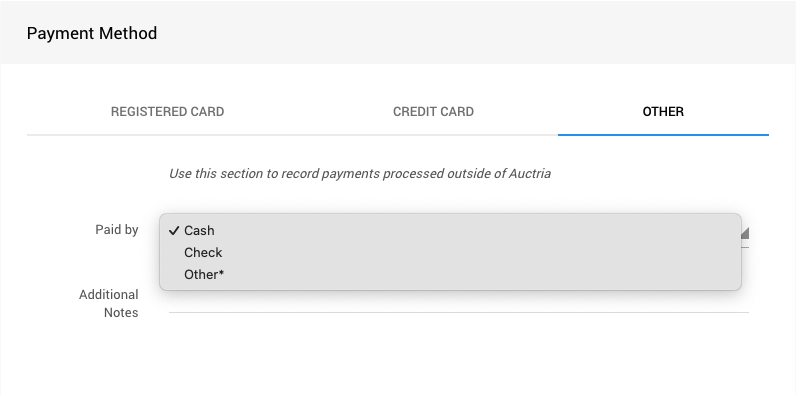
The Other payment method tab uses the options under Checkout Payment Options. The default options of Cash, Check, and Other are provided for convenience, although you can add more as needed. Selecting one of the available options or using the default Cash will be applied as the payment method.
Checkout Payment OptionsRecording The Payment
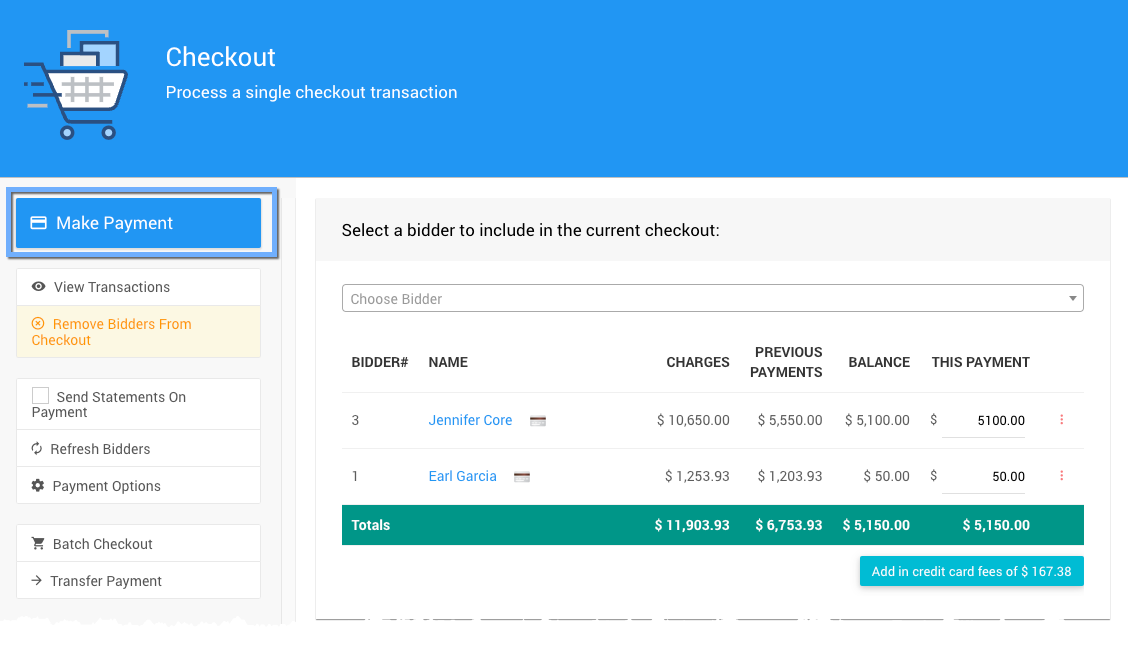
Once the Participants have been selected (with any This Payment adjustments) and the Payment Method has been set, the next step is generally to click the Make Payment button.
When you click the Make Payment button, a Confirm Checkout popup will appear.
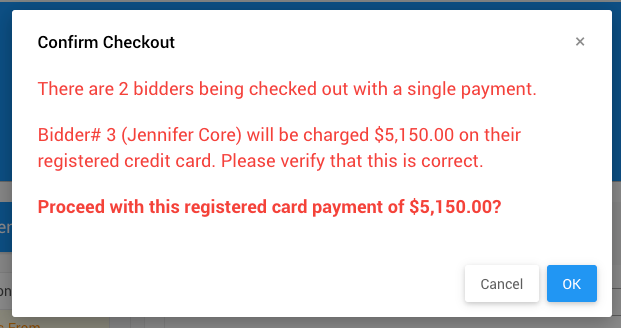
Click the OK button to confirm the Checkout you are working on. A processing payment popup and a success message will be displayed, and the Checkout dashboard will be refreshed, showing the current participants' updated totals.
Well Done! You're ready for the next person in line to Checkout!
Recently Checked Out
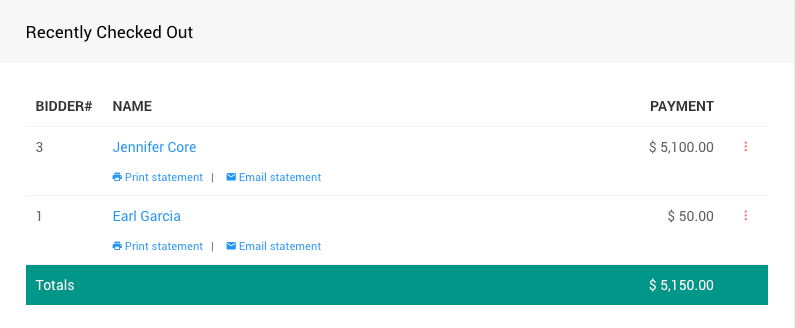
After you have checked out your participants, you will also have a Recently Checked Out list at the bottom of the Checkout dashboard page. Each participant will have a convenient link under their name to either Print or Email their Statement as needed.
More Reading
- The Checkout By Organizer section generally is an excellent follow-up to this walkthrough page.
- Handling Payments
An overview of the common methods of handling Checkout in Auctria. - Record Payment
Organizers can Record Payments from the main Event Dashboard, with options to include credit card fees and select from available payment methods. - Checkout Payment Options
Auctria offers several options and settings to ensure your Checkout process follows your requirements. - In-Person Events
Some common features and functions used during an Auctria In-Person event.

Last reviewed: August 2024