Checkout Payment Options
Auctria offers several options and settings to ensure your Checkout process follows your requirements.
To get to the Checkout Payment Options from the main Event Dashboard, click Checkout Payment Options.
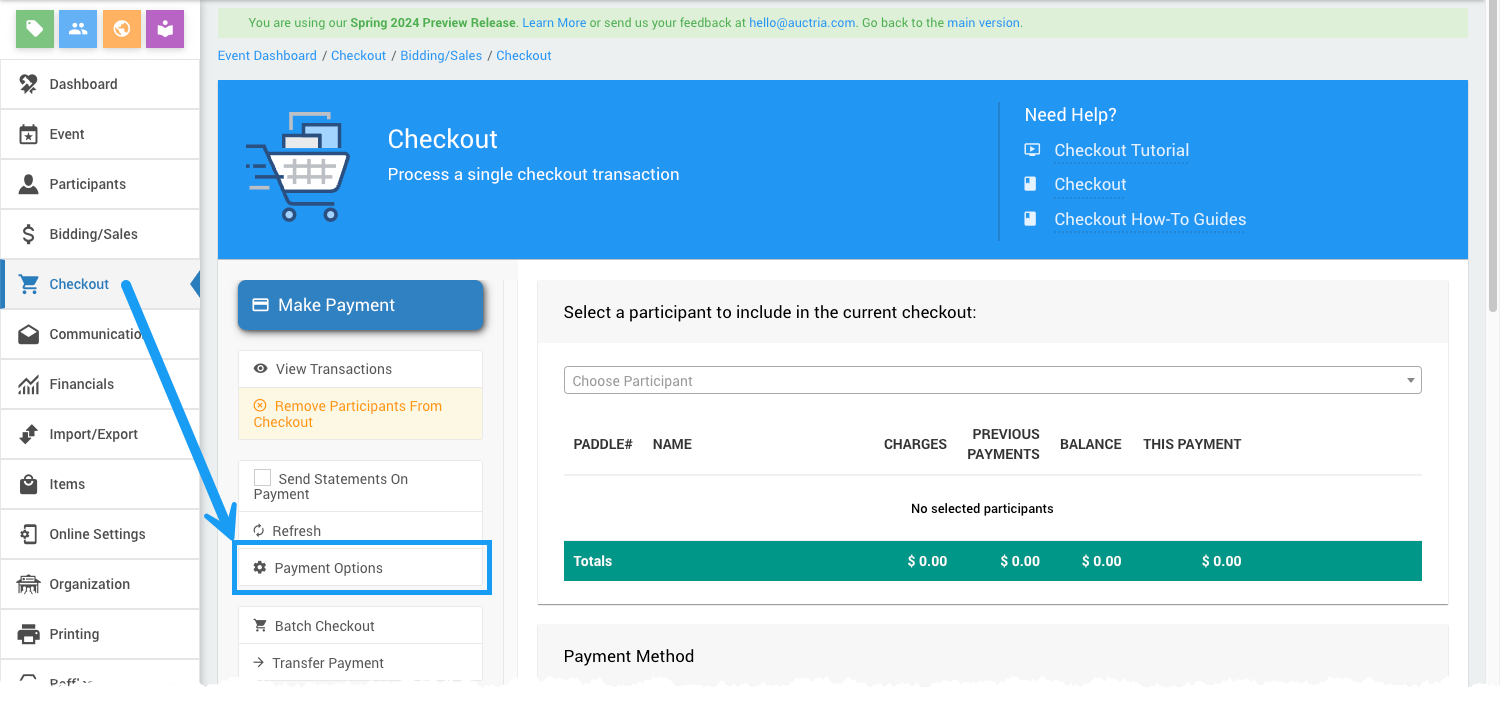
When using the Checkout functions to record payments for winning bids, purchases, or donations, you also have the option to record these payments using the "other" tab.
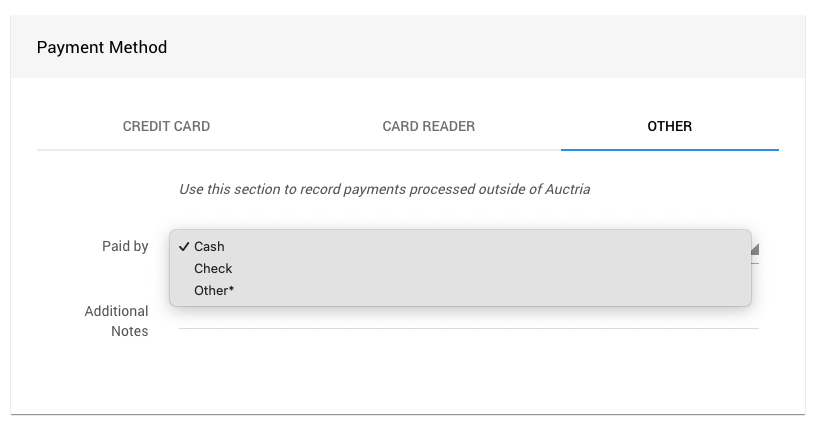
See Record Payment for more information.
Modify Payment Methods List
You can modify the list of the available Payment Method | Other tab options, as well as set the "Default payment method" for the event via Payment Options under the Actions sidebar.
Clicking the Payment Options Action menu item will show the Checkout Options window. Click the edit button (pencil icon) to change these options.
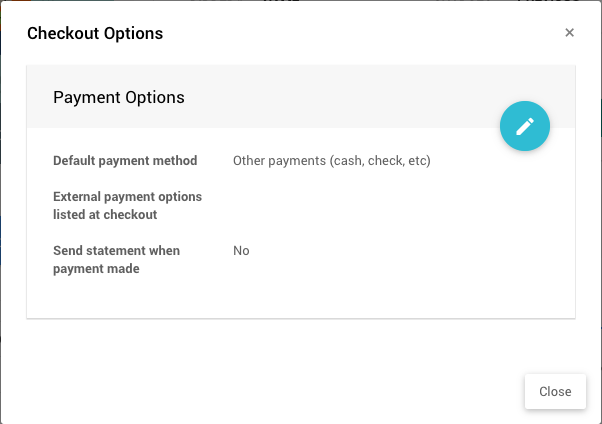
Default Payment Method
This is the default payment method selected on the dashboard.
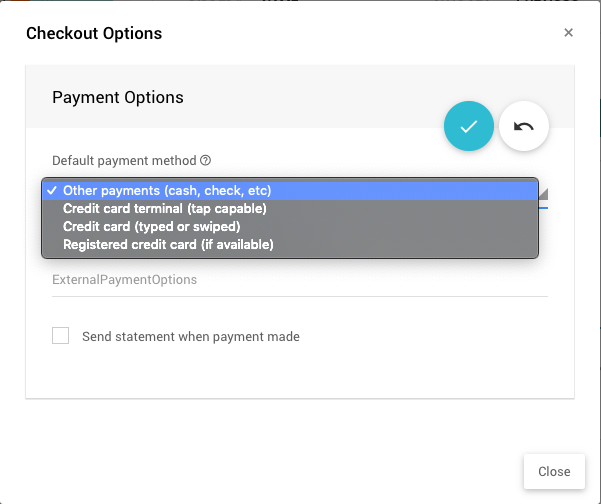
External Payment Options
To set different "external" payment methods, type in the names of the methods you want to recognize separated by commas (with no spaces), for example: Cash,Check,Other.
INFORMATION
The first option for "External payment options listed at checkout" will be the initial option shown in the drop-down selector. In the example above, Cash will be the default Other payment method.
The Payment Method panel will show this as a list of other payment options being recognized. However, the method chosen will not affect the transaction being recorded.
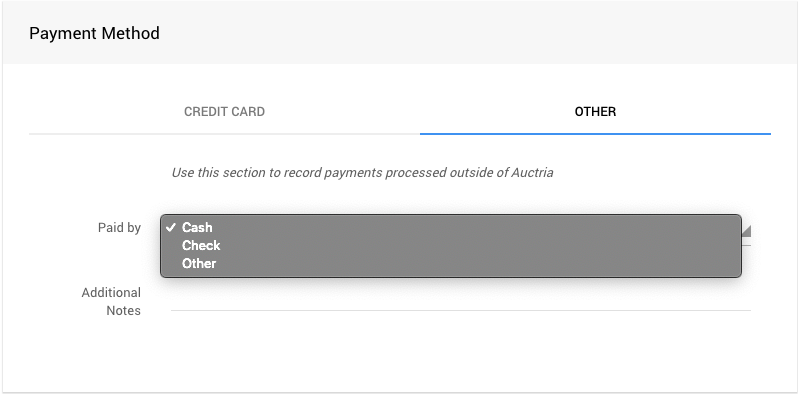
Send statement when payment made
This option is disabled by default; it can be enabled by selecting an appropriate option from the drop-down selector (other than No).
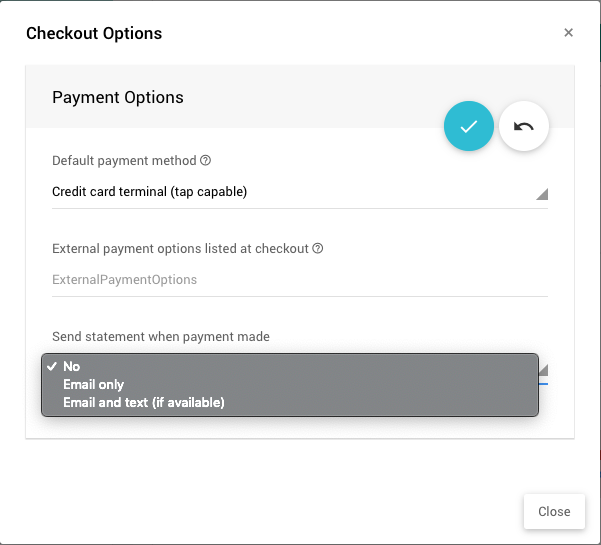
If this setting is enabled (a green check mark will appear beside its menu item), a purchase statement/receipt will be sent to the participant/purchaser with every completed purchase.
Leaving this disabled would allow for end-of-event Batch Checkout for participants, providing them with a single invoice for their account balance to pay.
Statements can be sent by "Email only" or "Email and text (if available)". See Text Messages for more details on "text" availability.
Click the checkmark icon to save the changes made to the Checkout Options, or click the arrow icon to close the window without saving any changes.
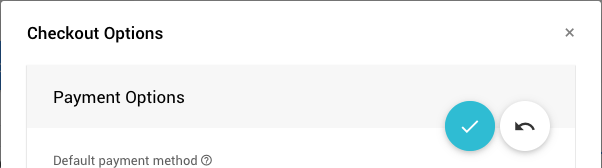
Event Website Availability
You must enable the Online Pay Later option to make these Other Payment Methods available on the event website for your winning participants, purchasers, and/or sponsors.
For more information, see How To Set Up Online Pay Later.
Last reviewed: September 2024