Ticket Sales Communication
Suppose a guest has purchased a ticket for your event. What emails might they expect to receive after the transaction has been completed?
Often, your guests will have purchased one of the ticket items you have made available on your event website or will have been sold one of these tickets via the Auctria Sell Tickets dashboard.
Auctria will send emails after the transaction has been completed. You can also manually resend these emails.
These emails will include a receipt and, as appropriate, an E-Ticket and its relevant references. You can edit these emails at any time before they are sent.
Website Purchase
When your guests visit your website, if you have provided a tickets page, they can purchase one of the tickets you have made available to them. This will trigger an automatic send of the Online Registration/Purchase Receipt email and register all guests of the purchaser.
Suppose the purchaser assigned a ticket to themselves during their website purchase. In that case, they will receive an E-Ticket.
No automatic Text Message or Mobile App notification is triggered with a website purchase.
Online Registration/Purchase Receipt Email
The Online Registration/Purchase Receipt email is sent as part of the Registration/Checkout and provides:
- a link to Confirm Your Email Address;
- a Participant Online Access And Tokens link;
- a Manage Tickets button to be used to update guest details;
- references to any purchases; and,
- references for any payments that have been made.
The Online Registration/Purchase Receipt is only sent if the purchaser is not paying a balance or purchasing a For Sale item simultaneously. It will be automatically sent after the transaction is completed.
The Statement email is the only one ever sent (if selected) during any checkout triggered from the dashboard.
Follow-Up Emails
Depending on the circumstances, some follow-up emails will be sent out as part of those triggered by completing the transaction.
Personal E-Ticket
Suppose your guests purchased a ticket for themselves as a single ticket or assigned one of the tickets they bought to themselves. In that case, they can expect to receive an email with their E-Ticket information.
Purchaser Guest E-Ticket
If the purchaser knew and included their guest's email address, that person will also receive an E-Ticket email.
E-Ticket Email
The E-Ticket email contains the Ticket Number, a link to the event, and the specific details of the guest (if available) to whom the ticket has been assigned. The email also provides an Update Details button for the participant to change their account or register a credit card for payments if Credit Cards integration is enabled. The email also contains the Access Code.
In many cases, an E-Ticket is sent to guests of another participant that purchased a ticket providing for multiple attendees. This is generally part of the Tickets purchase process... or used afterward as the ticket purchaser chooses their guests. Sending an E-Ticket is a triggered event in Auctria; this email is not sent automatically.
Ticket Dashboard Sale
You will always have the option to sell your guests tickets from the Auctria dashboards. When you sell tickets from the Auctria dashboard, you will also have the option to send your purchasing guest a Ticket Statement email.
For more information on this approach, see How To Sell Tickets.
Ticket Statement Email
The Ticket Statement email contains the details of the Tickets purchased, such as the Ticket Number, as well as a button to Manage Tickets for the participant(s) listed. The details also include the Purchase Information for the tickets. This statement is only sent when the transaction is generated via the How To Sell Tickets function or specifically triggered from the auction dashboard.
Many organizations resend this email several weeks before the event to prompt purchasers to add their guests' names and emails if needed. Once the purchaser adds their guest's name and email, they will automatically receive an e-ticket.
See Tickets to configure.
Resending Tickets
As a courtesy, many groups resend their guest tickets closer to the event. You can update the E-Ticket and resend it from the Auctria dashboard. From the main event dashboard, you can click through Communication System Emails to see all of the emails Auctria provides.
If a specific email can be triggered or sent again as needed, it will have a Trigger link beside the email type listed. Clicking on the trigger link will open its appropriate page where you can select the recipients from a single guest to a fully filtered list of event guests.
See Choose Participants Filters for more information about selecting your guests.
Samples
Sample Online Registration/Purchase Receipt Email
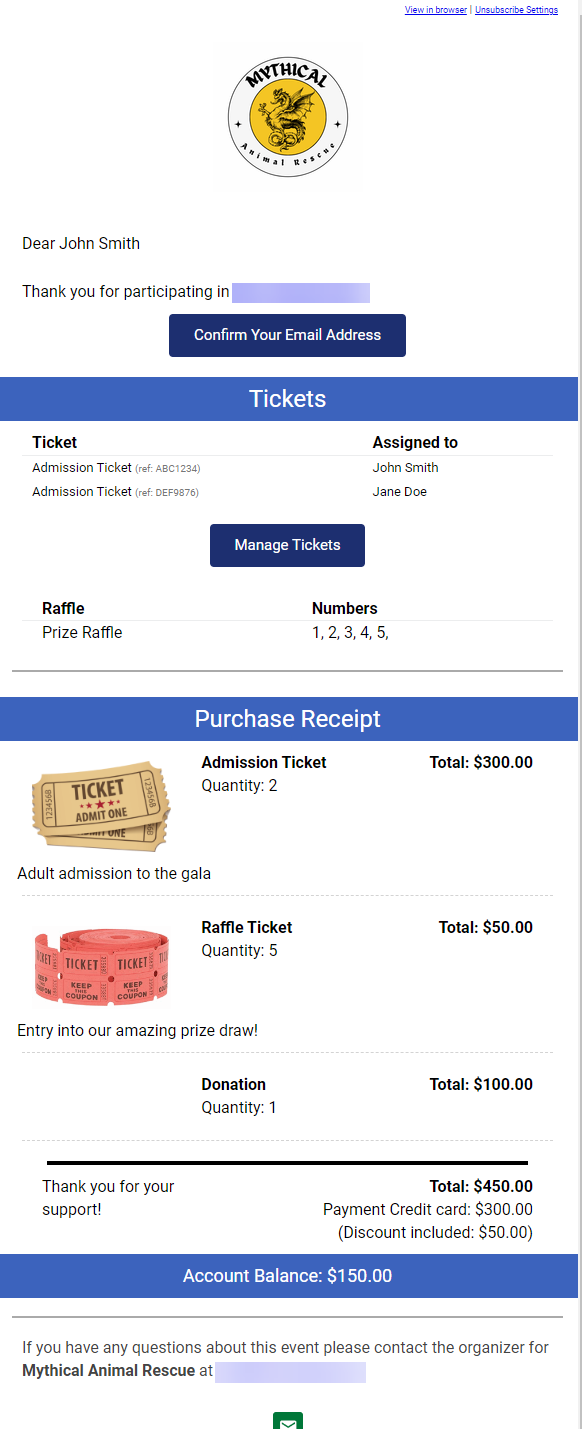
Sample E-Ticket
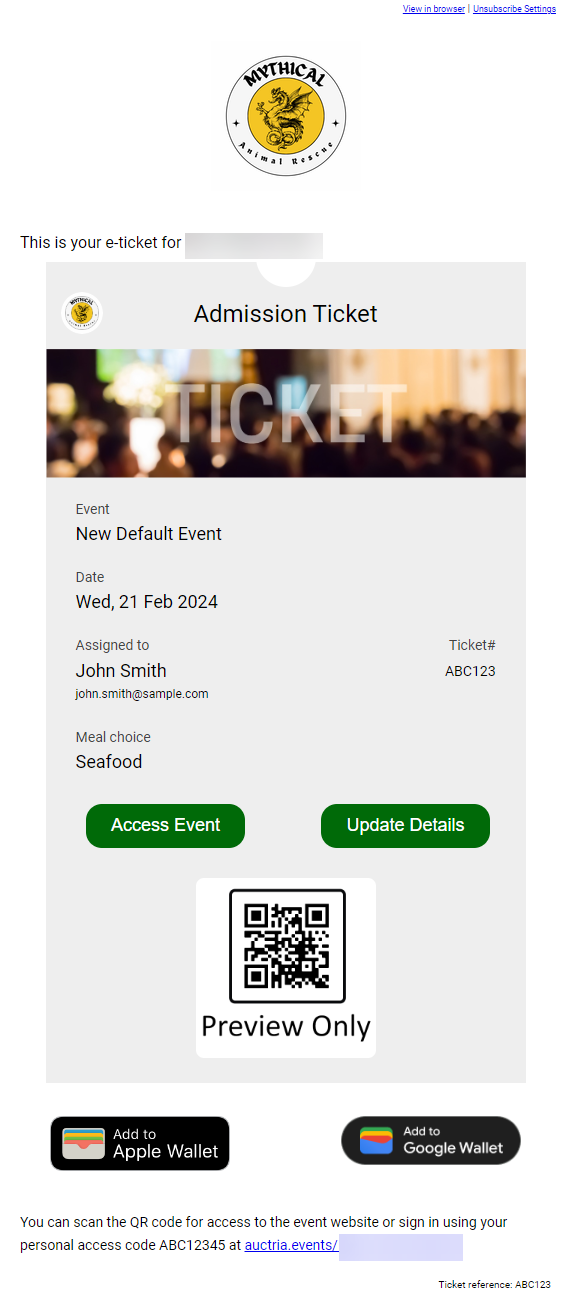
Sample Ticket Statement
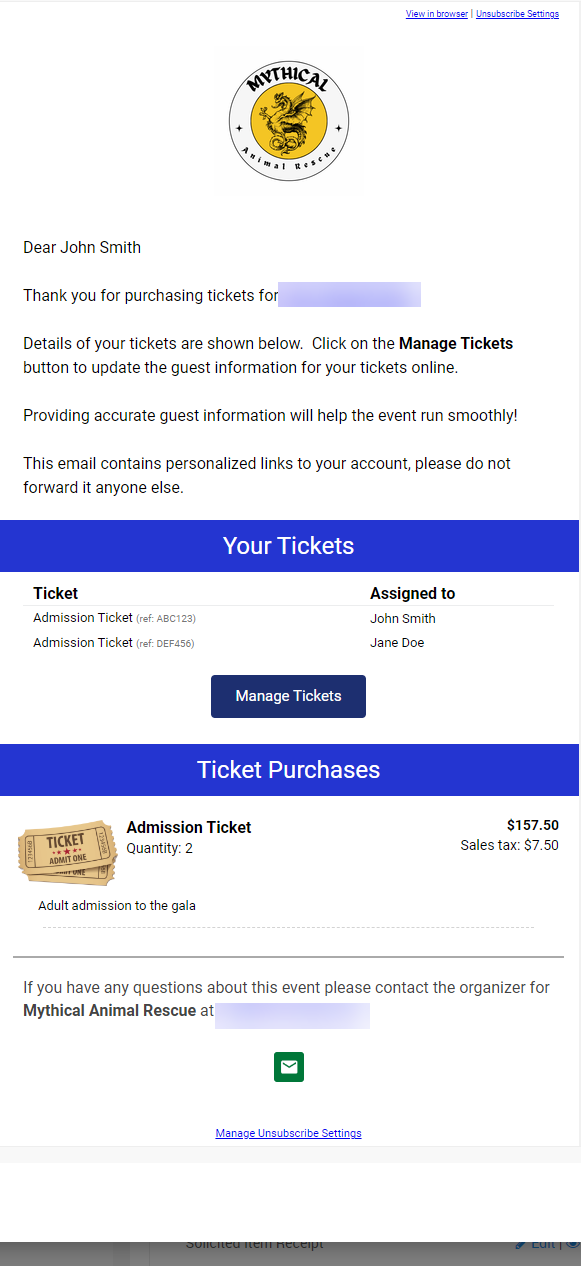
Last reviewed: July 2024