Processing Fees
There are two types of credit card processing fees: the payment processor fees (currently Stripe and Authorize.Net); and, Auctria's credit card integration fees.
Fees
- Payment Processor Fees
As an example, for Stripe, these range from $0.30 + 2.9% per transaction in North America. However, Stripe has some discounts for 501(c)3 organizations. If you qualify for these rates, it would reduce their portion of the fees charged.
See Does Stripe offer a fee discount for non-profit organizations? for more details.
Stripe also charges $0.10 (or C$0.15 for Canadian customers) for each Tap-to-Pay authorization, regardless of whether or not the credit card is charged. For more information, please see Stripe's Pricing page.
- Auctria Fees
The Auctria processing fees range from 0.25% to 1.0% per transaction depending on your Auctria license (see below).
| Subscription / License | Auctria Processing Fees |
|---|---|
| Explorer | 1.00% |
| Emerald | 0.50% |
| Diamond | 0.25% |
This means, in total, credit card processing fees when using Stripe (excluding any possible non-profit discounts from the processor) are:
$0.30+3.9%per transaction (Explorer plan licenses);$0.30+3.4%per transaction (Emerald plan license); or,$0.30+3.15%per transaction (Diamond plan license).
Auctria fee deductions will automatically be taken prior to the Stripe deposit into your bank account.
You can review the corresponding fee levels for each credit card transaction in the Details section accessible from the Credit Card Reports.
Credit Card Fee Handling
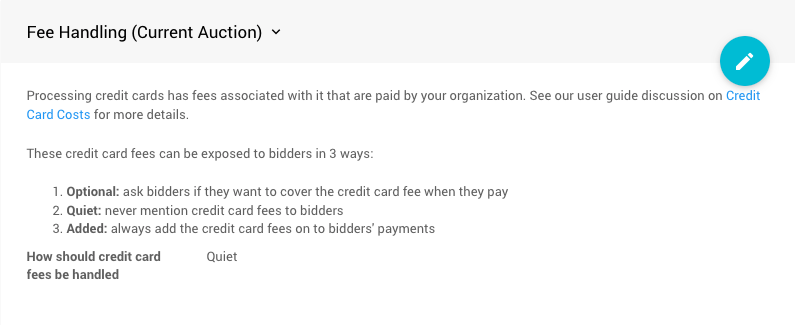
The organization will absorb external credit card processing fees and not pass these fees onto the purchaser when using the Quiet mode of Fee Handling.
If a guest pays $100, you will receive a deposit of $100 less the applicable processing fees, which are deducted from the payment before the funds go into your auction bank account. If a bidder owes $100, they will only pay $100.
You can change the Fee Handling mode to Optional or Added. These modes will either provide the option for bidders to pay an additional amount to cover the processing fees ("Optional") or require the bidders to pay the fee without exception ("Added"). See Fee Handling on the Credit Card Settings page for more details on these options.
Adding Credit Card Fees
When the credit card Fee Handling mode is set to Optional, the bidder will see checkbox option to add in credit card fees on a per-charge basis.
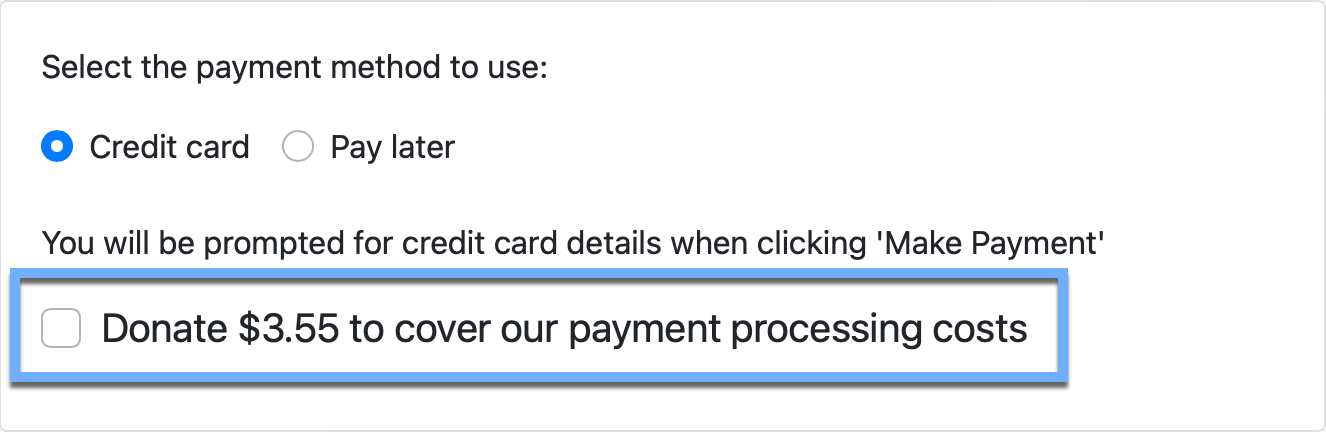
When the credit card Fee Handling mode is set to Added, the bidder will just see the "Credit Card Fees" amount on the checkout form on a per-charge basis.
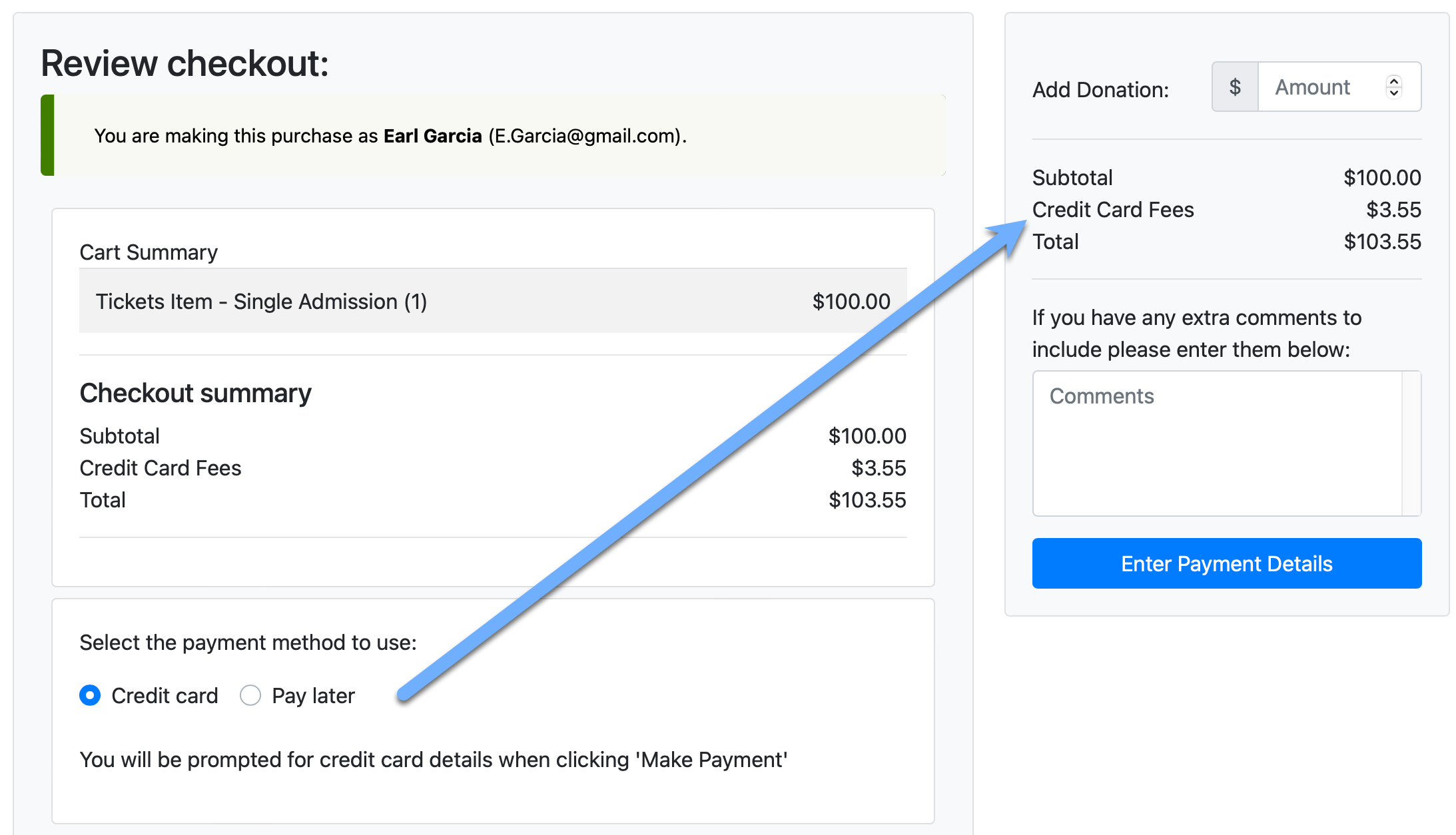
See Credit Card Settings - Fees Handling for more information on setting these modes.
Read More
See Why Are My Fees Not What I Thought? for additional information.
Example Fee Calcaulations
Surcharge Fees
Assuming you have an Emerald license with a 0.5% Auctria fee, the bidder owes $100.00 from winning an item, and you are How To Connect A Stripe Account to your organization with their standard fee structure.
In Surcharge mode, an extra $3.81 would be added to the outstanding balance and the bidder will see $103.81 on their Participant Statements. The surcharge of $3.81 is slightly higher than the non-surcharge fees of $3.70 in order to cover the extra fees charged on the surcharge.
In order to ensure the full $100 balance is received as your deposit amount, the calculations need to take into account the following factors:
- the per transaction fee ($0.30)
- the credit card processing percentage (2.9%)
- the Auctria integration fee (0.5%)
Now, since all of the fees are being covered by the bidder the calculation uses the following:
= balance owing
+ per transaction fee
+ surcharge (processing + integration) fees on balance owing
+ extra fees charged on the surcharge fees
...continuing from our example:
The balance owing = $100
The per transaction fee = $0.30
The surcharge fees = $100 x (2.9% + 0.5%) = $100 x 3.4% = $3.40
The extra fees charged on the surcharge fees = ($0.30 + $3.40) x 2.9% = $0.11
The reason for the 3.4% charge on the first $100 vs the 2.9% charge on the next $3.70 is Auctria does not charge our fees on the extra surcharge portion (but we have no control over the processor's fees).
This then adds up to $100 + $0.30 + $3.40 + $0.11 = $103.81
So, by charging the bidder $103.81 you will receive a deposit of $100.00.
Additional "Added" Example
The guest owed $1,110.
We then need to charge enough so that the amount the organization receives after all the fees are $1,110, but we don't know their actual costs up front (Stripe does not tell us the fees until after the charge completes, so we can't use that to calculate the fees).
We assume $0.30+2.9% per transaction unless this is changed in Credit Cards Settings under Processor Fee (Organization).
The easiest way to look at this is backward:
- the bidder was charged
1149.18. - we calculated Stripe's fee as
$0.30+$1149.18x2.9%=$33.63. - our credit card fee for this is
$1,110x0.5%=$5.55(we don't charge a fee on the surcharge).
The organization will receive $1149.18-$5.55-$33.63 = $1,110, which the guest originally owed.
Configuring Credit Card Fees
By default Auctria will assume you are paying $0.30 + 2.9% to your credit card payment processor and will calculate the surcharge based on that amount.
If your organization qualifies for a discount from Stripe, you may pay a reduced rate. In this case, you can configure Auctria with a custom amount. Click on Credit Cards from the main Auction Dashboard menu and modify the values in the Surcharge Settings section.
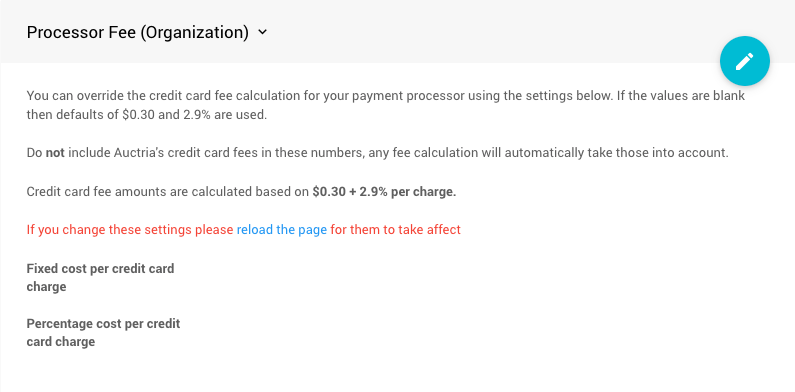
You can configure the fee as a Fixed cost + Percentage cost calculation (only a single value can be defined for each). If you pay tiered rates, or different rates for different card types, we cannot cover those situations precisely and you would need to choose representative cost values for the calculation. For example:
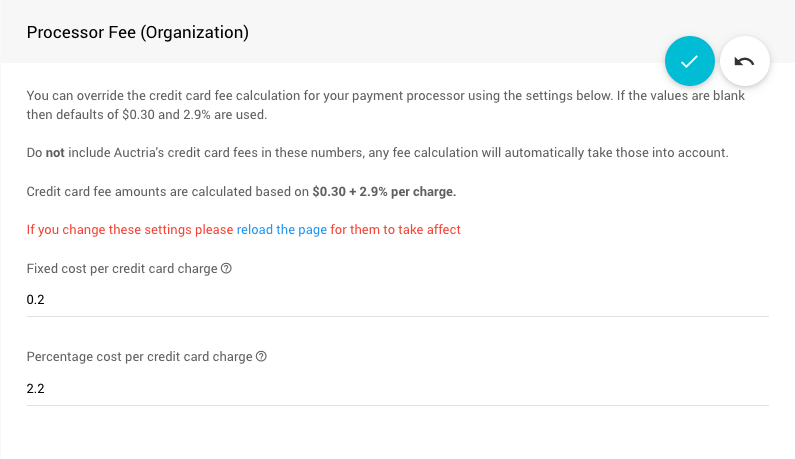
If your Processor Fee settings are configured above what you pay, your bidders will be charged too much for the credit card fees although that extra amount will be included in your deposit. Auctria does not benefit from it.
Fee Refunds
If you issue a Credit Card Refund via the refund link from the bidder Activity tab, the fees for that charge will be handled based on when your Stripe account was opened.
- If your Stripe account opened before September 14, 2017, the Stripe fees are also refunded, so there is no net cost.
- If your Stripe account opened after September 14, 2017, your Stripe fees will not be refunded when a charge is refunded.
- If you are using Authorize.Net, please contact your merchant account provider regarding their refund policies.
- The Auctria fees are always refunded.
Last reviewed: May 2025