Copy Event
You can copy an event to create a new one in Auctria. During this process, you can select what information will be brought from the old event into the new one.
Be sure you have the event you want to copy open. You can change events using the dropdown arrow next to the event name in the header. See Change Events for details on switching between events.
From your Auctria dashboard, click Event (left sidebar) Copy Event.
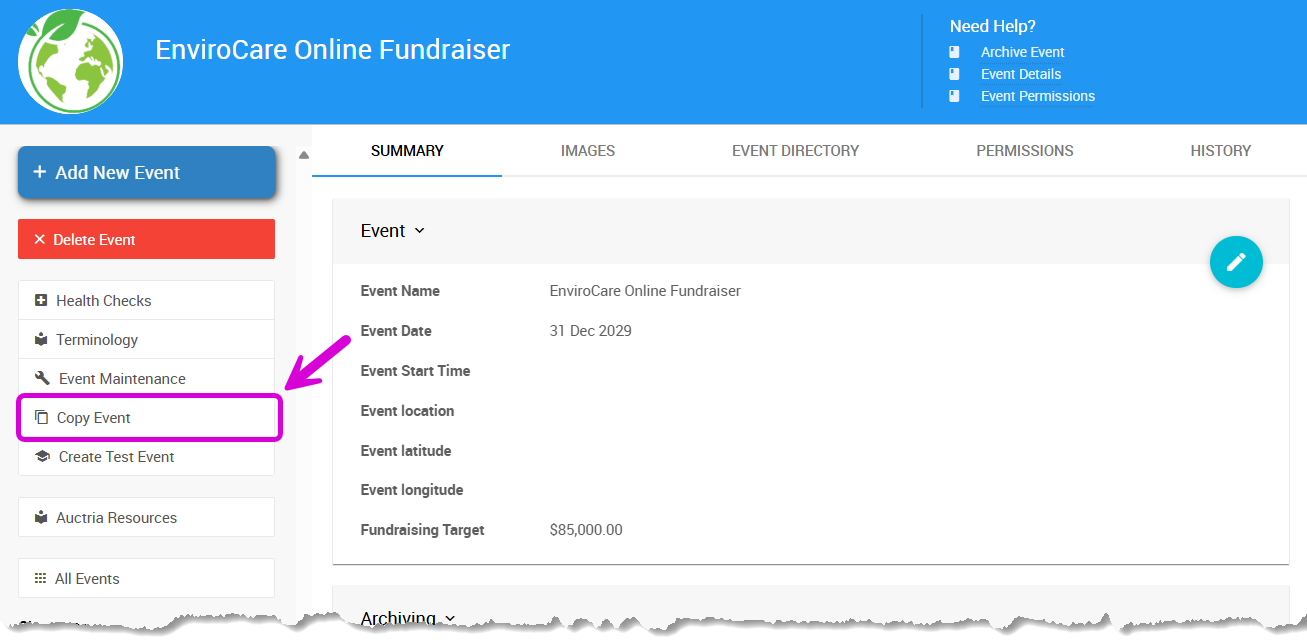
This will open the Copy Event page.
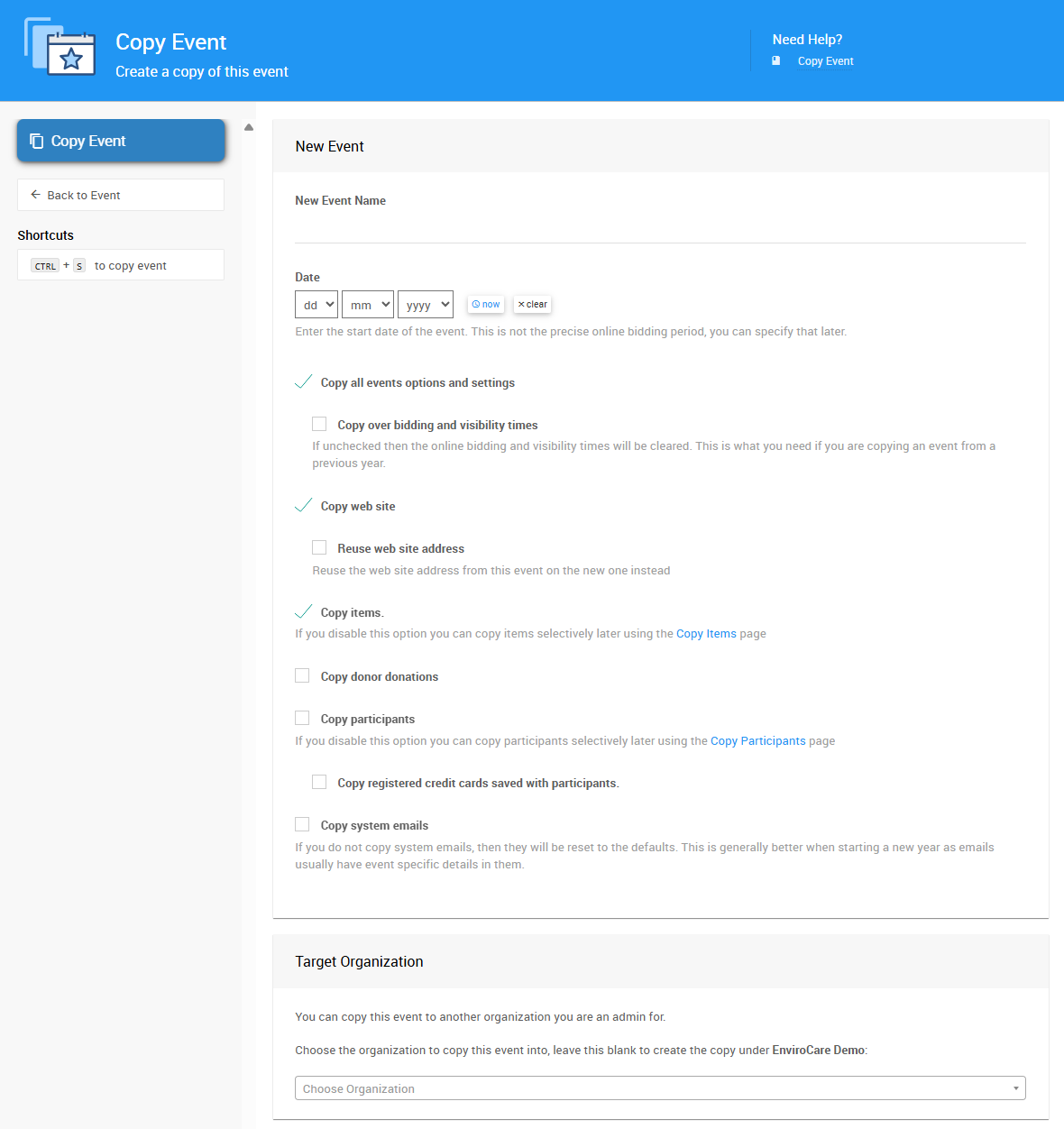
Here, you can enter the new event's name and date and select the information you want to copy.
- New Event Name
Enter the new event name. - Date
Enter the date of the in-person event. If you are not having an in-person event, you can enter your online auction's start or end date. This is not the online bidding start or end time. - Copy all events options and settings
This will copy all of the current event settings and options.- Copy over bidding and visibility times
If unchecked, the online bidding and visibility times will be cleared. If you are copying an event over from a previous year, make sure this box is checked.
- Copy over bidding and visibility times
- Copy web site
This will copy the current website content.- Reuse web site address
This will use the website address from the copied event for the new event being created.
Leaving this disabled will require adding an address to the new website.
- Reuse web site address
- Copy items
If this option is disabled, you can copy items later as needed using the How To Copy Items page. - Copy donor donations
This should copy all the donations listed under Donors > All Donations. This is generally only used in cases where you want a "complete" test event to work with. - Copy participants
If this option is disabled, you can copy participants later as needed using the Copy Participants page.- Copy registered credit cards saved with participants
If they exist, this will copy over the "tokens" used for registered credit cards. The actual credit card numbers are not stored in Auctria and would not be available; only the "token" is copied.
- Copy registered credit cards saved with participants
This does not validate the registered card and the payment processing service must remain the same as the current event in the new event.
- Copy system emails
If you do not copy system emails, then the emails will be reset to the system defaults.
Auctria Pro-Tip from Launch Services!
If you copy your System Emails forward, it is best to ensure their content is still correct for the event they were copied into.
Target Organization (Copy Event to New Org)
You can copy an event to a new organization, as long as you are also an admin for that organization, using the Target Organization section.
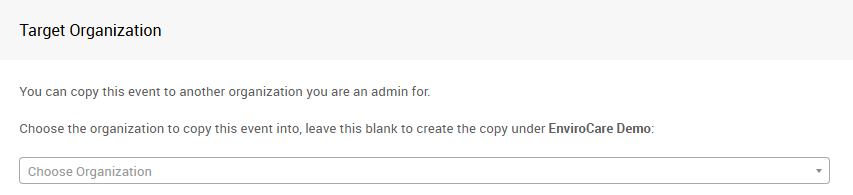
Choose the organization to copy the event to from the dropdown. Leave the field blank to copy the event to your current organization.
Once the Copy Event Settings are set, click the Copy Event button under the Actions sidebar menu.
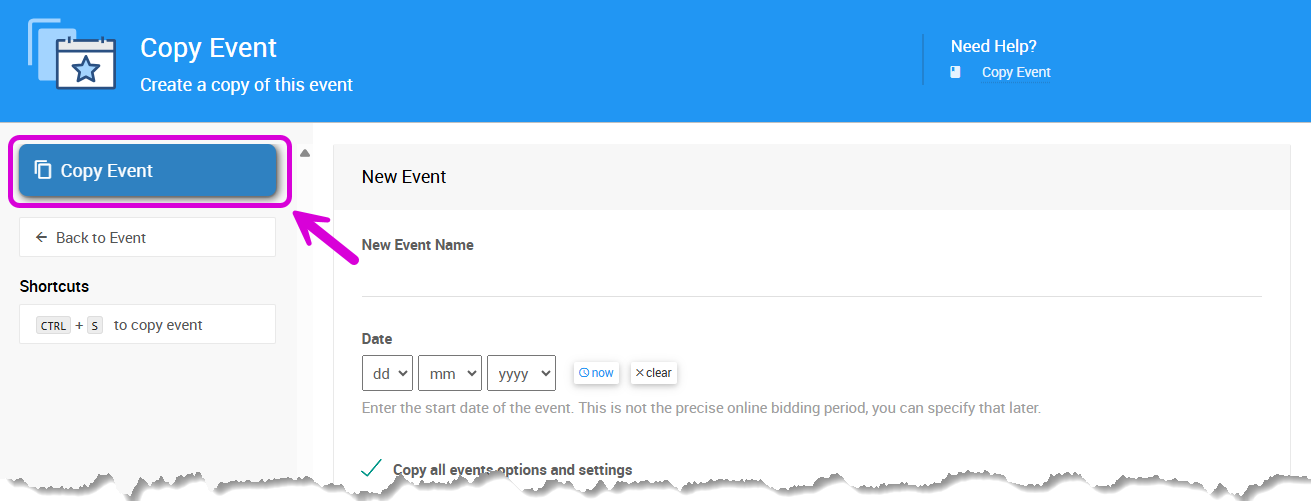
The Copy Event action will create the copy of the event, and the view will refresh and display the copied event in the main Event Dashboard.
If you are using the Text Messages feature set and want to continue to use texting with the new event, you can transfer your existing number from the "old" event to the latest event. See How To Transfer Your Texting Number for more details.
Recommended Reading
- See Online Bidding Times for setting Online Bidding Start and End times.
- See Define The Website Address for how to set the Event Website address.
- How To Copy Items
A walkthrough of the steps needed to copy items from one event to another. - Copy Participants
This function will copy participants from one event to another with Auctria. - First Steps
Learn how to sign up for an Auctria license and create your first event.

Last reviewed: September 2025