Introduction To Consignments
In "simple" terms, Consignments are items provided to the event, with the intent that the Consignor retains ownership of the item until it is sold.
If the consigned item is not "sold," it would usually be returned to the Consignor.
Essentially, the item will be auctioned, and the Consignor will receive compensation for it as agreed upon before the auction. The difference between the auction's final winning bid and the compensation due to the Consignor would go to the fundraiser.
Consignments are generally offered by a third party and will have no "cost" for a non-profit to "reserve" the item for their auction; and, if the final bid is not high enough to cover the item "cost" and/or the Reserve Bid, the item is not "sold."
The Organization only incurs Expenses related to the Consignment item after it is sold.
Consignment Item Ideas
Generally, Consignments may be seen when an inherent value is placed on the item, such as jewelry or artwork, and where the owner (aka Consignor) is providing the item, for example, from a private collection or estate.
Items provided under Consignment may also be those where the Consignor has agreed to give the item. They will receive compensation as a specific dollar amount and/or a percentage of the final winning bid. Although the item may not necessarily be of "high" value, it will still have an inherent or intrinsic value in most cases.
Some Consignment auction items (with sample "rules") that might be considered:
- Jewelry
- Artwork
- Vacation packages
- Sporting event tickets (possibly provided by season ticket holders?)
- Autographed memorabilia (sports, music, celebrity, etc.)
Consignments versus Donations
The main difference between Consignments and Item Donations is that the donated item is "gifted" to the auction, and no compensation is directly provided to the donor for their donation. The donated "item" auction proceeds would go to the fundraiser.
If you cannot retain a donation, it might be worthwhile to have a Consignment option to suggest to potential "donors" as well.
Creating Consignment Items
There are a few steps to consider when Creating Consignment Items:
- See Expense Categories, as needed, to make tracking the related expenses easier.
- Use the Consignment Categories function to assign the category for Consignments.
- Create A New Item (in some cases, you may be able to use an existing item).
- (recommended) Assign A Consignment Category To The Item.
- (optional) Set an appropriate Reserve Price for the item to meet any consignment obligations.
You can use Auctria to track expenses for Consignment Items, where you pay a percentage of the winning bid, a percentage of the value entered for the item, or a fixed amount.
Use Consignment Categories
To use the Consignment functions, you must define at least one Consignment Category. This sets the rules for your costs related to the Consignment Item. A Consignment Category is most useful when several items have the same consignment rules. It saves entering the same rules for each item.
Assign Consignment Category To Item
Consignment items will need to have an appropriate Consignment Category assigned to them in Item Details; in the Pricing section of the relevant item, select the proper Consignment Category from the drop-down selector.
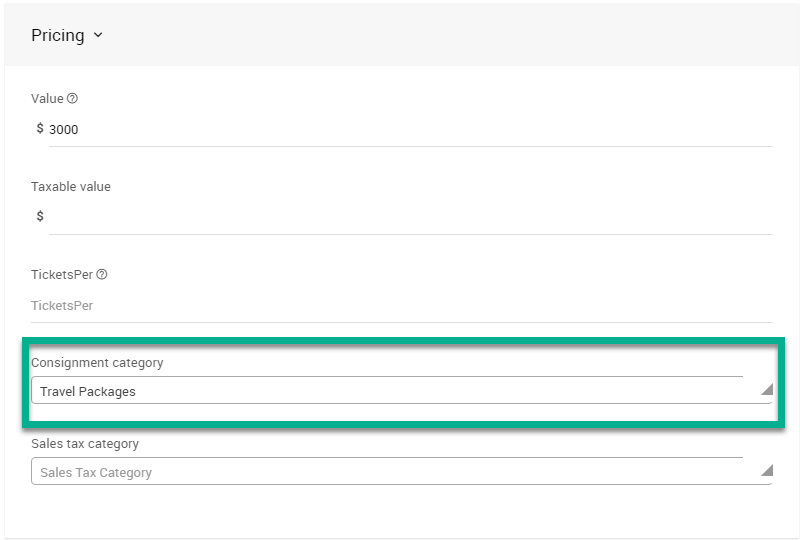
Consignment Example Usages
Using Consignment Percentage Rules
A travel package has a Value of $1000, and the Percentage of Winning Bid is 50.
The Minimum Percentage Of Value is 40, and the Maximum Percentage Of Value is 80.
- If the winning bid is $2000, then your expense would be $800 ($1000 x 80%)
- $2000 x 50% = $1000 is above the maximum of $1000 x 80% = $800 therefore the cost is the maximum percentage value
- If the winning bid is $1500, then your expense would be $750 ($1500 x 50%)
- $1500 x 50% = $750 falls between the minimum ($1000 x 40% = $400) and maximum ($1000 x 80% = $800) cost calculations, therefore the percentage of winning bid (50%) is used
- If the winning bid is $600, then your expense would be $400 ($1000 x 40%)
- $600 x 50% = $300 is below the minimum of $1000 x 40% = $400 therefore the cost is the minimum percentage value
Using Fixed Consignment Value Owed
A consignment item, for example, a diamond necklace valued at $250, will owe the Consignor $150 if the item is sold. Using this information, you would set the following:
- Value: $250
- Consignment Minimum: $150
- Consignment Maximum: $150
- Starting Bid: $160
The "Starting Bid" should be a value greater than the consignment value that will be owed.
For a one-off item (as this "Fixed Consignment Value Owed" example), you could use the Consignment "min/max" fields on the Item Details page rather than creating a Consignment Category. This will still generate the expense amounts from the "min/max" values but will not have a specific category set.
Last reviewed: July 2024