Paper Bidding Type Details
The Paper Bidding Type item is generally used for items that will be auctioned at in-person events.
The Paper Bidding Type item is generally used for those items that will be auctioned via "paper" Bid Sheets.
Item
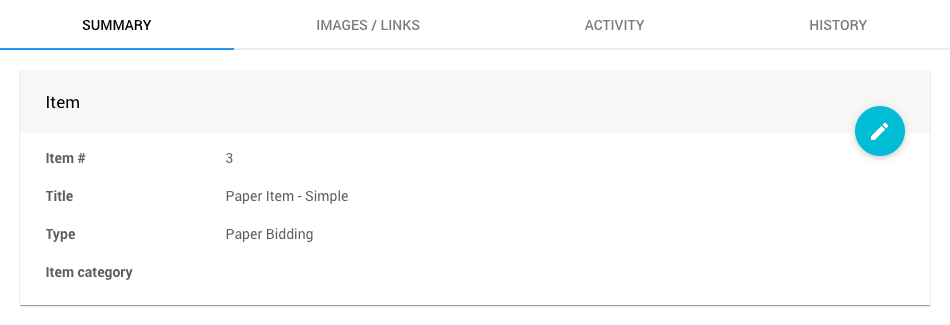
Item
See Item# when adding a new item -- this is a required field.
Title
See Title noting this as a short amount of text describing the item -- this is a required field.
Type
See Donation Items for more information about this item type.
Item category
See Item Categories for more details on their usage.
Description
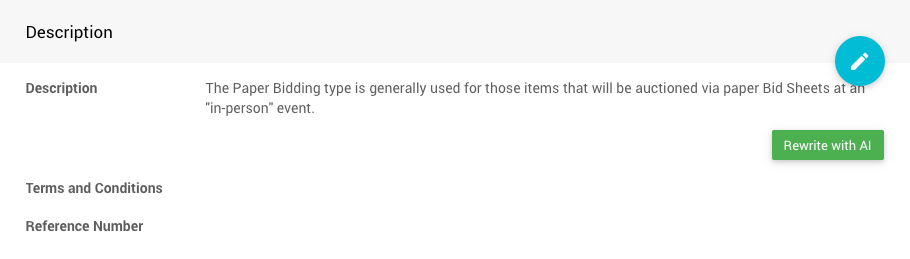
Description
See Description -- this is used for the long description of the item to expand on the Title detail.
Terms and Conditions
This is used to describe any specific Terms and Conditions bidders should be aware of.
See How To List Terms And Conditions as an example application.
Reference Number
This can be used for any external reference for the item.
Pricing
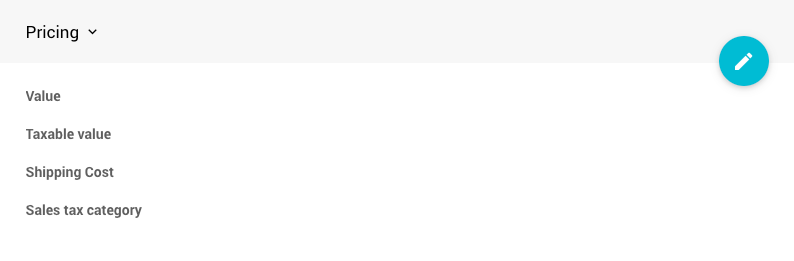
Value
A monetary value of the item. See Pricing for more information.
Taxable value
See Taxable Value for more details on how to use this field.
Shipping Cost
Amount to charge for shipping to winners of this item.
Sales tax category
This is generally only used when you are charging Sales Tax on the item.
See Sales Tax Categories for more details.
Availability
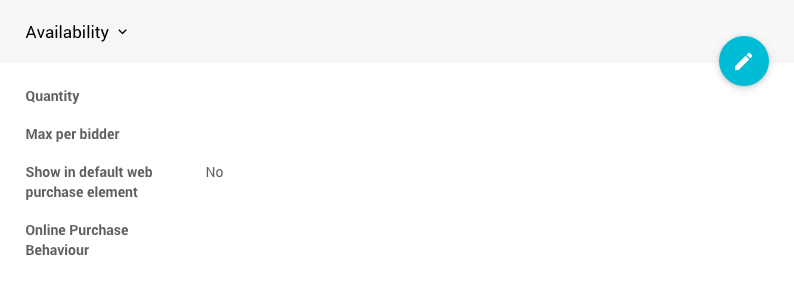
Quantity
This value is used to denote how many of the item will be available.
Allow multiple winners
This option allows for multiple winners (when there is more than one of the item available). See Multiple Winners for more information on using this field.
Max per bidder
This option, when Allow multiple winners is enabled, will restrict the quantity a bidder may win.
IMPORTANT
The Max per bidder option is only applied to the specific item.
It will not pass through to Baskets items.
Online Availability
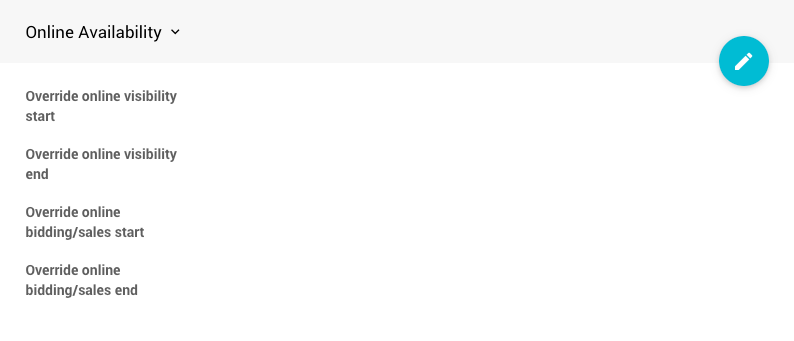
Override online visibility start
Override online visibility start time is optional and can be used to control when this item is visible on the Auction Website in Item Catalog elements.
Override online visibility end
Override online visibility end time is optional and can be used to control when this item is visible on the Auction Website in Item Catalog elements.
Override online bidding/sales start
Override online bidding/sales start time is set if the item will have a different scheduled start time than the default auction Online Availability time.
Override online bidding/sales end
Override online bidding/sales end time is set if the item will have a different scheduled end time than the default auction Online Availability time.
Starting Bid
This is the value where you want the bidding for the item to start. This is the lowest Bid that will be accepted for the item. Leaving this blank will use a default value of $1.00.
Bid Increment
This value is the (minimum) amount you want your bids to increase with each successful Bid after the initial Bid for the item has been made. Leaving this blank will use a default value of $1.00.
Buy It Now Price
This value is what you would consider the maximum bid amount. Once this value is reached, bidding for the item will be closed immediately.
Reserve Price
This is the minimum Bid required for the item to be won at auction.
See Pricing Examples for ideas on what values to consider for the above.
Online Bidding
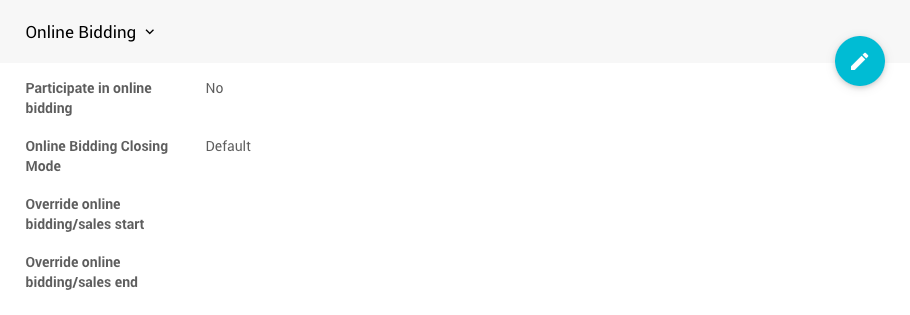
Participate in online bidding
This is set to No by default for all items. For Online Pre-Bidding, toggle this to Yes.
Online Bidding Closing Mode
The Default mode for Paper Bidding is Manual. In this mode, an organizer would need to close the bidding on the item as required.
Override online bidding/sales start
This value is set if the item will have a different scheduled start time than the default auction Online Bidding start time.
Override online bidding/sales end
This value is set if the item will have a different scheduled end time than the default auction Online Bidding end time.
Donor
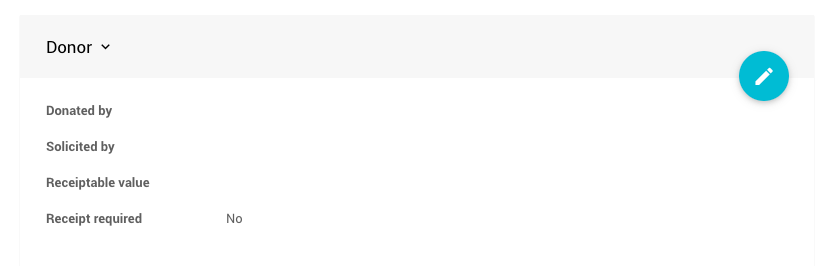
Donated by
This is used to show the Item Donors Dashboard of the item.
Solicited by
Used for the name of the person who approached the donor about this donation.
This information is generally only used internally.
Receiptable value
This is used for the item receipt-able value, which is the value that will show on the Donor Receipt if it is different from the item value.
Receipt required
This is an informational checkbox only. It does not have any functionality attached to it. However, organizers might use it as a reminder that their item donor asked for a receipt. Still, otherwise, this does nothing more for them.
Options

Is basket lot/package?
Enabling this checkbox will, once saved, add the Contents tab to the item. This checkbox indicates the item is a basket or package containing Partial Items and/or For Sale Items.
Is gift certificate
Enabling this checkbox will allow for Gift Certificates to be printed from Auctria.
Is event
This item represents a scheduled event, eg. a concert or dinner party, that is happening on a specific date. When this option is enabled the Scheduled Event panel will open allowing you to enter the relevant details of the event.
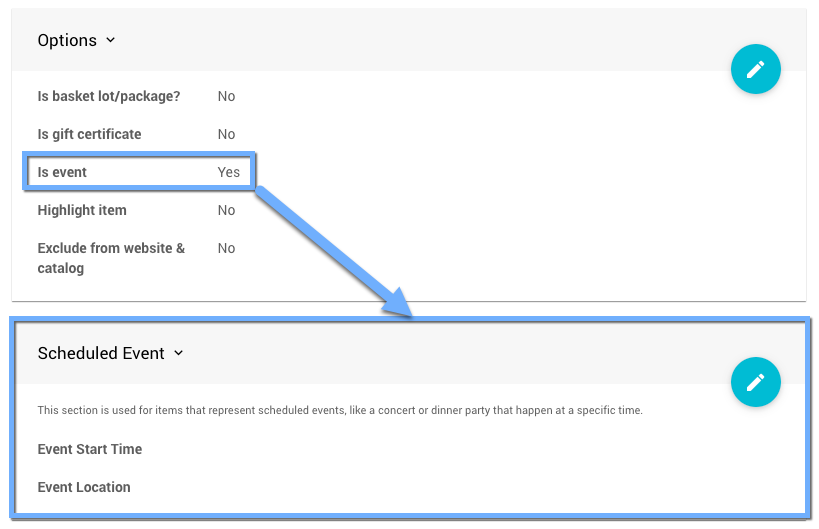
Enabling the Is event option for any item will, in turn, add the Grid view | Calendar view toggle button in the Item Catalog views.
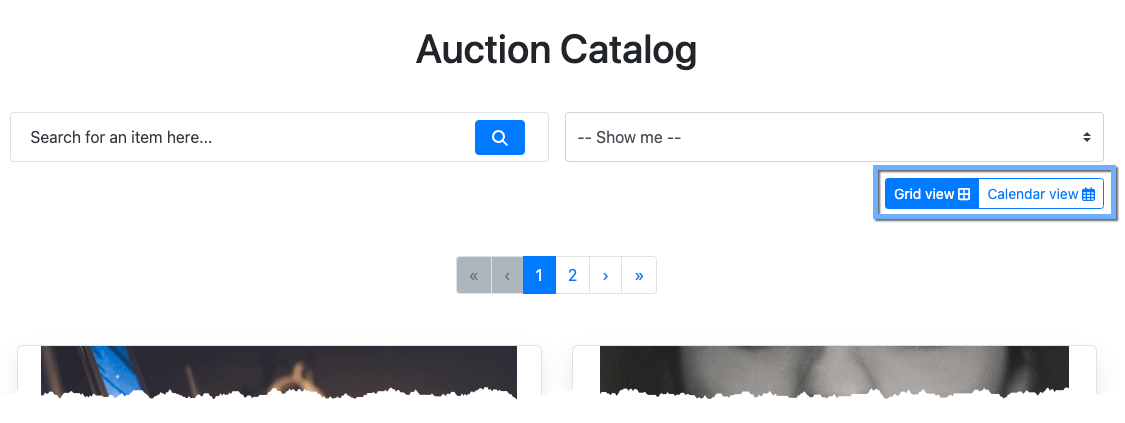
Scheduled Event
This section is used for items that represent Scheduled Events, like a concert or dinner party on a specific date. These properties are only visible when the Is event option is enabled.
Event Start Time
For items that are Scheduled Events, this is the Start Time of the event.Event Location
For items that are Scheduled Events, this is the location where it will take place.
Highlight item
Enabling this checkbox will allow you to display the item in an Item Catalog configured to display Items Marked Highlight.
Exclude from website & catalog
Enabling this checkbox will always exclude this item from all printed and online catalogs.
Other
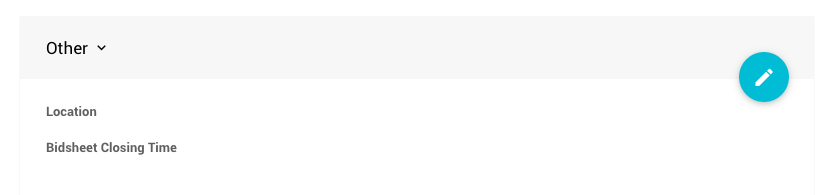
Location
This is an informational value only.
This field is often used as a means to note the specific physical location of the item.
Bidsheet Closing Time
This is an informational value only.
For Paper Bidding Type, this is the time when the item bidding will be closed.
Consignment
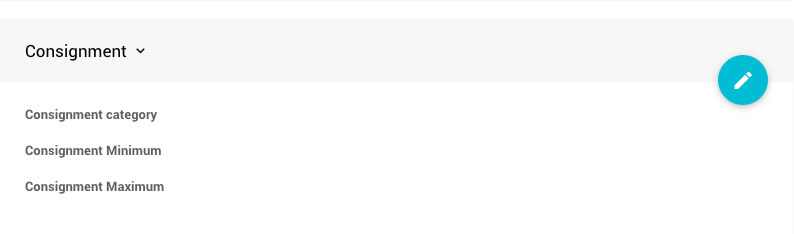
Consignment category
See Consignment Categories for more information.
Consignment Minimum
The minimum cost of the expense generated when this item is sold.
Consignment Maximum
The maximum cost of the expense generated when this item is sold.
See also Introduction To Consignments for more information about this section.
Form Wording
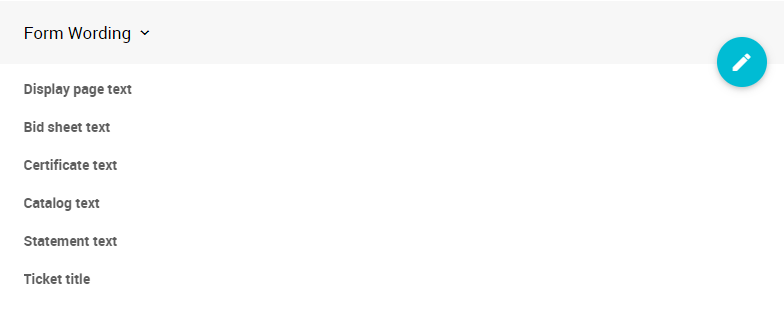
Display page text
If set, this text is used on the Display Pages instead of the description.
Bid sheet text
If set, this text is used on the Bid Sheets instead of the description.
Certificate text
If set, this text is used on the Gift Certificates instead of the description.
Catalog text
If set, this text is used in the Printed Event Catalog instead of the description.
Statement text
If set, this text will be shown on the Participant Statements.
Ticket title
If set, this text will show in place of a ticket item's title in any place that a participant will see the tickets they have purchased, such as the Ticket Hub and on e-Tickets.
Advanced Tagging

The Advanced Tagging property of an item allows the tags assigned to it to pass through to the purchaser or winner of the item.
Notes

This is an internal only information area that can be used to make notes for the items. This information is not displayed anywhere.
Last reviewed: November 2024