How Bidders Sign In
When you first open the Mobile App you will be presented with the general Welcome To Auctria! screen.
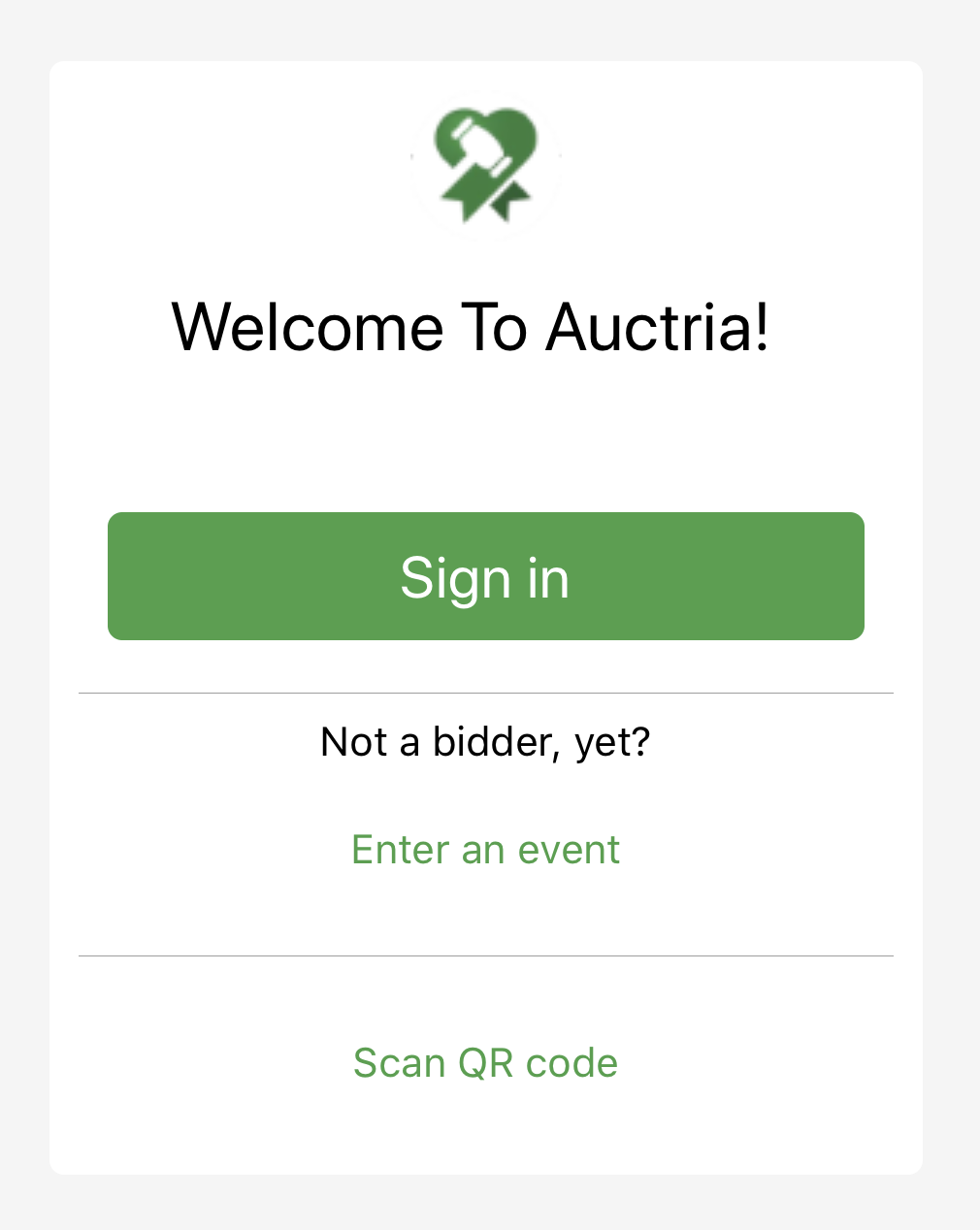
NOTE
If the bidder has used the Mobile Bidding App previously, they may need to log out and sign into a different event. See Sign Into A Different Event for more details.
If you are already a registered bidder for the event, you can tap on the Sign in to use your Access Code or the bidder email address you registered with. You also have the option to sign in with a QR code if one has been provided to you.
To use the Enter an event option use the address provided by the event Organizers. This will be the unique part of the event website address. See the section below on Registering For An Event.
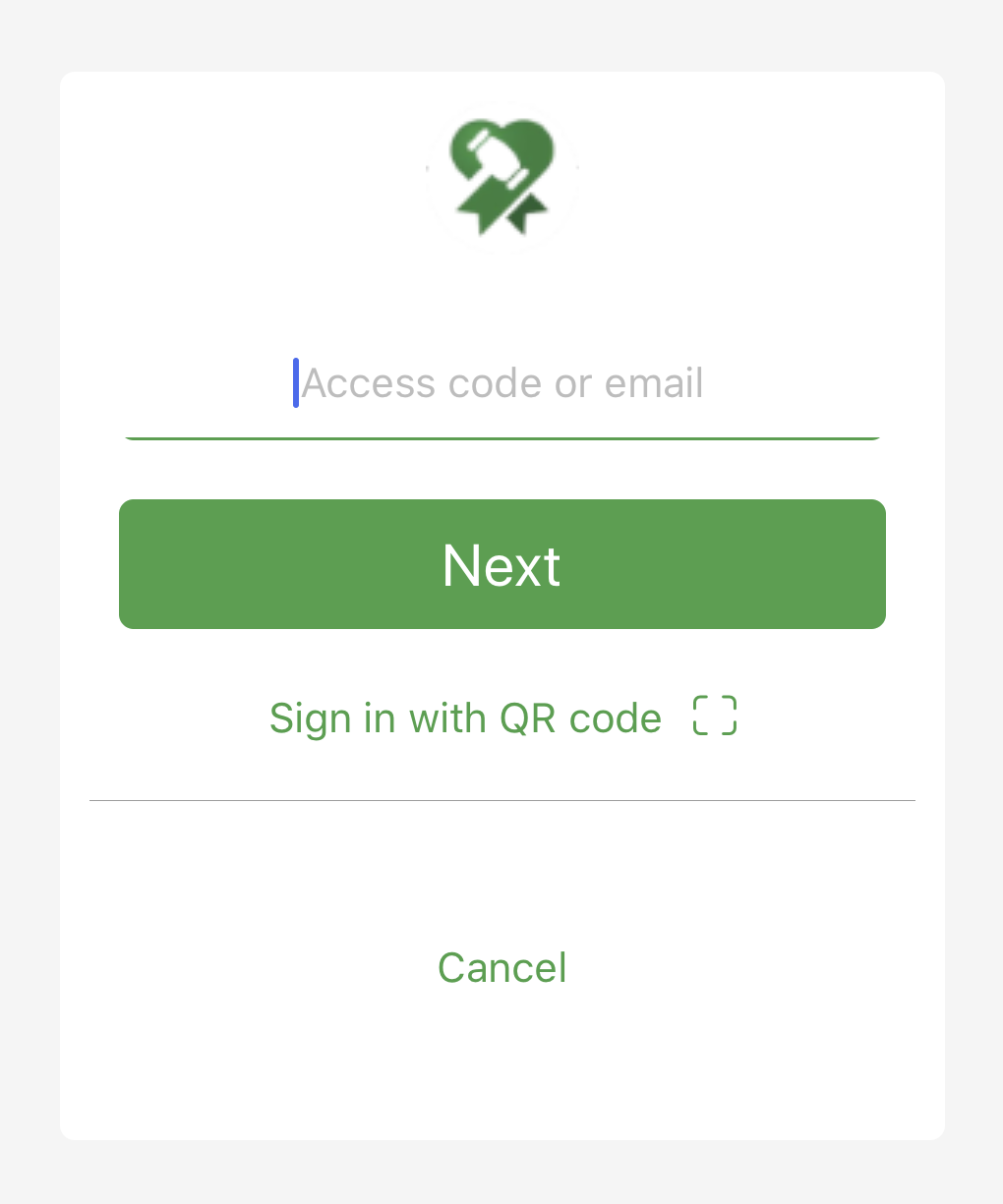
Using the Sign In Options
Bidders can Sign In using either their email and password credentials or they can use a bidder access code.
Sign In Via Password
Passwords are only ever set up by the bidder themselves online. As an event organizer, you cannot assign a bidder a password.
The password is directly associated with the bidder's email address, if they are registered for multiple events the same password would be used for all of them.
As an event organizer, you can disable the password requirement, see Who Can Bid for more details on how this feature works. If the password requirement is disabled, a bidder can just enter their email address to access their bidder profile in the specific event.
Sign In Via Access Code
Bidder Access Codes (or Participant Online Access And Tokens) are unique, short alpha-numeric codes Auctria automatically assigns a bidder. Neither you, nor the bidder, can change the access code although the bidder only needs to enter the code to access the auction, they won't need to enter an email address, in this case.
Registering For An Event
If you have not already registered for the event you can tap on Enter an event to start the process.
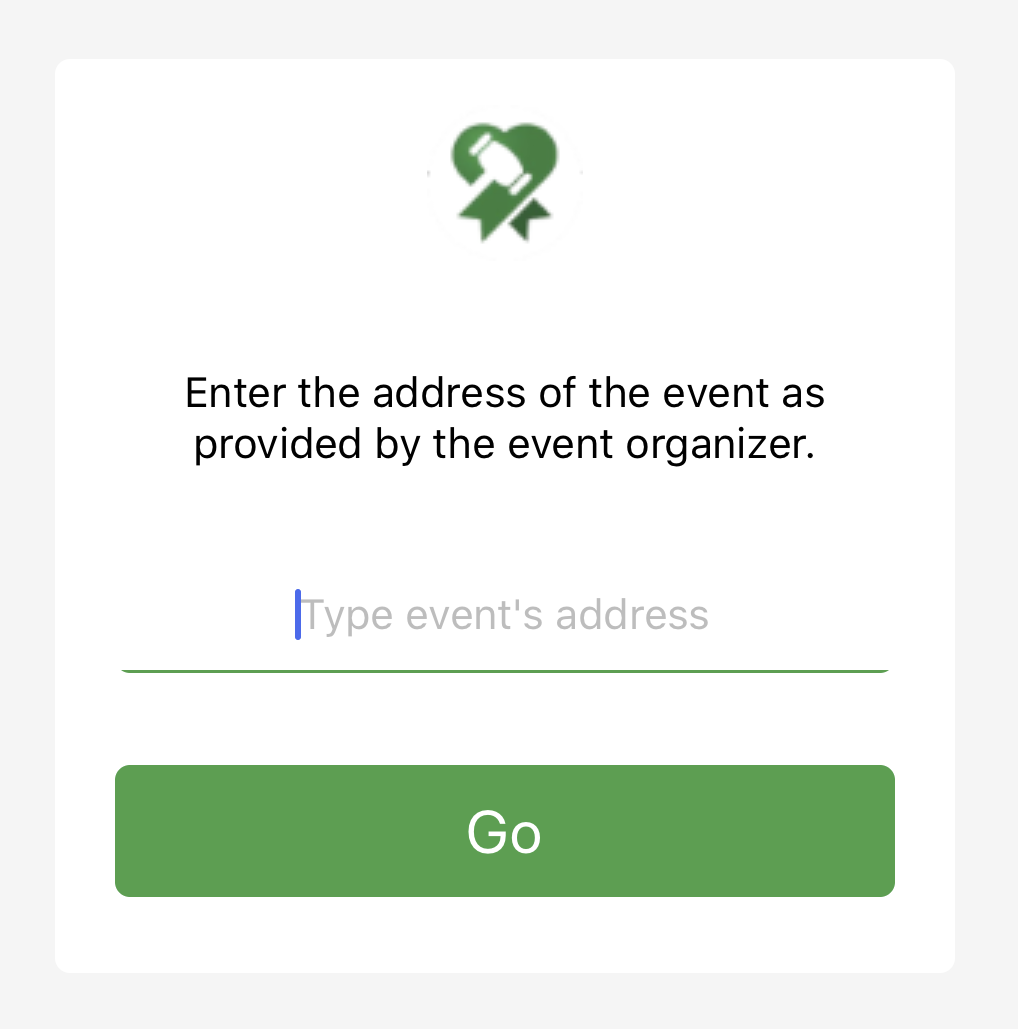
The address is the part of the website address at the end of the auction website URL.
Sign In With QR Code
You can print off Participant Labels/Paddles that can also includes a QR code the bidder would be able to scan with their mobile device. Using a QR code also means the bidder won't have to type in anything else to access the auction.
Tapping on the Scan QR code option will open a view where you can scan the QR code to proceed.
IMPORTANT
You may need to allow the Mobile App access to your camera to scan the QR code.
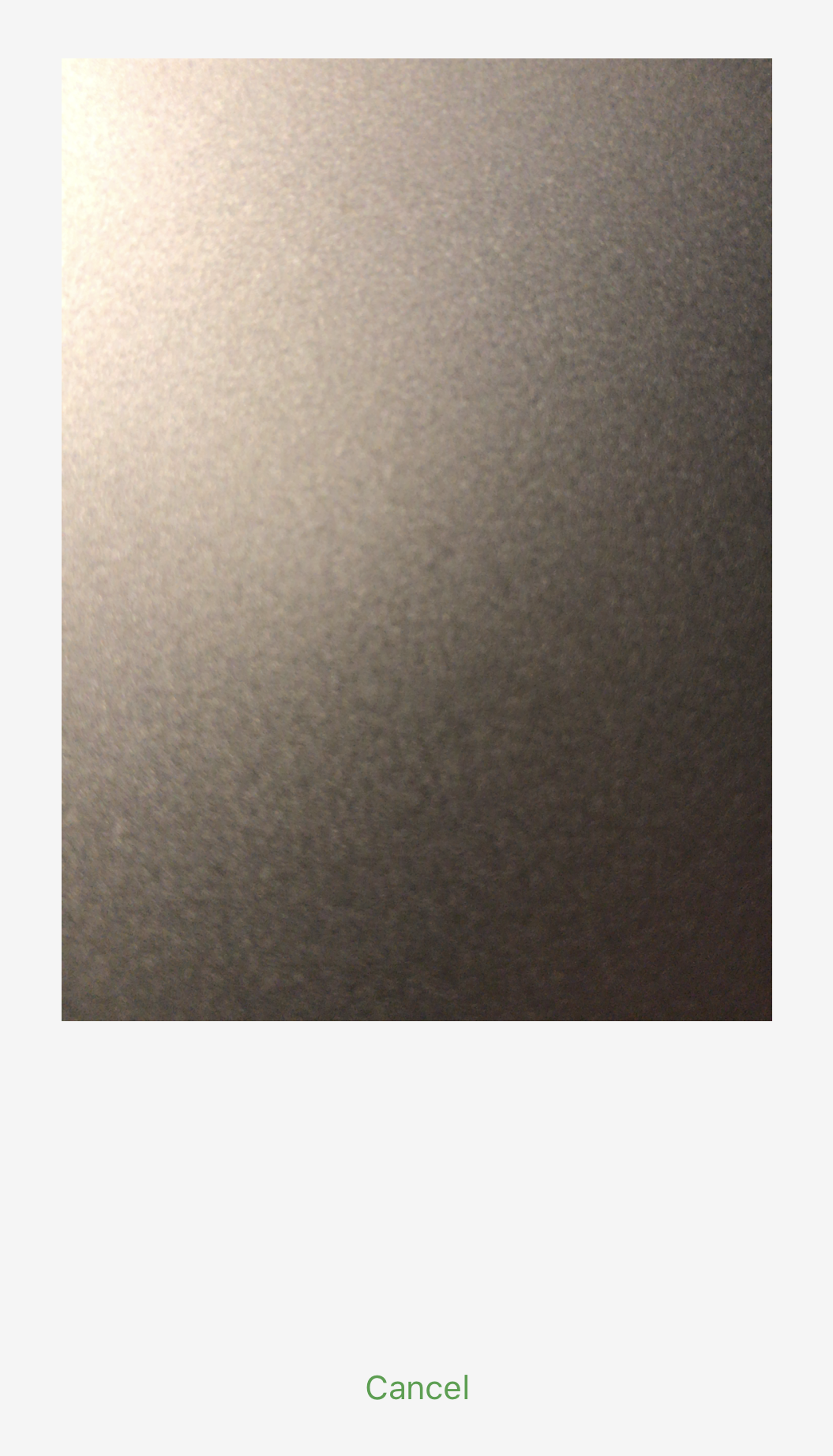
Note: The view essentially opens a simple screen previewing the space you are scanning.
Both the Register and QR code options will take you to the "home" page where you can then follow the "Online Registration" options that are available, if needed.
Last reviewed: April 2023