Bidder Experience With Placing Bids
A collection of pages describing how bidders can place bids and other related information about bidding.
There are several ways bids can be made by a bidder for an online auction. They can use the Event Website, Mobile Bidding, Kiosk Mode Bidding Setup, or (optionally) Text Bidding.
Auction Website
The Auction Website is a mobile friendly website allowing bidders to place bids from their desktop/laptop computers as well as their mobile devices. The views are very similar and the approach is also similar.
The bidder will open their internet browser and go to the auction website site address for your event.
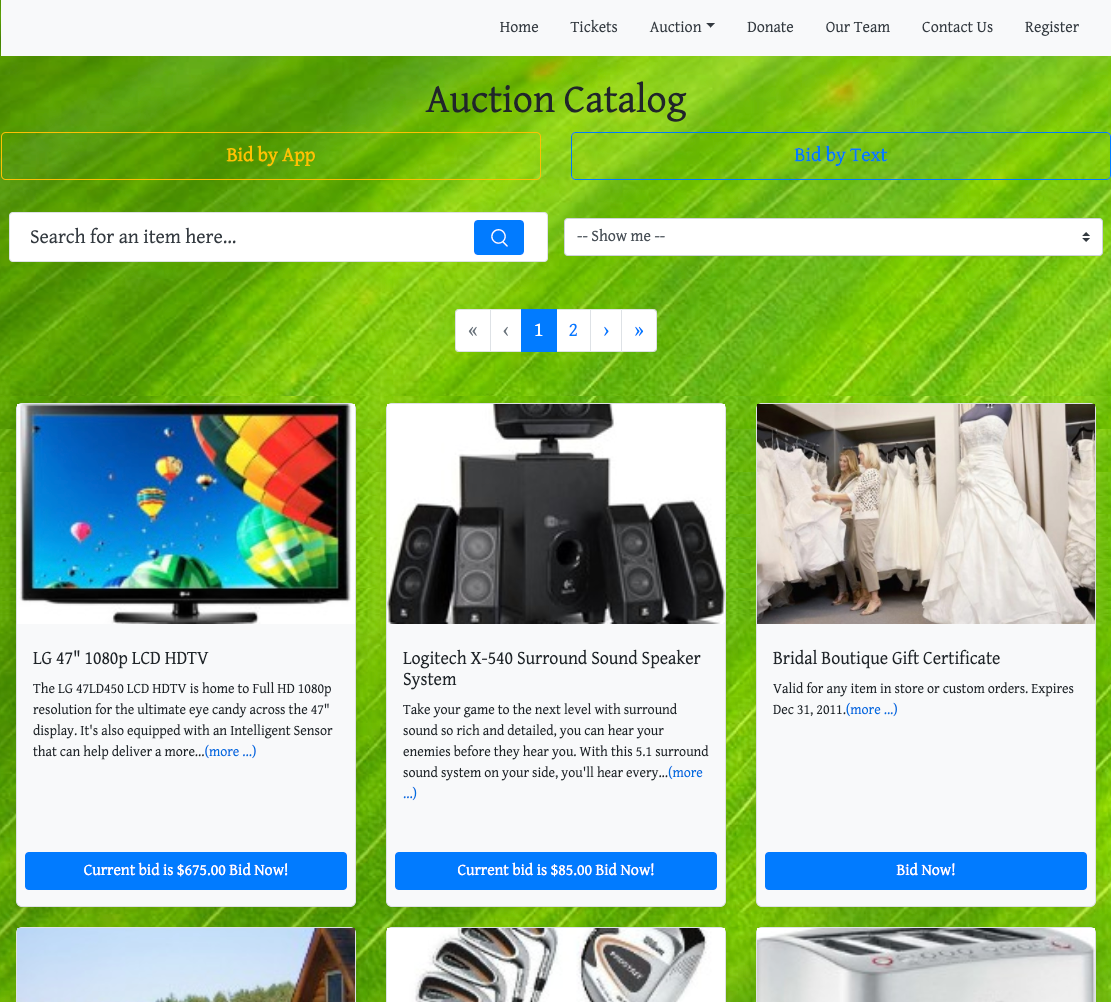
A tablet view will look very similar.
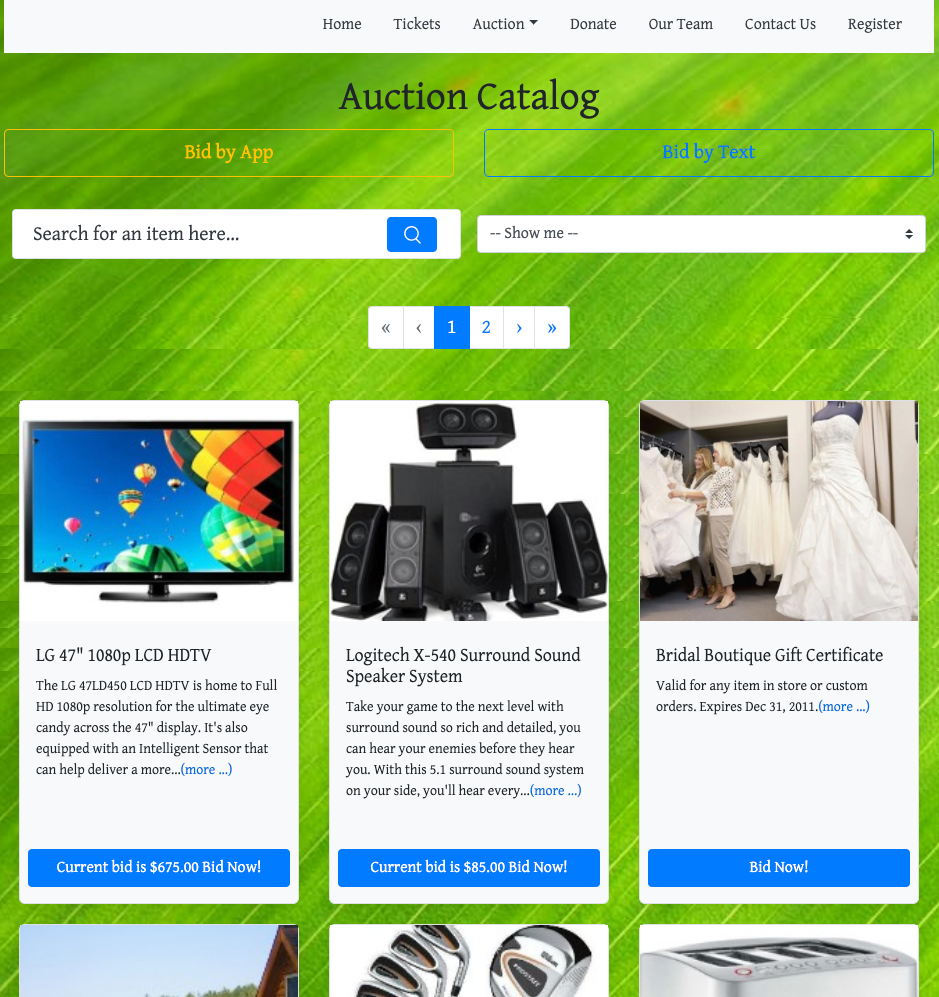
...and a mobile (cell phone) view may re-arrange the columns of the layout although the essence is still the same.
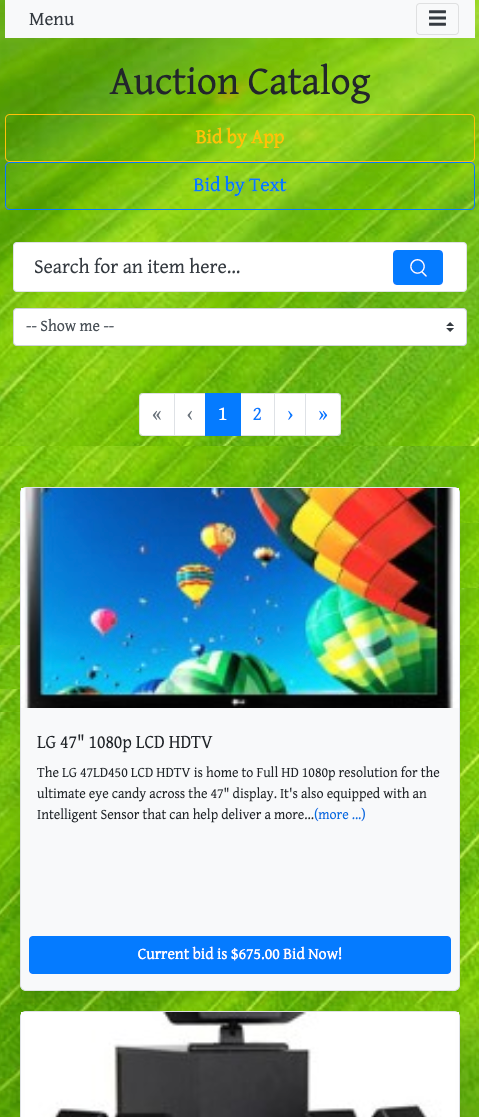
In each of these Auction Website views you will see a button for bidding. The button might show either the current bid amount or just simply show the "Bid Now!" text. Clicking on this button will start the process to place a bid. This usually opens the item details card for the specific item being bid on.
Item Details
The Item Details view offers you more information about the item as well as relevant current bid information.
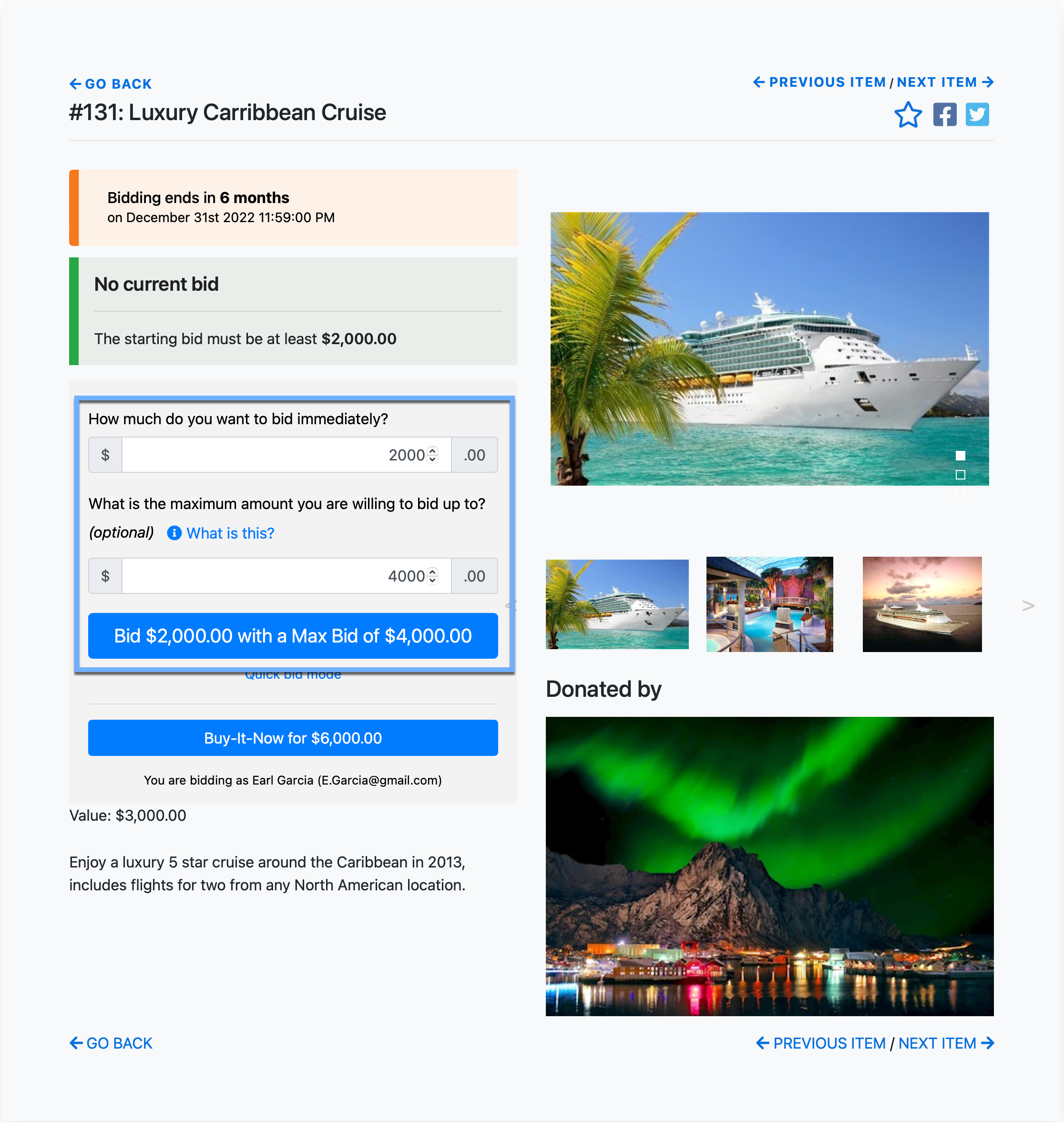
To place a bid you would enter your bid amount and click the the Bid button. If Maximum Bidding is enabled for the event, there will be a Maximum Bid Amount field for you to enter the maximum amount you are willing to bid, if more than you current bid amount. As you enter your amounts the Bid button will reflect those values.
Once you have finished entering the bid amount and clicked the Bid button, a confirmation window will pop up asking if the bid is correct.
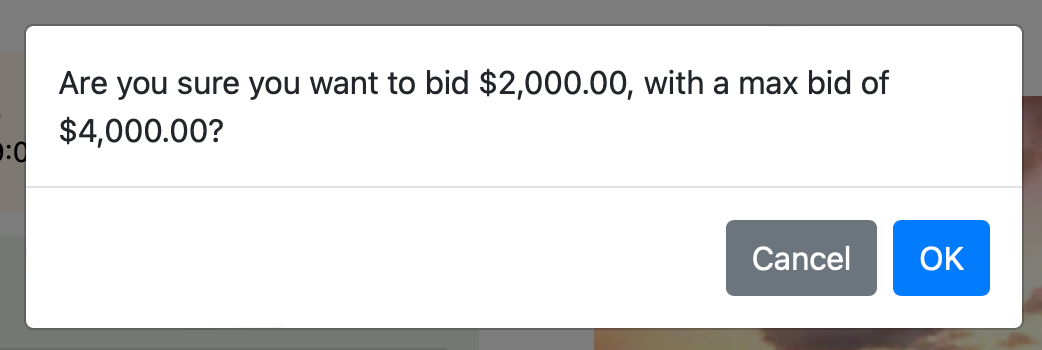
Click the OK button to confirm the bid for it to be placed. If you have changed your mind, you can click the "Cancel" button to clear your bid amount -- no bid will be placed.
INFORMATION
Tablet and mobile browser views will be similar in style as the general desktop views and will work the same way with entering an amount and tapping the Bid button to start the bidding process for the item.
Maximum Bidding
If Maximum Bidding has been enabled, your bid may not necessarily be accepted as is after you confirm the bid. Another bidder may have placed a "Maximum Bid" for a higher amount. If your bid did not exceed an existing "Maximum Bid", a pop-up window will be displayed on the Item Details page indicating you have been Out bid. The details of the page will update accordingly.
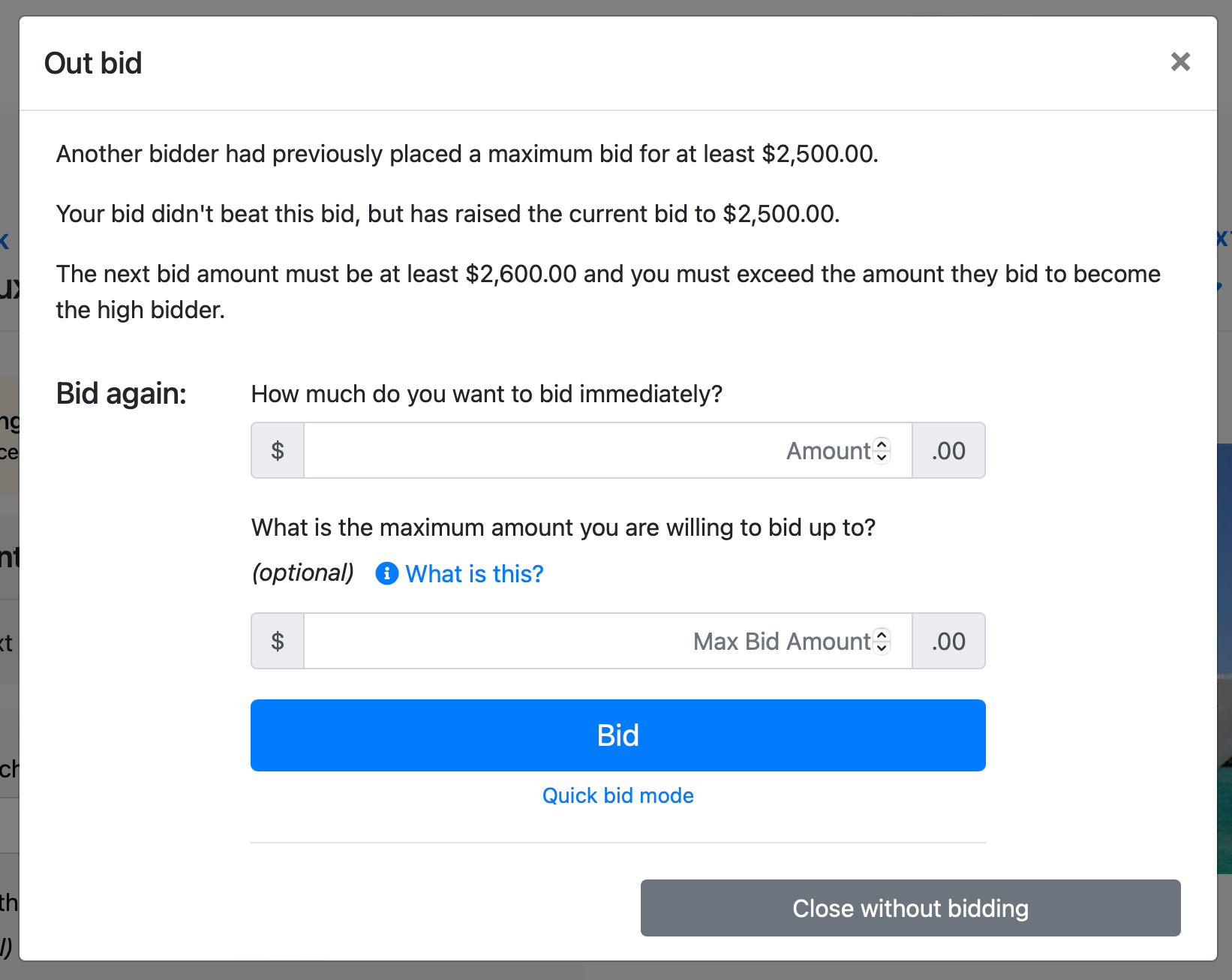
If you wish to bid a higher amount, you can enter those values into the pop-up window amount fields.
Successful Bid
If your bid is the highest bid you will see a momentary Bid Successful message and the Item Details information will update with your winning bid amount (in case you bid a maximum bid greater than the minimum amount to win).
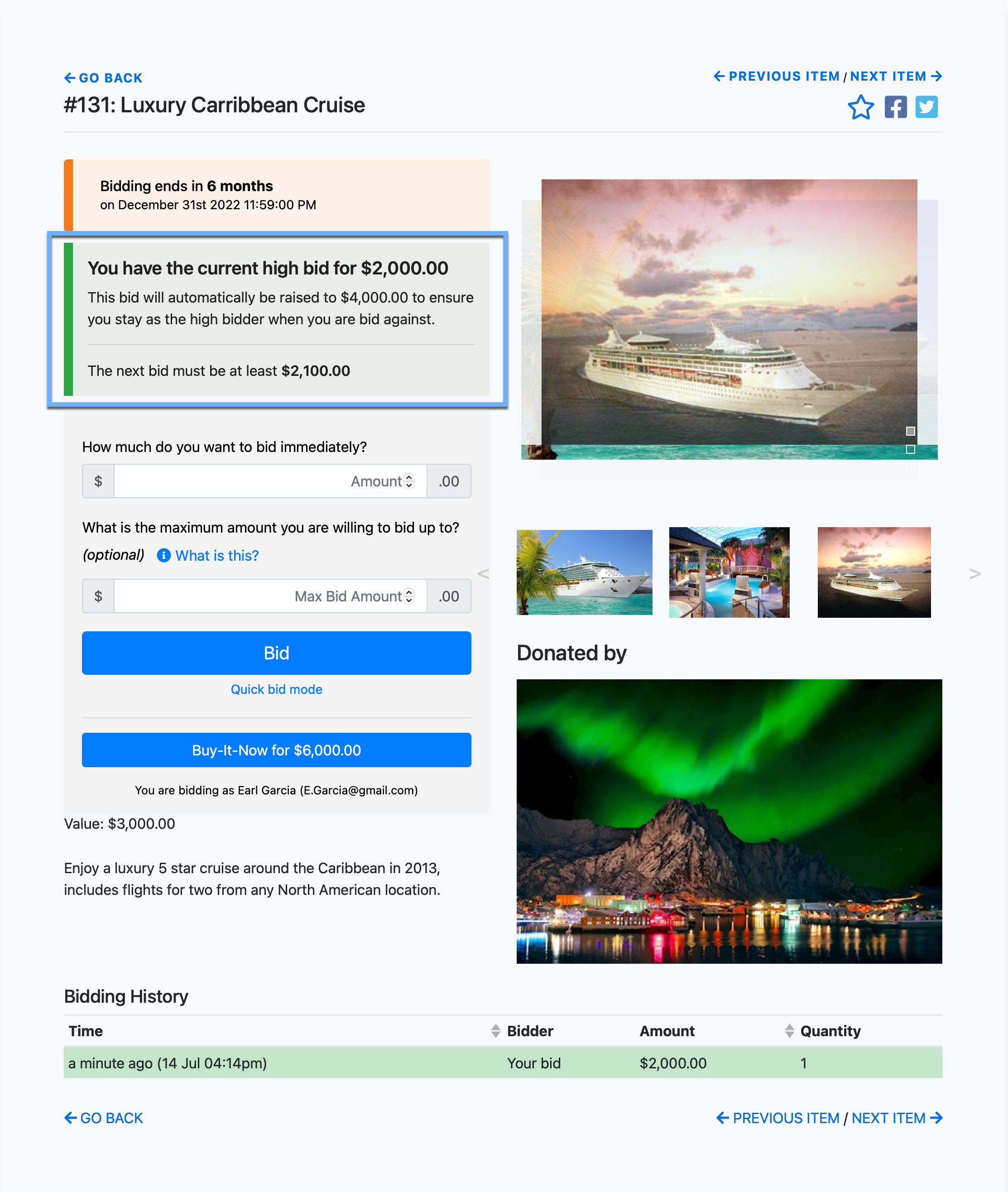
The Item Details page will display you have the "current high bid" and its amount. If you have bid a maximum bid amount you will also see that amount noted as well as what the next bid should be based on the item's bid increments.
In this case, it is an indication of the next bid amount you will be responsible for if another bidder raises the bid by the item's bid increment value.
Other bidders can bid higher amounts than the "next bid" value although until one bids more than (again, from these examples) $4000.00 you would retain the current high bid.
Once bidding has closed on the item, an Item Won Notification will be sent to the bidder with the current high bid.
Last reviewed: November 2023