How To Link Participants
This guide covers how to link participants.
Linking participants connects their Paddle Numbers so they can share bidding, payments, and checkout activity.
This is most commonly done during Check-In, but can also be done from the Participant Details page.
⚠️ Participants must already have Paddle Numbers assigned before you can link them. See Participant Numbering for more information.
You can easily link participants at check-in using Auctria's dedicated Check-in feature.
Open Check-In
From the left sidebar, click Check-In (Actions).
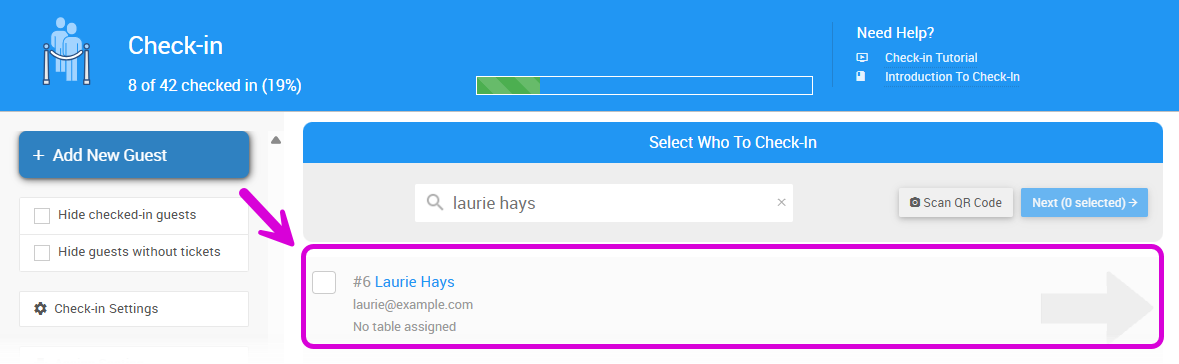
Use the search bar to find the participant you want to check in, then click their name to open their record.
Link Participants
On the check-in screen, you can link participants in three ways:
Other guests you may want to include:
At the bottom of the page, you may see suggested guests. Click Include in check-in to add them.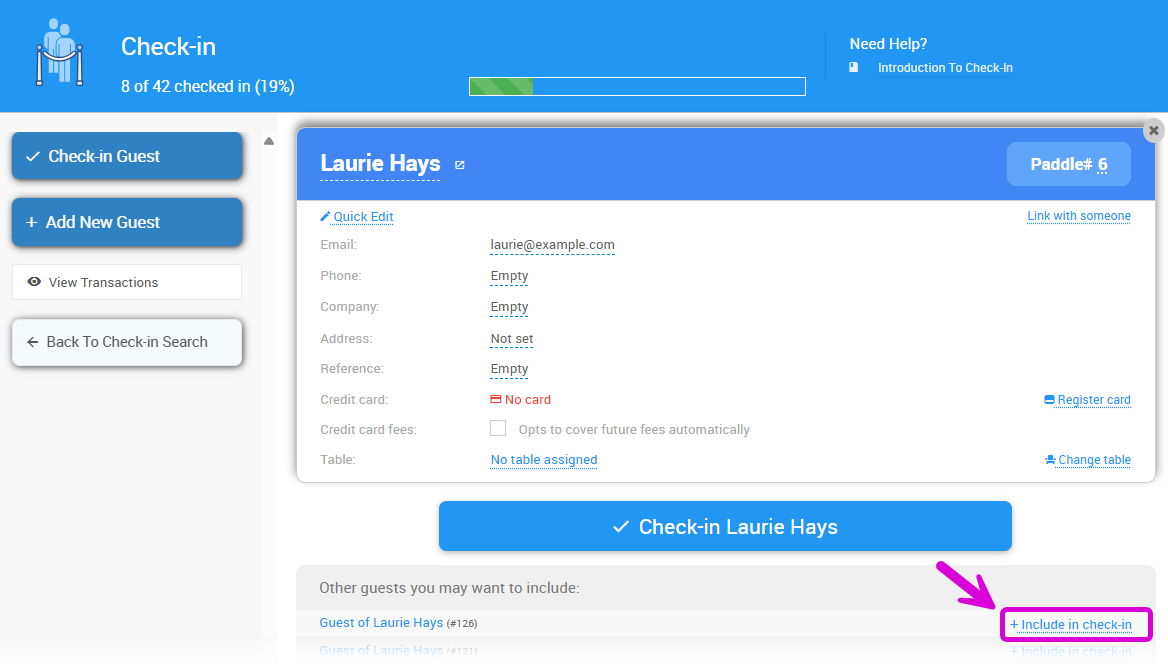
An example from a demonstration event. A banner will appear prompting you to link the guests and suggest a paddle number to use.
Click the paddle# you want the linked guests to use. Add a New Guest
Click Add New Guest to create a new participant.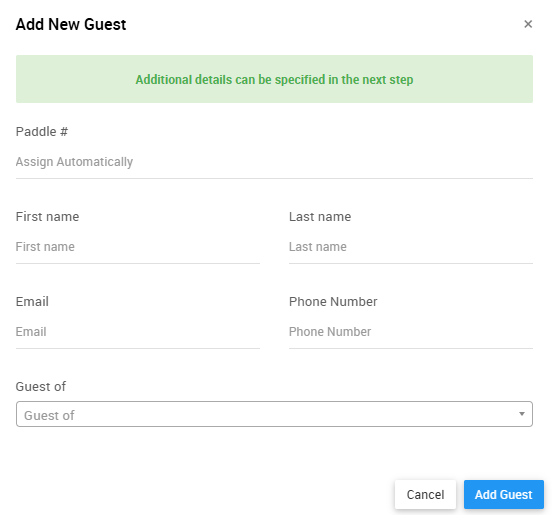
An example from a demonstration event. Then click Link with someone, type the name of the new guest, and choose which paddle number the linked participants should use.

An example from a demonstration event. Link With Someone
Click Link with someone and enter the name or paddle number of the guest you want to link to the current participant. Then, choose whichpaddle#the linked participants should use.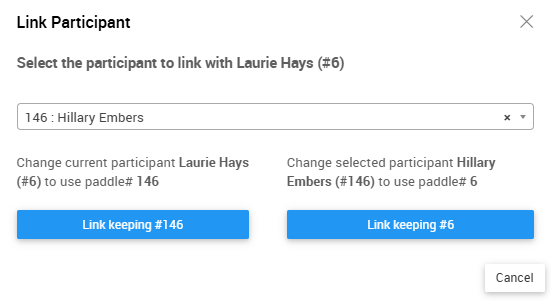
An example from a demonstration event.
You can link participants and set primary participants from the Participant Details page.
Open Participant Details
From the left sidebar, click Participants (Details).
Use the search bar to find the participant you want to link and click their name to open their Participant Details page.
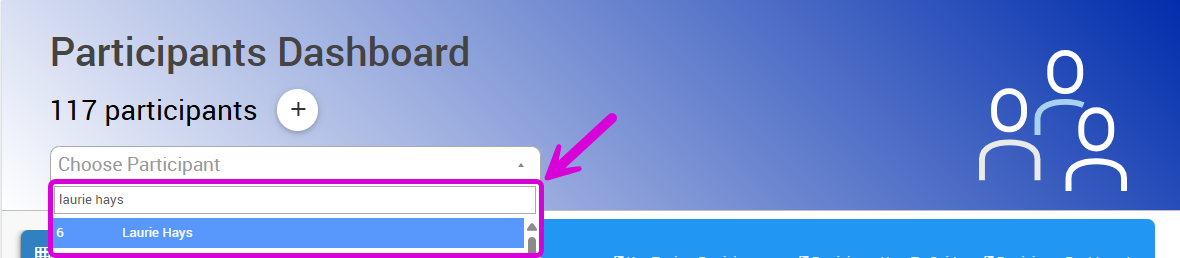
Link Participants
On the participant record, click the Link Participants button on the left.
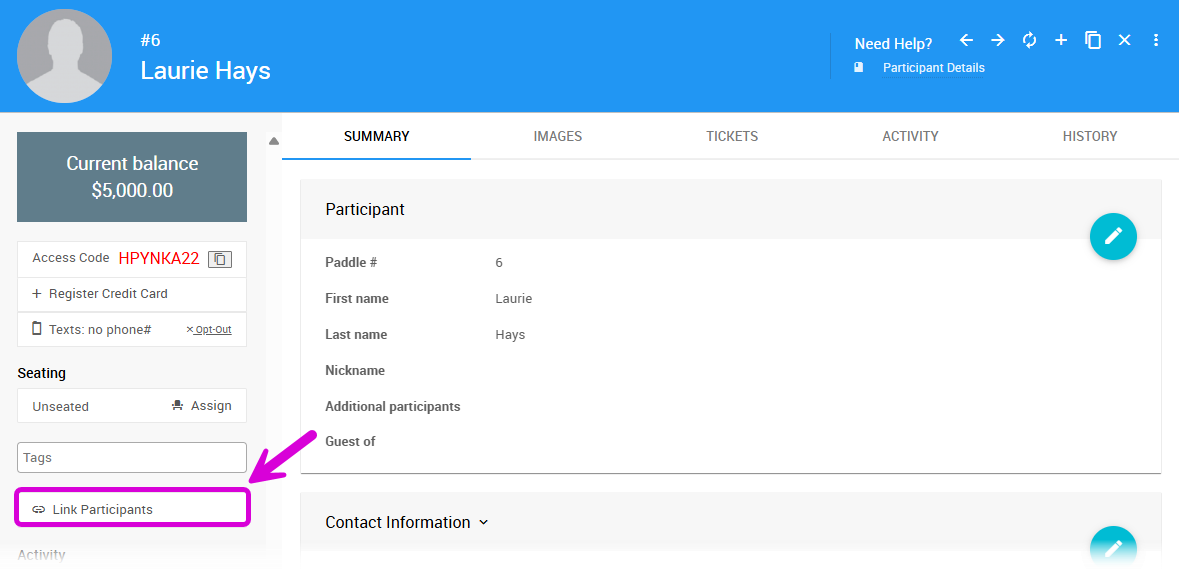
Enter the name or paddle number of the guest you want to link, then select their name from the list.
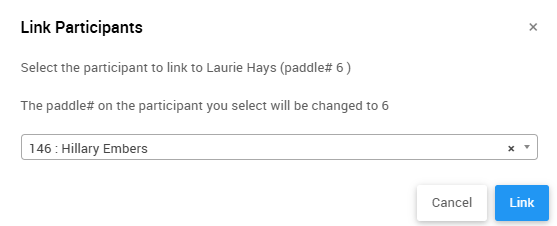
Click Link, then Continue to confirm.
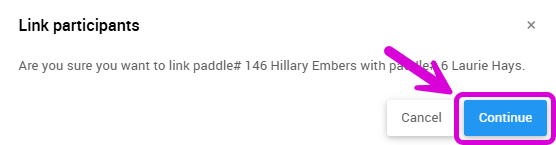
Linked guests will appear in the Linked to section on the left sidebar of the participant details page.
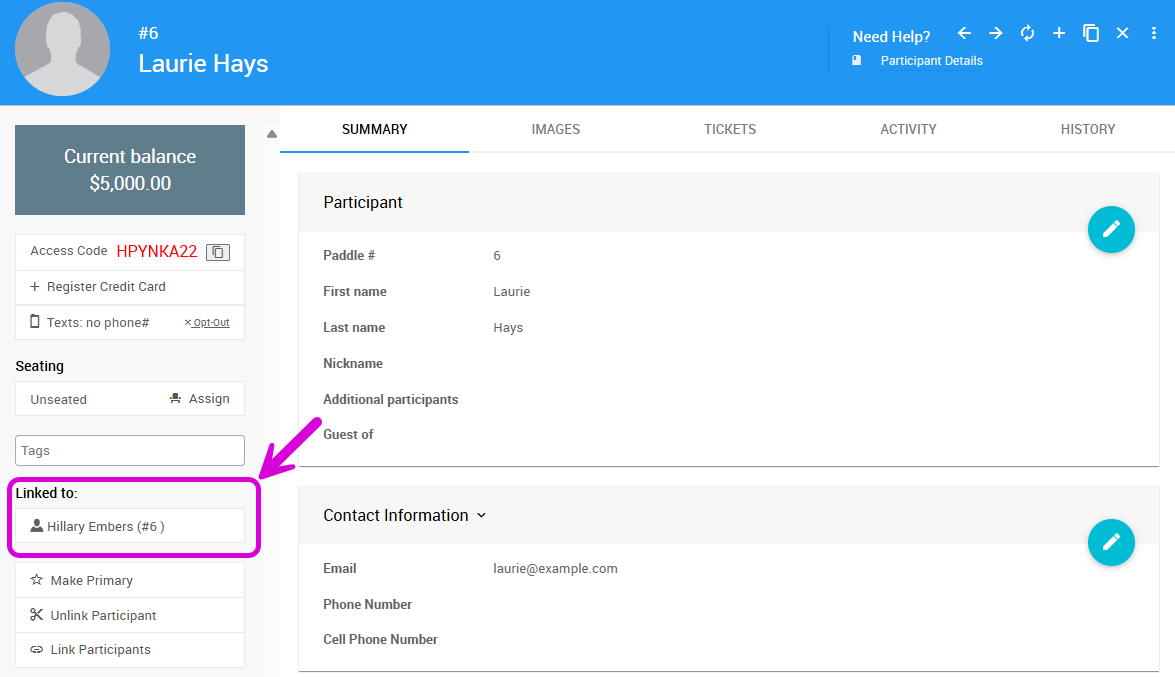
After linking participants, you can mark one as the Primary Participant. This ensures all bids, donations, and sales are tied to the right person instead of being split across records.
To set it, open their record and click Make primary on the left sidebar.
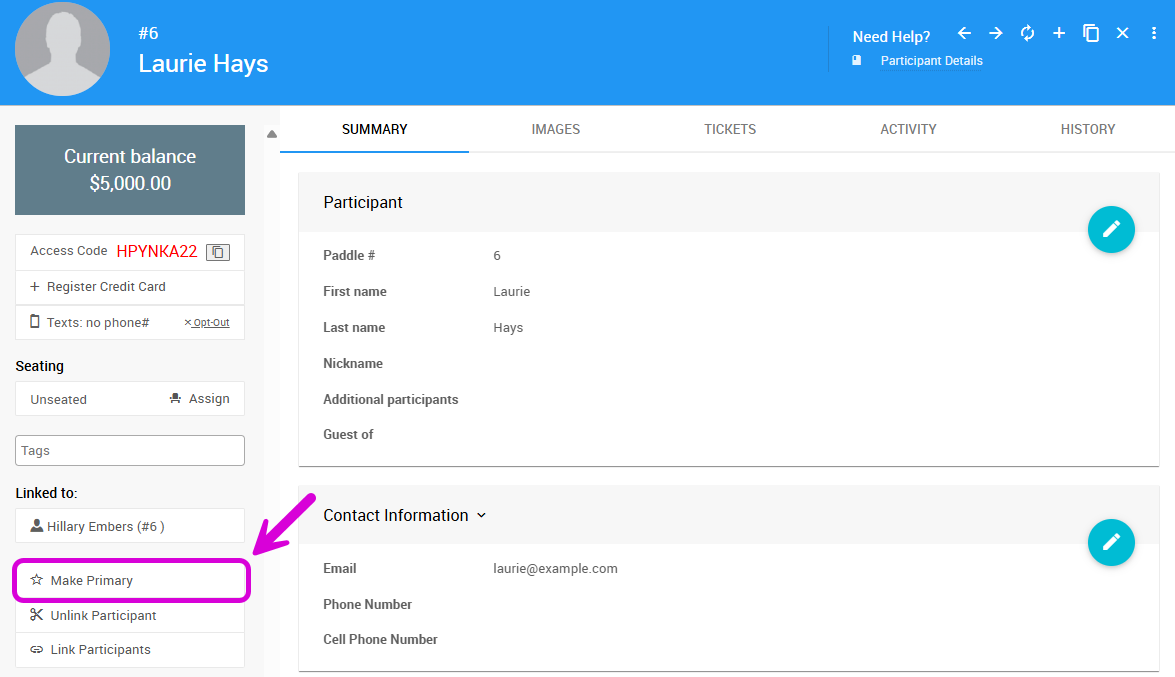
How it works
- Only one participant can be primary in a linked group.
- Changing the primary will automatically clear the previous one.
Where you’ll see it
- A ⭐ icon marks the primary at check-in, on the participant record, and in searches.
- The primary is listed first in the family, and is automatically used in quick entry forms, checkout, and chooser lists.
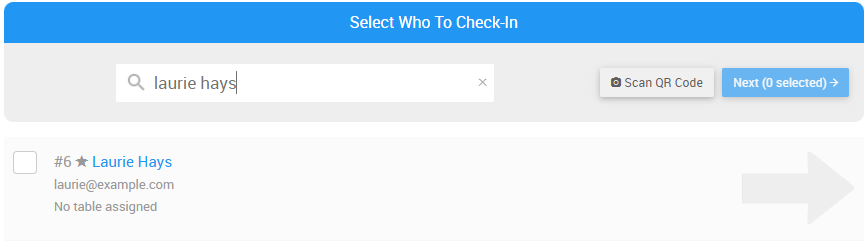
✅ Tip: Setting a Primary Participant after linking helps keep check-in and checkout smooth for your team and guests.
- Linking Versus Merging Participants
Auctria allows you to link or merge participants. Linked participants can be Unlinked; Merged participants cannot be un-merged. - Sharing Participant Numbers
It is possible to have multiple participants share a paddle number if they are bidding together. - How To Unlink Participants
This covers how to unlink participants using the Check-In page.

Last reviewed: September 2025