Text Statements
From the main Event Dashboard, click through the Participants entry and then the Statements entry under the Communications sidebar menu. Then click through the Text Statements entry under the Actions sidebar menu of the Statements page.
Text Participant Statement
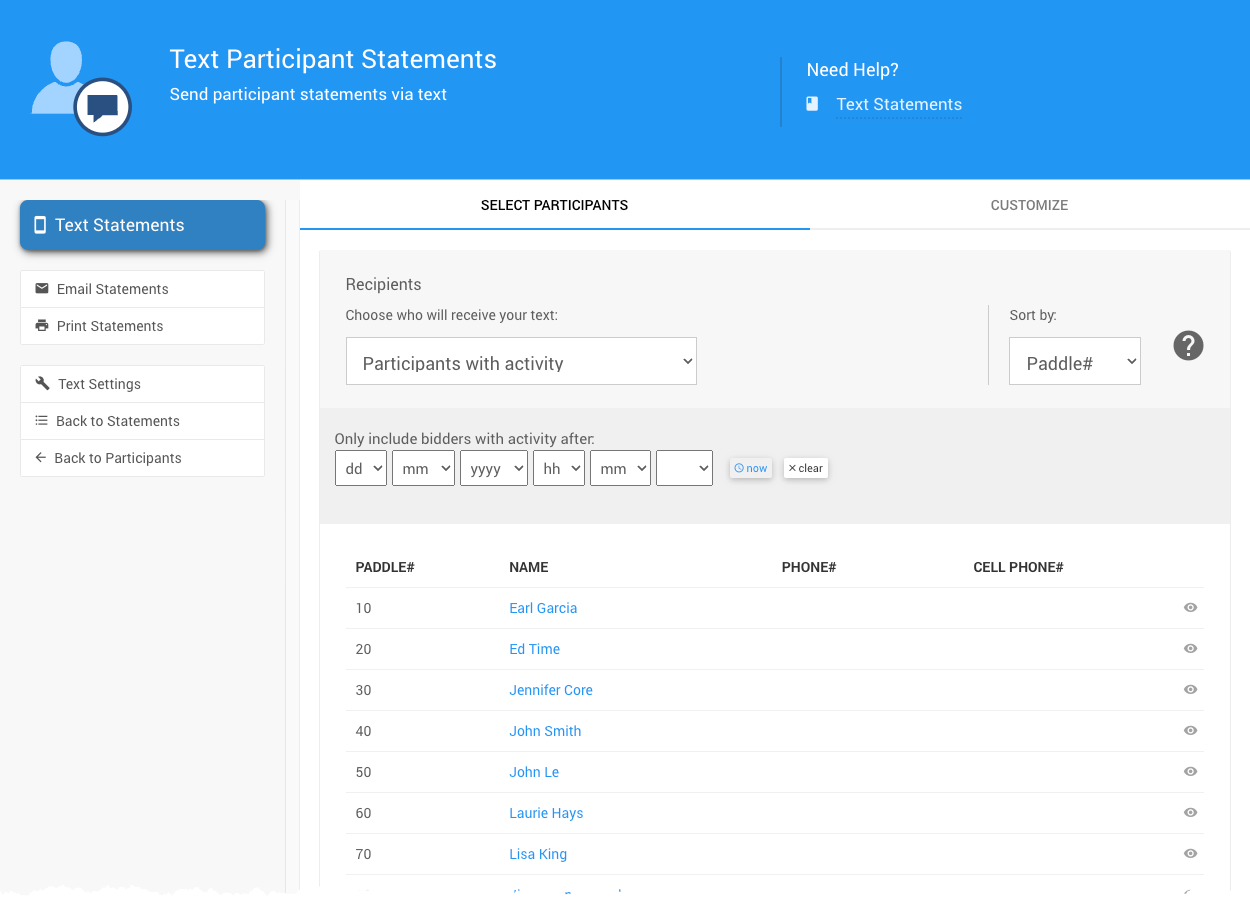
Select Participants
From the Select Participants tab, use the Recipients selectors to choose the Participants you want to send a Text Message statement.
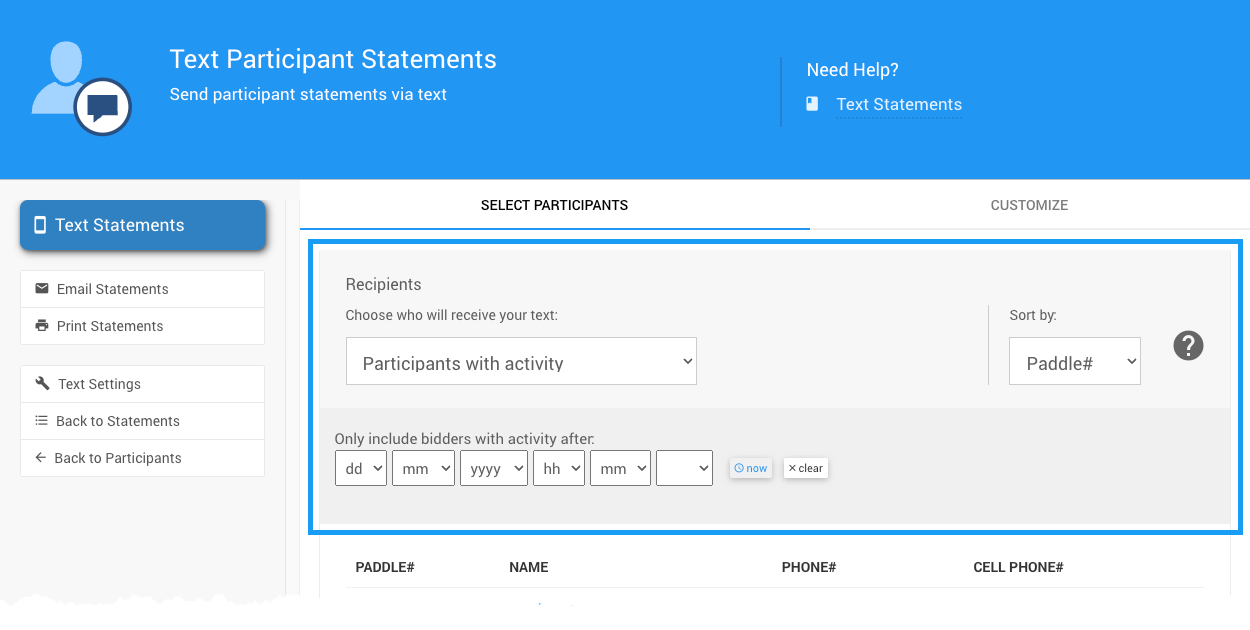
Recipients Filters
There are several Recipients Filters available to select from to adjust which participants will be included in the Text Statements you plan to send. The default is Bidders with actitivity.
See Choose Participants Filters for more information.
Sort by
The Sort by selector allows you to arrange the list by Paddle# (default), Last Name, or Table#.
Time Limit
You can also limit the participant list by their last activity time using the date and time selector.
Preview Statements
You can Preview Statements of participants by clicking the preview icon ("eye" icon) at the far-right of the participant's row in the current selection of Recipients.
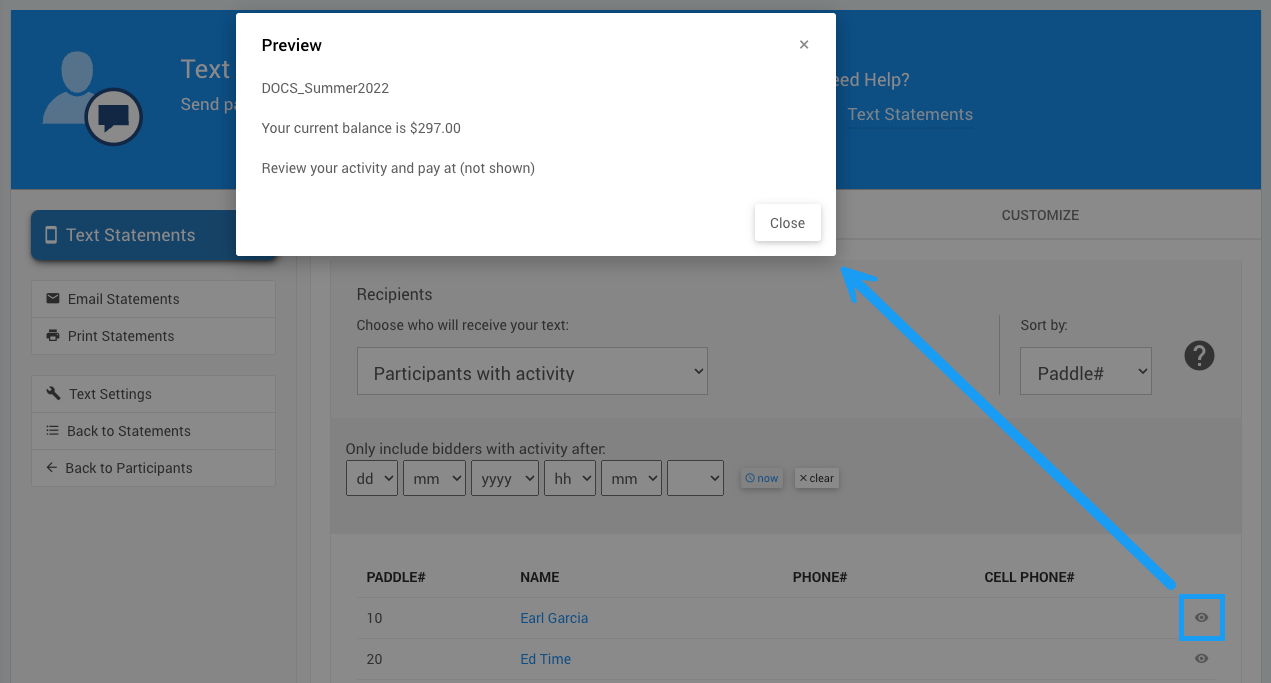
Customize Text Statement
You can customize the Header text, Body text, and Footer text of Text Statements to include additional information. You can also select which participants will be sent a text using the Recipients filter. Click the Customize tab to edit the Header text, Body text, and Footer text.
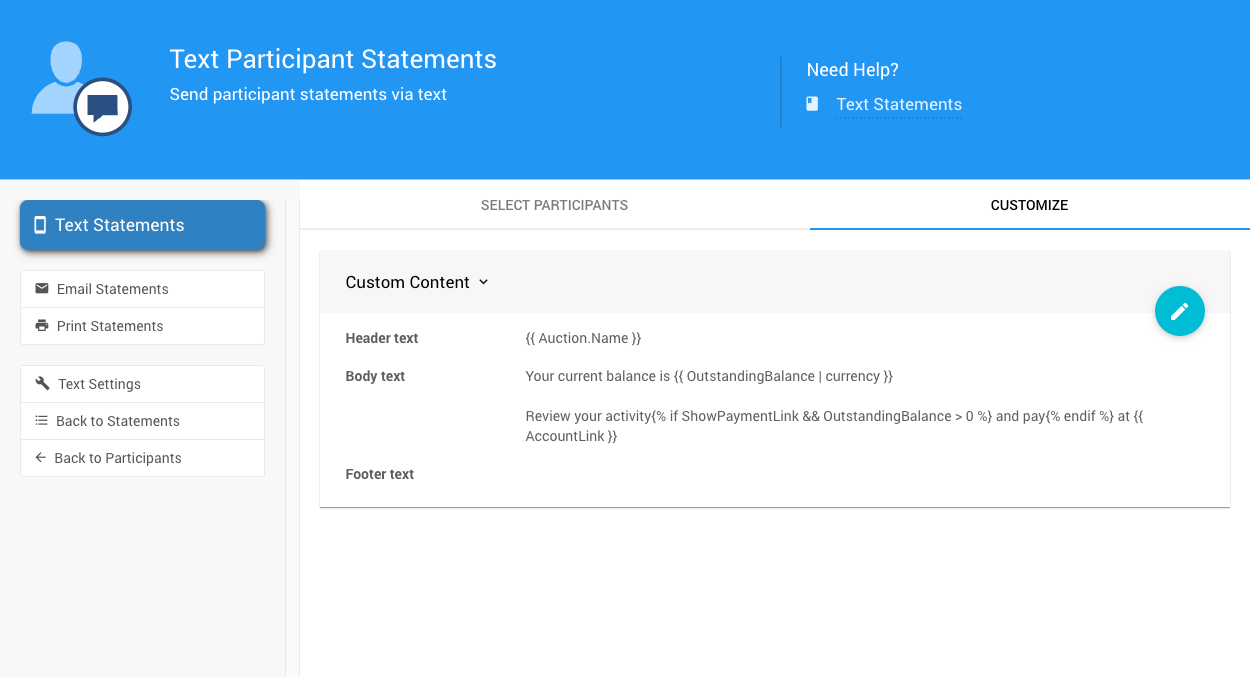
INFORMATION
This is the only screen where you can enter custom text for text statements.
Actions
Text Statements
When you are ready to send the statements to the selected participants by text, click Text Statements.
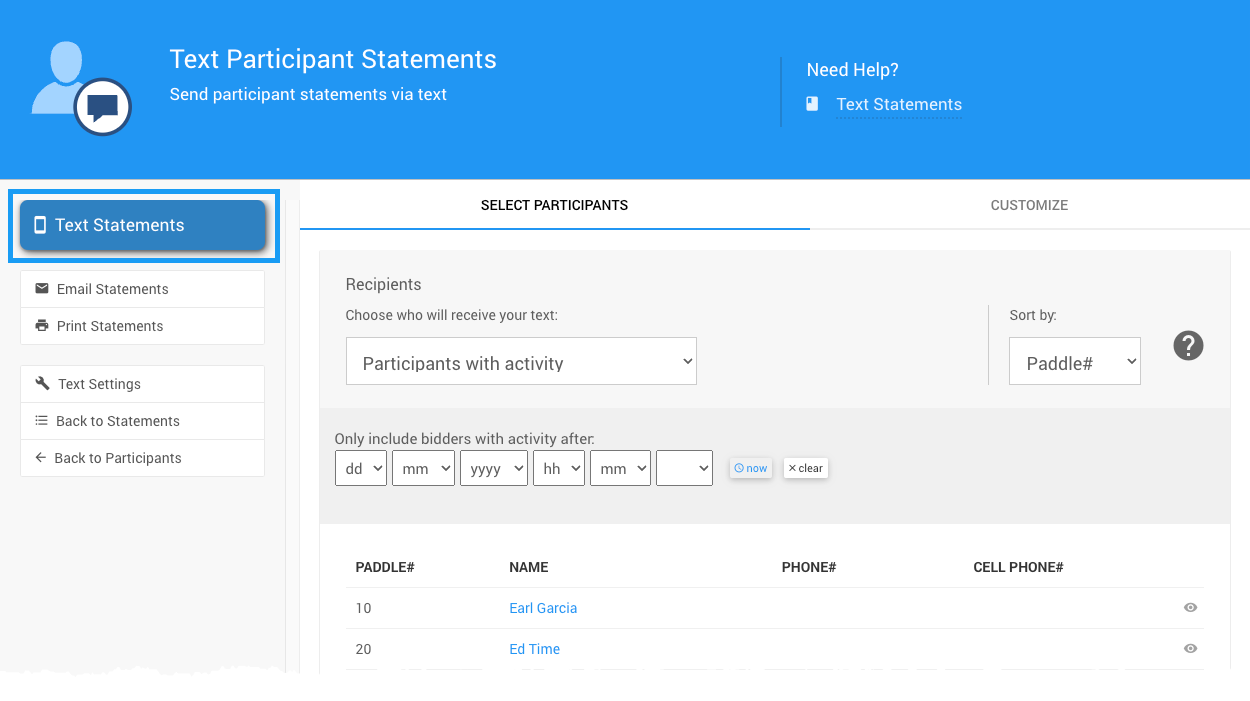
A popup window will appear asking you to confirm sending the statements. Click Continue.
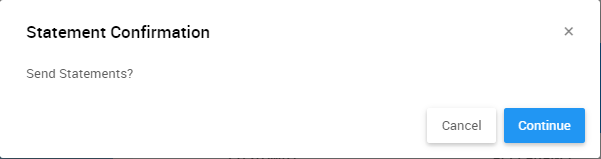
A message will appear notifying you that the statements are being sent.
A success message will flash at the top of the screen after the statements have been sent.
Email Statements
This will take you to the Email Statements dashboard.
Email StatementsPrint Statements
This will take you to the Print Statements dashboard.
Printed StatementsText Settings
This will take you to the Text Settings dashboard.
Text SettingsLast reviewed: May 2024