Registration/Checkout
To configure Registration/Checkout for your event, click on Online Settings from the main event dashboard, then click on Registration/Checkout under the "Online Settings" sidebar menu.
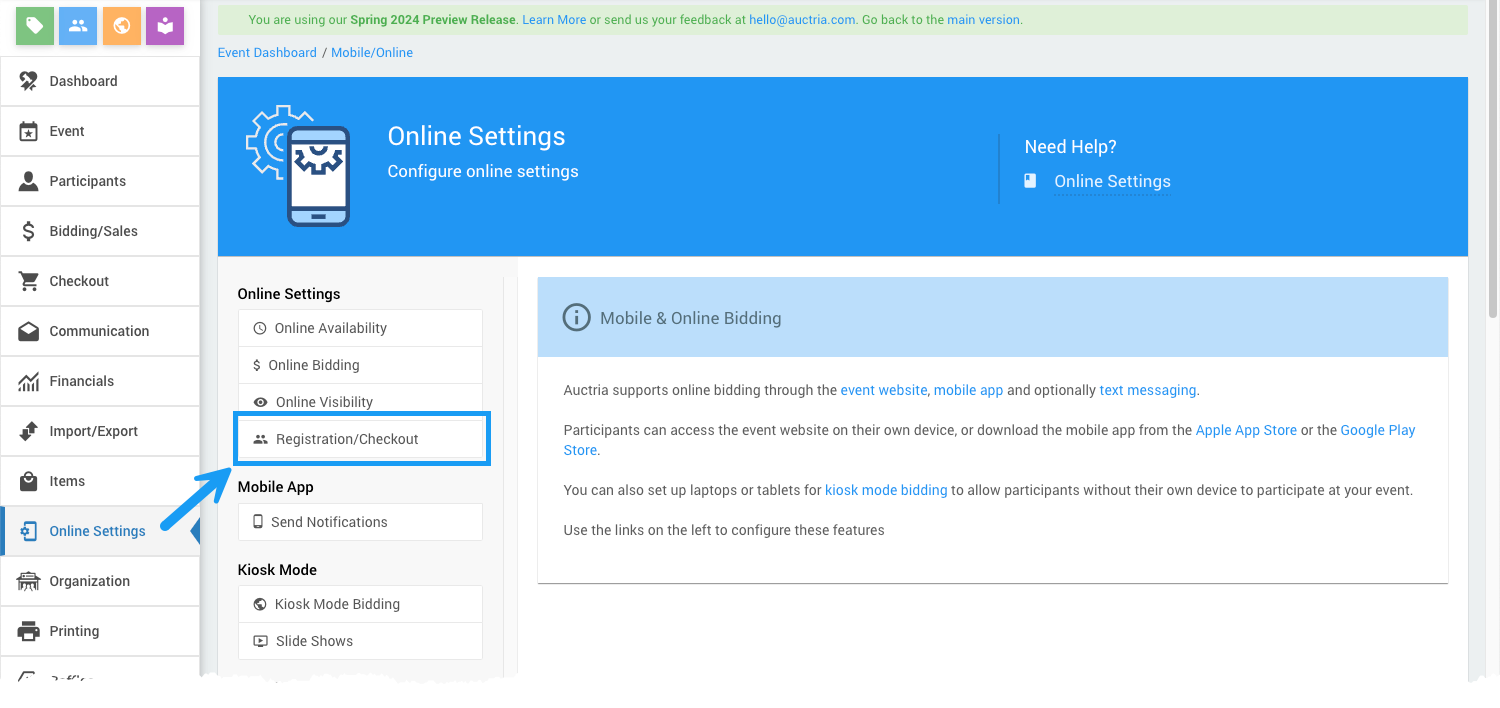
This will open the Registration/Checkout page.
Bidder Number Assignment
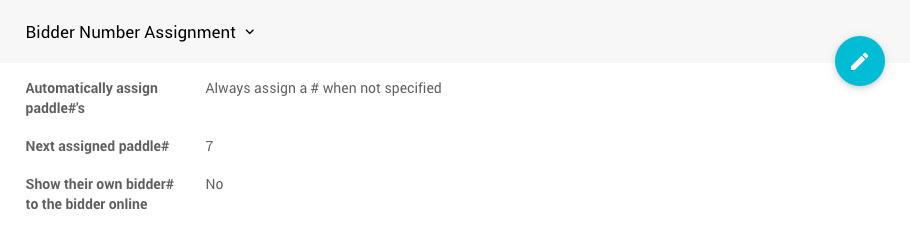
Automatically assign Paddle#'s
Control when Paddle#'s will be automatically assigned if not specified

Next assigned Paddle#
The system will attempt to use this number as the next assigned Paddle#
Show their own Paddle# to the participant online
Show participants their Paddle# on the My Account page and include the Paddle# in the email sent to them when they register. Participants typically do not need to know their Paddle# for an online event.
Online Registration
Online participant Registration must be enabled for participants to be able to purchase tickets or register online. At a minimum, this requires the Enable online participant registration and ticket purchases option to be set to Yes.
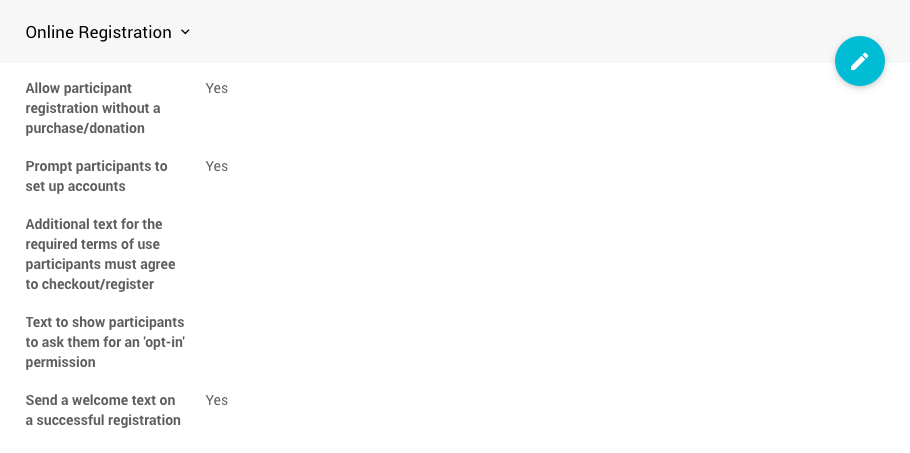
Allow participant registration without purchase/donation
Allow participants to register without purchasing tickets or making a donation. This also controls the visibility of the "Register" link in the Event Website menu/Header element. For more information, see the Header element.
Prompt participants to set up accounts
Prompt participants to setup an account when registering/checking out.
Additional text for the required terms of use participants must agree to checkout/register
Enter text to be shown alongside the standard terms of use link guests must agree.
Text to show participants to ask them for an 'opt-in' permission
If set, guests will be presented with this text during online checkout/registration to opt-in to email updates, etc.
Send a welcome text on a successful registration
If Text Messages are enabled (this requires a paid license -- see our pricing page for more information), the default will be to send a message to the registrant for the event.
Ticket Checkout Options
These options affect what is shown during a checkout that includes admission tickets.
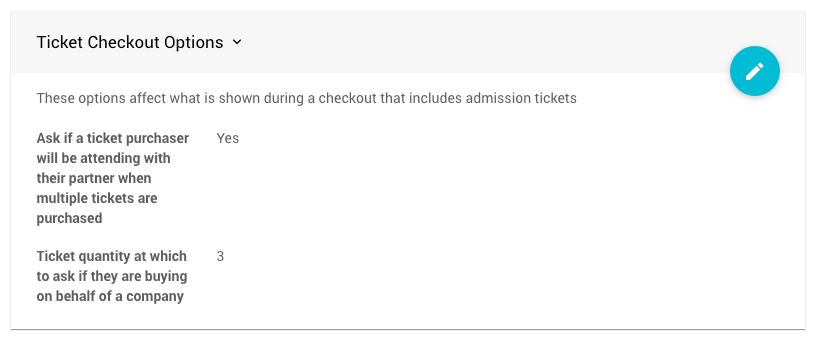
Ask if a ticket purchaser will be attending with their partner when multiple tickets are purchased
This option is enabled by default and is designed to easily make "couples" tickets or small groups of tickets available. It is beneficial when a couple's ticket is purchased by choosing a total of "single" admission tickets equal to one less than the option below.
Ticket quantity at which to ask if they are buying on behalf of a company
This value is established when the organizers accept that a registrant could be registering as a company. The default value is 3 and will also be used with the "partner" option below to provide for "couples" and other groups of registrants.
Auctria Pro-Tip from Launch Services!
To prevent these "company" options from being displayed, you can set this to an unusually high value—a number greater than any expectation you have from your potential participants.
Online Payment Options
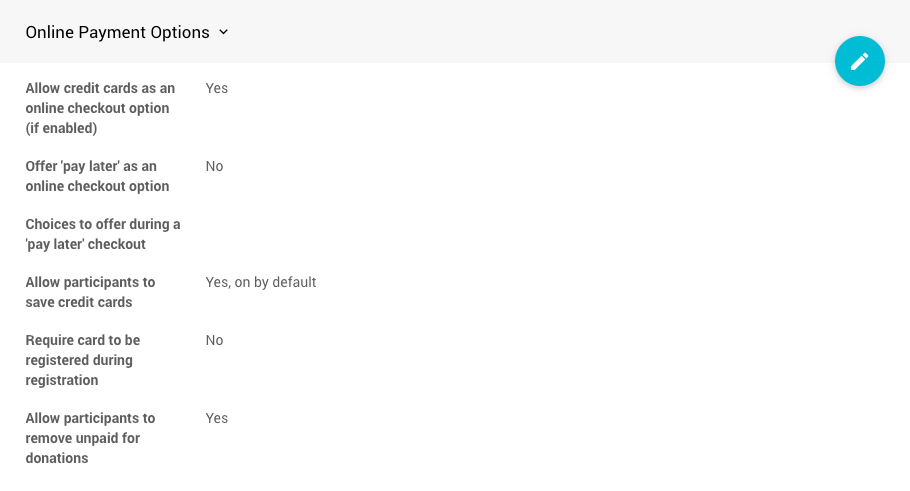
Allow credit cards as an online checkout option (if enabled)
Allow participants to pay by credit card during online checkout (requires credit card processing to be enabled).
Offer 'pay later' as an online checkout option
Allow participants to add the amount owing to their account during online checkout.
See How To Set Up Online Pay Later for additional details.
Choices to offer during a 'pay later' checkout
- Alternative forms of payment you plan to offer participants at checkout when 'pay later' is enabled.
These "forms of payment" are for reference only and are not required to be listed, although they are recommended if the Organization has any specific restrictions it wants to add. - The choices entered here will appear as the button labels in The Shopping Cart checkout form.
If the Pay Later Choices are defined (as a comma-separated list), they will be shown during the participant checkout when pay later is chosen.
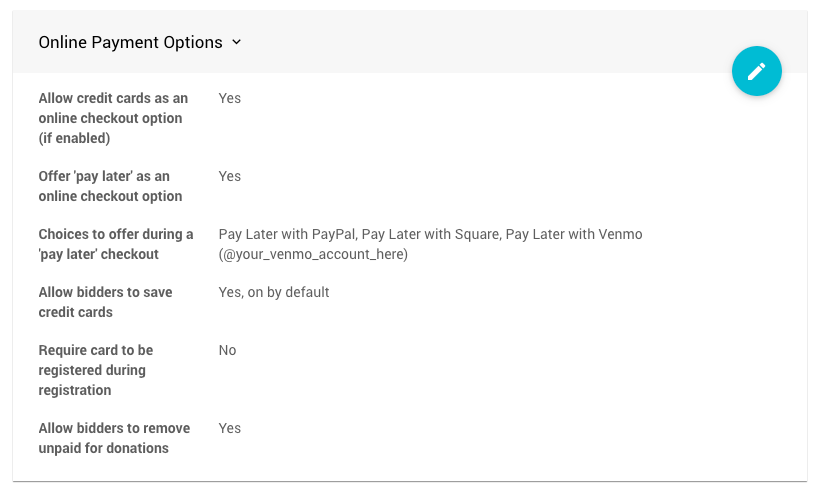
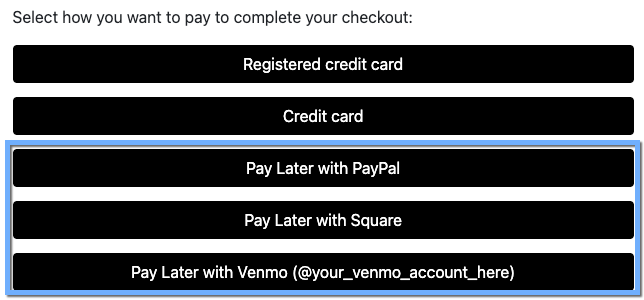
Ask the participant to choose from one of these choices when they select 'pay later' at checkout.
Participants will be able to click on the Pay later button when 'allow pay later' is selected to 'pay' for a balance and no options have been defined. This won't record a payment but will allow the participant to opt into shipping and make an extra donation.
Participants doing this will receive a Participant Statements, but it will still show a balance owing.
Allow participants to save credit cards
- 'Yes, on by default' - participants' cards will be saved during registration or purchases by default.
- 'Yes, off by default' - participants can save their card by checking a box.
- 'No' - participants will not be offered the choice of saving a credit card.
Require card to be registered during checkout/registration
'No' is the default and gives registrants the option to save/register a credit card to be used later when they register for the event.
- 'Yes'—Enabling this option forces the participant/purchaser to register a credit card for the event to complete registration.
Allow participants to remove unpaid donations
- This option allows participants to remove an unpaid donation from their My Account page.
Registration Options
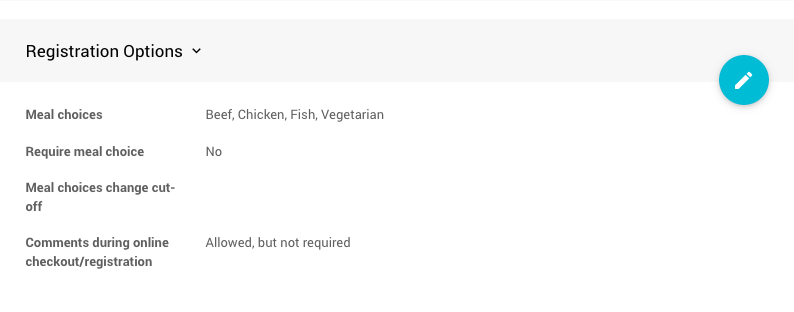
Meal choices
Under Meal choices, you would enter a comma-separated list of meal choices to present to participants when they register; for example, Beef, Chicken, Fish, Vegetarian might be offered.
The Meal choices options are "literal"; if you have a space after the separating comma, it will be part of the meal choice "name" and show the "space" in the reports. Changing the name after a meal choice has been selected will reference each "meal" separately in any related report.
Require meal choice
If meal choices are defined, a meal choice is required for each guest.
Meal choices change cut-off
The Meal choices change cut-off option sets a time when participants can no longer make changes to their Meal Choice from their My Account page.
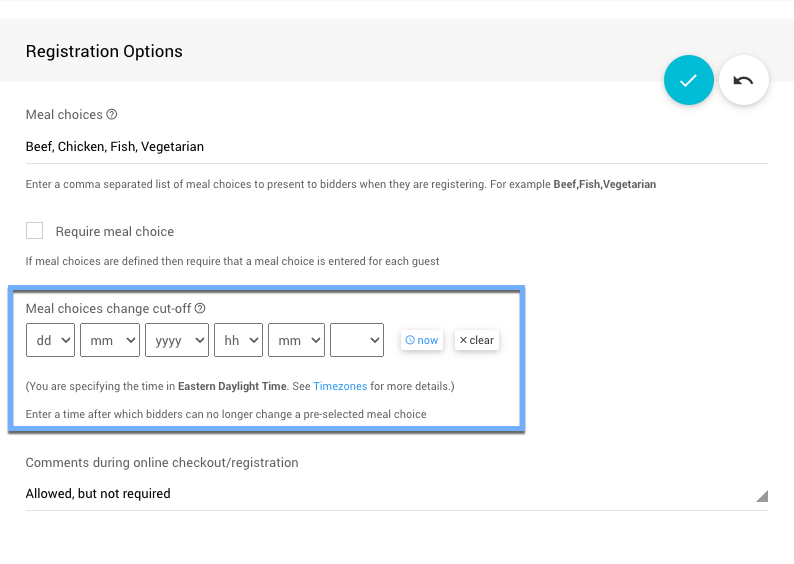
The option uses the standard date picker found throughout Auctria and, if used, should be set at an appropriate time to allow the event's catering to meet the Meal Choices demands.
Comments during online checkout/registration
Allow participants to leave comments when checking out and/or registering for the event. When enabled, the comment box will appear on the right side of the Checkout form.
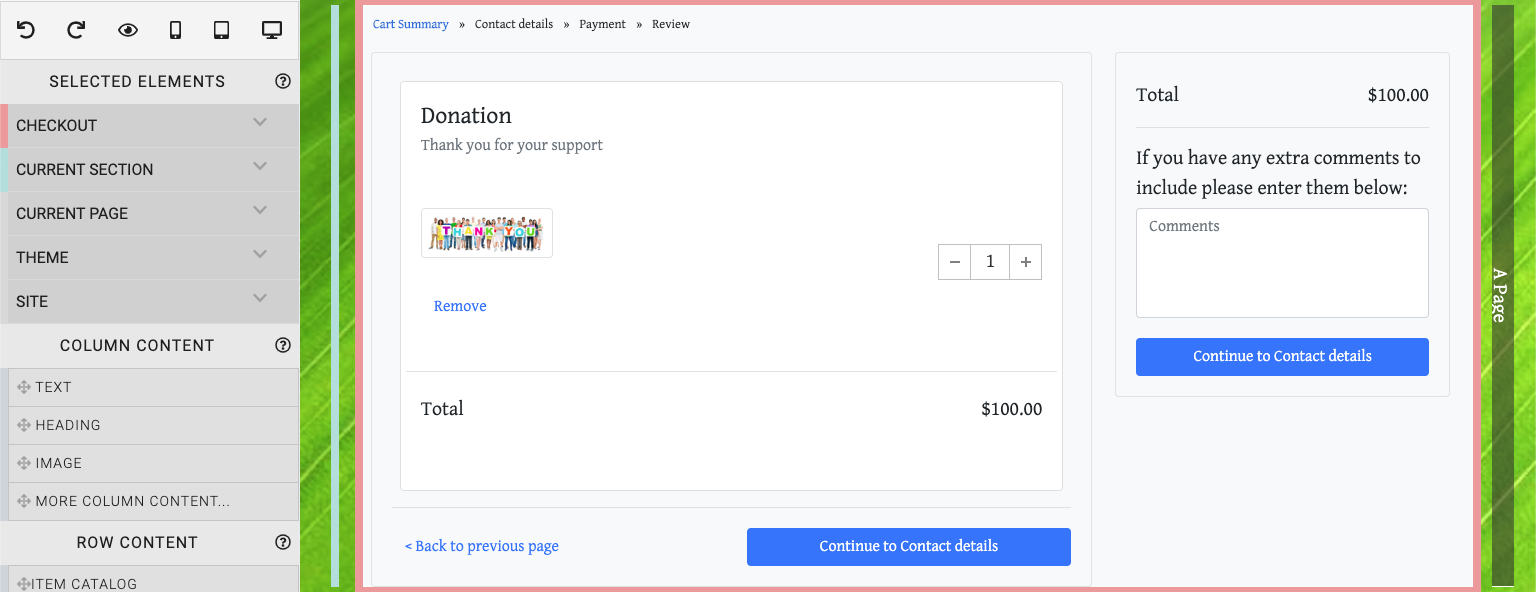
Double-clicking the comment text to open its Edit Content window can edit the comment text. See the Text Element element Edit Text section for more details on this popup window.
Viewing Registration Comments
You can view the registration comments left by your guests using the Reports feature set. In this case, one of the choices would be found under Reports Participants Registration Comments.
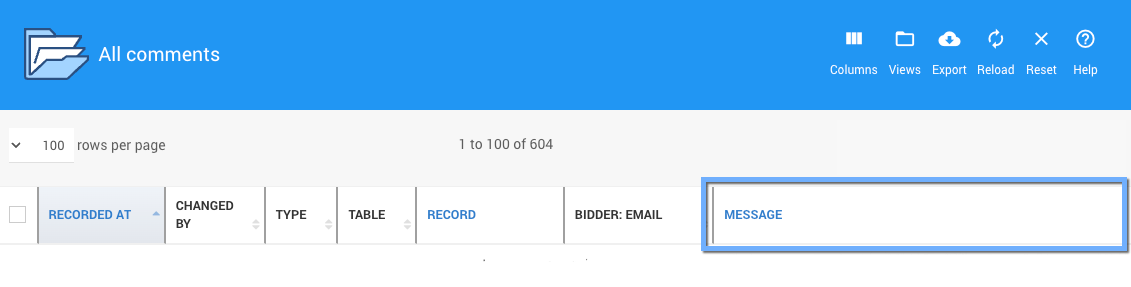
Registration Contact Options
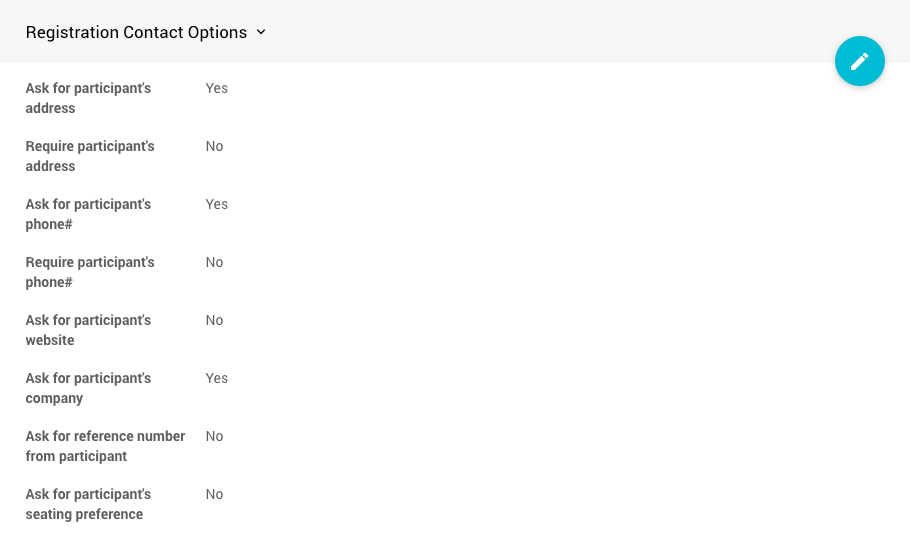
Set which contact details will be asked for and, as set, required.
- Ask for participant's address
- Require participant's address
- Ask for participant's phone#
- Require participant's phone#
- Ask for participant's website
- Ask for participant's company
- Ask for reference number from participant
- Ask for participant's seating preference
Registration Guest Contact Options
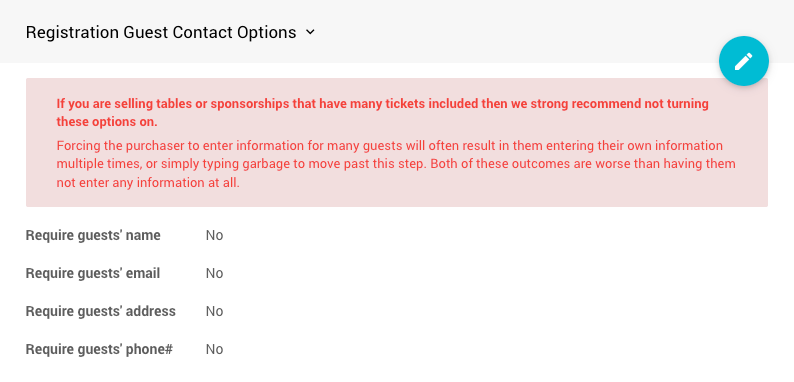
Set which guest contact details will be required.
- Require guests's name
- Require guests's email
- Require guests's address
- Require guests's phone#
Who Can Register
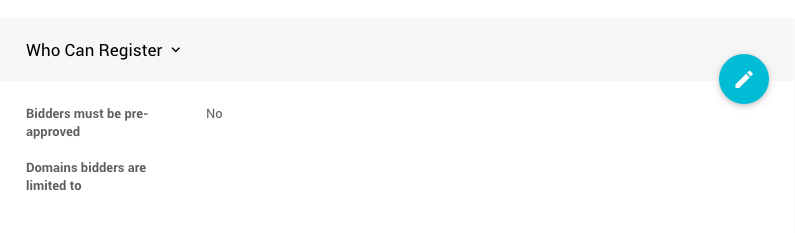
There are two ways to restrict who can participate in the event. You can ensure that all participants get pre-approval and also restrict their internet domains.
Bidders must be pre-approved
Pre-approval: The default setting here is No. This means a participant may register even if there is no existing participant record for the event. If set to Yes, enabling the pre-approval restriction, participants must get pre-approval (i.e., their participant record must already exist in the system). When the participant registers, a participant record must pre-exist and match the participant's email address. This requires you to pre-populate the event with details on any participant allowed to register.
Domain bidders are limited to
Limit by Internet domain name: You can also restrict participant registration to email addresses from specific domains. To add a list of specified domains, click the Empty link and enter one or more domains as a comma-separated list. It's essential to enter only the domain name, for example, mycompany.com, relatedcompany.com. A participant can register with any email address if this setting is left as Empty.
Notifications

- Notify organization of participant activity
If you don't want the Organization to receive notifications regarding each participant registration, chooseNofor the Notify Organization of participant activity option.
With this notification disabled, the Organization's Contact Email address will only be used on the event website and as the reply-to address on emails sent from Auctria.
WARNING
If set, the Bcc Email address will continue receiving the participant activity notification regardless of the Notify Organization of participant activity option setting.
See Organization | Settings for reference to the Bcc Email address.
Last reviewed: August 2024