Bid Sheets
Paper auction bid sheets are produced so bidders can bid on their items of interest while attending the actual event in-person.
To access the Bid Sheets printing functions, click Printing on the main Auction dashboard, then click the Bid Sheets block on the Printing - Forms & Documents page.
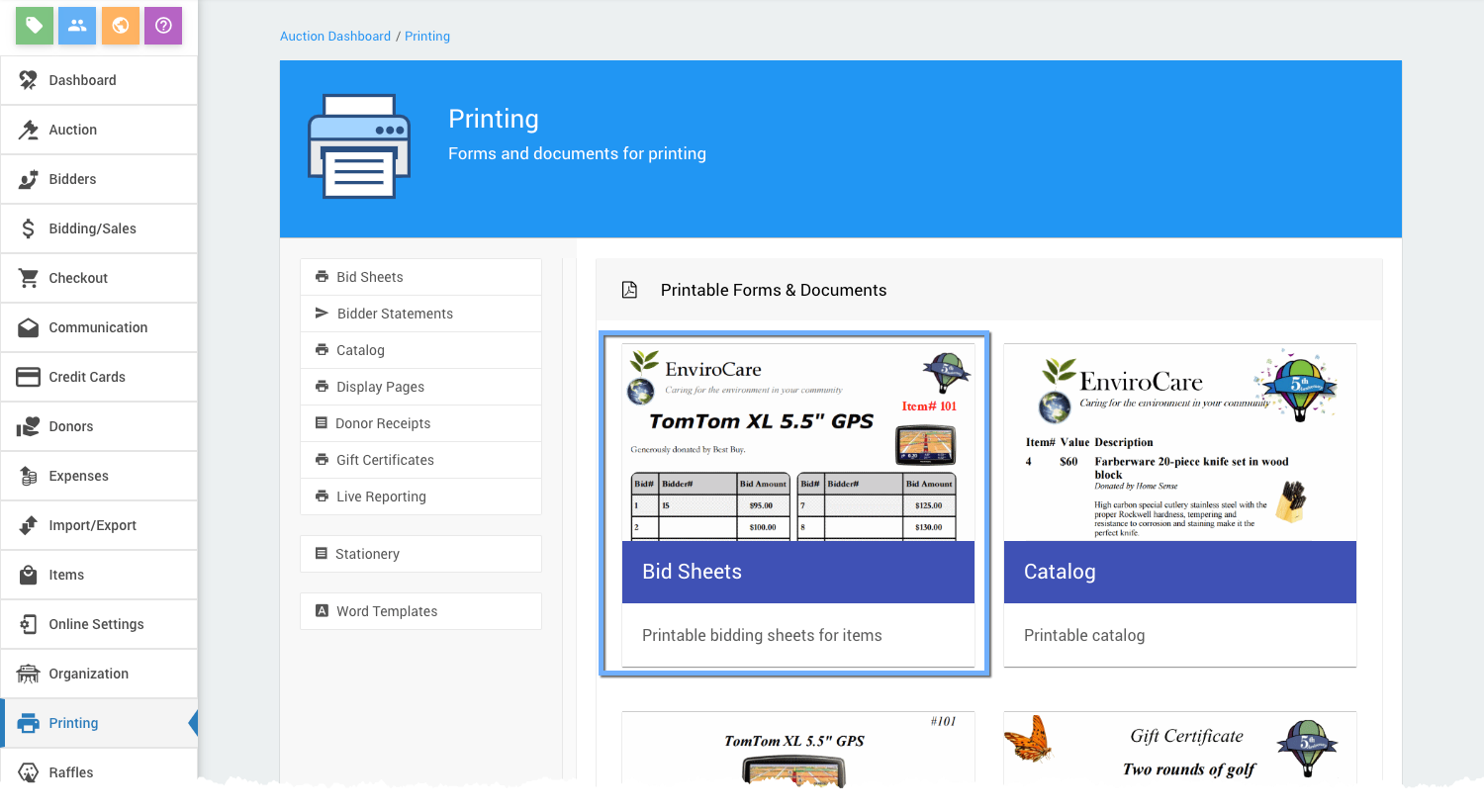
The Bid Sheets window will appear.
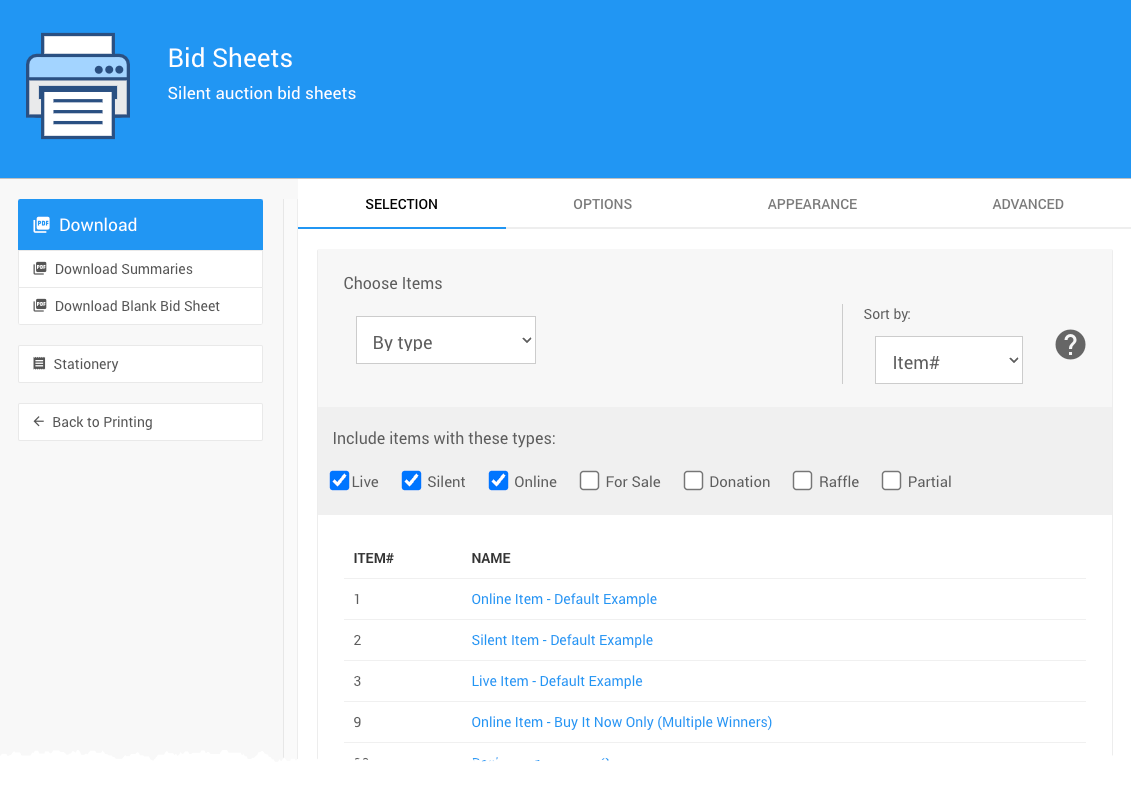
Actions
The Actions sidebar menu allows you to Download printable PDF versions of the Bid Sheet or their Summary versions or access the Stationery dashboard page.
Download Bid Sheets
The downloaded bid sheets are based on the Selection that is currently set.
- Download
This will generate the detailed Bid Sheet your guests will use to record their bids. It often has a description and an image of the item as well as any other pertinent information. - Download Summaries
The Summaries generated by clicking this button will create a matching set of pages to create a "cleaner" record of the winning bids. - Download Blank Bid Sheet
This action will generate a "blank" bid sheet which can be used by guests while the item itself is added to the system and its specific bid sheet printed for use afterward.
Stationery
- Stationery this will open the Stationery dashboard page.
Selection
The Selection tab loads with the default "Choose Items" selector.
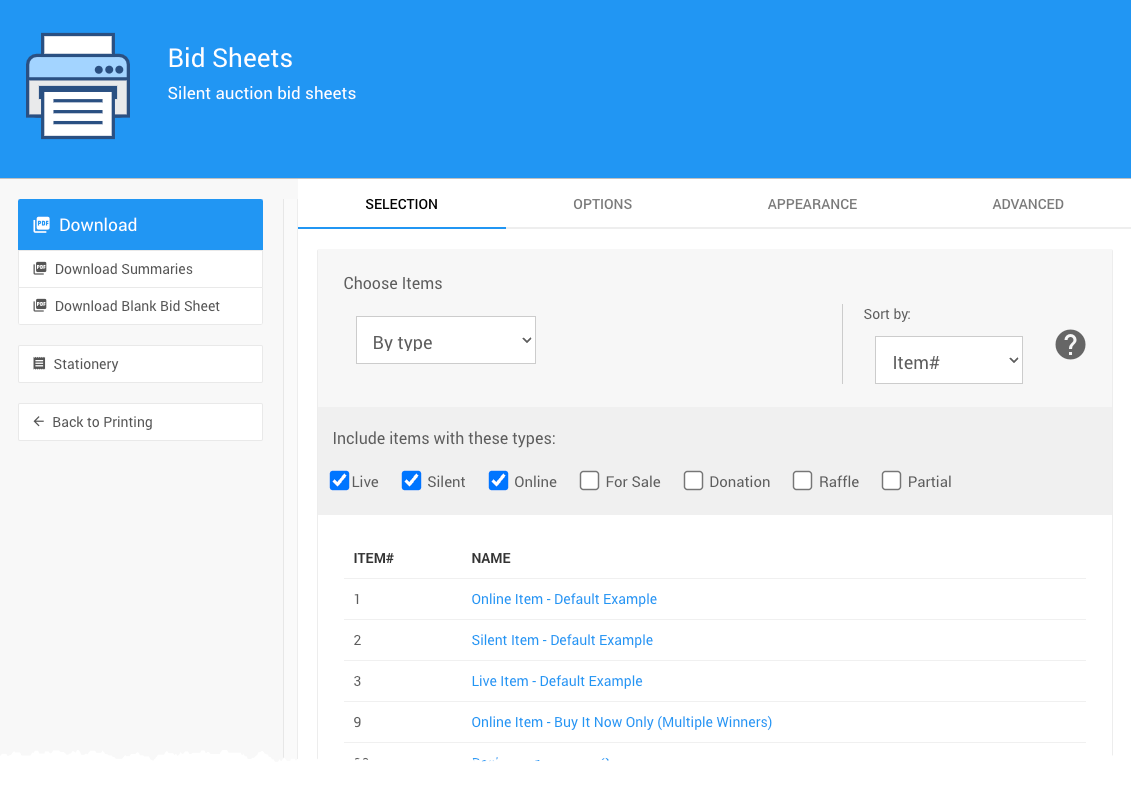
See Choose Items Filters and Choose Items Sort for more information on how to use these drop-down selectors to filter your items.
Options
The Options provides for Layout, Style, Content, Display, and Summary page settings. For more detailed information see Bid Sheets Examples.
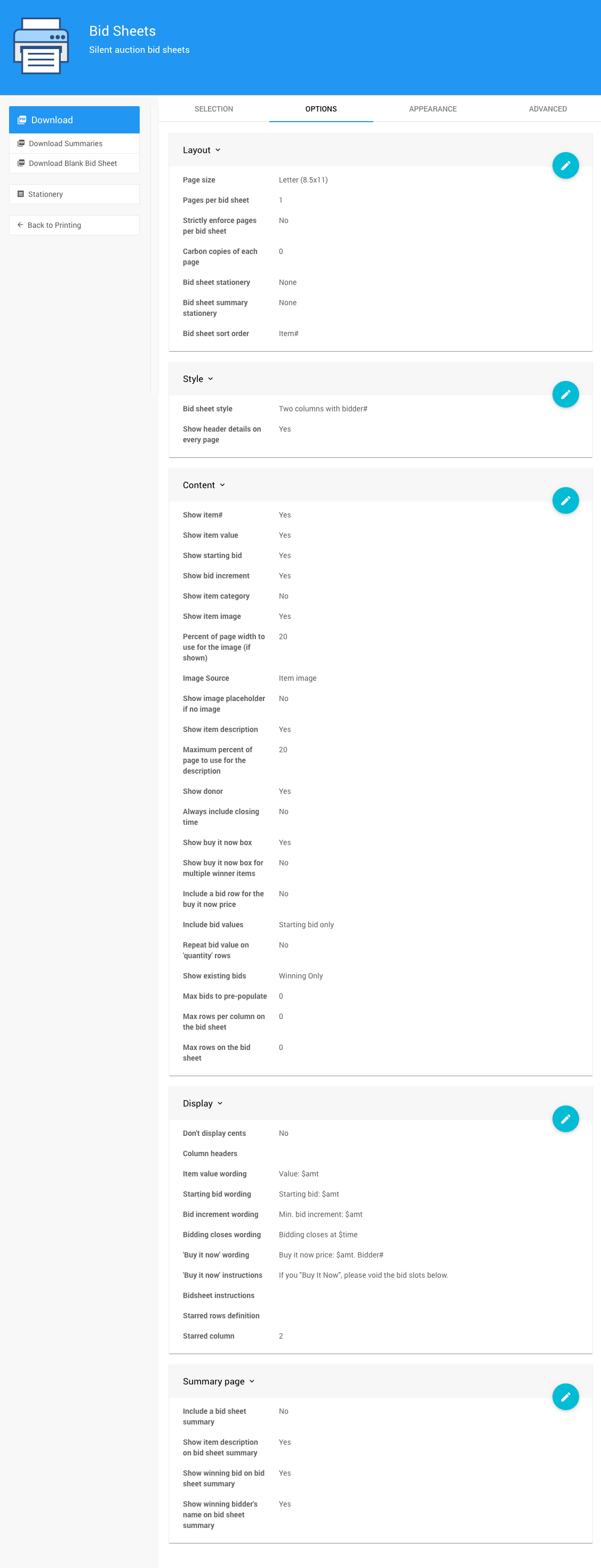
Layout
The Layout panel provides for settings that affect the page size and its use of custom stationery.
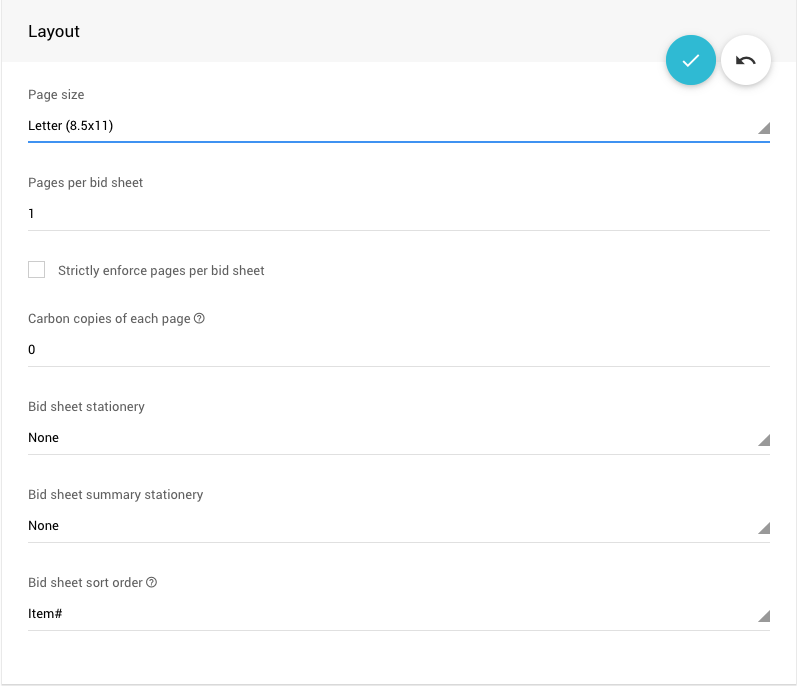
- Page size - select from numerous standard page sizes.
- Pages per bid sheet - create multiple bid sheets for an item.
- Strictly enforce pages per bid sheet - always print a minimum amount of bid sheets equal to the "Pages per bid sheet" value.
- Carbon copies of each page - set the number of extra exact copies of each page to include. Useful if you are printing on carbonless copy paper.
- Bid Sheet stationery - set the bid sheet stationery from a drop-down selector.
- Bid sheet summary stationery - set the bid sheet summary stationery from a drop-down selector.
- Bid sheet sort order - this option controls the order the bid sheets will be in when they are downloaded by choosing from a drop-down selector.
Style
The Style panel handles the bid sheet columns as well as if headers on shown on every page. See Defining Bid Sheet Columns for more details.
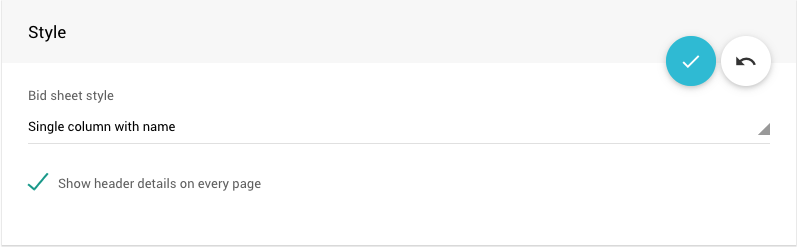
Content
The Content panel manages what is populated in the body of the bid sheets.
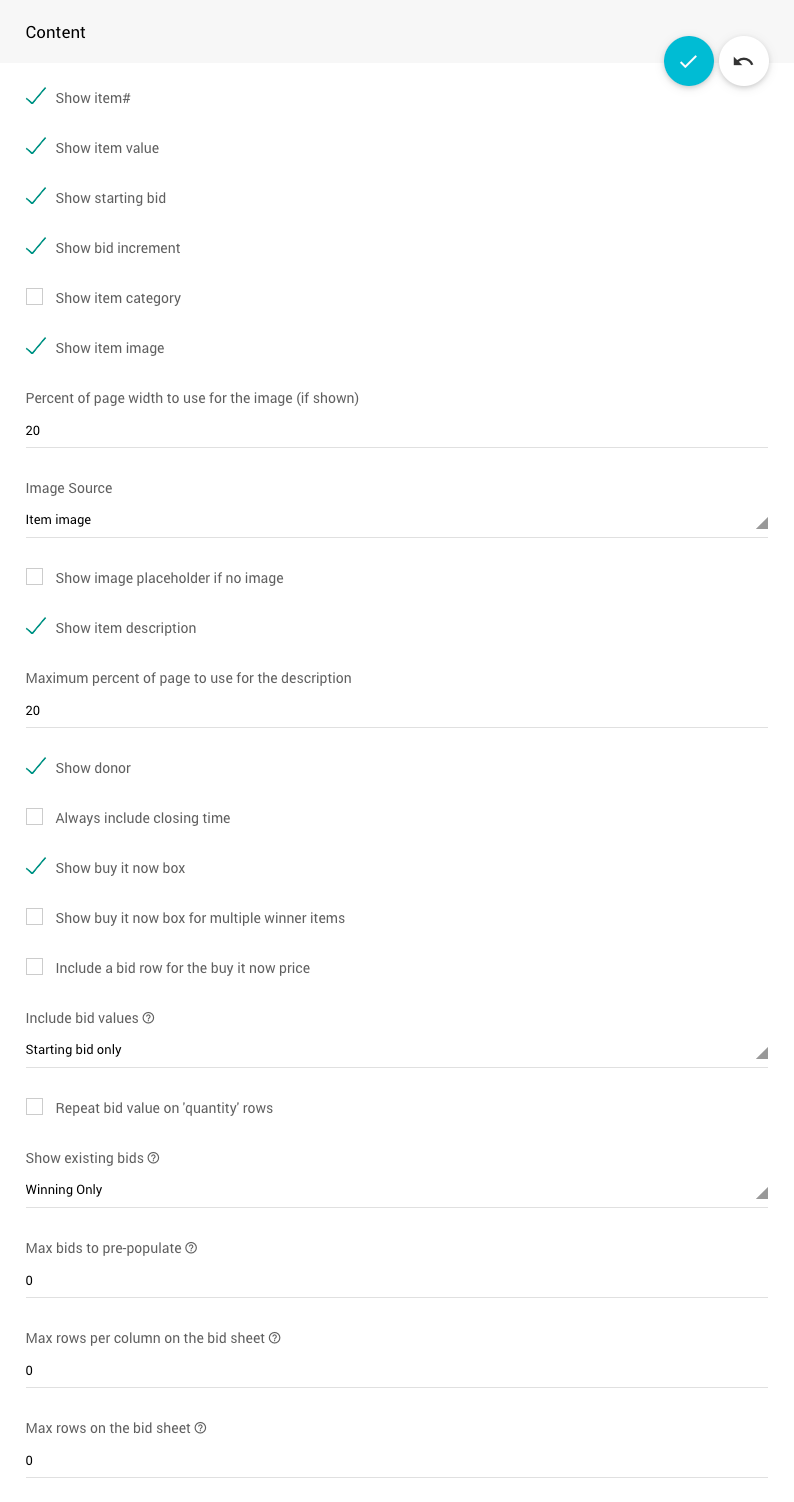
- Show item#
- Show item value
- Show starting bid
- Show bid increment
- Show item category
- Show item image
- Percent of page width to use for the image (if shown)
- Image Source
- Show image placeholder if no image
- Show item description
- Maximum percent of page to use for the description
- Show donor
- Always include closing time
- Show buy it now box
- Show buy it now box for multiple winner items
- Include a bid row for the buy it now price
- Include bid values
- Repeat bid value on 'quantity' rows
- Show existing bids
- Max bods to pre-populate
- Max rows per column on the bid sheet
- Max rows on the bid sheet
Display
The Display panel manages the actual content being used on the bid sheets. See Bid Sheets Examples for more details.
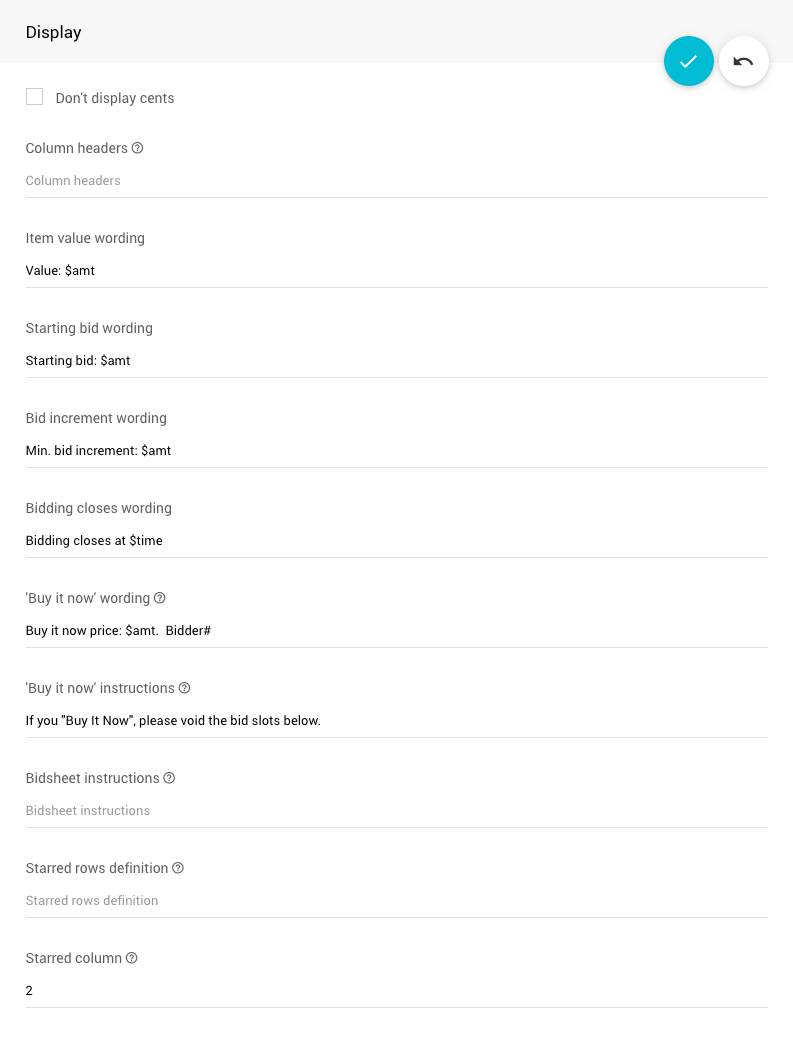
Summary page
The Summary page panel handles if one is produced, and what information to be printed.
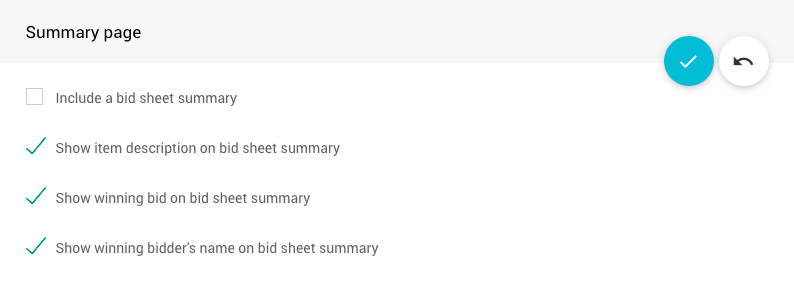
- Include a bid sheet summary (required for other Summary page options to work).
- Show item description on bid sheet summary.
- Show winning bid on bid sheet summary.
- Show winning bidder's name on bid sheet summary.
Appearance
The Appearance tab provides for Appearance, Colors, and Fonts settings.
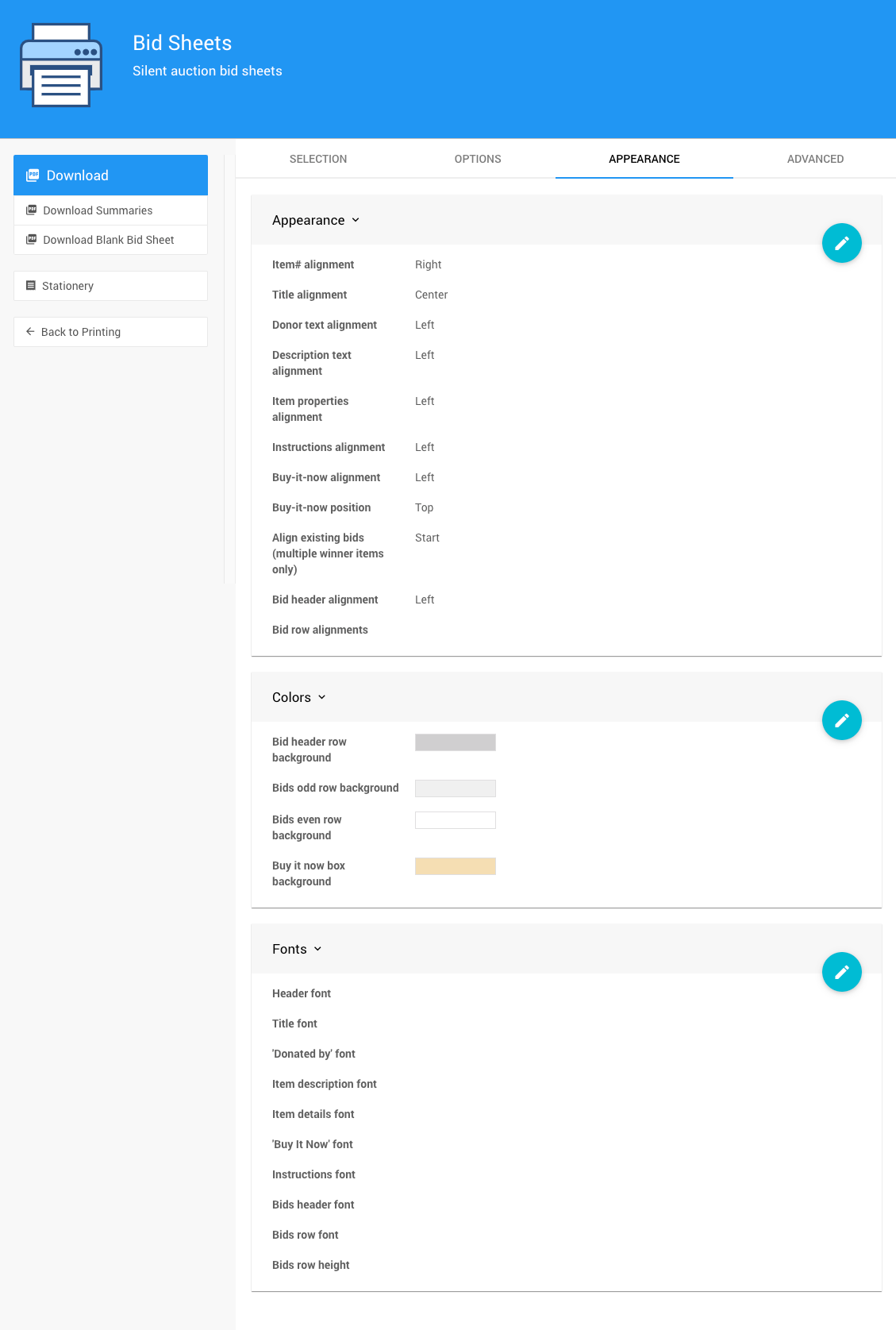
Appearance
The Appearance panel manages element alignments for the bid sheets.
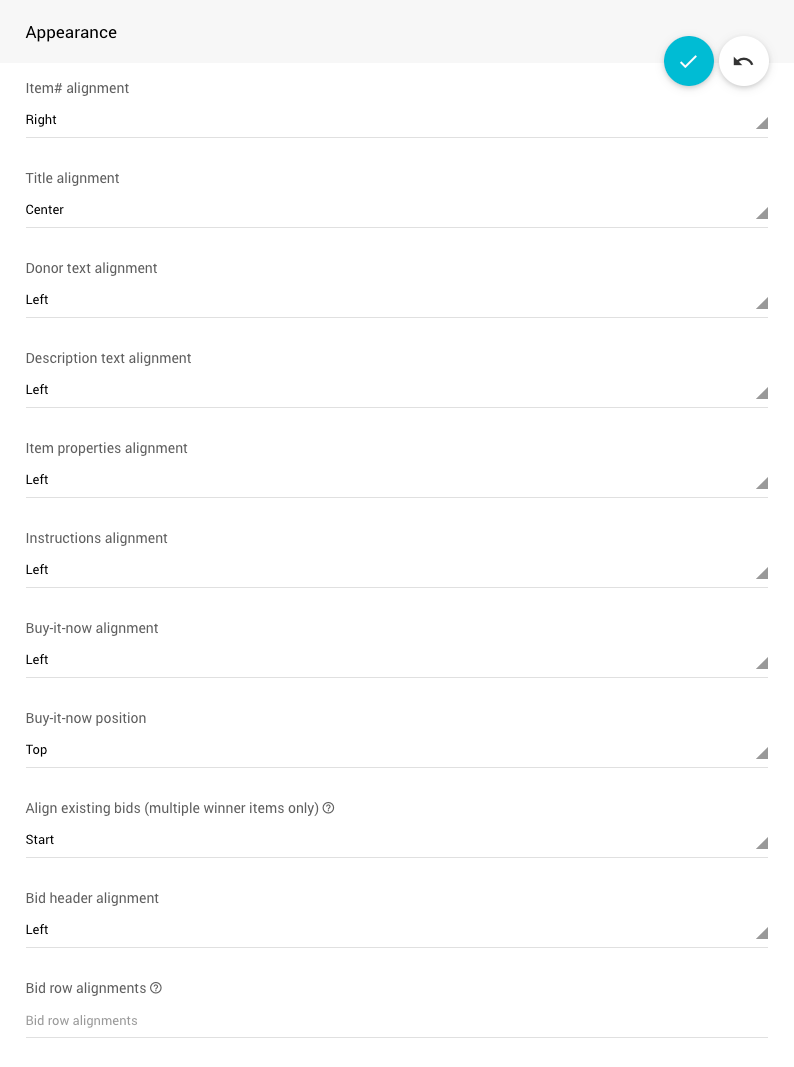
- Item# alignment - set using a selector with left, center, or right options.

- Title alignment - set using a selector with left, center, or right options.
- Donor text alignment - set using a selector with left, center, or right options.
- Description text alignment - set using a selector with left, center, or right options.
- Item properties alignment - set using a selector with left, center, or right options.
- Instructions alignment - set using a selector with left, center, or right options.
- Buy-it-now alignment - set using a selector with left, center, or right options.
- Buy-it-now position - set using a selector with top, or bottom (of the bid sheet).

- Align existing bids (multiple winner items only) - if there are multiple rows for a given amount, this show existing bids at the start or end of each range.
- Bid header alignment - set using a selector with left, center, or right options.
- Bid row alignments - alignment for populated bid rows, specified as comma separated list of left|right|center in column order.
Colors
The Colors panel sets the background colors for the bid sheets.
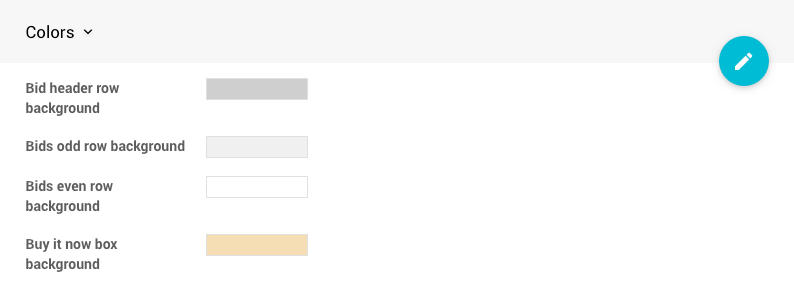
- Bid header row background
- Bids odd row background
- Bids even row background
- Buy it now box background
Colors are chosen using a "color picker" tool.
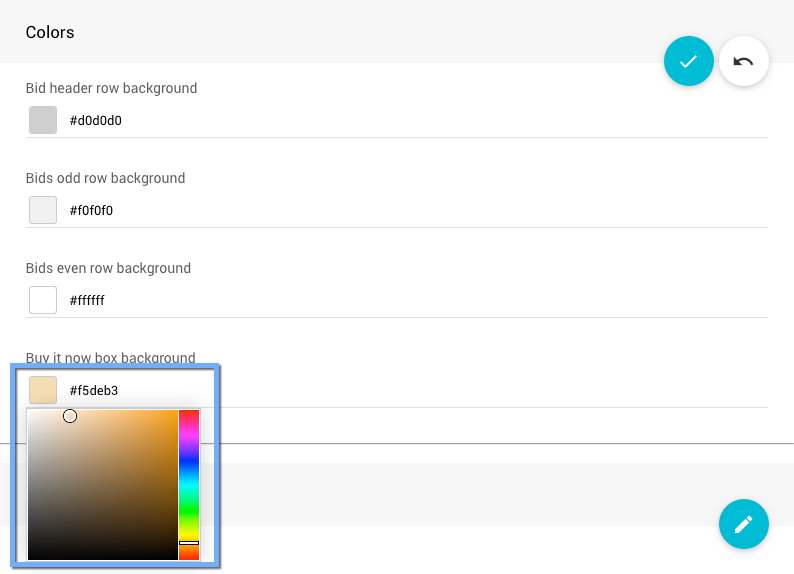
Fonts
The Fonts panel manages the various font sizes, font family, and color of the fonts used.
- The font "Color" is chosen with a "color picker" tool, like the one used in the Colors panel (above).
- The "Font Family" can be chosen from a drop-down selector of pre-defined font families.
- Leave the "Font size (pt)" blank, or 0, to use the default value.
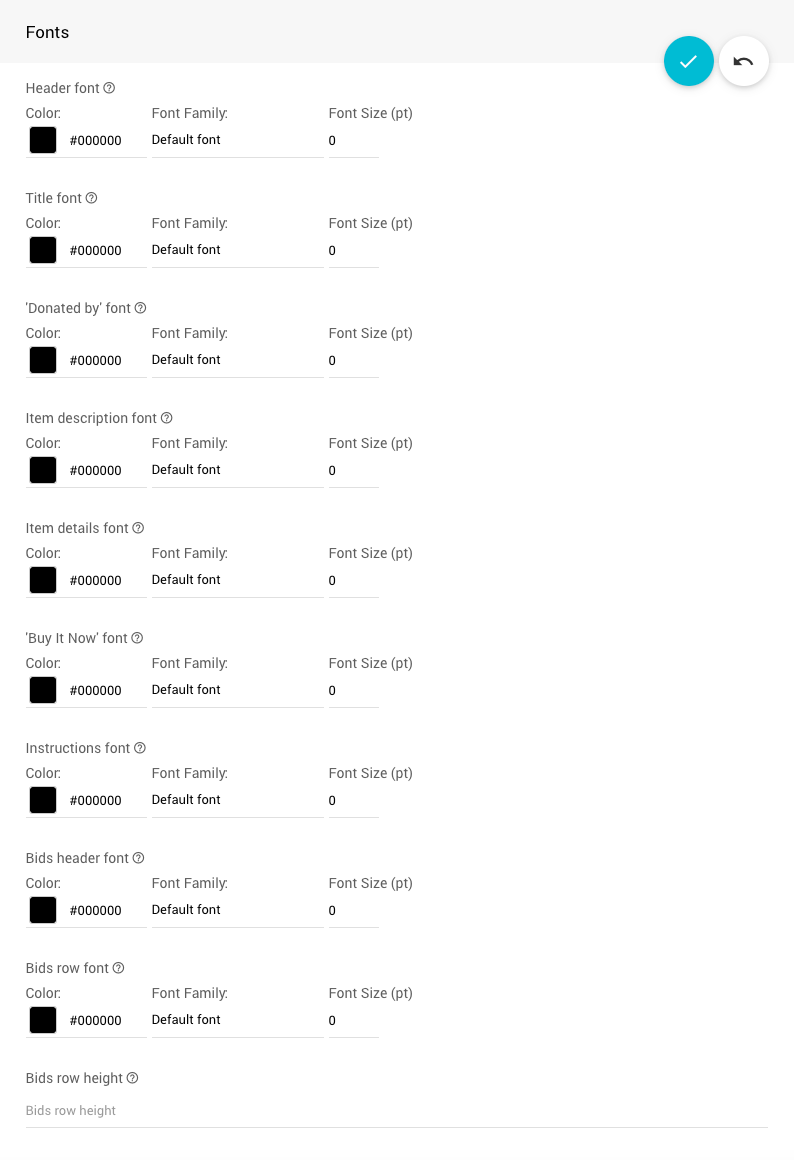
- Header font - font for the item # and category.
- Title font - font for the item title.
- 'Donated by' font - font for the 'donated by' line.
- Item description font - font for the item description.
- Item details font - font for item pricing details.
- 'Buy It Now' font - font for 'Buy It Now' details.
- Instructions font - font for instructions text.
- Bids header font - font used for the header text in the bids section.
- Bids row font - font used for the text in bids rows.
- Bids row height - height of the bids rows, independent of the text.
All sizes are measured in points (pt).
Advanced
The Advanced tab deals with more advanced configurations of the output.
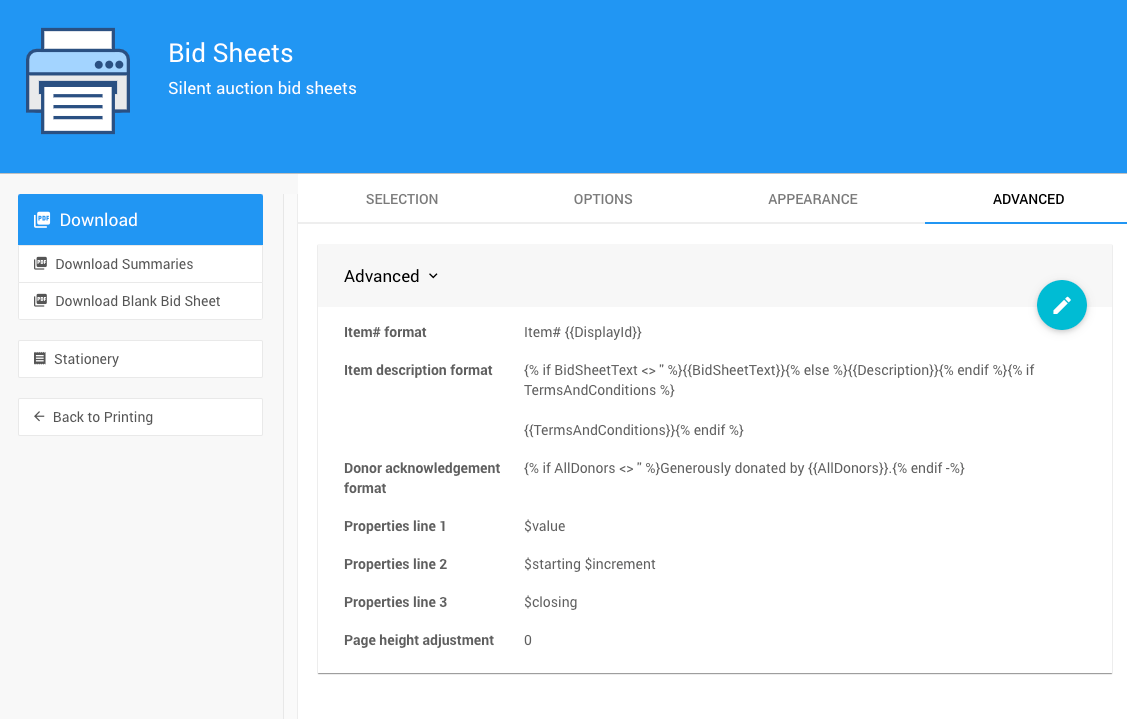
Last reviewed: May 2023