Printed Event Catalog
The Event Catalog showcases all the items in your event. Bidders can view the catalog online, or you can print a hard copy for participants to use. The Event Catalog is created in PDF file format, which you can share electronically or print as needed.
Below is an example of an Event Catalog page:
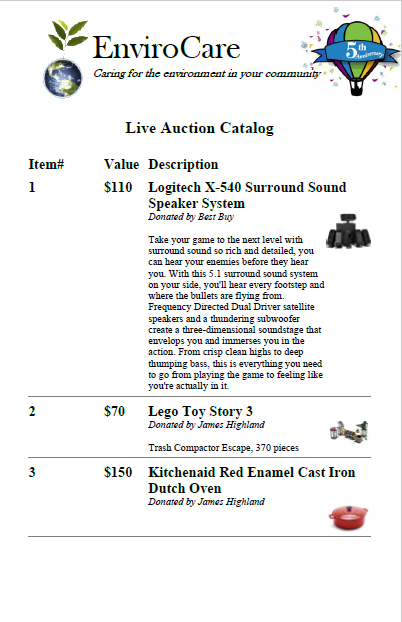
To access the Catalog printing options, click Printing from the main Event Dashboard, then click the "Catalog" block in the page's Printable Forms & Documents section.
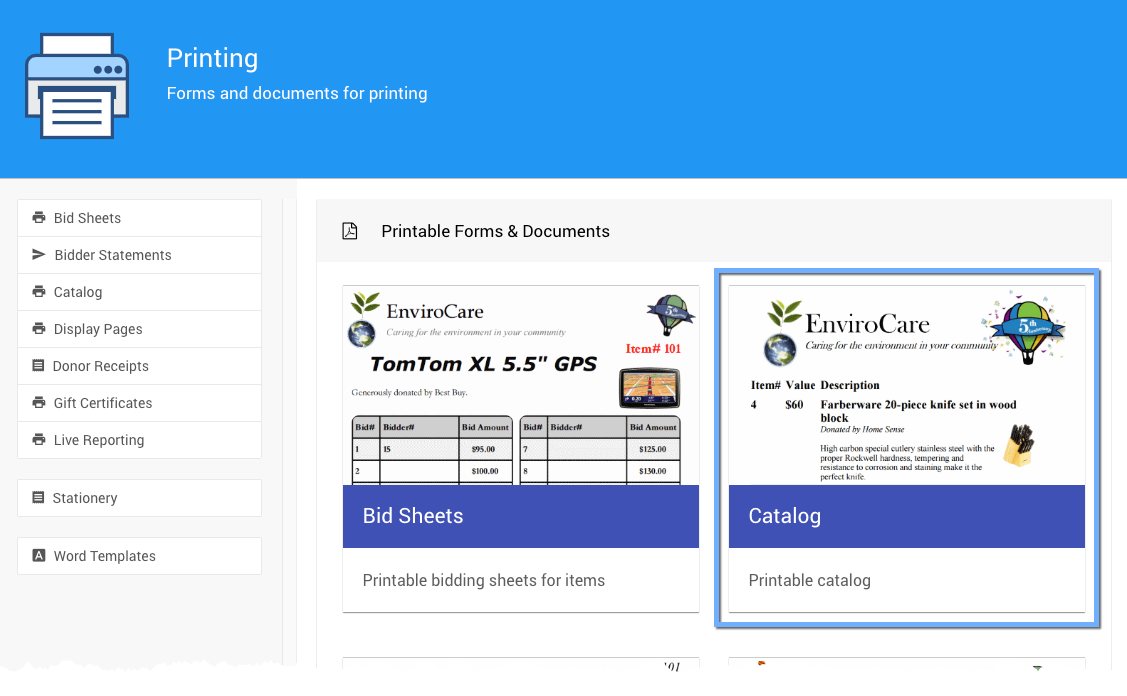
This will bring up the Event Catalog page, where you will see the Selection, Options, Sections, Appearance, and Advanced tabs.
Actions
Download
From the actions sidebar menu, you can download a PDF file of the Event Catalog by clicking the Download button.
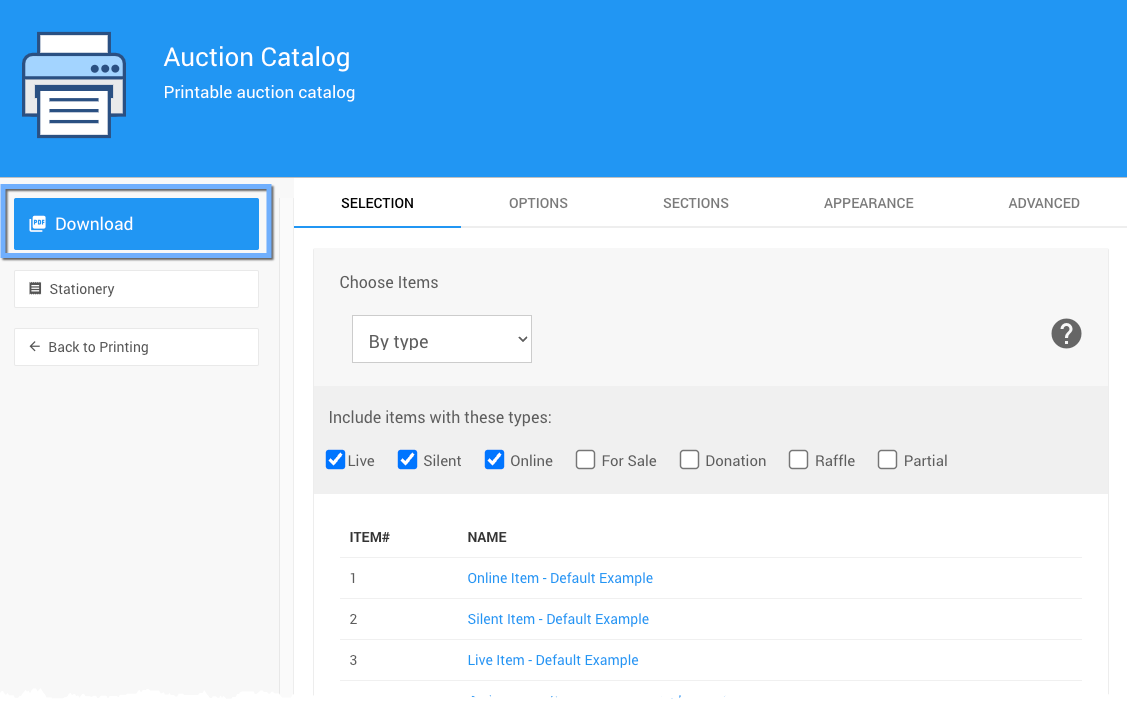
A single PDF file will be created. It will include all the selected event items (see Choose Items Filters for more information).
Depending on your browser, you may be prompted for a file name to save the Event Catalog PDF file, or the "Catalog.pdf" file will be downloaded to your internet browser's default "Downloads" folder.
You can view and print the Event Catalog PDF file from any PDF reader application. We recommend using the latest version of Adobe Acrobat Reader, which is free.
You can also Produce an Event Catalog Booklet.
Stationery
- Stationery this will open the Stationery dashboard page.
Selection
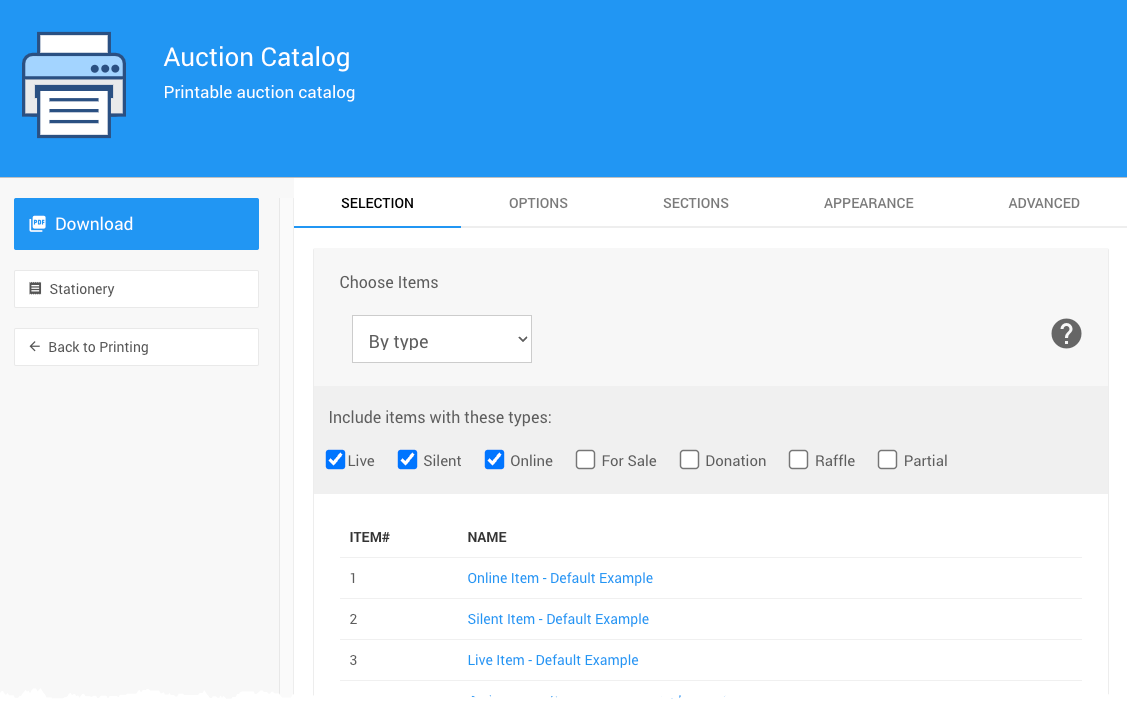
See Choose Items Filters and Choose Items Sort for more information on how to use these drop-down selectors to filter your items.
Options
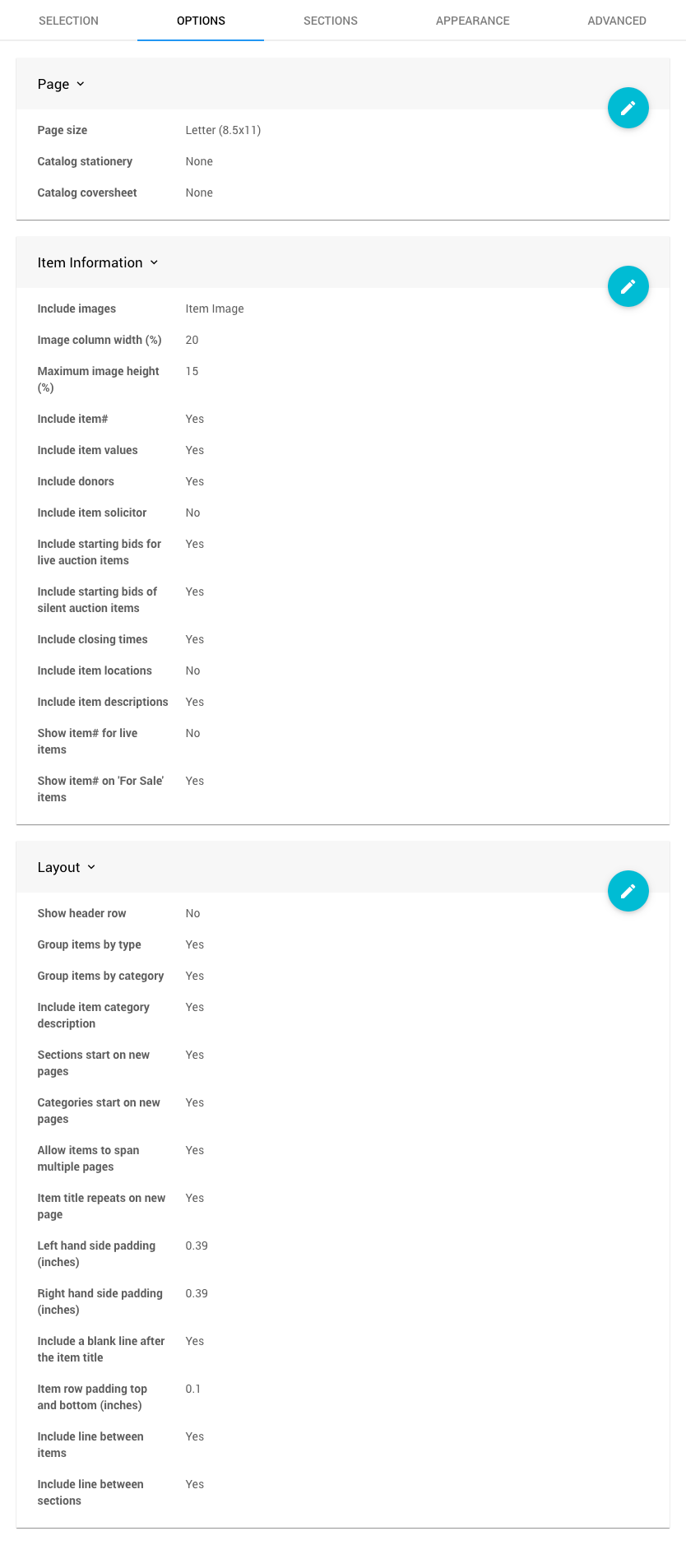
Page
The Page panel deals with the page size and any coversheet or stationery that might be used with the printed Event Catalog.
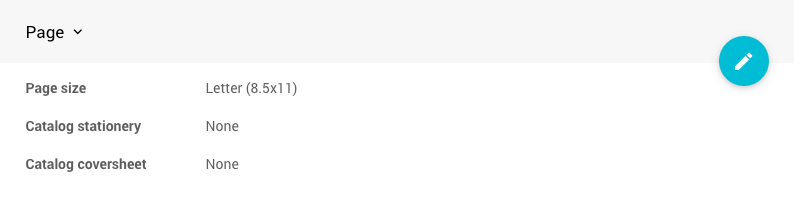
Item Information
The Item Information focuses on what information and details from the Item Details will be included with the Event Catalog.
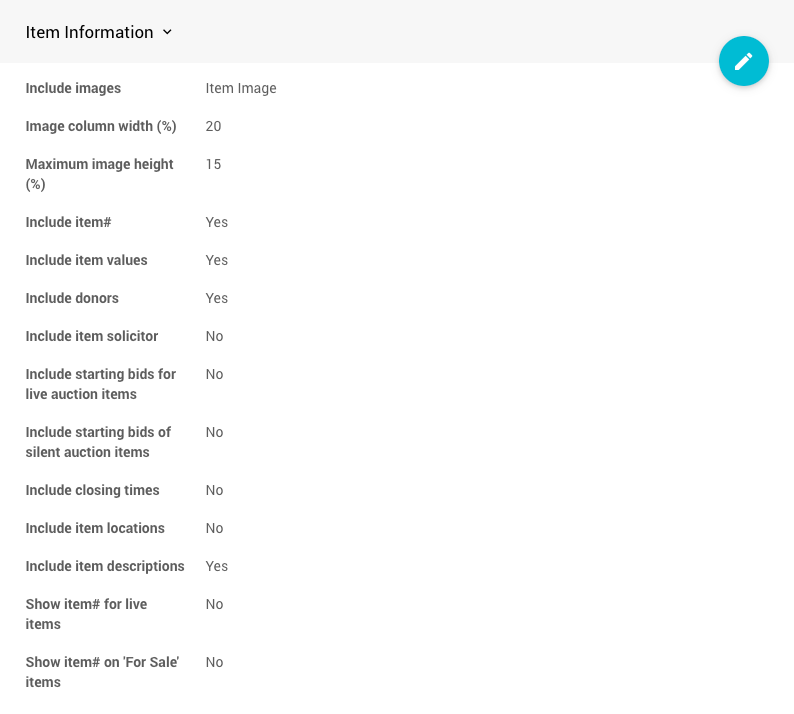
Layout
The Layout panel arranges the information in the Event Catalog in a general manner.

Sections
The Section tab will manage the order of your items based on their Item Type, with the default order being as listed below.
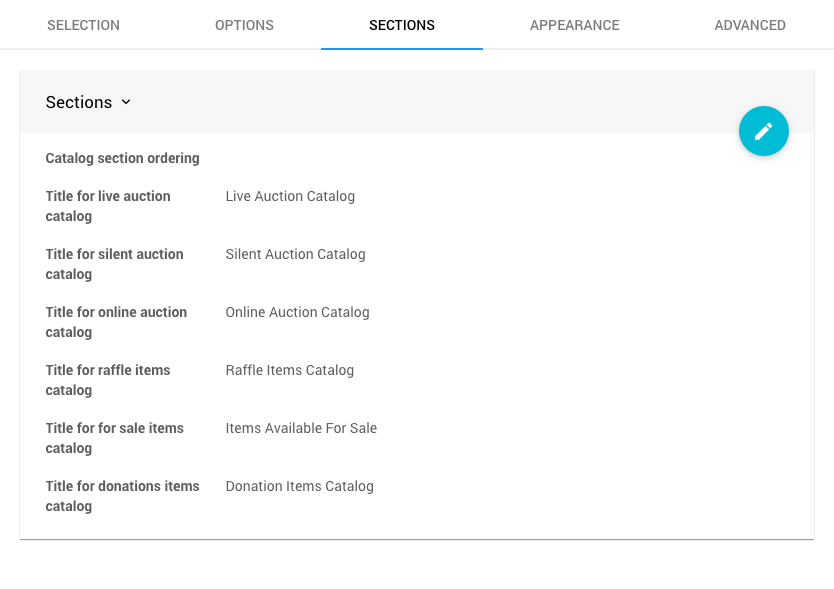
Catalog Section Ordering
The Catalog section ordering property allows you to rearrange the default order by listing the Item Types in your order, comma-separated.
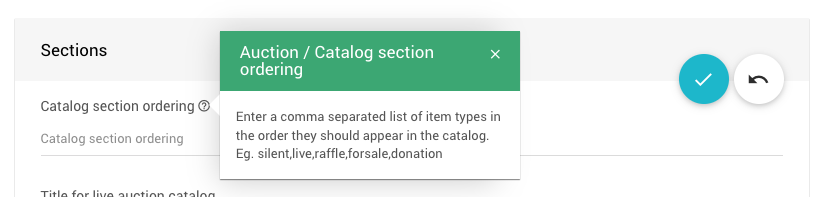
Appearance
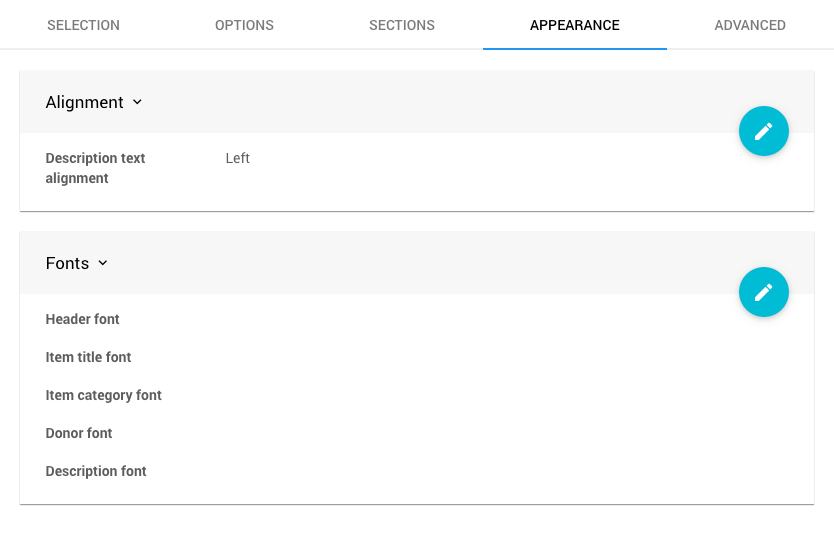
Alignment
The general text Alignment can be set as the default Left, or from the drop-down selector, you can choose Center or Right.
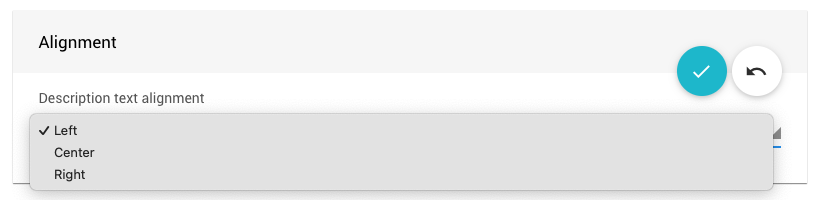
Fonts
The Event Catalog Fonts can be set as needed.
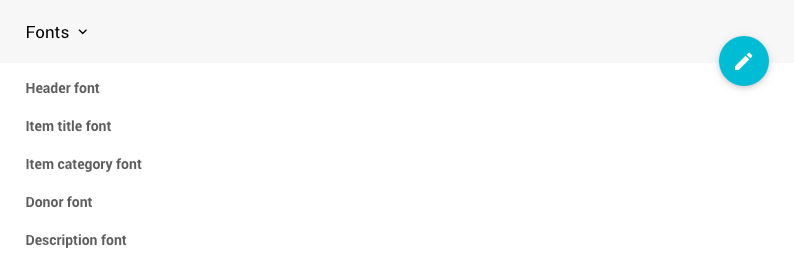
A color picker is available to set the Font color for each property.
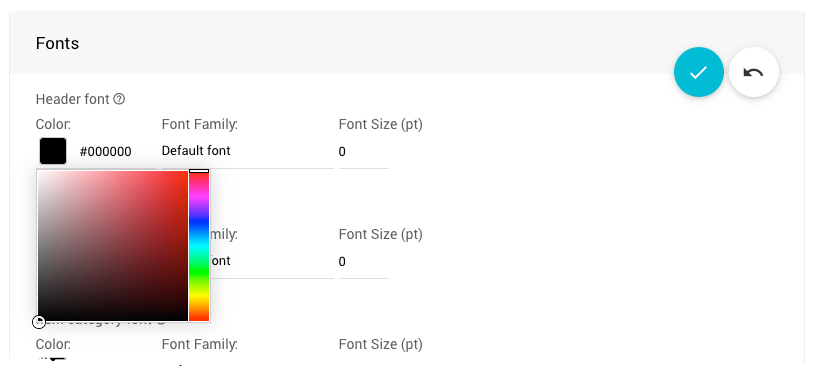
Clicking on the family name allows you to select the Font Family from a drop-down selector.
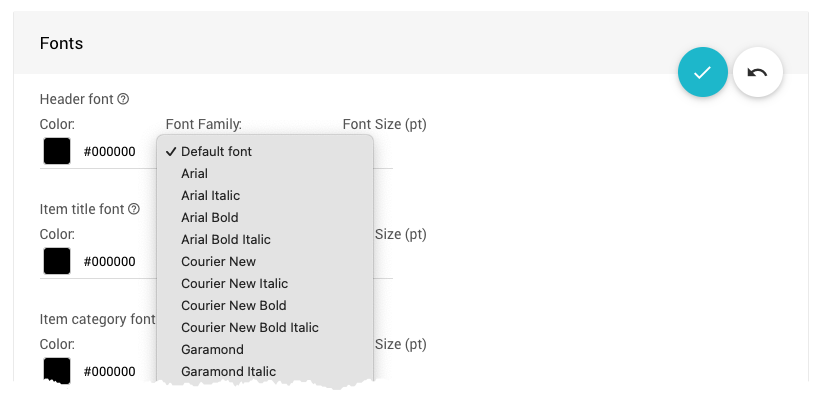
The Font Size can be typed, or you can use the "spinner" to click up or down to the size you want to set. Since this is for printing, the size unit of measure is pt (points).
Advanced
These options give you complete control of what is shown for the Item Description, Item Donor, and Item Quantity. Please see Schema Reference for more information on these "placeholders" and use.
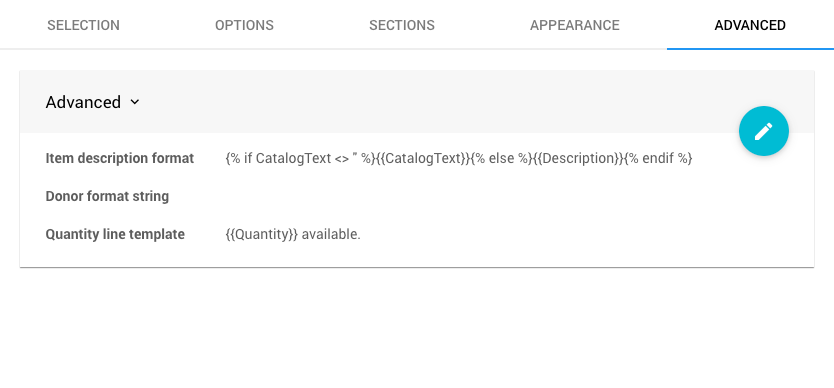
Last reviewed: August 2024