How To Add Cash Donations To Website
Often times there will be a need to provide a way for your guests to make a Cash Donation either as an optional amount or at set levels. Using the Donation Element makes this quick and easy to provide for.
See Donation Element for the details of the Donation Element. The instructions to insert one are at the top of the page.
Drag and drop the More Row Content element from the Website Editor Sidebar into the row space where you want to add the Donation Element.
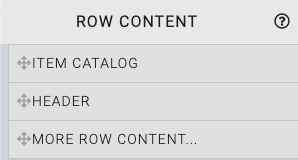
This will open the Choose Row window.
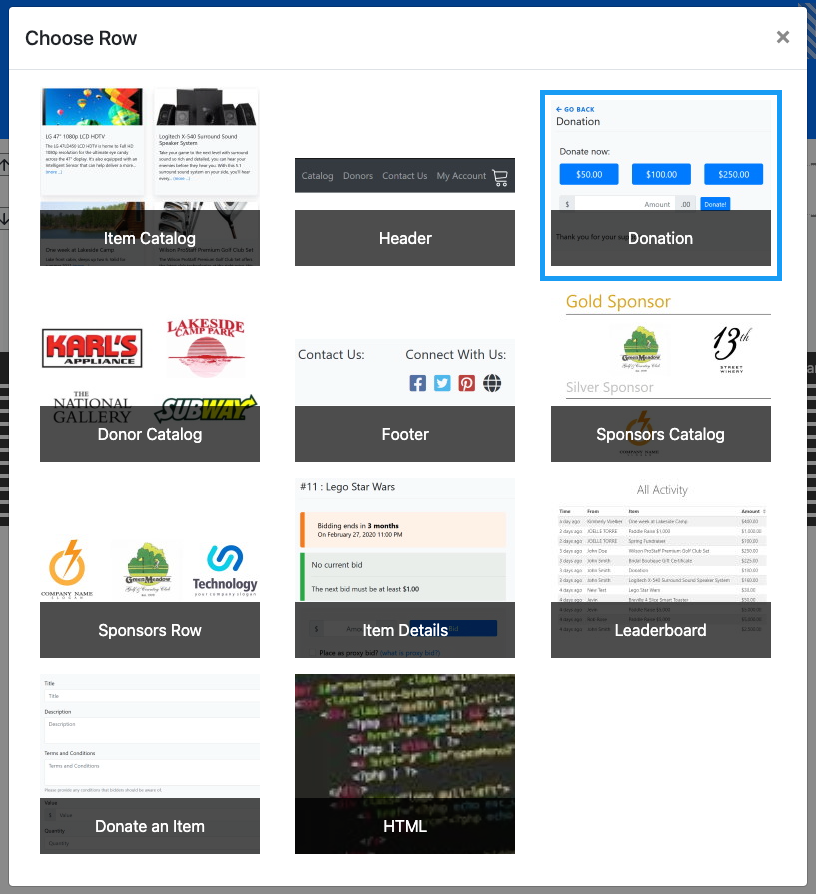
Clicking the Donation Element will now drop it into the row space you selected. The element will start with a default donation card. This should be modified to fit your auction as needed.
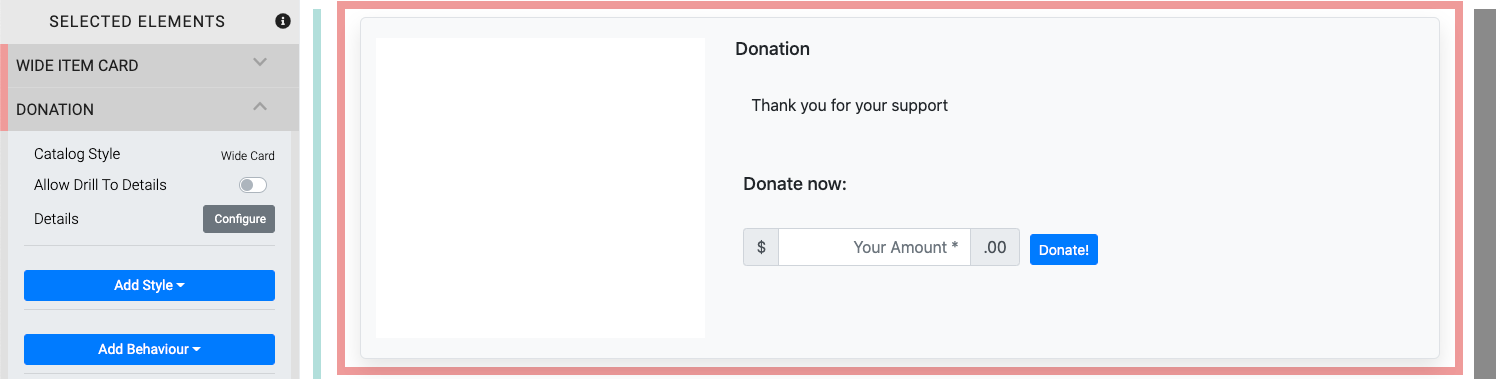
Essentially you will want to set the Donation Levels option to suit your needs. There are other options that can be modified, as needed, see the Donation Element page for more information on those.
The Donation Levels option allows you to set the specific amounts for the donations you want to accept as well as allowing you to provide an open field for donors to enter an amount they choose.
The * character is used as the default as well as the indicator to provide an open field for donations.
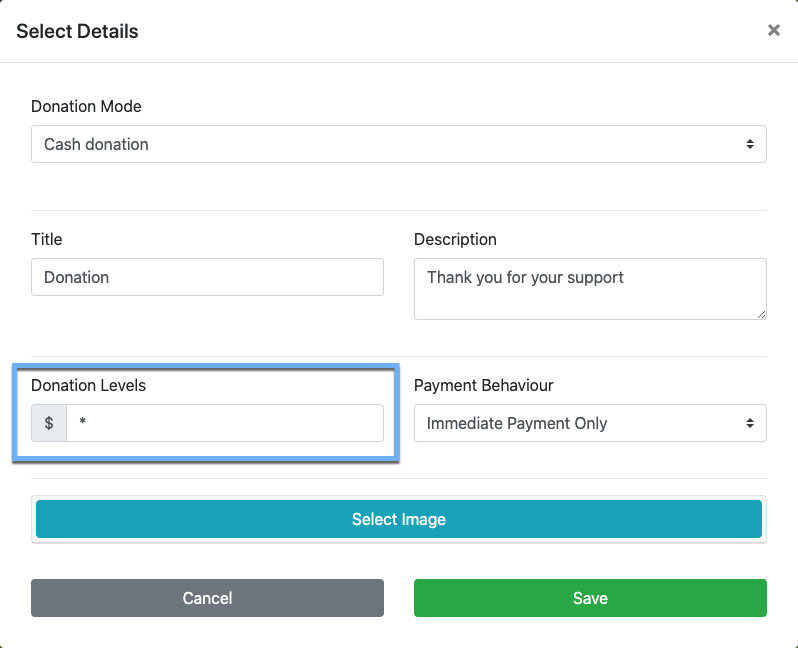
You can set the Donation Levels by entering their values as a comma-separated list (no currency symbol should be used nor decimal places -- values should be whole numbers only).
If you do not want the open field, simply do not use the * in the Donation Level values you set.
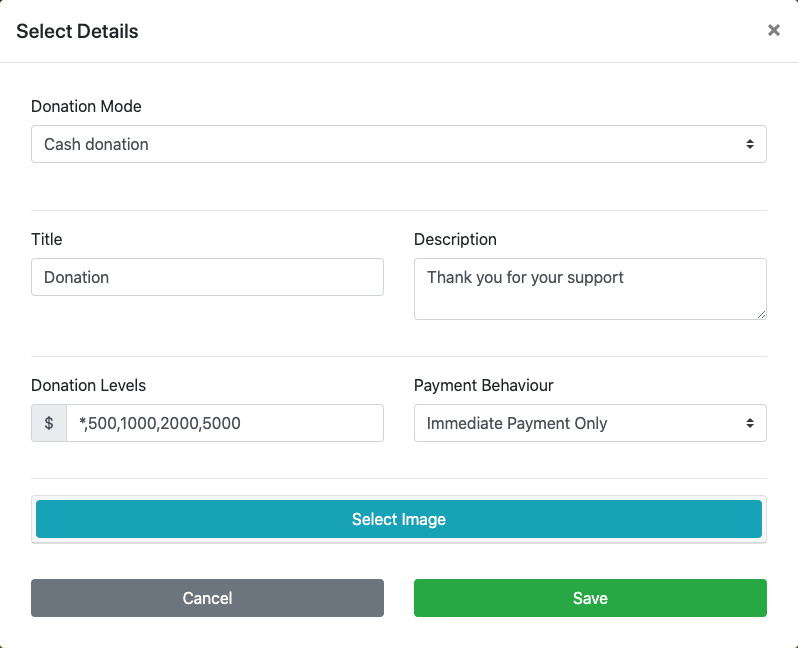
In many cases, the Donation Element will be added to an existing page such as the auction event website home page or the "Tickets" page (or to multiple pages, there are no restrictions on how many you add to your site) although in some cases you may want to have a Donation Element on its own page.
@div Create Custom Page
To add a new page to the website you would create a Custom Page. See the section in Manage Website Pages for more details.
Start by Opening The Editor and clicking on the Manage Pages button at the top of the Website Editor Sidebar.
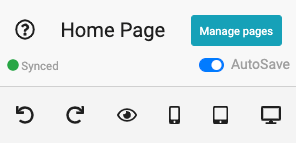
This will open the Website Pages window where you can enter the name of your new Cash Donation page in the field beside the New Custom Page button.
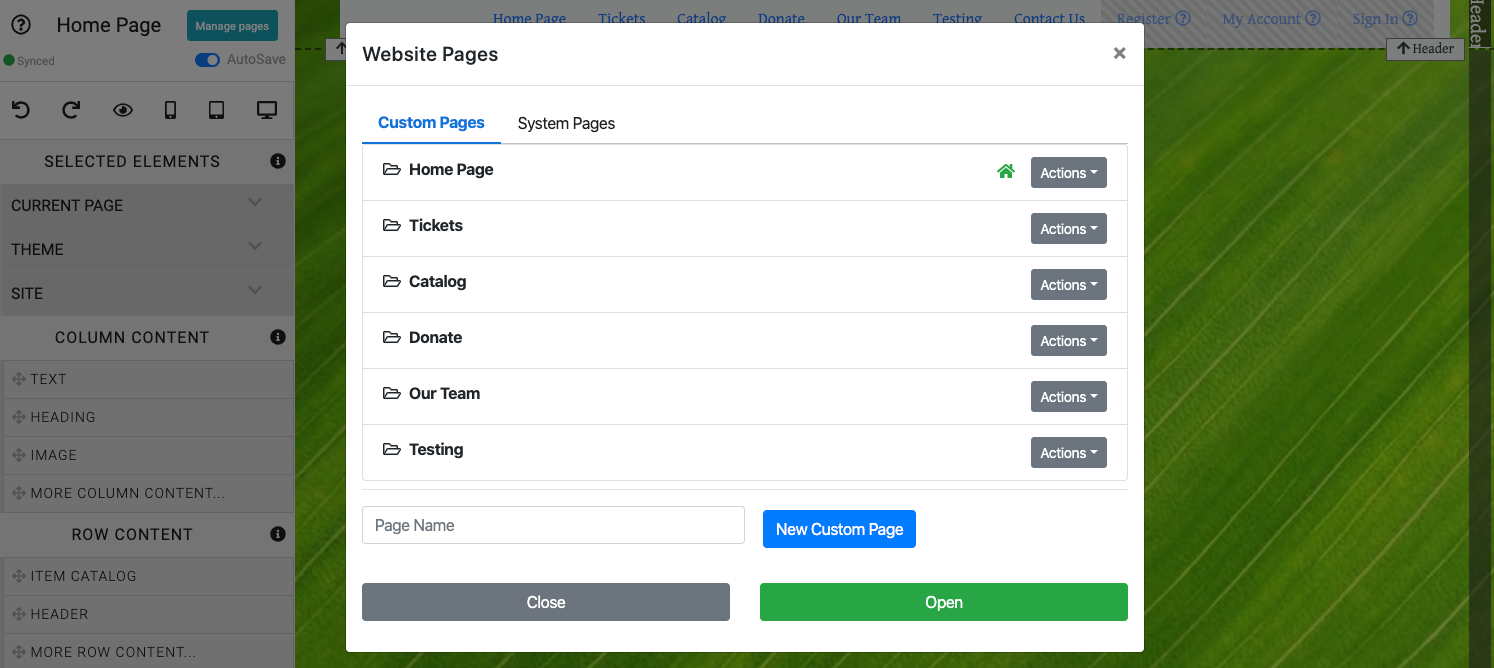
After entering the new page name and clicking on the New Custom Page button, the Add Section function will be triggered where you can select the Donation & Thermometer section from the "Pre-built" tab.
Video: Add A Donation Item With A Donate Page
- Donate An Item Website Element
The Donate An Item element provides a pre-built form to accept items from event donors. - Donation Element
Reference page for Donation Element content element for the Auctria event website. - How To Add A Donation Page
Learn how to add a donation page to your event website easy with these steps.

Last reviewed: November 2023