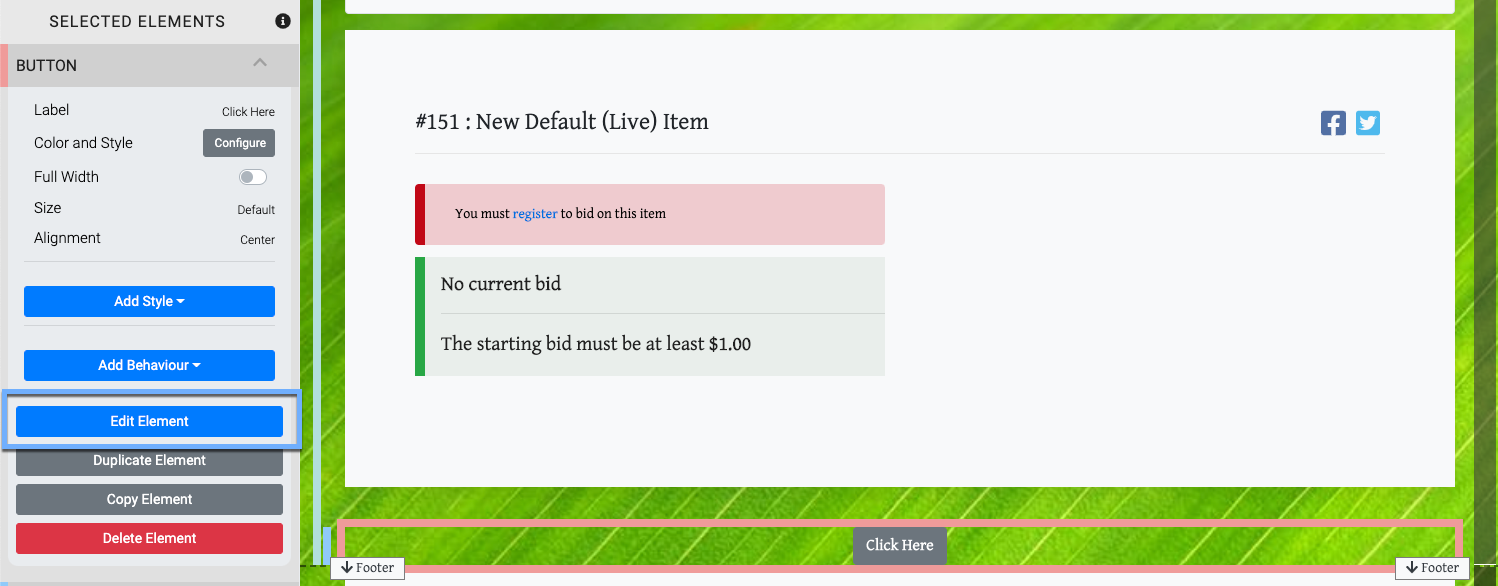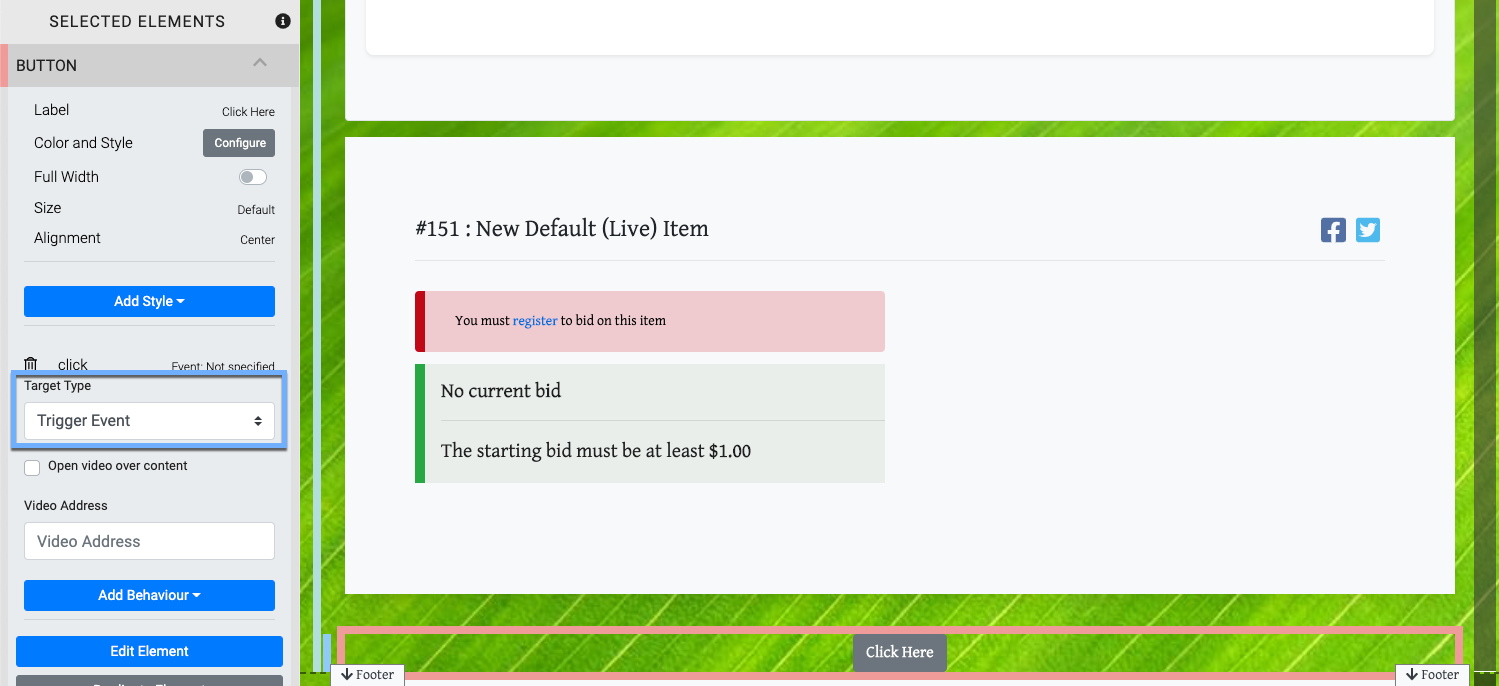How To Add A Pop-Up Video
To Add A Pop-Up Video to your Auction website, you will need to add a Button element to trigger the pop-up.
You can add the Button element wherever you see as the best place. For Virtual Live Gala events you might look at adding this Button to the page.
To start, insert the Button by dragging and dropping the More Column Content button into the content area you want to use.
IMPORTANT
In some cases, you may need to use the Add Row function to insert a new row into the section with an appropriate number of columns and then insert the Button element.
Next step is to use the Edit Element option for the Button element properties.
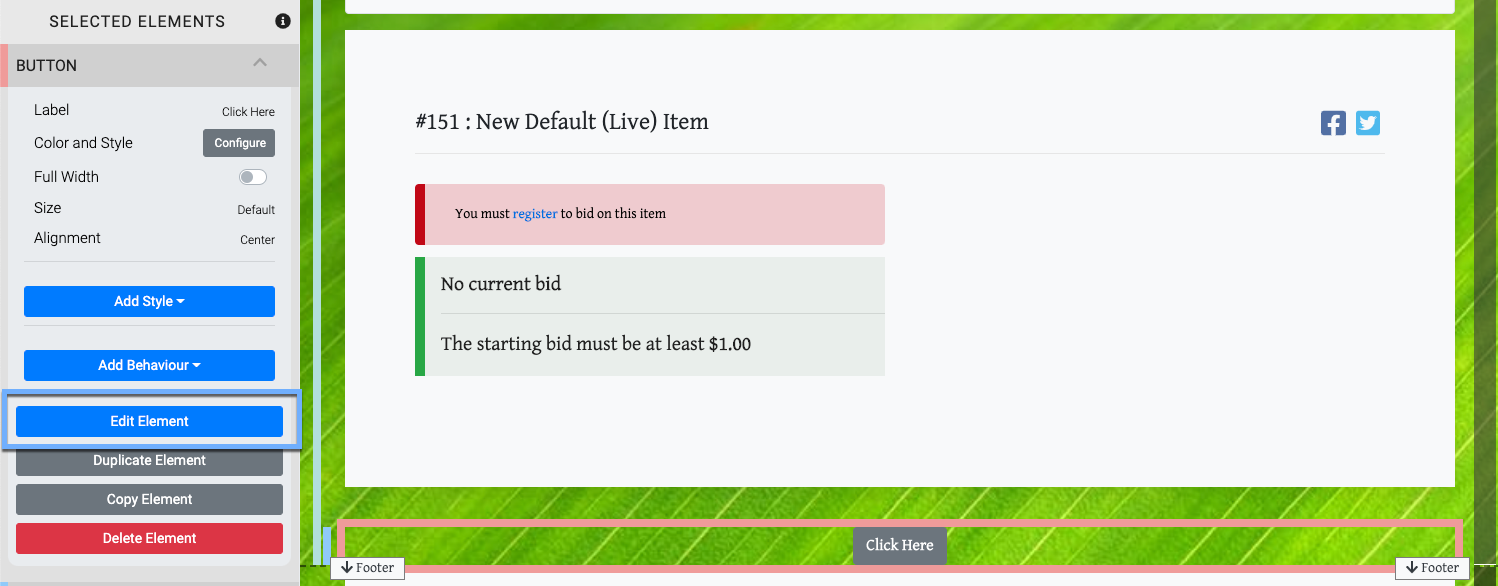
An example from a demonstration event.Clicking on the Edit Element button will open a Button window where you can set the Label and Target Type for the button.

An example from a demonstration event.This will be setting the Click action for the button in the same manner as if you clicked through the Add Behavior button.

An example from a demonstration event.In both cases, you will be using the Trigger Event option.
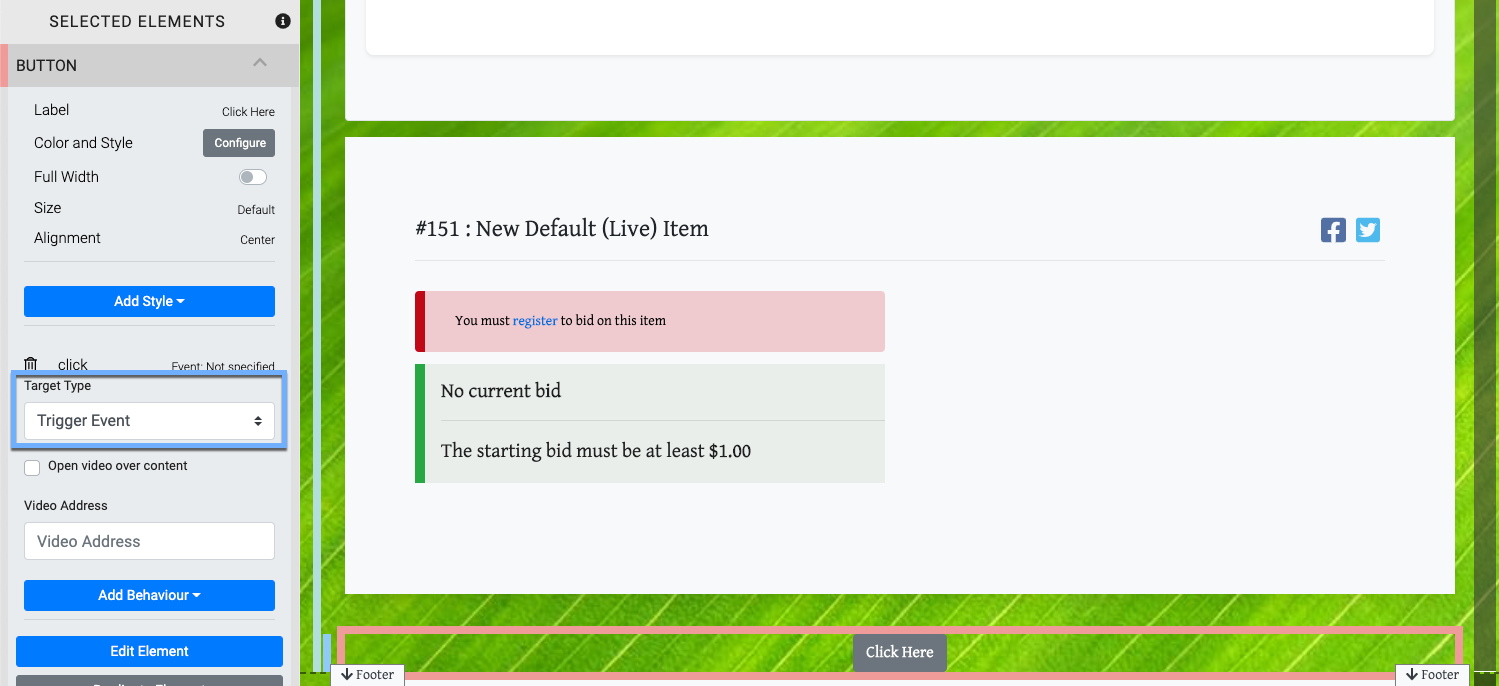
An example from a demonstration event.Finish setting the options by checking the Open video over content to create the pop-up effect; and, entering the URL for the video.
Currently supported sources include YouTube, Vimeo, and Twitch.
You can also change the general look and size of the button using its many other options. See the Edit Button section of the Button element page for more details.
Learn about related topics:- Column Content
An overview of the website column elements available to use with the website editor. - Video
Reference page for Video content element for the Auctria event website. - Row Content
An overview of the website row elements available to use with the website editor.
Last reviewed: November 2023