Website Locked
Learn what the Website Locked message means, why it happens, and how to resolve it so you can keep editing your event website smoothly.
🔒 Website Locked
When you open the Website Editor while other Users also have editing access, you might see a Website Locked message. This is a built-in safety feature that helps prevent two people from editing the website at the same time.
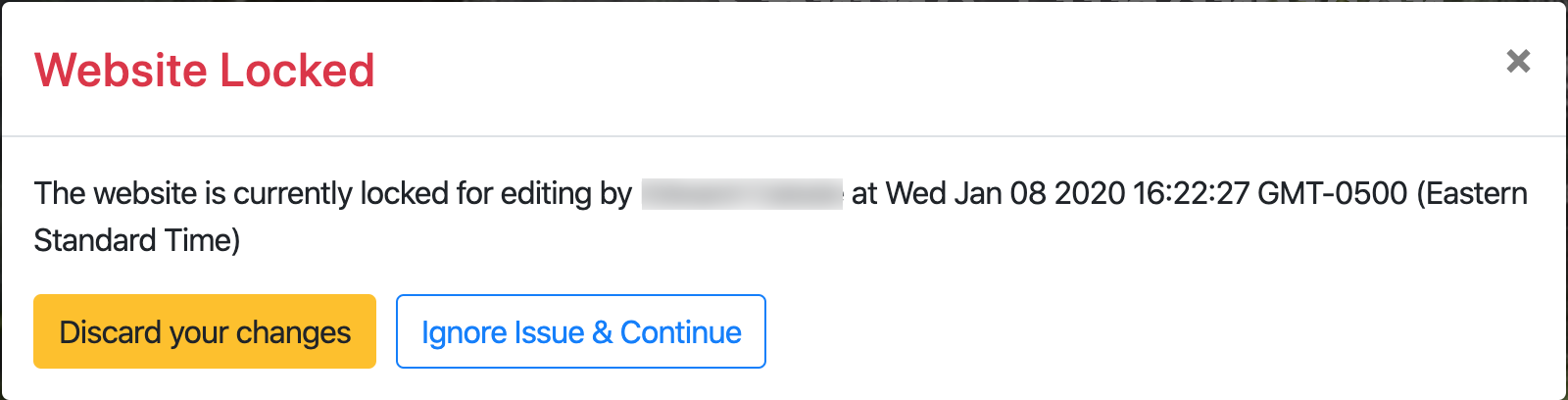
The message will:
- Show the name of the User currently editing ✍️
- Stay visible for up to 15 minutes from the timestamp shown
Why does this happen?
Website locking can occur when:
- Another User is editing the site at the same time
- You have multiple browser tabs open with the Website Editor
- You close a tab without exiting the editor first
👉 The lock is tied to a specific browser tab. If you open a new one, the system still thinks you’re editing in the original tab.
What are my options?
When the message appears, you can:
- Discard Changes 🚪 → Exit the editor and return to the page view
- Ignore Issue & Continue 📝 → Keep editing, even though another session may still be open
Best practices to avoid locks
- Always use the same browser tab when editing
- Make sure to exit the editor properly before opening another session
Auctria Pro-Tip from Launch Services!
If you need to clear a lock, click Release Edit Lock in the Website Editor sidebar. This will switch the current tab out of edit mode and release the lock.
Last reviewed: September 2025