Website Page Properties
After Opening The Editor you will see the main Website Editor Sidebar on the left side of the page.
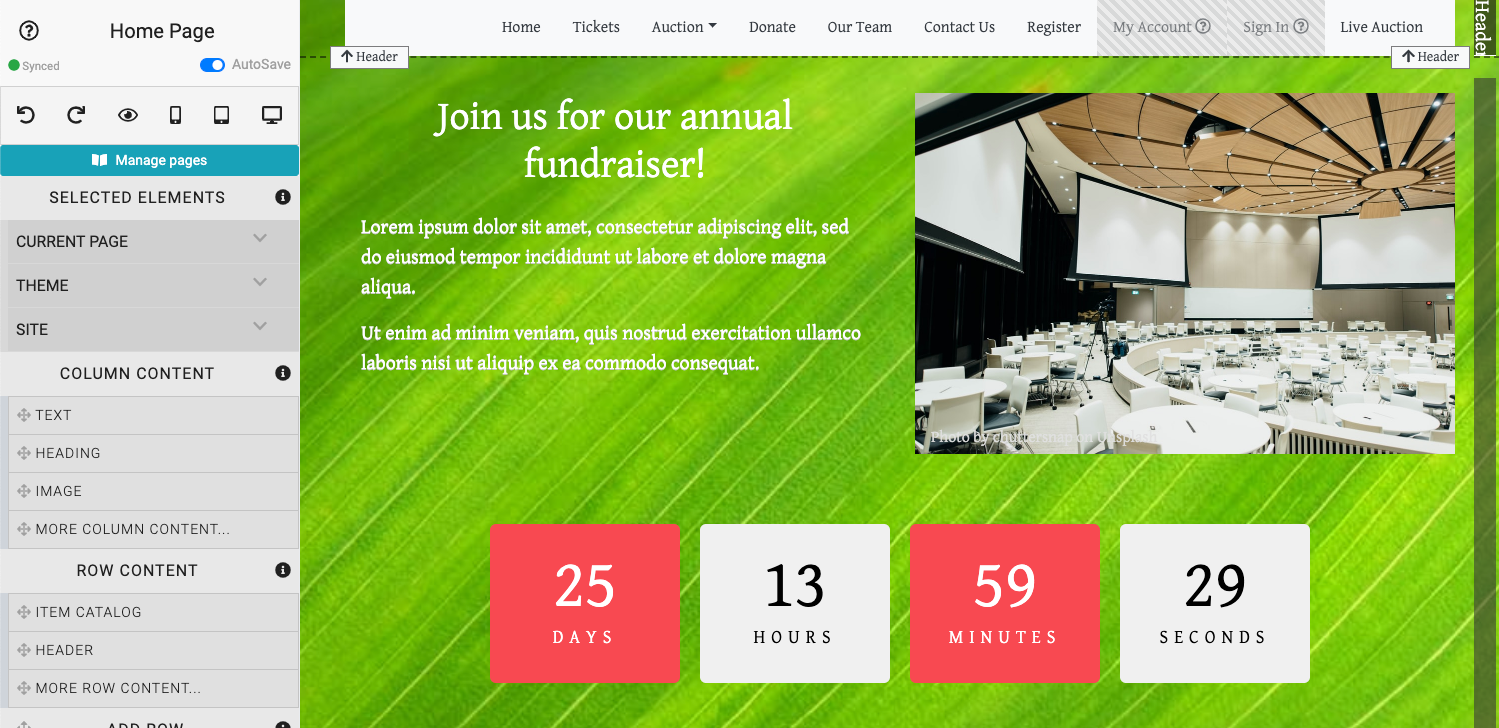
The Selected Elements section of the editor sidebar will default to the "Current Page" and "Theme" elements.
INFORMATION
In general, double-clicking on an element when in editor mode will set the current selected element to that specific item where you can make changes to it.
Current Page
Clicking on the Current Page option will open its settings panel.

See Current Page Settings for more information on this.
Sections
Pages are made up of Sections. Sections contain one or more Rows. Rows contain one or more Columns.
As you move your mouse pointer over a page opened in editor mode you will see its sections, rows, and columns being highlighted with a colored border. You will also see a green Move icon at the left bottom corner of each section and a blue Edit (cog) icon at the right bottom corner of each section.
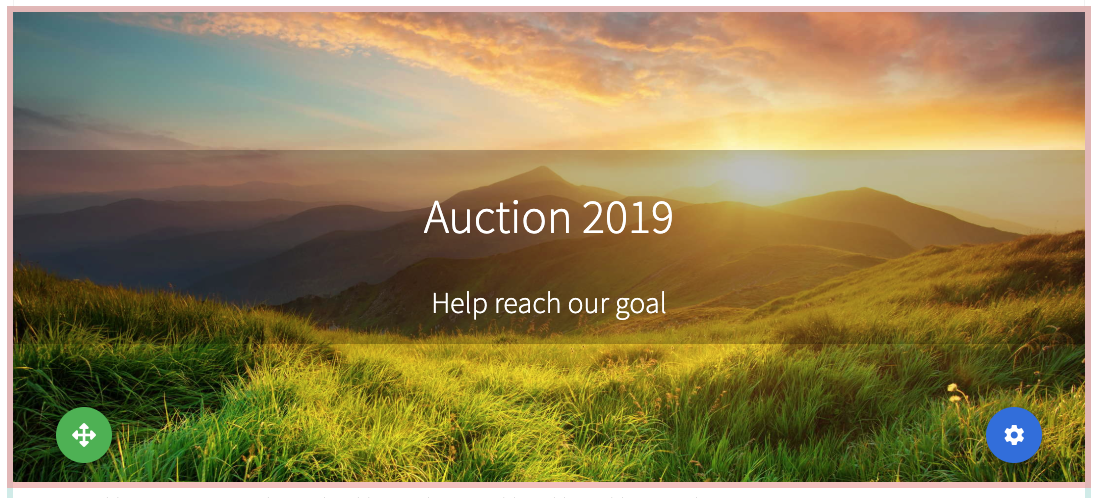
Clicking the Edit icon will display additional action icons that can be used as well as adjust the Selected Elements to show the section's elements.
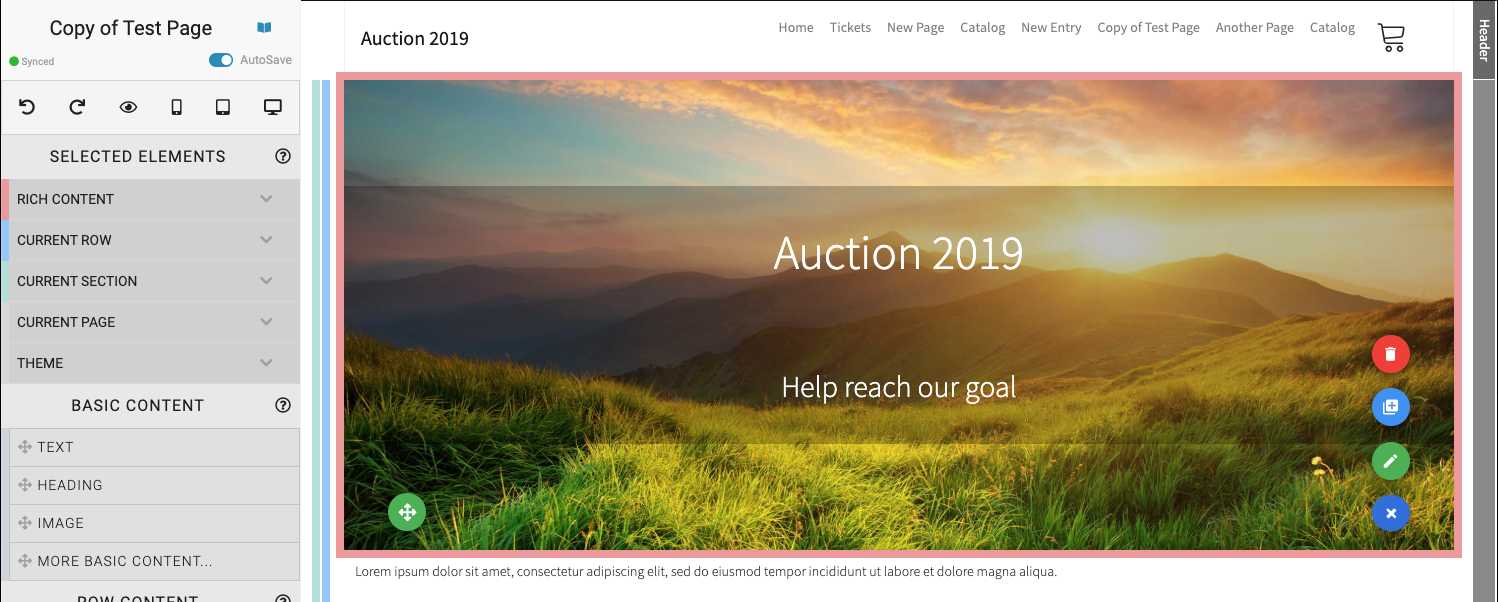
Current Section
When viewing the website in editor mode, the current section will be highlighted by a "green" border on its left side (in smaller screen sizes you may need to scroll horizontally to see this).
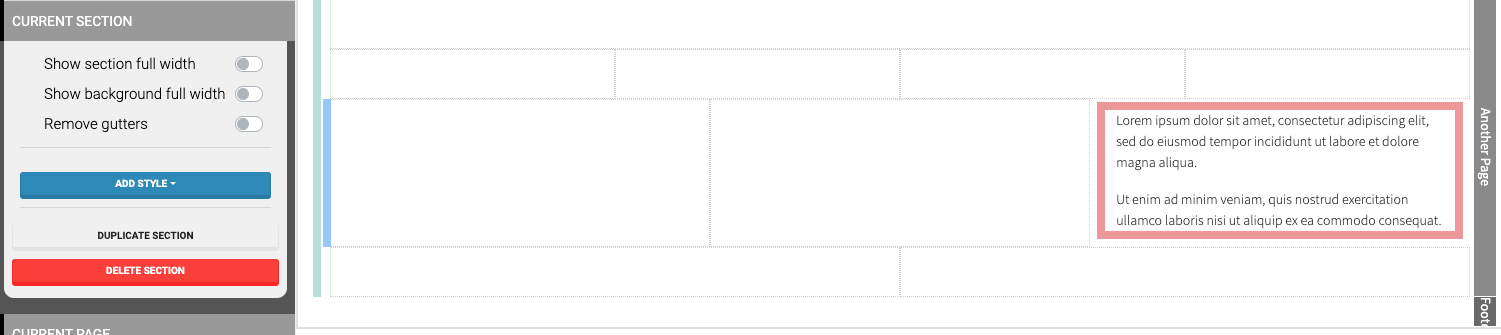
There are additional section properties that can be set specifically for the Current Section. See Edit Current Section for more details.
Rows
Sections contain one or more Rows. If you click on a row within a section it will highlight the row and change the Selected Elements to include that specific row item.
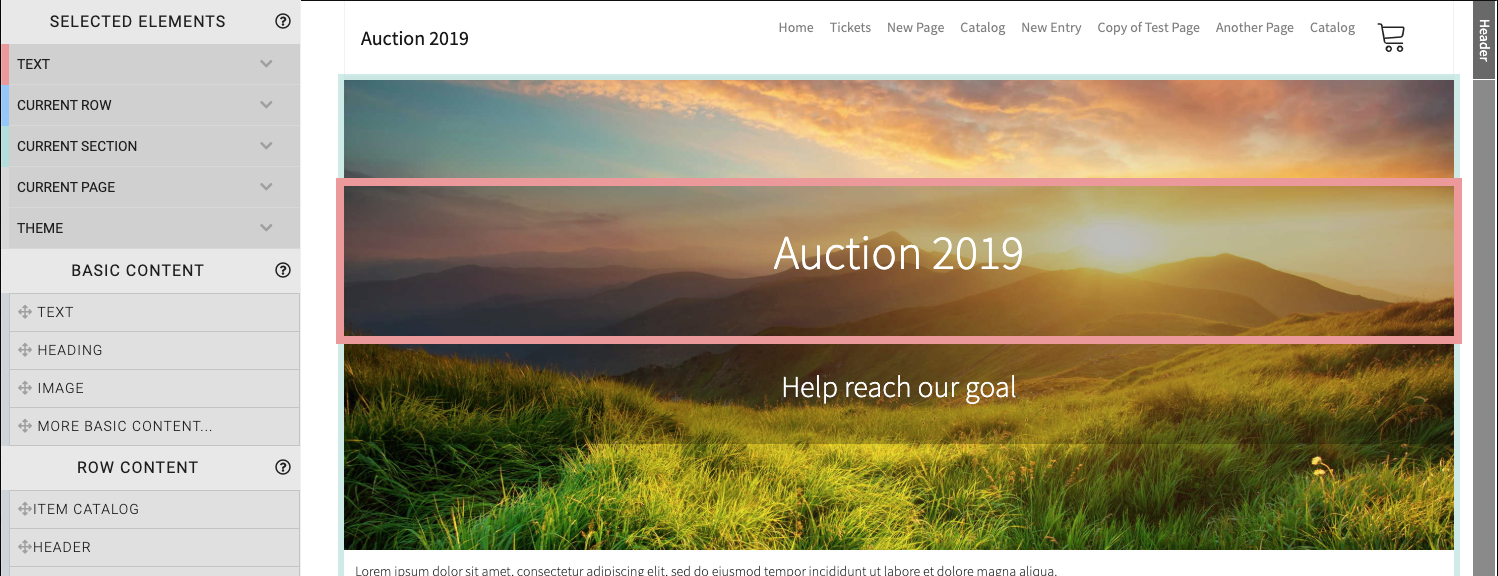
Current Row
Also, when viewing the website in editor mode, the current row will be highlighted by a "blue" border on its left side (in smaller screen sizes you may need to scroll horizontally to see this).
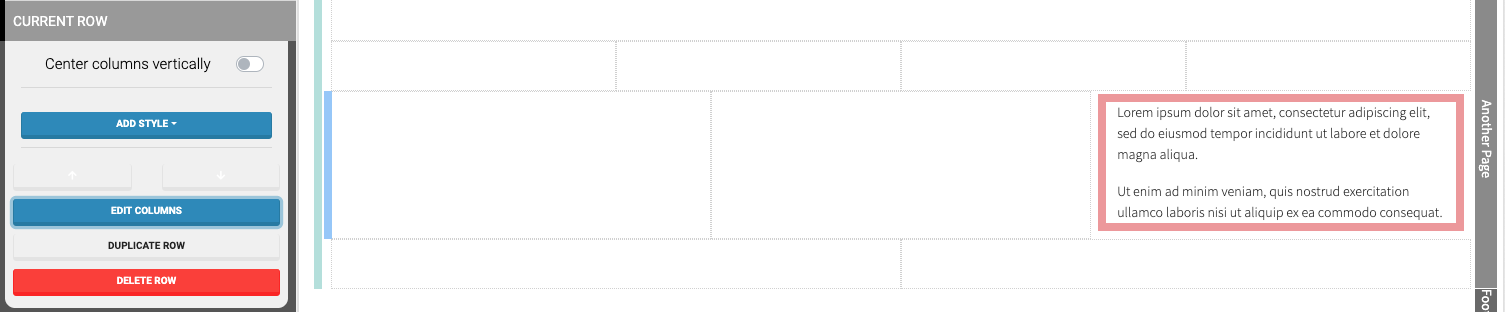
There are also additional properties that can be set specifically for the Current Row. See Current Row Properties for more details.
The current selected section content block is highlighted with a "pink" box outlining the specific content block selected.
Last reviewed: February 2023